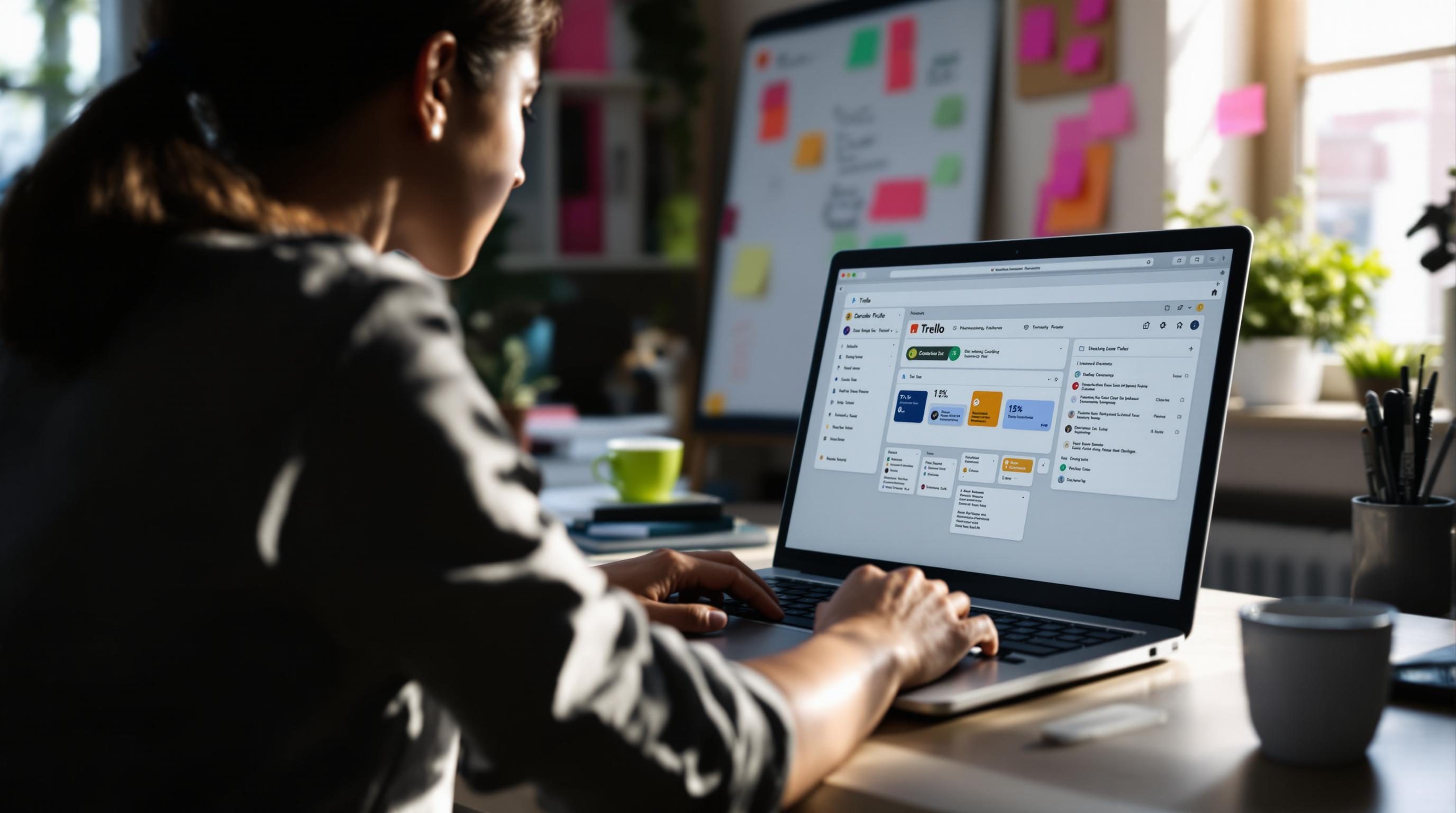How to Keep Trello Functional When You Are the Whole Team
1. Using Trello Lists as Context Buckets Not Projects
For most freelancers, Trello defaulting to “To Do, Doing, Done” is a lie. It made sense when I had three things happening. But once I had personal errands, four client projects, podcast episode planning, bookkeeping, and random stuff like renewing my Passport—those lists broke down fast.
Now I use lists like calendar-context buckets:
- Thinking (stuff that needs mulling, not action)
- This Week (only active work, usually under 7 cards)
- Today (pulled here each morning manually)
- Waiting (blocked items — clients, forms, AI hallucination fixes)
- Complete (only rolled over once a week)
This isn’t about productivity voodoo. It’s because Trello mobile doesn’t handle drag-and-drop cleanly. Context lists mean any card I open on my phone already tells me what state it’s in instead of guessing whether it’s stuck, queued, or urgent.
I also stopped archiving too fast. Turns out Zapier’s Trello triggers can’t see archived cards unless you brute-force it, and search never finds them correctly either. That particular moment arrived when I tried to trigger a webhook off moving a card to Done, but the trigger never fired. Turns out, the card was already half-archived by Butler without marking it.
2. Automating Daily Card Cleanup With Trello Butler Rules
If Butler doesn’t fire, don’t trust that it didn’t work—check the logs. Sometimes it skips silently. Happens a lot when you mix due date triggers with label changes.
I use a daily clean-up Butler rule to check for overdue cards and push them to the top of This Week. Otherwise they just rot in sections I won’t scroll. The rule:
“When a card is overdue, move it to list This Week and add red label Overdue.”
But it failed half the week last December. The issue? I’d accidentally set it up using the “Due date passes” trigger instead of “Card is overdue.” Sounds identical. Not the same. One only checks daily, the other checks on the minute.
Another rule I set resets cards in Today back to This Week every night at 11pm. Makes mornings less cluttered. Except one day it looped and kept resetting the cards every five minutes. Looked like Butler confused time zones. Fix was to set exact times using UTC offset—not “local time.”
This is the config that works if you’re in Eastern Time:
when 11:00 pm Eastern Time on Monday, Tuesday, Wednesday, Thursday, Friday, Saturday, or Sunday,
move all cards in list "Today" to list "This Week"
Setting “daily” without declaring weekdays can cause a skipped run, by the way. Butler’s scheduler has gaps no one mentions.
3. Connecting Trello to Notion With Zapier and Rolled-Up Cards
I tried syncing Trello cards with Notion tasks more times than I want to admit. The simplest thing that worked? Don’t try to sync each card. Just sync a weekly rollup note.
Here’s the Zap:
- Trigger: every Monday at 9am
- Trello search: use the board_id and list name “This Week”
- Formatter step: extract name + due + labels from each card
- Action: create new Notion page with that block content
This avoids sync breaking when a card changes fields or gets moved between boards (which Zapier hates—Trello cards have stable IDs as long as they live on a board, but switch boards and the ID changes).
I once built a version that tried to create a new Notion task for each new Trello card I added. It looked cool until one Saturday I added 20 draft ideas to my “Thinking” list and triggered 20 meeting prep tasks. Slack pinged me with 14 reminders. My calendar had a heart attack.
Notion’s new API limits how quickly you can create blocks, too. Go above the rate limit and Zapier just throws a vague “connector error”. The actual limit is nowhere clearly stated, but it seems to hit around 5 pages/minute under load.
4. Shared Trello Boards Break If Freelancers Are Guests
So many client boards are shared across teams, but freelancers get added as Guests—not Members. It’s fine until automation throttles you at random.
Butler has quota limits for Guests that are much lower. The card move you scheduled might not happen—but Trello won’t tell you it failed due to quota. It’ll just sit there. Click History in Butler and you see “Not Authorized” under your name, even though the rule was created successfully the week before. Guess what? Someone removed you and re-invited you as Guest instead of Member. Your rules didn’t migrate correctly.
Also, labels are sometimes board-specific. So the red “🔴 Urgent” label might mean nothing if pasted from another board in a template. I’ve had zaps fail quietly because they filter based on label name or color—and the imported card didn’t match anything.
Here’s a quick checklist that mostly avoids the worst:
- Always create automation as the board Owner
- Use label IDs in zaps, not names or colors (they break)
- Avoid Butler+Zapier conflicts (e.g. two systems moving cards)
- Preview automations in a test board before client-facing boards
- Pause rules before duplicating boards or lists
Last week I watched two redundant Butlers bounce one card back and forth in a ping-pong loop for ten full minutes while Slack kept alerting me to it being urgent. Nobody on the team saw it because they filtered by label. That card never had one.
5. Making Trello Mobile Actually Useable for Daily Capture
On mobile, Trello is barely tolerable. The load time when switching boards is bad. If you’re in a tunnel or have low signal, your edits will often silently fail. No alert. Just… vanish.
So: I created a Trello board called “📱 Mobile Dump”. It has just one list: “Captured”, and all new cards go straight there. Later, on desktop, I sort them into real boards and apply labels/dates/etc.
Using it like this makes Trello function like Apple Notes or Drafts—but at least traceable. And this way, zaps or Butler rules don’t act on the wrong list. I’ve burned workflows before by building automations that trigger “when a card is added to XXXX”—forgetting that the mobile app doesn’t always register list placement correctly if the sync is slow.
This board is completely excluded from my automations. That’s key. You do not want your idea to write a poem about dark mode turning up as an urgent client brief because some zap thought Moving = Doing.
6. Turning Labels into Tag Queries With Trello Search
Trello search is better than you’d expect. You can filter cards across boards based on label, list, due date, user assignment—and even custom field via workarounds.
But only if you know how the query language works. One weird quirk: label colors aren’t searchable unless you named them. So red won’t work unless it’s called something. I thought I could search “label:red” but that just returns nothing unless I named it “Red”. Behaviour isn’t documented in the app.
Better way? Use saved searches via browser bookmarks. I created one for each client:
https://trello.com/search?q=board:ClientX+label:Deliverable+is:open
This shortcut pops up their task list across multiple boards with just a click. On mobile, I open it in Safari and hit ‘Add to Home Screen’ to fake an app view.
Only real drawback is last week it started showing closed cards too. Why? I’d added a new archived list to the board with similar cards and forgot that “is:open” only hides completed cards, not removed lists. Trello doesn’t document that nuance anywhere.