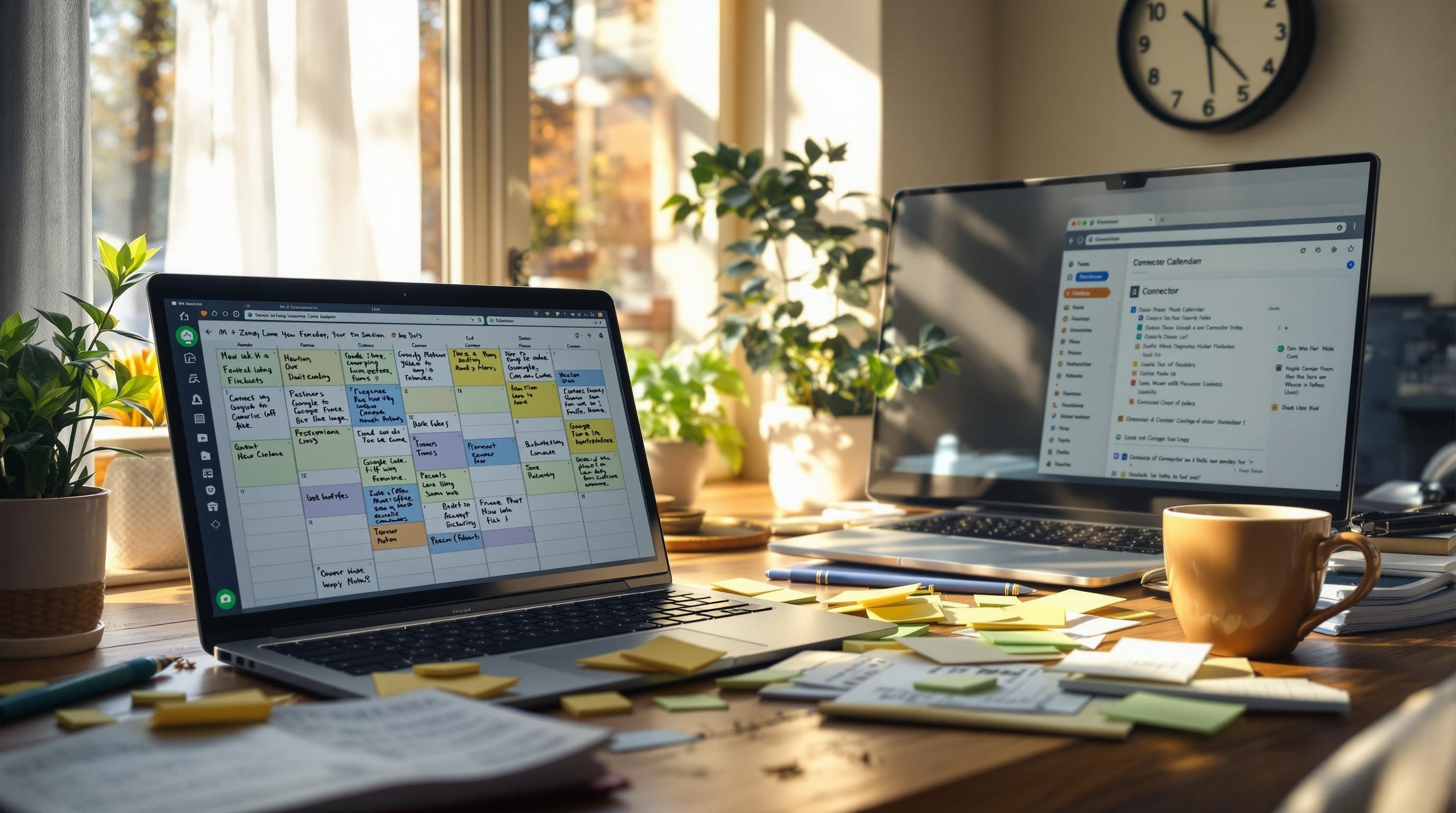Connecting Calendar Tasks and Notes with Automation for Remote Work Painfully Revealed All My Bad Habits
I’ve built enough automations to know that connecting calendar, task, and note tools is a lot messier than it looks. If you’re a remote worker trying to make Google Calendar, Notion, and Todoist magically stay in sync — I’ve been in your shoes. This post is everything I wish someone had told me before I sank a weekend into debugging a missed meeting that never hit my task board.
Let’s talk about it.
1. Building a two way sync between calendar and tasks is not worth it
I’ve tried this. Multiple times. Connecting Google Calendar to Todoist, then back to the calendar, so changes on either side reflect in the other. Zapier, n8n, and Make all told me it was achievable.
It is — kind of.
The problem wasn’t the setup. The problem was that a single rescheduled meeting could kill the logic. If I moved a calendar event at 9:03 AM, and Todoist hadn’t yet pulled it in, the automation created a duplicate task. I’d reschedule the task manually… only to watch it be updated again by the original zap three minutes later. Cue some silent screaming.
Here’s what actually works (and what hasn’t failed yet):
- Calendar → Task direction is fine. Just one-way.
- Task → Calendar direction? Sure, but not the same tasks.
- Don’t send changes both ways. You’ll create recursion unless you build extremely brittle filters.
One day I got bold and tried to use Google Apps Script to build a custom sync that tagged events with `#synced`. That worked for about six days — until an unrelated Notion automation updated a property that also triggered my task update logic. Somehow, the same task regenerated six calendar events. Still not sure why ¯\_(ツ)_/¯
So I’ve made peace with this: calendars are best at scheduling — tasks are best at intent. Automate movement in one direction only, and make the other dependent on the human. Life will be easier.
2. Notes to tasks is not the same as tasks to notes
I wanted to be the type of guy who ends meetings and gets automatic action items.
So I fed every Notion meeting note into a Make.com scenario. It watched for new bullets in specific databases and created Todoist tasks based on content that included checkboxes or `@action` tags. Worked great — when people remembered to follow the tagging rules.
Then John figured out you could also add `@done`, which wasn’t even part of my setup. That broke everything. It failed silently too, which was the worst part. For two weeks, notes looked fine, tasks looked fine… until a client followed up on something I supposedly said yes to.
Lesson: human-editable formats like Notion or Obsidian are chaos vectors if you don’t normalize the data. Typing `- [ ]` feels obvious to me. That doesn’t mean your coworker won’t write `- To do:` instead.
Here’s what I set up that did actually work reliably:
- A Notion template for taking notes with clear headings
- A consistent tag like `## Action Items` to find all actionable chunks
- Make.com scanning that block type only, not the page content
- Additionally using properties (like a “Create Task” checkbox) instead of parsing freeform text
Trying to convert tasks back into notes? I mean you can, but I didn’t find the value. It clutters the timeline. If you have real structured meeting notes, write the outcome manually. It’s not a waste of time — it’s clarity.
3. Previewing automations before real-time triggers is never enough
One thing that threw me — and it still gets me sometimes — is that preview data always looks clean.
If you build an automation in Zapier and use a sample calendar invite as your trigger, it has a nice title, description, attendees, all present. Cool. Then you go live, and a real meeting with an empty description or malformed date field comes through… and the automation just fails.
Or worse — it succeeds but with the wrong data.
I once set up a recurring task generator based on events with titles that started with `[Weekly]`. Preview event had the exact format. Real events… didn’t. Turns out recurring events on Google Calendar sometimes strip the brackets between instances (???) and the real name showed up unformatted.
Here’s what I do now:
- Always test with *real* upcoming events, not just the preview.
- Try malformed cases: no title, no guests, mid-event updates.
- If your tool lets you simulate historical runs (like in Make.com), that’s a lifesaver.
- Add lots of logging — write to a Slack channel or annotate in a database like Airtable when a task gets created.
It’s 100x better to get spammed by your own system than to miss a task silently.
4. Dealing with timezone mismatches and unexpected offsets
This one killed a week of my life. I’m not exaggerating.
The calendar looks right. The automation pulls the right time. But the task ends up scheduled one hour later.
Here’s what happened: I’m in California. Calendar is on Pacific Time. Zapier was using UTC. Todoist was on local system time. When I pulled the event start time into Zapier, it treated it as UTC… and converted it incorrectly.
Same exact workflow behaved differently when built in Make.com because their time parsing mechanism was context-aware. Zapier’s isn’t — you have to format the datetime string manually or map a calculated field.
Realistically? Use tools that let you see the raw timestamp. Don’t rely on “friendly” date interfaces — you want stuff like `2024-04-27T09:00:00-07:00`, not “9 AM PST.” You want offsets.
Also: explicitly set your automation platform’s default timezone. Zapier hides this in your user account settings, not per Zap. It’s a huge gotcha.
If your team member is in a different time zone and clicks a button to create a task, you should log which offset they were in. Otherwise their 10 AM becomes your noon and confusion spreads super fast.
5. How I standardized on Notion and convinced the team to follow
I procrastinated on this so hard. Teams don’t want to standardize note-taking. Everyone thinks their system is better. And maybe it is — but you can’t automate across six styles.
What triggered the change: we missed a deadline that was written in Confluence, not Notion — and no one checked both. That’s what finally gave me the leverage 🙂
Here’s what we did:
- Created a root notes database for all meetings
- Added properties for `Participants`, `Date`, `Type`, and `Tasks Created`
- Embedded templates that pre-structured pages based on type (1-on-1, planning, review)
- Integrated a Make.com scenario that parsed the `Action Items` section into Google Tasks
- Added a Slack notification summary each Friday with `incomplete` tasks from that week’s meetings
Pushback came mainly from two people who used Apple Notes. I gave them direct repeatable instructions to copy content into the Notion database using a template. As a compromise, I added a “Copied By” property so people felt acknowledged for doing that extra step.
Ten weeks later, we had data on follow-ups for every meeting with <7 clicks a day. It wasn’t elegant, but it was consistent.
6. Bug where Notion dates would sometimes vanish after automation updates
This one drove me insane.
We had automations pulling Notion tasks into ClickUp and vice versa. When a task got updated in ClickUp — even just a checkbox toggle — it triggered a full overwrite of the Notion page… and occasionally wiped the `due date` completely.
After hours of debugging, I traced it to how Notion handles “null” values in API updates. If a date isn’t set, and the integration tries to overwrite with its own null instead of NOT touching the field, boom — Notion blanks it.
This is not documented clearly.
Make.com gave me more control here, because I could specify that fields shouldn’t be updated unless values are present. Zapier only works if you add filters.
I actually tested this live by adding an unrelated comment in ClickUp and watching the date get killed in Notion three times in a row. Pinned a note for the entire team: “Don’t update clickboxes in ClickUp unless you’re assigning something.”
Eventually added a human-only tag called “DO NOT SYNC” in Notion to bypass items we knew shouldn’t be touched.
Lesson: if your automation platform can’t selectively preserve untouched fields, it’s not safe without workaround. Tread carefully.
7. Practical tips that actually held up in real team use
Here’s the stuff that still works, even after months.
- Use one tool strictly for time (Google Calendar), one tool strictly for notes (Notion), one strictly for actions (Todoist, ClickUp, or whatever). Cross-piping just specific objects.
- Don’t try to make every automation run on every trigger. Time-based scheduled scans are more reliable than reactive webhooks in many platforms.
- When using Zapier, always run a “sanity check” step — store the automation outcome in a Google Sheet with a date and summary.
- Force all due dates into UTC in your databases or task tools. Simplifies math later.
- Keep a rollback toggle — one property or checkbox that says “skip automation” for manual conflict resolution.
- Avoid using titles as keys. Always include a unique ID or timestamp field in data you pass between apps.
- Never assume your teammates understand what your automation does. Label it in natural language. e.g., “This automation creates a task when we assign @someone in the Notes section.”
I still have four half-broken workflows paused in Zapier. Every now and then, I take a weekend, open 40 tabs, and fight them one by one. Some people go hiking. I guess this is how I reset 🙂