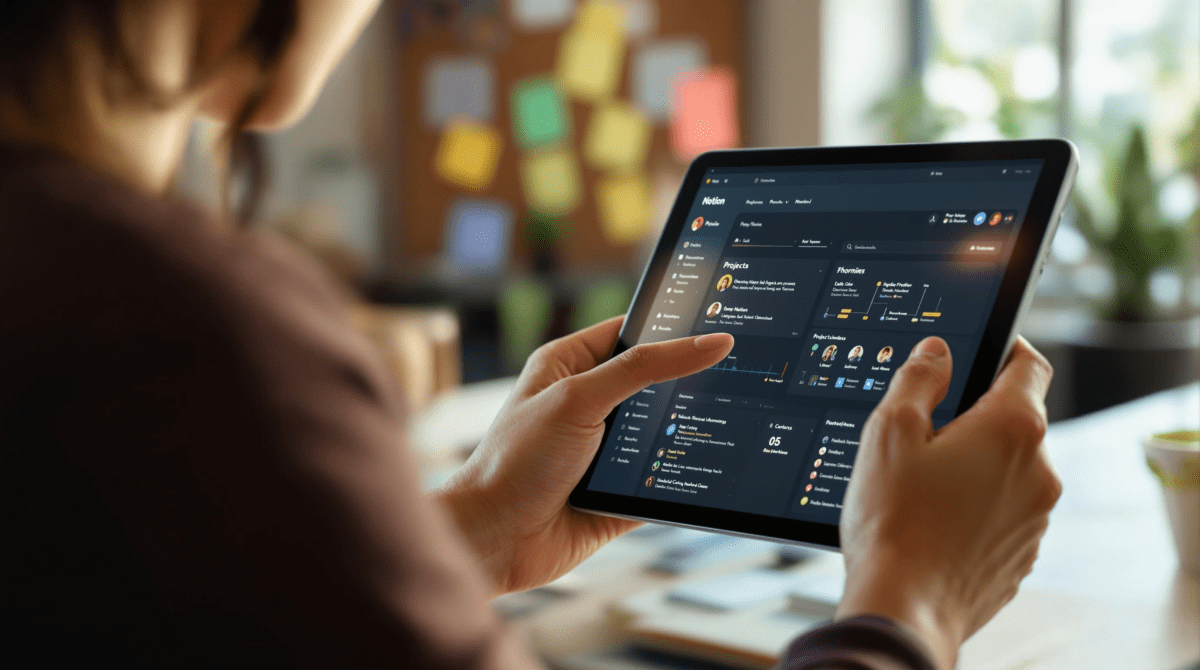Top Knowledge Management Tools That Actually Work for Real Teams
Let’s not play pretend like half of these knowledge management apps don’t immediately fall apart once you try to use them with 3+ people. I live in Zapier, Make, Google Drive, Notion… and I can’t count how many times a beautifully-organized workspace became unreadable chaos two weeks later. Sorting atomic notes is not the hard part. The hard part is when Liz drops a link saying, “Where’s that client onboarding SOP?” and the search returns 23 outdated copies.
Knowledge management should help us survive our own bad documentation habits. Below are the tools I’ve tried with actual teams. I mention what broke, what weird edge cases came up, and where the magic reveals itself.
1. Notion workspace issues when scaling to five or more users
Notion’s the comfort food of knowledge bases — idiot-proof blocks, easy embeds, and you can make it look clean even if you have no idea what you’re doing. But the second your team is larger than four people, permissions, page discoverability, and duplicate templates become a slow death.
We built a Notion wiki for a client onboarding flow. Each step had a page: contracts, CTAs, kickoff decks. Looked great. But sales kept duplicating the whole section for each new client. Eventually we had five nearly identical “Welcome to Tonic” pages — each with a different set of edits. Who had the truth?
Search didn’t help. Notion’s search ranks full matches to titles poorly unless you remember the exact word order. And backlinks show other pages linking to your current one, but not the reverse.
Also, watch out if you use groups. I added a new writer to our “Contributors” group and gave it access to our content templates folder. Nothing changed — she still saw a “private” lock. I had to manually share each top-level page to trigger access. No warning about that 🤷
Tips that kept us afloat inside Notion:
– Prefix internal pages with emojis or “~” (so ~Drafts float below your client folders alphabetically)
– Keep a shared changelog page and force-update it if anyone edits something significant
– Ban the “Duplicate” button unless you’re making a new template
– Create one top-level Index page and link EVERY doc from it manually if it matters
– Use the share-to-web setting only on files that need to be seen by external teams
– Run a biweekly cleanup session — show team members the outdated or duplicate pages and prune ruthlessly
See also: https://notion.so
2. Obsidian is great until syncing makes no sense
Obsidian is powerful as hell — especially if you think in links and nested structures and you want raw writing space. Markdown, bidirectional links, vaults — it’s basically the Tesla Cybertruck of PKMs. But it’s not a team tool, and syncing feels like black magic (even with Obsidian Sync, which costs extra).
I’ve used Obsidian as my own capture-and-draft system for years. Then I tried sharing a vault across two machines and… I still don’t know which copy is up to date. The sync shows “5 changes downloaded” but doesn’t say from where. And if you ever accidentally run the same vault from two OSes — like macOS and iOS — you’ll get merge conflicts that quietly duplicate entire folders.
The real danger: no visibility into who touched what. If teammates edit the same file in separate local environments, there’s no way to resolve that conflict except manually comparing.
Some real frustrations:
– Conflicted copies don’t throw obvious errors. You’ll slowly realize why something feels off.
– Linking to a file by [[Name]] doesn’t update across renames unless you enable the experimental “automatic update” setting.
– Obsidian stores all notes locally, so permissions = your file system behavior. You can’t restrict only one folder.
That said, I still use it for my personal systems — all knowledge that only I need to see. Tags are fast. Formatting is minimal. And you can create dozens of related notes lightning quick by typing [[New Note]].
3. Confluence works under strict conditions that you will hate
There’s one thing Confluence excels at: having pages with version history that don’t vanish overnight. It’s enterprise-safe. It logs who edited what. And if you commit to using it in a JIRA-ticket-paired workflow, you’ll stay sane.
But dear god: the editor is slow, the UI blocks basic page formatting, and permissions are confusing even to admins. (Why can’t I move a page between spaces without redoing all access settings?)
Team reaction when I suggested we migrate some docs from Notion to Confluence: dramatic fake vomiting noises. The friction comes from everything taking a few more clicks than you’d expect. Want to insert an inline table of contents? That’s a macro dialog. Want to display a project status bar? Another macro. Want to update a sidebar? Apparently that’s locked behind the site settings 🙄
Situations that kill momentum:
– Cross-linking relies on hard-to-remember page names across spaces
– Breadcrumbs don’t reflect nested hierarchy well
– Search heavily favors exact page titles, not fuzzy matching
Still, I have to give credit. When stakeholders needed fully auditable change logs, Confluence worked. We had one instance where we tracked multipart training guides over a year with dozens of updates — and you could recover every change.
Would I start a solo or 3-person team with it? Not unless the compliance team’s already watching.
4. Coda shines for intranet-style living documents
If you’ve ever found yourself thinking “I wish this doc was a mini app instead,” Coda might be what you’re looking for. It’s a doc platform where each paragraph can basically become a database, a kanban card, or a button trigger. Great for internal tools, OKRs, onboarding flows.
For one client, we built a Coda wiki that stored hiring templates, offer acceptance flows, and links to security forms. HR, recruiting, and IT all used it — no one needed special training. Tables had if/then formatting rules. Sections were clearly isolated.
A weird win: when someone archived a candidate entry, a checkbox in row 5 made Section 3 auto-collapse. Small things like that made it feel more like a tailored app than a static doc.
Drawbacks:
– Search is still too shallow. It doesn’t surface deep table text well.
– Permissions are improved but clunky — cross-doc sharing is inconsistent.
– If you have too many hidden sections or controls, users get lost easily. Simplicity over cleverness.
– Exporting logic is rudimentary. You won’t get clean markdown or PDFs with formulas preserved.
Some cool tricks we used:
– Buttons that send Slack messages with preset interview reminders
– Embedded calendars filtered by department roles
– Auto-updating pay tiers based on role level inputs
It’s code-light, not code-free. If your team is willing to learn how to build slightly structured layouts, Coda will outperform most traditional doc stacks.
More info at https://coda.io
5. Slab kept junior team members from breaking templates accidentally
Slab wins points for clarity. The UI is calm, drag-and-drop editing is clean, and its version control is way simpler than in Notion or Coda. We used it with a client who had lots of inexperienced hires — the stress fracture point was always someone editing a doc when they meant to comment.
In Slab, templates and publishing controls actually work. You can draft updates to a doc and request approval before it replaces the old one. That saved us several times — one case, an HR associate changed the remote onboarding checklist dates to be “next week” globally. We caught it mid-review.
Also: the default search is excellent. Some tools treat headings or titles as sacred. Slab just searches the thing you meant to find and notices what’s been updated recently.
What didn’t work:
– Can’t customize layout as much as in Notion, so formatting options are limited
– No advanced integrations like Coda or Airtable for live content blocks
– You have to make peace with Slab’s aesthetic: white, clean, light formatting — or it’ll frustrate you
But for creating how-tos, SOPs, and reference docs that actually get read? Slab’s a winner.
6. Airtable needs strict templates or chaos multiplies fast
Here’s the thing. Airtable can technically act as a knowledge base (each row = idea, doc, reference, etc), especially if you break it out with views per team. But unless everyone sticks to templates, people will freestyle single selects, add bad URLs, or remove columns — and suddenly you have 4,000 records that don’t sort logically.
We tried logging all automation recipes in Airtable — including webhook URLs, step-by-step flows, and last tested timestamps. Worked well… until someone copied the base and left out the linked blocks. Later someone else thought the master base was outdated and made edits in the copy instead. Soon we had two production versions with conflicting data.
Human error is incredibly visible in Airtable:
– Single-select fields become less useful if options aren’t locked down
– Rich text boxes often have inconsistent formatting, especially when pasted from Google Docs
– People will hide views from others instead of archiving them, so junk builds up quietly
If you’re going to use Airtable for knowledge gathering:
– Create a dropdown field labeled “Authoritative Source” with Yes/No — and filter by it in main views
– Make all views read-only unless editing is absolutely necessary
– Use form views for capturing new content from teammates, so structure stays consistent
– Schedule a monthly rage-cleanup. Archive old views and kill table clones
Airtable is powerful, but it doubles as a loose cannon without rigorous enforcement.