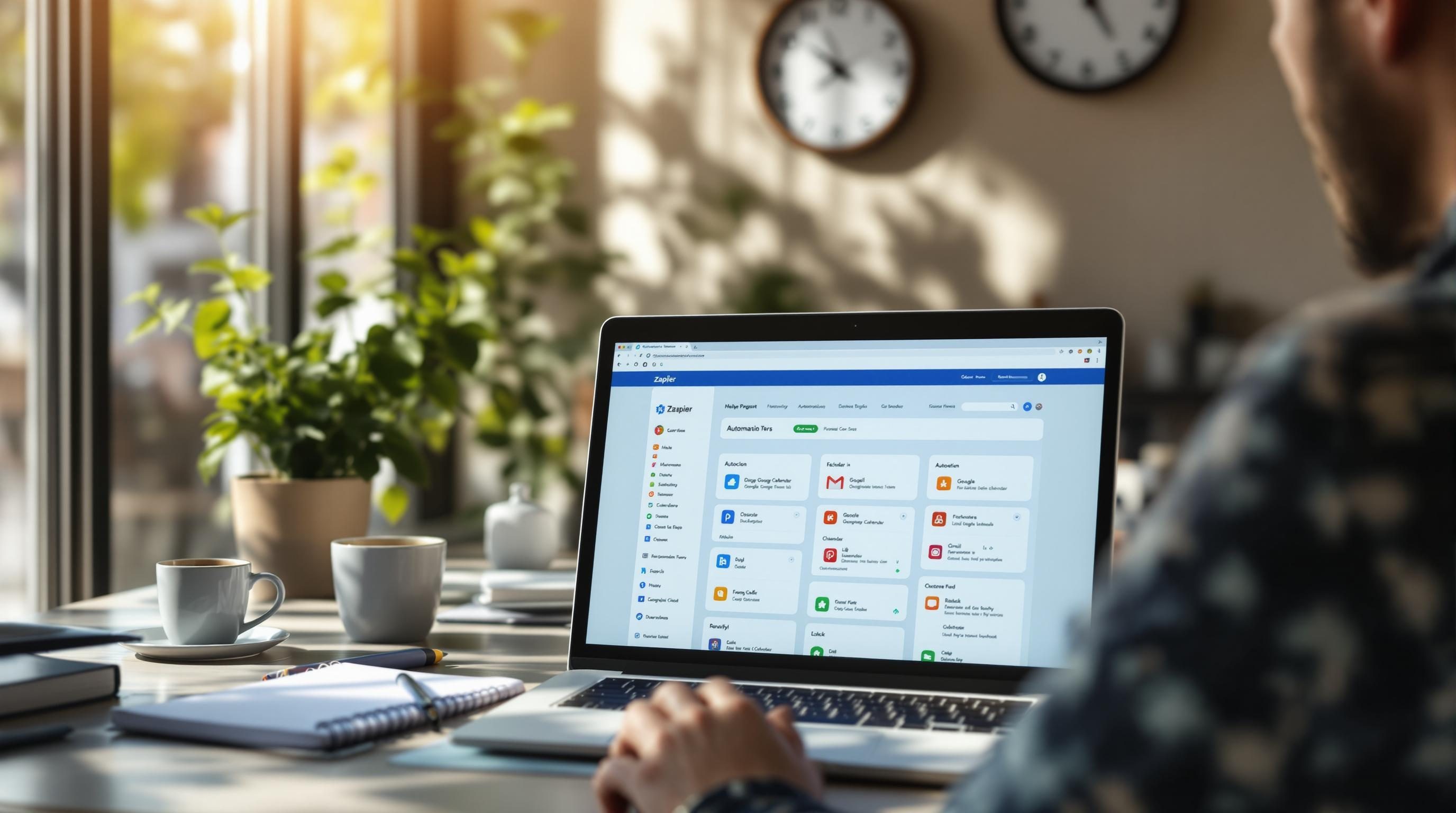How to automate repetitive tasks using Zapier without it breaking mid-workday
I lost about two hours yesterday morning because a simple Zap — that had worked for months — just… stopped. No error, no warning. It silently failed in the background, and we didn’t notice until after a client’s report didn’t go out
This writeup is basically me reverse-engineering my own panic logs and rebuilding my Zapier automation stack step-by-step, without pretending it all worked flawlessly the first time.
1. Start with one clear trigger that you can manually test
I used to stack multiple conditions into my first trigger, thinking I’d avoid errors later. Big mistake. Zapier either picks up too many records or none at all — especially with Google Sheets connections where even renaming a column quietly breaks everything.
This time, I built from the trigger alone.
The task: every time a new row is added to a project tracking sheet (from a sales rep), auto-generate a draft email in Gmail to the partner.
Trigger: New Spreadsheet Row in Google Sheets.
Make sure to:
– Use a dedicated, rarely edited sheet just for Zapier
– Lock column headers
– Manually add a fake row so you can test triggering Zapier without a live input
When I tested this with Zapier’s built-in test command, it refused to pull in the row. Turned out I had blank columns beyond the data range. Nice. Cleared them and it loaded fine.
If nothing appears when doing a test trigger, check for these edge cases:
– Hidden rows above your data (common with template imports)
– Date formatting issues causing Zapier to misinterpret a row as not new
– Google Sheets URL changing if someone moves the file
Zapier won’t alert you if it purges access to a sheet from its auth list. You’ll just keep testing and getting zero data ¯\_(ツ)_/¯
2. Add a filter step only after confirming real-time inputs
You can technically stack a filter right after your trigger, but I don’t do that anymore until I manually verify that raw data is coming in the way I expect.
Case in point: I wanted to filter Zap runs to only launch when the column “Stage” was marked “Qualified.” I set up a Filter step: Only continue if `Stage` equals `Qualified`.
Except the field Zapier presented was actually `Stage A`, from an old version of the sheet a teammate renamed during a teambuilding brainstorm 😛
You will not see an error during test — Zapier just won’t continue the Zap when it runs live, silently skipping every trigger. This can go unnoticed for days.
Tip: After confirming correct fields are being pulled, inspect the sample payload manually. Look for unintended extra spaces (” Qualified”), wrong capitalization, or spellcheck artifacts like “Qualifed.” Zapier won’t help you catch this.
3. Configure action steps to reflect visible user behavior
This part should’ve been simple. The next step in my Zap creates a Gmail draft addressed to the client and attaches a spreadsheet with deal info.
On paper:
– Gmail -> Create Draft
– Populate To -> from column B in the sheet
– Body -> use a template with Markdown-style layout
But Gmail’s built-in Zap only supports plain text and limited HTML. For real formatting, you need to:
– Use HTML explicitly — line breaks become `
`
– Avoid using Markdown — it’ll go through as raw text
– Double check quotation marks — curly quotes will break JSON
Also, if your Gmail draft includes non-ASCII characters (like smart apostrophes), Zapier might quietly warn you mid-run “Some characters were not saved correctly” — but then just keep going anyway.
Action bugs I’ve seen more than once:
– Attachments randomly stripped from sent drafts (especially with Google Drive links)
– Gmail authenticating under a different user if you’re logged into multiple accounts
– Delays in Zap history, where Email shows as sent but Gmail never actually sent it
4. Handle branching logic with paths not filters if conditions matter
Okay this one is subtle.
I initially tried handling the client’s region using Filter steps — if region is “US,” do Path A; if “UK,” do Path B. But when no filter matched (say someone left the field blank), Zapier doesn’t error out — it just says “Zap stopped” with no indication you missed a value.
Instead, use the built-in Paths feature.
Paths allow you to:
– Explicitly configure fallback logic
– Use multiple conditions per path
– Customize what to do when conditions aren’t met (loop back, send notice, etc)
One screen, clearly marked outcomes.
Also, inside Path branches you can run entirely different app sequences. I created US-specific config parsing from Airtable in path A, and UK-driven follow-ups with Microsoft Teams alerts inside path B. Worked like a charm.
Weird bug: if path logic is based on a number field, integers might compare correctly but decimals mismatch due to how Zapier treats floating points. I lost a full hour figuring out why “Fee: 100.00” in text was failing against `Fee greater than 100`. Convert to proper numbers inside Formatter step first. Always.
5. Add delays and auto-retries where humans create timing errors
Here’s what really broke things last week: Sales reps often update the “Client Email” field *after* the row was added.
That meant the Zap would trigger immediately on row creation… but the email address wasn’t there yet. So the Gmail step failed — and because I didn’t add any Buffer or Retry logic, the Zap ran once… then gave up.
Solution:
– Added a Delay After Queue step to wait 3 minutes after trigger
– Inserted a ‘Find Row’ step to re-fetch the same row and check if Column B (email) exists
– Only continue if `email` exists and is valid
Extras worth doing:
– Add Slack or email alert if it still fails after delay
– Log delayed Zaps in something like Google Sheets for manual reviews
Also, Zapier’s retry policies are much stingier than they appear. A fail in one step does not always = a retry unless that step is explicitly marked critical. Always read fine print here: https://zapier.com
6. Debug weird failures with exact Zap run history timestamps
When something fails silently, forget “preview mode.” Instead, go to the Zap History tab. Filter by Error → pick an affected Zap run — then check Timestamp and Payload.
In one case, Zapier showed success — but the draft had no email. I checked the timestamp: it ran at 3:48pm. Looked at the Google Sheet at that time (version history) and saw the email field was empty. Just hadn’t been entered yet.
Another time, Formatter step said “date is invalid format” even though cells looked normal. Turned out they contained Google’s auto-formatting ghost content (like dropdown labels) — invisible to humans, deadly to Zapier.
Debugging gets easier if you:
– Rename each step clearly (e.g., “Gmail Draft – US Clients”)
– Use static test data with specific test clients
– Add a final “Slack Error Ping” step to alert you of skip logic
One of our runs failed 9 times before I realized the formatter step had accidentally shifted inputs because someone renamed the fields in the action config
7. Build logging steps into Zaps you may need to audit later
Once a Zap works, you’ll forget about it — until something breaks. So I now include a logging step before the final action.
For each Zap, I:
– Insert a Google Sheets “Add Row” step near the end
– Log Email, Date Sent, Zap Run ID, Outcome (Success or Error)
– Include columns for `Path Taken`, `Delay Duration`, etc.
When debugging, this saved me so much time. I could correlate skips, failed drafts, and late-stage edits by comparing this logging sheet against inbound data.
Zapier doesn’t store step-by-step logs forever — you’ll hit the retention limit. But Google Sheets will quietly archive everything. Pair this with version history and it’s kind of your best free source of Zap analytics.
I also use it like a sanity check. If I notice a sudden dip in log volume (say, only 2 Zap entries after 1 pm), it tells me something broke upstream.
Kick yourself if you skip logging. It’s 20 seconds to set up.