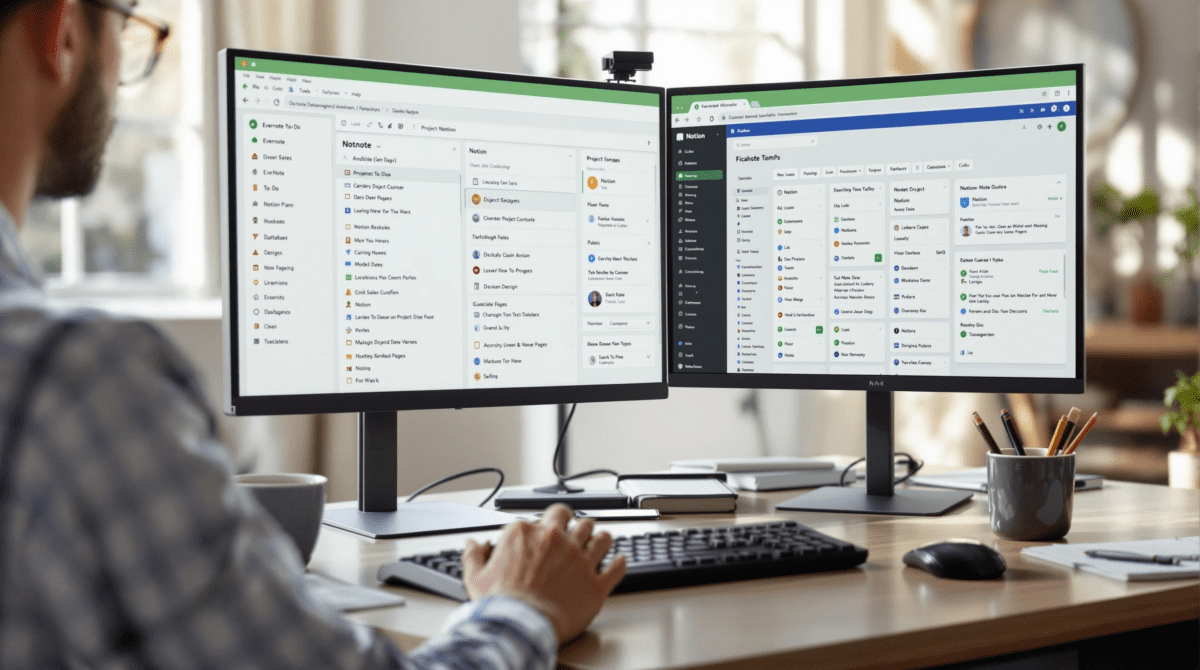Comparing Evernote and Notion When Everything Almost Works
1. Default behavior of notes and blocks does not translate evenly
Coming from Evernote, I expected text to behave like a document. I click into a note, type something, hit return twice, paste a screenshot, and that’s it. But in Notion, the entire UI is built around blocks. Pasting an image gives you an image block. Hitting return? New block. Adding a line divider or a code snippet or even just a bulleted list—each one is its own draggable object. You can’t just write freely the same way.
It tripped me up when I tried to paste a recipe from an old Evernote note—what had been a clean, single-note layout turned into ten different Notion blocks with inconsistent padding and sudden line breaks. The title became its own separate block, and don’t even get me started on how clipped images behave weirdly in synced Notion pages.
In practice:
- Evernote lets you treat notes like full-docs with consistent styling
- Notion treats every paragraph, image, and list item as its own component
- Drag-and-drop reordering in Notion is better, but often accidental
- Copy-paste from Word/PDFs into Notion includes unexpected headers and indentation quirks
- Every time you press space immediately after an image block, Notion creates a new empty paragraph that doesn’t behave like text
This block-based approach makes sense once you’ve embraced it, but migrating content from Evernote often turns into hours of re-formatting unless you use a third-party importer—which, spoiler alert, behaves inconsistently based on what kind of content lives in the original Evernote note. Tables break most often.
2. Shared workspaces in Notion trigger silent default permissions
I added a teammate to my shared Notion workspace during a quick onboarding call. I gave them Workspace access, assuming that meant they’d see shared documents and nothing else. Nope. Turns out, once someone joins, they inherit viewing access to anything in the root workspace by default—even if you never explicitly shared a page with them. Evernote, by contrast, keeps this much more granular: you share a notebook or a specific note, and unless you do it, they don’t see a thing.
This silent permissions behavior in Notion burned me once when a tagged task database got exposed to someone who shouldn’t’ve seen it yet. It was technically just a view, not a full edit—so it wasn’t catastrophic—but the data was sensitive enough to make the whole team pause. There’s a toggle for this somewhere deep in the Share menu, but it’s not obvious until you’ve already made the mistake.
On screen, what you see looks deceptively trustworthy. There’s no notification or confirmation saying, “This person now has access to 27 other linked pages.” You find out in Slack an hour later when they ask if that database field is accurate.
3. Evernote search logic still handles fuzzy matching better
Typing “meeting feb 12” into Evernote? Almost always works. Typing the same thing into Notion’s search predictably gives you partial matches, lesson agendas, old February notes from two years ago. Evernote still nails approximate tag matches, abbreviated titles, and weird note hierarchies better—especially if you’ve got hundreds or thousands of uncategorized notes spread across your years of collecting.
In Notion, you need to be near-exact with your phrasing. And filtering databases requires that you already know what you’re searching for. Even if you’ve got every team meeting in a neat dashboard, the search inside that view won’t index content buried inside synced blocks or mentions unless you reformat them as inline databases. Yes, really.
An undocumented edge case: search won’t find page comments unless they were made directly on a block. So if someone leaves an overall page comment about revisions, and you search for “revisions”—nothing.
4. Bulk editing tags and metadata is buried in both platforms
Try updating the category tag on fifty notes in either platform, and your mouse is about to experience suffering. In Evernote, if you want to retag notes en masse, you select all, right-click, then slog through the tiny tag dialog. In Notion, it gets even worse if you haven’t set up a proper database from the start. Pages without database context are not bulk editable at all—you’ll need to import them into a table view or create a master database, then filter and update.
There’s no visual clue telling you which pages are database-connected unless you already know to check via breadcrumb or hover state. A teammate once spent thirty minutes trying to update project owners only to realize their CRM table was actually a stack of pages—completely disconnected.
Honestly, the “aha” for me was realizing that, in Notion, anything not inside a database is dead to bulk logic. And because you can make beautifully formatted, full-featured non-database pages, the platform lets you walk straight into this without warning.
5. Evernote clipping is faster but Notion has actual integration depth
Evernote’s Web Clipper still beats Notion’s save-to-widget in terms of raw speed. I can Ctrl+Shift+S on any Chrome tab, and it grabs just what I need—whole article, selection, simplified format, whatever. It lands in the proper notebook immediately. Notion? You’re picking a workspace, then a destination, and most of the time, you have to clean up the formatting manually post-import.
But Notion makes up for this lopsided speed issue with real integrations. You can’t sync a Google Calendar into Evernote in real time. Notion? It’ll let you create connected views of your tasks, notes, databases, and even live synced content from other tables. I’ve had a dashboard that pulls all of our “On Deck” status items from five boards and auto-updates based on deadline formulas—try building that inside Evernote.
Still, if I just need a place to save a receipt from a vendor’s order page while on a call, Evernote wins every time.
6. Evernote AI search summaries are hard to trust in long notes
They rolled out this vague “AI note context” sidebar that tries to summarize what’s in a note. Sounds helpful, but when applied to longer notes—especially clipped webpages or multi-part call recaps—you get summaries that miss half the key content. I ran the same test on six different emails pasted into notes, and the AI missed the deadline mention on four of them.
Notion’s new AI assistant isn’t perfect, but since it has block-logic and consistent layouts, asking it to format, summarize, or prioritize content inside a database is more reliable. The problem shows up when someone on your team asks Notion AI to “write next steps” and it pulls from commentary out of context. Suddenly your “not urgent” bullet becomes priority 1—and unless you read the whole generated content, you won’t notice.
I peeked at one log that included this little treasure:
{
"prompt": "Summarize current blockers",
"retrieved_blocks": ["background context from Nov", "side comment about vacation", "outdated reference to Q3 project"]
}No visible warning or relevance score. Just silent outputs that feel helpful until they’re totally wrong.
7. Table filtering and inline databases require different muscle memory
Notion tables hooked my brain quick—I could finally build a poor man’s Airtable without 40 popups. But the moment someone nests a database inline rather than viewing the full page, things spiral fast. Filtering behaves differently depending on whether you’re using a Gallery view on a main page or inside a toggled block on a separate project page.
I once made the mistake of creating a meeting agenda database inline for convenience, then forgot why filtering by “Team” wouldn’t work right. Rookie assumption: turned out the page-view vs inline-view context stored slightly different filter paths. And there’s zero warning about that. Even duplicating a view sometimes resets half the filtering logic when you switch between full-page and inline displays.
For comparison, Evernote just… doesn’t have this problem. Because it doesn’t have databases.
But real pain points include:
- No way to batch switch view types from inline to full-page
- Linked database views don’t always inherit filters unless manually synced
- Subtle filter errors when you switch between project-level and global views
8. Exporting from Notion is chaos unless you plan for re-import
Everyone forgets this part until they try to change systems. Evernote exports to .enex—which, while maddeningly single-purpose, is predictable. Notion exports to directories full of .md files and zipped asset folders. There’s no persistent ID link between them, so if you ever try to restore that into another account, you lose relationships, linked references, and sometimes even heading formatting.
Undocumented bit: Pages with synced content blocks get flattened in exports. The output .md will include only the text that was visible at the time—not the source content. So that gorgeous data-sync chain you had across projects? Gone.
If you’re archiving client wikis or preparing to migrate, you’ll need to flatten all synced content blocks manually first. I did this once by cloning the source blocks into plain text headers. Took forever.