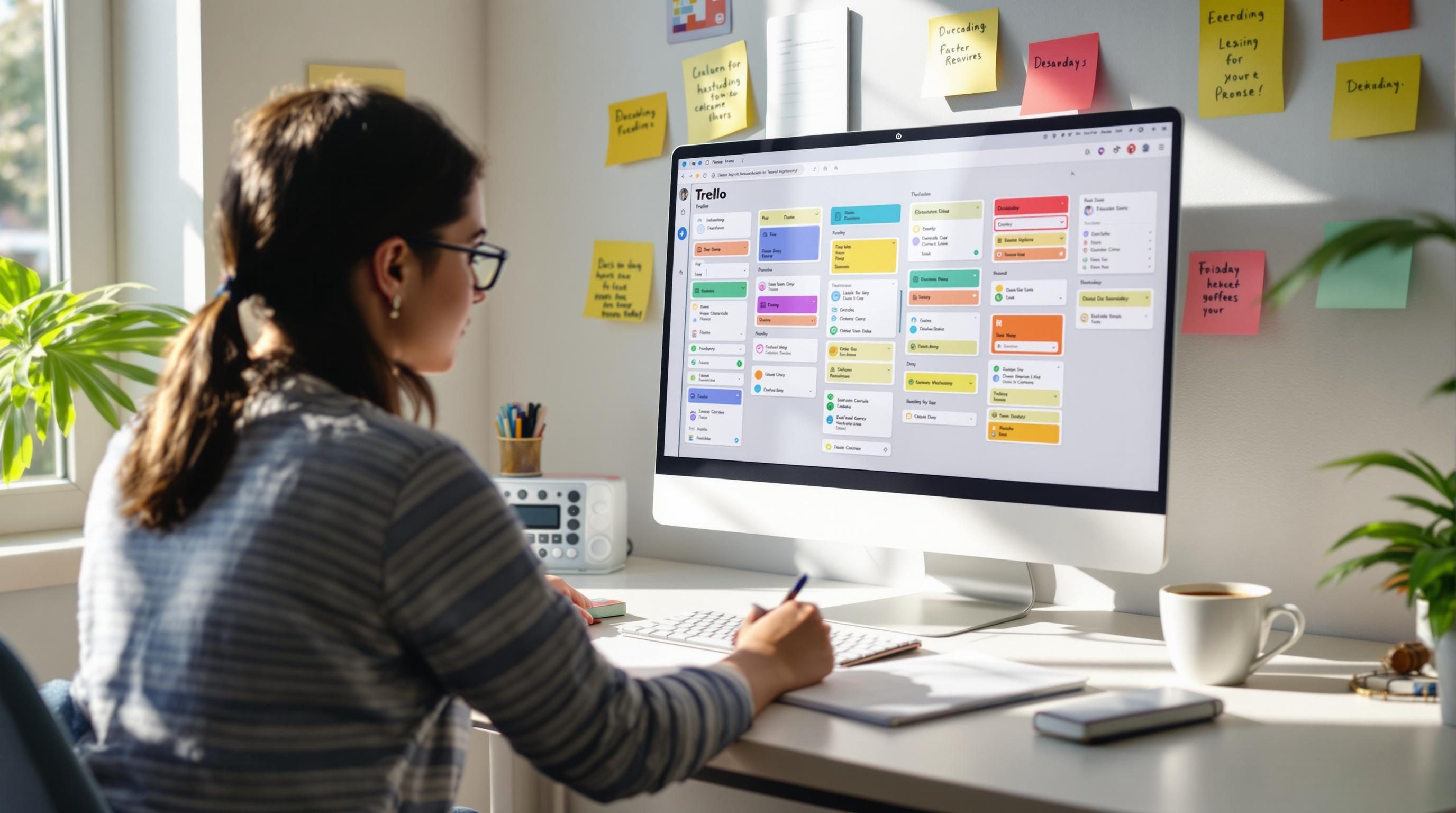What Actually Works When Using Trello for Solo Task Management
1. Renaming a card fast breaks half your filters later
So I had this one card that I’d renamed like four times over a week. It started as Blog backlog, turned into To write this week, then Pending blog ideas, and finally CONTENT – PLEASE WRITE (because shouting helps, right?). At some point, I realized none of my filtered boards were showing this card anymore, even though I hadn’t deleted or moved it.
If you’re using Trello with search operators or automations based on card titles or labels—and you rename things prematurely—all your Board Views that filter by that exact text string go blind. I had team dashboards using filters like card:"Pending blog ideas" …which now obviously returned zero cards. But no warning. No broken filter flag. It just quietly stops showing anything.
The bug isn’t exactly a bug, but more of a blind spot: Trello automations and Saved Searches do not stay dynamically linked to a card ID. They rely on brittle strings. Once you rename the title, past saved views don’t talk to it anymore. Really wish there was a breadcrumb trail for renamed cards or a permanent internal name you could safely filter by.
Now I make my dashboards filter on labels or check for card contents (like specific checklist headings) instead—text fields with less renaming risk. Or I prepend IDs into the title like #42 - Q2 Blog Post Planning and just don’t change the number.
2. Trello custom fields often lag on mobile after being updated
Cards I touched on desktop—adding approx ETA estimates as custom numbers—weren’t syncing visually when I opened them from the iOS app. I’d open a card on mobile, see the custom field as blank, panic for half a second, reload, and only then my numbers would show. I can’t confirm if it’s the sync window or some local cache bug, but it’s definitely repeatable.
There’s a deeper trust issue here. If you check task status on your phone during a meeting, and Trello silently fails to show that you’ve already assigned a due date or next step, it looks like you’re behind or disorganized. In reality, it’s lag. But nobody waits around to debug sync delays in front of clients.
The workaround: I intentionally avoid depending on custom fields for live session work. Everything important gets copy-pasted directly into the description or a checklist. It’s clunky but it guarantees visibility on all devices. Custom fields are better as metadata—not live trackers unless you’re using desktop exclusively.
3. Using too many boards creates invisible overhead for memory tracking
I went all-in and split my work across something like 12 Trello boards. Each for a different context: Personal, Reading List, Content Planning, Freelance Clients, Admin, etc. It felt tidy—each board had a purpose. But after three weeks, I realized I was forgetting tasks completely. Not late, not deprioritized. Fully absent from my mental model.
This is the hidden cost: muscle memory doesn’t scan 12 boards a day. Notifications don’t catch everything. And even using the Home tab feels random. Some cards surfaced there are from archived cards. Others don’t show even with a due date. And Trello doesn’t actually surface everything due today unless you force it with a card filter or power-up.
I started copying anything time-sensitive into a scratchpad inside Notion and using that as my actual task checkoff list each day. Trello became background storage, not the frontline tool.
Which is fine, but defeats the idea of Trello being your sole workspace. Fewer boards. More labels. Trust the Archive button when you’re done with a context, then fold tasks into one repo board you open every morning without thinking. That’s been the only setup that actually stuck beyond a month.
4. Cards disappear from Calendar if due date is removed and re-added
This one killed a whole week for me. I had plenty of cards that originally had due dates set. In a cleanup frenzy, I removed a few deadlines because they weren’t real anymore. A day later, I added real ones back. But the Calendar Power-Up stopped showing them. They existed in the card’s metadata, but visually: gone.
Resetting the Calendar Power-Up doesn’t fix this
I tried disabling and re-enabling the Power-Up. No effect. Manually pushing the card into a Calendar List (via Butler rule) fixed one. Then it broke again on reload.
Turns out, re-adding a due date post-delete triggers a weird internal sync issue where the API might update but the board render cache doesn’t. It’s not documented, but if you use Butler or third-party integrations like Planyway, you might see different behaviors across Calendar views.
The fix that worked (not ideal): duplicate the card after re-adding the due date. Delete the original. Now the date shows fine. What exactly is happening there? No idea. Just that duplicated cards get treated like a fresh sync event, which triggers the Calendar properly.
5. The Checklist completion percentage does not reflect hidden items
Here’s an edge case that caught me during a content sprint. I had a card with a checklist of maybe 20 items. A bunch were hidden under the “Show more items” fold. I checked off 14 of them. The badge on the card showed “14/20 done”—correct. But the little green progress bar looked almost full. Visually misleading.
This becomes a real usability issue when doing visual sweeps across a board. You glance at the green bar and assume “Oh nice, this one’s nearly done.” But unless you unfold the whole checklist, you’re only seeing maybe 60 percent of the tasks—and that visual signal lies.
Not a bug per se, but behavior feels dishonest. It forces you to open every overloaded checklist just to make sure you’re not being tricked into false progress. I’ve started breaking up these cards into smaller subtasks instead of giant lists because of this. Or I mark key checklist headers in uppercase (e.g., === READY TO PUBLISH ===) and scan for those manually.
6. Reordering label colors invalidates existing filter states temporarily
This one’s absurd: I dragged a new label to be fifth in the list (I was trying to color-code by urgency: red = do now, green = blocked, blue = reference). For a few minutes after moving them around, my Dashcards view showed mismatched results. Cards showed as having the wrong color filters applied, or sometimes vanished temporarily from filtered views.
It was very short-lived—maybe 5 minutes—but during that time, board views were inconsistent. I cross-tested this on another browser and saw the same thing. Changing label order seems to trigger some behind-the-scenes indexing or caching behavior that takes a minute or two to catch up.
The behavior only affects views that filter by label color, not by label name. So if you wrote an automation or View Filter condition for label:green, Trello gets confused if green is now the fourth color instead of third. This is why I switched all rules to check for label name not color, even though colors are prettier to glance at.
7. Tiny checklist auto-misfires when drag-and-dropping between cards
While cleaning up a board, I had a couple checklist items I wanted to re-home to different cards. Trello lets you drag items out of checklists and drop them into other ones (sort of—it’s janky). But if you’re even slightly off-target, Trello sometimes converts the dropped item into a new comment on the card instead of a task. No undo.
I once misdragged “Buy HDMI Adapter” and it turned into a comment thread with no checkbox. Had no idea until a week later when I couldn’t find it in a search for open tasks.
There is no clear UI signal when this happens. The dropped item just vanishes from its original context unless you scroll way down to see that it’s now a card comment. Which means you’ve broken your task list without realizing it. Keep your drag movements dead center on the checklist box or use copy-paste as a safer option.
- Always right-click and copy before dragging critical checklist items
- Use Butler to automate task cloning instead when card structure matters
- After dragging, do a Shift+F search to confirm task status didn’t change
- Favor smaller, more focused checklists per card over massive master lists
- Avoid task handoff via drag if working on shared boards with real-time edits
- Create a dummy staging card to test drag-drop behavior before trusting it live
- Enable Activity log display to catch unexpected movements fast
8. Using Butler for recurring card creation still misses fine-grain control
I wanted ideal weekly routines: each Monday, Trello should clone a template card into “This Week” list with fresh due dates and an open checklist. Built this with Butler in about 15 min. It worked exactly once. Then, for no reason I could find, it skipped two Mondays.
Turns out, Butler’s calendar triggers sometimes get throttled based on account load or undefined usage heuristics. If Trello thinks you’re approaching API limits (even if you’re not), your automations run late or not at all—but you don’t get an error message unless you check Logs. And Logs mostly just show “Skipped” with no context.
What actually works better: lower frequency plus a manual catchup. I now run the automation trigger only once a month and use a special card with a big red label that says “Did this week get created?” If not, I click a manual command tied to the card that triggers the real cloning routine.
So it’s semi-automated and mostly human-verified. Not pretty, but it doesn’t break two weeks in a row.