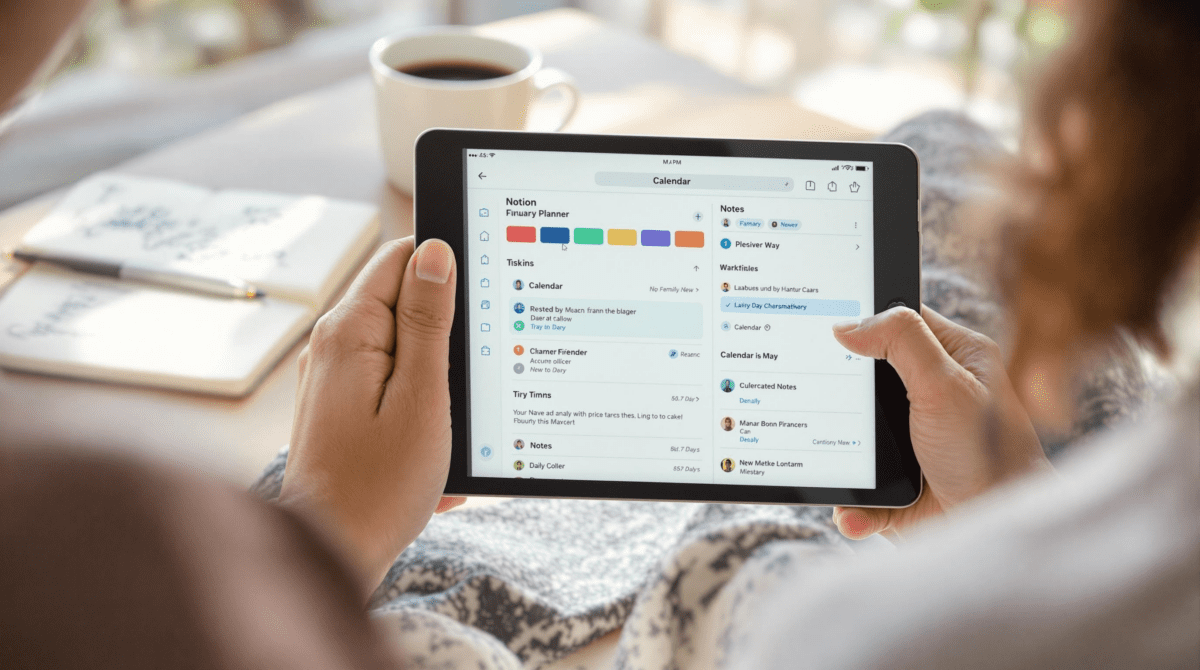How I Use Notion for Daily Planning Without Losing Control
1. Setting up linked databases without breaking your timeline view
The obvious first thing everyone tries is making a database called “Daily Planner” and just cramming tasks into a table. I did that too. It fell apart in three days. What actually works is linking your planner to a central tasks database — but the moment you start stacking filters and rollups in a timeline view, you’re three mis-clicks away from hiding every row and wondering why your day looks empty.
Here’s how I have it set up now:
- A main Tasks database with one entry per task (Properties: Name, Status, Due Date, Project, Type)
- A Daily Planner database with one entry per day (Properties: Date, Mood, Notes)
- A relation from Tasks → Planner on the Due Date matching the Planner’s Date
- A rollup in Planner to show total tasks for the day → very useful for overcommit warnings
The moment this got fragile was when I tried to do a filtered timeline view of Tasks, grouped by Date (via the Planner relation). The filter only worked if the task had the relation properly filled — but weirdly, the Due Date alone didn’t always populate the relation. I couldn’t figure out why.
A Notion Community post buried in page two of Google hinted it: relations don’t backfill automatically if the dates are similar but off by timezones. So yeah, 2024-05-02 00:00 vs 2024-05-02 05:00 can create two separate groups unless you normalize.
Dragging across the timeline fixes it manually (it writes the relation). But if you’re populating from Zapier, you’ll need to explicitly match the Daily Planner record’s ID, not do a text-based date lookup.
2. Using Notion’s Today filter without things vanishing at midnight
I lost three tasks one night because I had a filtered view showing only items with Due Date = Today. At exactly 12:01am, they vanished. I didn’t finish them. Nothing was moved, I just couldn’t see them anymore.
Eventually I had to add a second filter: Status != Done. That way, unfinished items still show up tomorrow, even if the Due Date filter technically hides them. But Notion treats some filter combinations like logic gates, and unless you group with brackets (yes, inline filter nesting is real now), your views might exclude more than expected.
Better fix: conditional filters with OR blocks
Here’s what worked for me:
- Filter 1: Due Date is Today
- OR
- Filter 2: Status is not Done AND Due Date is before Today
This way, you catch tasks that slipped. But you need to manually build the structure using the “Add filter group (OR)” option. Otherwise, tasks in limbo just fall out of the view entirely when midnight hits. Which is unforgivable when you’re tired and just want to push one thing forward.
3. Embedding recurring templates without badge clutter or checklist resets
This one bit me after I confidently built a complex Morning Routine template with checkboxes for hydration, writing, breakfast, inbox review — all duplicated daily inside the Daily Planner. After three days, my mobile app complained about syncing conflicts, and every box reset unpredictably.
I learned the hard way: if you embed a synced block or template with checklists into recurring pages and check them off, those boxes reflect across every instance unless they’re true duplicates (not linked content). I thought I was being clever. I was just linking the same block into 30 days.
Copy-paste works. Synced blocks don’t. Not for checkable items you want to reset daily.
If you’re setting up a recurring morning checklist, do this:
- Keep it inside the Daily Planner’s template
- Use real checkboxes (not via synced blocks)
- Avoid using emojis or badge icons in row titles — they copy weirdly in recurring templates and balloon your database file size over time
The only workaround I found is duplicating a page manually and clearing the checkboxes with a hotkey macro. Notion doesn’t support Checklist-to-Template resets natively. Yet.
4. Creating a task inbox that actually respects quick capture
I needed a way to dump ideas into Notion fast — like during meetings when I couldn’t click 6 buttons. So I made an “Inbox” view in the Tasks database, filtered to Status = “Inbox” and no assigned Project.
But then I noticed every Quick Add via mobile would land in the correct database but skip the default properties. Specifically, it wouldn’t assign Default Status = Inbox.
The bug? Notion sets default values on new entries only when created inside the corresponding view. So if you Quick Add from the global +New button, defaults aren’t obeyed.
I worked around it like this:
- Created a dedicated New Task button inside the Inbox view
- Set it up as a Template with Status pre-filled
- On mobile, pinned that sub-page as a widget
Now I can tap once and get the right form. But if I use any third-party Notion integration (like through Zapier), I still have to include every default field explicitly or it skips them. Not fun.
5. Automatically moving overdue tasks to today using Make
This one was deeply satisfying once I got it working — and also weirdly not documented anywhere: daily at 7am, I wanted any tasks due before today and not marked as Done to update their Due Date to today.
Zapier couldn’t do it cleanly because Notion’s API doesn’t let you filter by date inequality directly. Enter Make.
Here’s the wonky but working scenario:
- Every morning, Make runs a search through the Tasks database (Notion module)
- Due Date is not empty AND Status != Done
- Make then parses the Due Date string and checks if it’s before today
- If true, sets the Due Date to today via Notion update module
Aha moment: Notion sometimes stores date properties with embedded timezones unless your workspace is forced to use local time. So I had to use the “Parse Date” module and then format everything back to YYYY-MM-DD manually to avoid false positives.
Also, Notion ignores updates if the new value matches existing value structurally but not literally — this led to Make showing a 200 OK without changing anything. I got around this by adding a dummy update to a hidden field (“Last Touched”) just to force a true write.
6. Syncing Notion with Google Calendar without a week-long delay
At one point, I connected Notion to Google Calendar using the API-based sync in Zapier, thinking I’d be able to see events reflected live inside Notion — kind of like a dashboard of my day. Instead, I got partial updates, duplication glitches, and a 15-minute event delay that turned into an hour on Mondays for no reason I could find.
What worked better: one-way push. I send new calendar events into my Notion Daily Planner, not the other way around.
It looks like this:
- Google Calendar trigger: New Event
- Formatter step to extract useful text/date/time/location
- Find corresponding Daily Planner by date
- Append to an “Events” property as a text block
Turns out, Notion doesn’t have a proper concept of sub-items, so if you try to represent events as subrows within the Planner day, your layout gets cluttered. With free-form rich text insertion, I just jam them in at the top of each page like a reverse agenda.
I stopped trying to sync edits both ways. It’s not actually useful. The calendar changes faster than Notion can ingest anyway.
7. Embedding AI assistant answers into planner pages reliably
I got briefly excited about Notion AI when they launched the page-level assistant, but real utility came when I figured out a repeatable way to use AI to prep each Daily Planner page with embedded summaries and bullet planning prompts.
The fastest working pattern:
- Create a template for the Daily Planner that includes a callout box
- Use an AI prompt in the callout block like: “Summarize my key tasks and events today in two sentences”
- Trigger it manually with Notion AI each morning, after the events/tasks section have populated from Zapier
The trick is you can’t make this auto-run. Notion AI doesn’t support trigger-based prompts yet. But embedded static prompts inside reusable templates do persist and help guide you toward useful daily thinking.
I tried to script it with external AI (like via OpenAI API in Make), but ran into character limit errors when the database descriptions got too long. Around 1000 characters is the ceiling before GPT refuses to format results as Markdown.
So I gave up automation here, and went old-school: just hit the Ask Notion AI button manually. It feels low-tech, but at least it works 100% of the time.