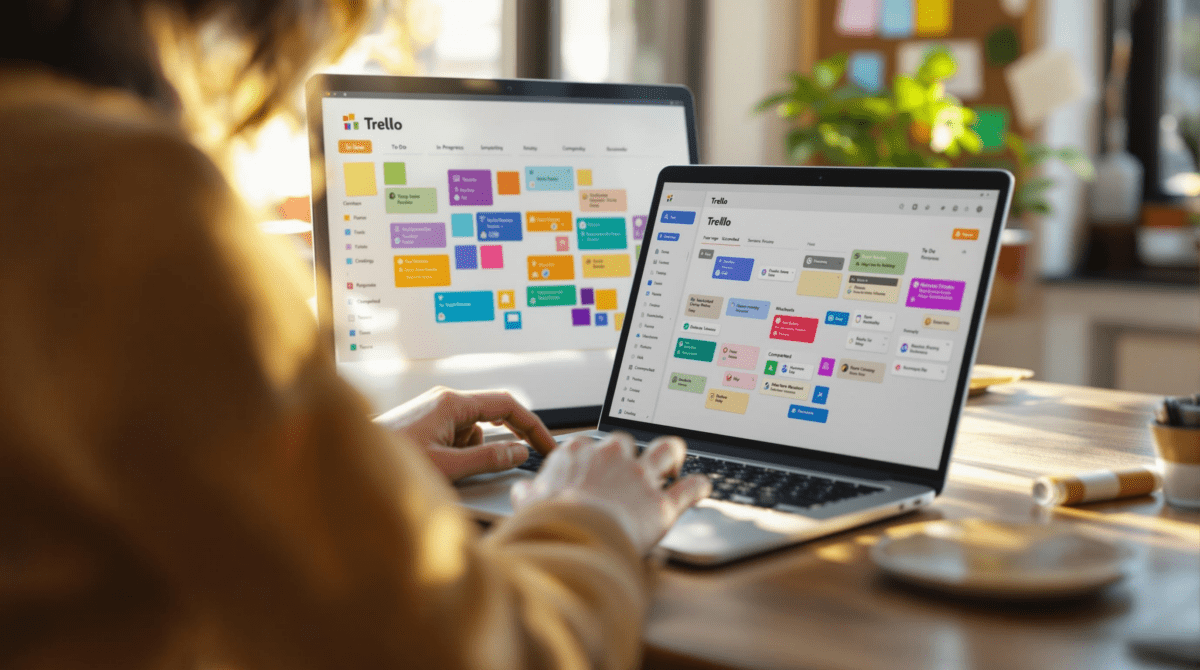How I Actually Use Trello as a Personal Task Manager
1. Building columns that match how my brain actually works
The default Trello boards (To Do, Doing, Done) never stuck for me. Not even for a day. I’d stare at them and just feel crowded out. Eventually, I redesigned the columns to reflect what actually triggers some execution in my brain. Now I’ve got:
- Inbox → random stuff I want to capture fast, no judgment
- Do This Week → bounded scope so it doesn’t become a graveyard
- Waiting → anything stuck or blocked by someone/thing else
- Done-ish → stuff I either finished or abandoned intentionally
That “Done-ish” column is probably the only reason I keep using Trello. It sounds dumb, but checking something off as half-aborted helps me mentally archive it without guilt. You don’t get that kind of flexibility in systems like Todoist — everything there wants a checkbox ticked.
2. Card-level checklists feel smooth until they grow too large
Checklist items inside a card feel great until you hit around 12–15 lines — then the UI starts compressing and you spend more time opening-closing cards than actually doing anything. At one point I was using a card titled “Video prep” with four checklists sitting at ~40 lines each. Not sustainable.
The behavior that really tripped me: checklists sort by creation time, not completion or importance. You’d think Trello would let you pin certain items or auto-bump incomplete ones to the top. Nope. You end up with subtasks like “Draft script” buried under useless completed rows unless you manually rearrange every few hours.
I started splitting larger workflows across multiple cards — even when it looked messy — and oddly that made everything more visible. Plus, when you drag cards around, you get history and movement. Checklists don’t exist on the board level, and that invisibility is super dangerous if you’re the type who forgets stuff exists unless it’s physically there.
3. Automating weekly reviews with Trello card-created triggers
For a while, I had a make.com scenario that scanned any card marked with the label “Weekly Review” and crossposted the contents into my Notion journal every Sunday night. It half-worked, until I realized Trello’s webhook delivery includes literally everything but label additions as a change event. No joke — label modifiers don’t consistently trigger webhooks.
The workaround was to create a rule using Trello’s built-in automation (Butler) that adds a comment (“#weekly”) whenever that label is applied. Then I set up the webhook to catch any new comment on any card — at least those fire properly.
A real surprise: Trello’s webhook payload includes both the full last comment and full card description at the time of the event, not just the diff. That saved me from doing extra API pulls. It was just buried in the JSON layer you’d never casually check unless you’d been burned by partial data once already.
4. Why drag-and-drop fails in some Firefox viewports
This one made me break out a screen recorder because I couldn’t replicate the bug reliably. On Firefox (specifically around 100%–110% zoom), dragging a card from right to left across more than 4 columns would occasionally drop it into a phantom position, like halfway between two columns — and then snap it back to its original place with no error.
Real-world time lost: maybe 30 minutes trying to reorder my week before I gave up and switched browsers. It turned out that the Trello scroll container was offset under zoom, so the mouse release didn’t drop into a valid column zone unless you were very deliberate.
This is one of those issues that doesn’t show up in dev logs or browser console. You wouldn’t think twice if you landed on Trello with a MacBook’s retina display. But anyone with a lower-res laptop and Firefox just gets silent, snapping misfires when dragging — and no one on the forums flags it because it’s not reproducible on Chrome.
5. Using due dates without creating anxiety spirals
Most apps want you to assign due dates, and they’ll ping, badge, alert you until it’s done. Trello is thankfully lazy about it. But here’s what I do to reduce the weird cortisol hit from red-overdue badges:
- Only use due dates for “real-world triggers” — flights, podcast deadlines, food prep
- Use the calendar Power-Up but only toggle it on during weekly planning
- If I miss the deadline, I push it forward with a note attached — no deletion
- Prefix all date-tagged cards with an emoji so they’re instantly scannable
- Move old, unresolved cards into a column called “Didn’t matter?” just to gut-check relevance
There’s something psychologically stabilizing when your task manager doesn’t punish you for stale entries. Trello will paint it red, sure, but it doesn’t yell. So my list grows where it needs to, and I prune weekly instead of daily chore-ing myself to death.
6. Creating repeatable workflows with template cards but not boards
I started using board templates. Bad idea. Copying entire boards breaks integrations — especially if you use Zapier or make.com. The new board may not inherit webhooks, automations, or Power-Ups depending on how you clone it. I had a recurring Monday-planning board that stopped feeding into my summary emails because the clone ID didn’t auto-update in the Zap.
Switching to template cards fixed all that. You can store them in a dedicated column, or even in a dummy board, then drag them into working lanes. When used this way:
- Checklists copy cleanly
- Labels persist
- Automation rules usually apply on create
- Zapier and make.com workflows recognize the new cards because they live in pre-wired boards
The minor annoyance: card-level automation (like setting due dates on creation) sometimes fails if the new card comes from a template drag-drop. It’s safer to use the “menu → Create from template” function inside Trello, not drag from another column — small behavioral difference, totally undocumented.
7. Trello links pasted into Slack only unfurl if public
Caught this one when I shared a card into a team Slack channel and got “This content failed to load.” The card worked fine for me. Turned out: Trello only builds a visual unfurl preview (with title/label/date) if the card is fully public or the Slack app has explicit access to the workspace. Private boards just show a dead gray block.
What makes it weirder: even if your Trello is connected to Slack via the Power-Up, that still doesn’t count unless someone from the Slack side authorized the Trello-Slack bot. It’s permission-layer confusion. SSO doesn’t bridge it either — I tried through Google Workspace and still hit dead links unless I manually added users.
What finally worked: I created a “summary” card with sanitized info on a public board just for Slack drops. Doesn’t sync or update, but it previews nicely, and if people care, they can ask for the real thing. One note: you still have to avoid checklists or comments on public cards unless you’re okay with them being world-readable. Learned that the hard way when I pasted an internal SOP checklist and someone linked it in a public tweet.
8. Moving cards between boards nukes Power-Up context
At one point I thought I could organize by context: “Podcast Prep” as a board, “Strategy Work” as a board, etc. But moving a card between boards instantly causes it to lose all Power-Up state. Custom fields remain, but calendar integrations, mappings, and Butler triggers — all gone. Even when the destination board has the same Power-Ups. It’s like Trello resets the card’s context on import.
This behavior isn’t shown in the UI or warned about. You just move the card, and it arrives stripped of identity. This is brutal if you rely on card-level automation triggers like: “When moved to list Planning, set due date to next Monday.” That won’t reapply unless the automation lives on the destination board.
The hackiest fix I’ve landed on: don’t move the card. Duplicate it directly on the new board using the card menu, manually carry over the key fields, and archive the old one with a trailing comment that says “cloned to [new board name].” Makes for messy journaling but at least the card behaves afterward.