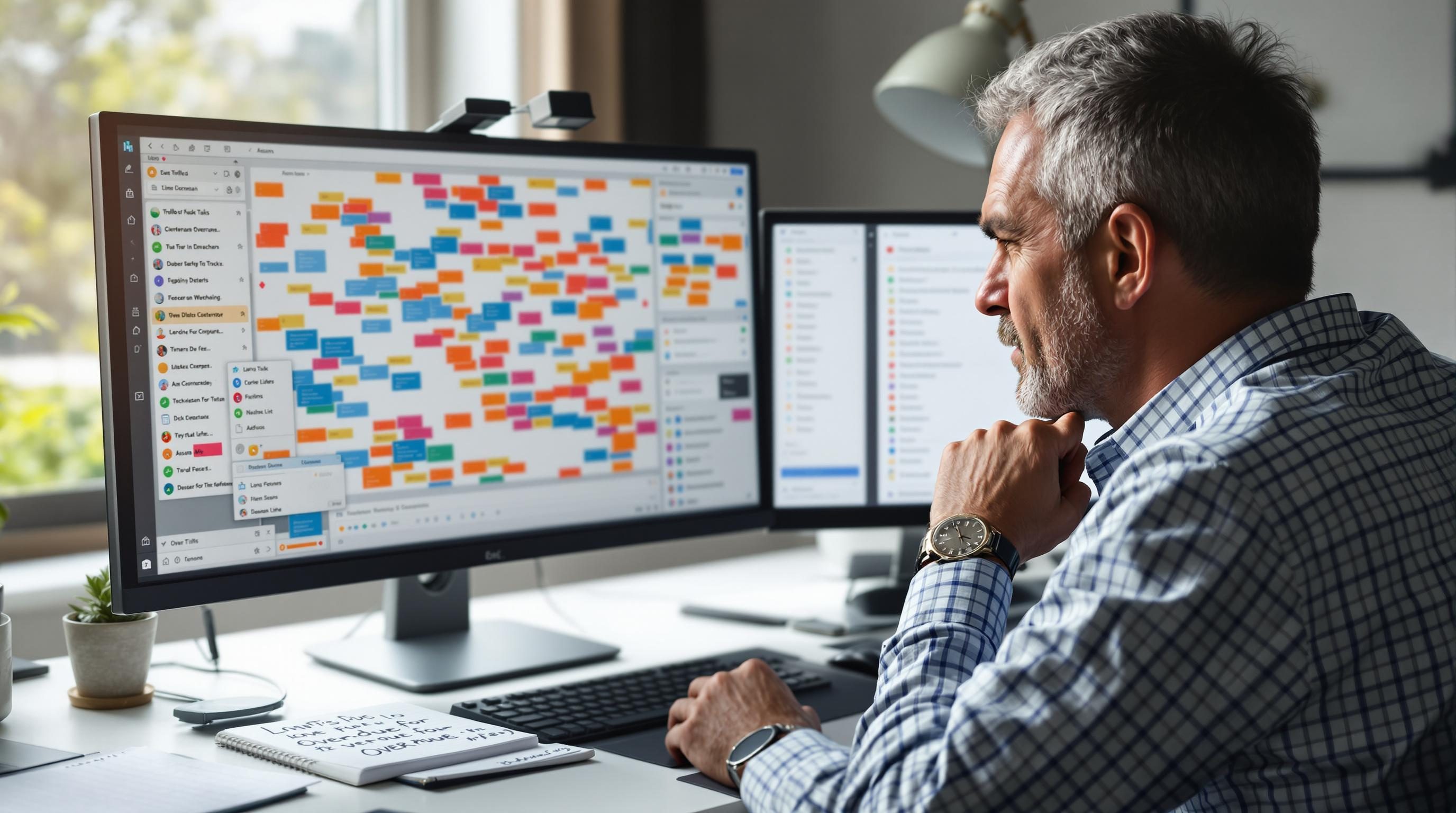How Tagged Tasks and Filters Broke My Remote Workflow
1. Overusing tags to organize todo lists turns into pure tag soup
The first time I built a Notion dashboard with tag-based filtering, I felt like a genius. A single view pulling tasks by client, urgency, and the project phase? Beautiful. Until about a week in — when I ended up tagging a task with both “QA” and “Needs-QA” and couldn’t figure out why it wasn’t showing up in client dashboards.
Multiple people had started using slightly different variations of tags: “ClientA” vs “client-a”, “urgent” vs “high-priority”. Notion doesn’t enforce any kind of taxonomy unless you build tight linked databases with relational filters, which slows down the frontend UX to a crawl if the list is too large. Dropdowns help but require manual grooming, and nobody maintains them. Eventually, someone added a tag called just “.” and that broke three views silently.
Tags feel flexible until one string mismatch means your task disappears from views entirely — no error, no fallback. I ended up moving everything into a formula-generated “auto-tag” field that just combined project stage and ownership from structured fields. That was ugly, but at least consistent.
2. How filtered views silently hide critical tasks unless manually refreshed
In ClickUp, I once filtered a List view by Status is not “Done” and Tag contains “SEO” — expecting it to show all upcoming content tasks. For three days I wondered why a key article task wasn’t assigned. It turns out someone removed the tag during a bulk edit via the mobile app, which doesn’t re-trigger any list-level filter recalculation unless you manually resync with the main workspace.
It’s not obvious anywhere in the interface. You’ll see the task in timeline view or board mode. But the filtered list just quietly omits it. Another time, a new task created via Zapier (posting form submission to ClickUp) was tagged via automation, but the tag didn’t attach immediately — so the filter didn’t catch it for about two minutes.
This is a platform logic flaw: their filtered view caches results but doesn’t fully reindex until something triggers a re-render. The fix is dumb: click into another list, then back — or force a column toggle. In one call, I had to explain all this while sharing my screen and watching someone rebuild the same filter logic from scratch because theirs “just stopped working.”
3. The deadly loop of tag-renaming across multi-user shared Airtable bases
There was a week where we had to recover four broken views in Airtable because someone renamed “Priority-High” to just “High” in the single-select column. Technically, Airtable stores that as an object value, so renaming it changes the ID reference. Any synced views, filters, and automations tied to “Priority-High” stopped matching.
The kicker is Airtable doesn’t give you any warning when you rename a single-select option, which is exactly how it should work if you’re just tinkering — but dangerous if you use those values downstream in logic or filters. The downstream base doesn’t throw an error. It just… stops updating. And when you click into the view, it shows nothing, and there’s no broken formula or missing reference warning. Just empty data like it never existed.
I finally traced it using the run history from the Zapier automation that uses a “Find Record Where Priority = Priority-High” search. The search started returning zero results right after the rename. My “aha” moment came from exporting the value via a script block and seeing this value in JSON:
{ id: 'selXXXX1234', name: 'High', color: 'red' }
The ID no longer matched. I learned to never rely on visual label names when referencing Airtable tags — always lock down the internal IDs or use a custom field to hold a stable slug.
4. Why Notion filters using select properties crack under just enough complexity
The filtering logic in Notion works great until you have more than three nested conditions and include any empty state check (like “Tag is empty”) combined with “Or” logic. I had a filtered Board view set up to show all active work without tags or with a “backlog” tag. But adding a new task without touching any properties dropped it out of every view.
It’s partly Notion’s fault: filtering by empty or null-like values is wildly inconsistent. Sometimes an untagged item matches “Tag is empty”, sometimes it doesn’t, depending on whether it was duplicated or created fresh. Possibly related to template behavior — templates that prefill tags act different when users delete values after creation.
I resorted to adding an auto-generated backup text field with logic like “if empty(tag), then ‘UNSET’” just to trap and retrieve lost cards. Ugly but traceable. One time, we lost track of a task for two client sprints because it had a tag from a deleted status group — and Notion doesn’t purge orphan tag labels unless you manually delete them from database settings.
For now, I just run a weekly manual filter of “tag contains UNSET” across our databases. Like a gremlin sweep.
5. How filters in Todoist interact with natural language and silently misfire
Todoist power users will know: filters seem amazing at first, until you realize phrases like “due before: today” and “overdue” aren’t always equivalent. I was tagging recurring check-ins with “#weekly” and expecting the filter #weekly & !@done to surface anything that hadn’t yet been completed. But some recurring tasks create a new instance immediately after completion — so they showed again even after I’d done them.
Also, typing “overdue & #clientA” didn’t include tasks due today before 8am. I learned this after missing two contract review deadlines on the same Monday because my filter thought today was not overdue yet at 9am.
There’s also a bug with filters that include a label search and a priority filter — like @clientA & p1 — sometimes they exclude subtasks unless you add a wildcard. This is undocumented and surfaced only after I exported my task data and saw IDs that never appeared in daily filters.
I switched to views using saved searches with absolute dates and excluded recurrences entirely from analysis views. Just less mental drift.
6. When other users break your filtered dashboards without realizing it
One of the more frustrating moments: a team member in Trello changed a label color from red to pink “because it looked friendlier.” That label was used as a conditional filter for an automation that moved tasks into a “Needs Review” list. Since Trello lets you rename and recolor labels without any validation, the automation continued firing, but incorrectly. It moved tasks if any label was applied, because the color change deleted the old ID reference.
There’s no log of label ID changes in Trello unless you’re watching via the API, and none of us were. I only discovered it after noticing cards from unrelated workflows started appearing in the Review list.
Later we added a UI-based lock system: a text field with a status keyword that gets parsed before automation fires. Not ideal, but stable. And we archived the label system entirely after a few more misfires.
If you’re working in a shared system that relies on tag logic, make sure you’re the only one allowed to update the taxonomy. Or add JSON-based backups from the API and pray you never need them.
7. A few ways I try to keep tag-filter disasters from happening again
- Use ENUM fields or multi-selects everywhere — never rely on freeform tags
- Disable tag editing for non-admins if the app allows it
- Set up automated backups of tag schemas via API if supported
- Store a derivative field with stable, automation-safe values like slugs
- Log tag value usage weekly to detect drift (e.g., “urgent” vs “Urgent”)
- Add visuals (colors, sections) that aren’t logic-bound so mistakes are visible
- Document your tag schema in the same app — visible directly in the shared workspace
This only works if the team cares, but it at least gives them less room to break things by accident.