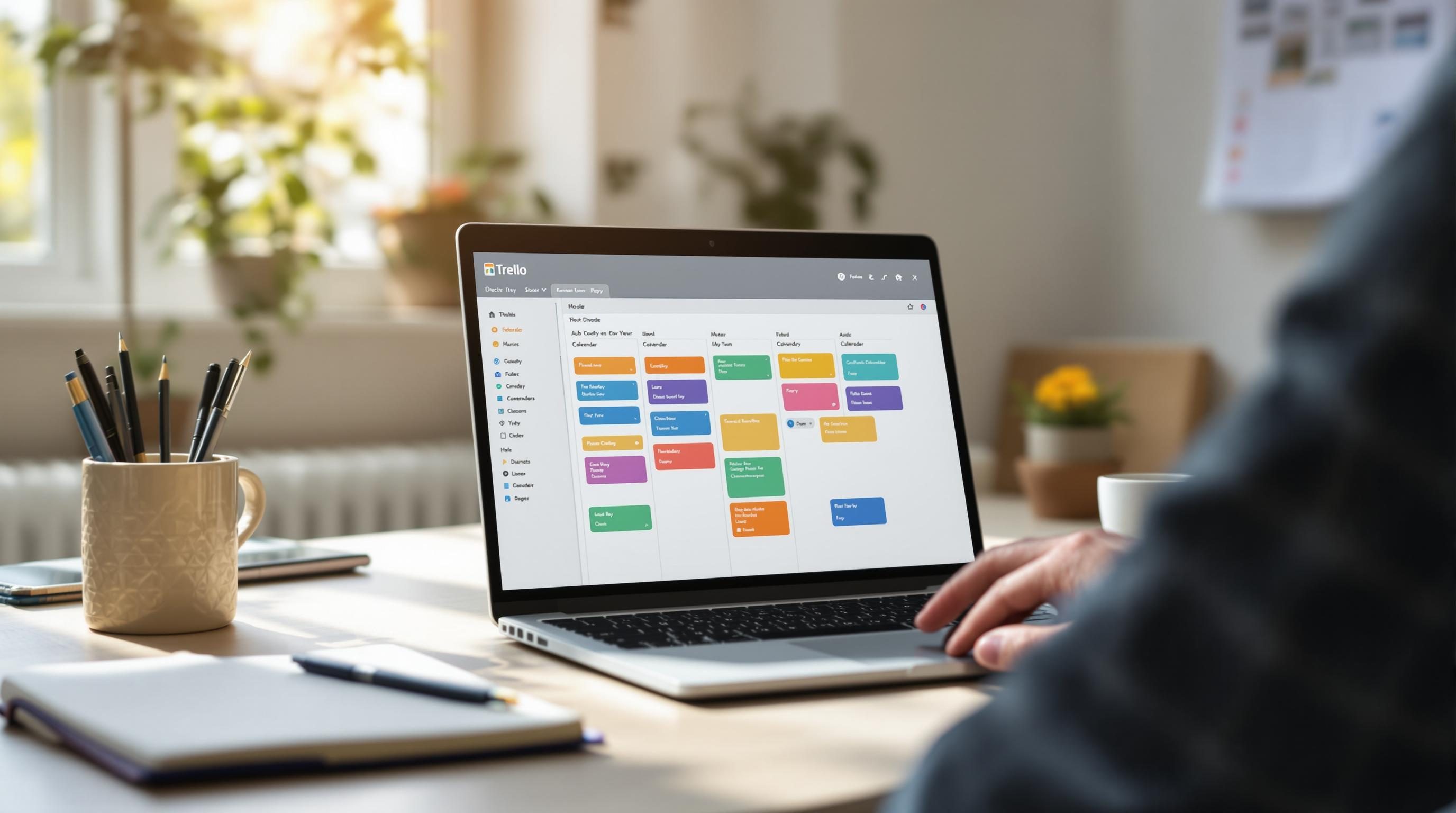How I Keep Trello Boards From Turning Into Static Noise
1. Why card due dates silently kill your personal Trello flow
The first time I used Trello for solo task management, I got excited by due dates. Tagged everything. Monday for finances, Wednesday for side projects, Friday to maybe do laundry. Within a week, half the cards were red, I got numb to the calendar reminders, and things stopped feeling urgent. I’d glance at overdue tasks and go “yeah well, that’s past me’s problem.” Sound familiar?
Trello doesn’t actually treat due dates intelligently unless you build actual logic on top. They’re more like static stickers than triggers. You can’t have rules like “if overdue by 3 days, move to a ‘Stale’ list.” You need Power-Ups, or Zapier, or something loud and external to shake you. Otherwise, the board just calcifies into a wall of old promises.
One time, I assumed Trello’s Mobile app would scream at me about a due date—and it didn’t. Turns out notifications won’t fire if the app hasn’t been opened recently. Silent failure. No logs. Just me wondering why the feed showed no alerts all week.
“Due dates only help if you’re still emotionally invested in the board strategy they come from.”
I eventually ditched due dates entirely and built a system around movement: Cards that sit still for X days get tagged as ‘Dusty’ via an automation. It’s visible, behavioral, and doesn’t rely on the assumption I remember assigning Monday importance to anything.
2. Creating automation that adapts to your unpredictable daily reality
I commute asynchronously. Some days it’s errands, some days it’s “wake up at the laptop.” That means rigid automations don’t work. If a card isn’t done by 4 PM, I don’t want to shame myself—I want to know if I’ve even looked at it since breakfast.
So I built a custom label called “touched today.” Every time I open a card, an automation applies that label. At midnight, another automation clears it across the board. That way, I can glance and spot what’s still untouched since morning.
Trello doesn’t support this by default. I had to hack it together using the Butler Power-Up’s “when a card is opened” trigger—except, that doesn’t actually fire reliably. After a full day thinking it worked, I checked the logs. Nothing. Turns out, opening a card via mobile app doesn’t count as opening it as far as the trigger is concerned.
So I switched: Instead of watching for opens, I trained myself to react with a manual action. Now I hit a custom button inside each card called “This got attention today.” It adds the label. The morning automation still clears it. Good enough.
3. Breaking boards into contexts beats project-based layouts every time
Here’s the trap I fell into early on: I made a Trello board for each area of life. One for work, one for freelance, another for household stuff. It looked organized. It felt like productivity cosplay. But the reality was I kept flipping between tabs, forgetting priorities in the handoff between boards.
So I nuked them. Built one master board with context-based lists instead:
- “Quick Wins” – anything under 15 min
- “Deep Work” – things I should silence Slack for
- “Waiting For” – blocked tasks
- “Avoiding On Purpose” – no explanation needed
- “Inbox” – untagged, uncategorized, messy as hell
Every card has a label for origin (like @work, @home, @freelance) but that just helps with filtering.
The kicker: since I did this, I rarely forget tasks anymore. Because I no longer split mental models across multiple systems. Trello’s search bar handles filtering by label, but only inside the active board. If you’ve got 5 boards and forget which one held “Fix email footer bug,” good luck.
4. Why checklists secretly sabotage visibility inside cards
Trello encourages using checklists inside cards, and I used to love them. “Organize a launch email campaign”? Checklist. Subtasks, done. Except—none of that shows up on the board unless you open the card. Zero visibility for partial progress.
Here’s what happens: You create a card that says “Design new landing page.” Inside, you bust out a checklist: write copy, gather assets, review with legal, publish. You get 3 items done and feel great. But on the board, nothing’s moved, so visually it’s indistinguishable from untouched tickets.
I didn’t realize how this was hurting me until my Friday review session. 80 percent of my board looked stagnant because those checklists were hiding the real work happening.
Now I do this: Instead of checklists, I break major tasks into small cards under a card-stack convention using linked cards. It’s messier but visible. Bonus: I can assign different people to pieces if I need to loop someone in.
“Progress is only progress if current-you and future-you can see it at a glance.”
This also let me use automations like: “When all linked cards under a checklist parent are complete, move the parent card to Done.” It’s barely documented anywhere. But you can simulate it by tagging child cards and watching them with Butler or Zapier.
5. Handling recurring tasks in Trello without relying on calendar hacks
Trello is bad at recurring anything. You can’t natively say “every Monday, make this card again.” You’ll end up either stuffing dozens of repeating cards into the future like calendar events, or relying on outside tools to recreate them.
What’s worked better for me: I keep a list titled “Recurring Tasks Factory.” Every card here gets cloned into the main board on a scheduled rhythm using automation. For example, Butler has a weekly scheduled command: “Every Friday at 5pm, copy ‘Weekly House Budget Review’ to Inbox.”
The trick is that you MUST use card links instead of copying raw text templates. Otherwise, small unnoticed changes disappear. I learned this after one template had an old checklist that never got updated—and it kept propagating outdated info across months.
Also: if you allow card cloning across boards, watch out for the attachment UID mismatch bug. Occasionally, files linked in the factory card disappear from the clone. I have no clue why. It happens maybe once every ten uses. No error thrown.
6. Quickly visualizing stale cards using labels and dashboard filters
This one took a Saturday afternoon and two coffees to get right. I wanted to highlight cards that have sat untouched for a week. Not just overdue, but literally untouched. Butler has a trigger for “when a card is in list for more than X days,” which works—except it fires even if you’ve been editing the card. It only counts list duration, not activity.
So I wrote an external automation using Zapier. The Zap pulls card IDs weekly, looks at their last activity via Trello’s API, and if nothing’s changed in 7+ days, it appends a ‘STALE’ label.
Here’s a weird API nuance: “modDate” from the API doesn’t always reflect user edits within checklists. If you check off an item inside a checklist, that’s not guaranteed to update the card’s mod timestamp. Which means you could be actively chipping away at a task—but the system thinks it’s abandoned.
A hack around this? Get your Zap to also scan card comments. If there’s a new comment timestamp, count that as activity. It’s not perfect, but better than falsely flagging cards where momentum’s still alive.
7. Using Trello buttons for sanity instead of speed
I used to think automation buttons in Trello were for shortcuts. One-click cleaning. Then a teammate made one labeled “This is now blocked” that just changes the card color, moves it to Waiting, and tags a teammate. I laughed at how dramatic it felt—but yeah, it worked.
So I started doing the same. “I did a thing” button moves your card forward and logs the time. “Celebrate tiny win” button adds a sticker and pings a work chat webhook. You don’t need it. But the behavior patterns it creates are helpful, especially solo.
There’s also emotional relief in pressing a button labeled “Choose to ignore this today”—which moves the card to a quiet list without archiving it. It serves no tactical purpose except getting it off my screen without judgment.
“Sometimes the only automation you really need is permission to not care right now.”
Strangest bug in this space: I made a button that moved a card, stripped all labels, and added a comment with timestamp. It worked fine… unless I ran it twice. Second click added two identical timestamps, two comments, doubled effects. Butler doesn’t de-duplicate commands, even within one run. Probably for flexibility, but wild to watch.