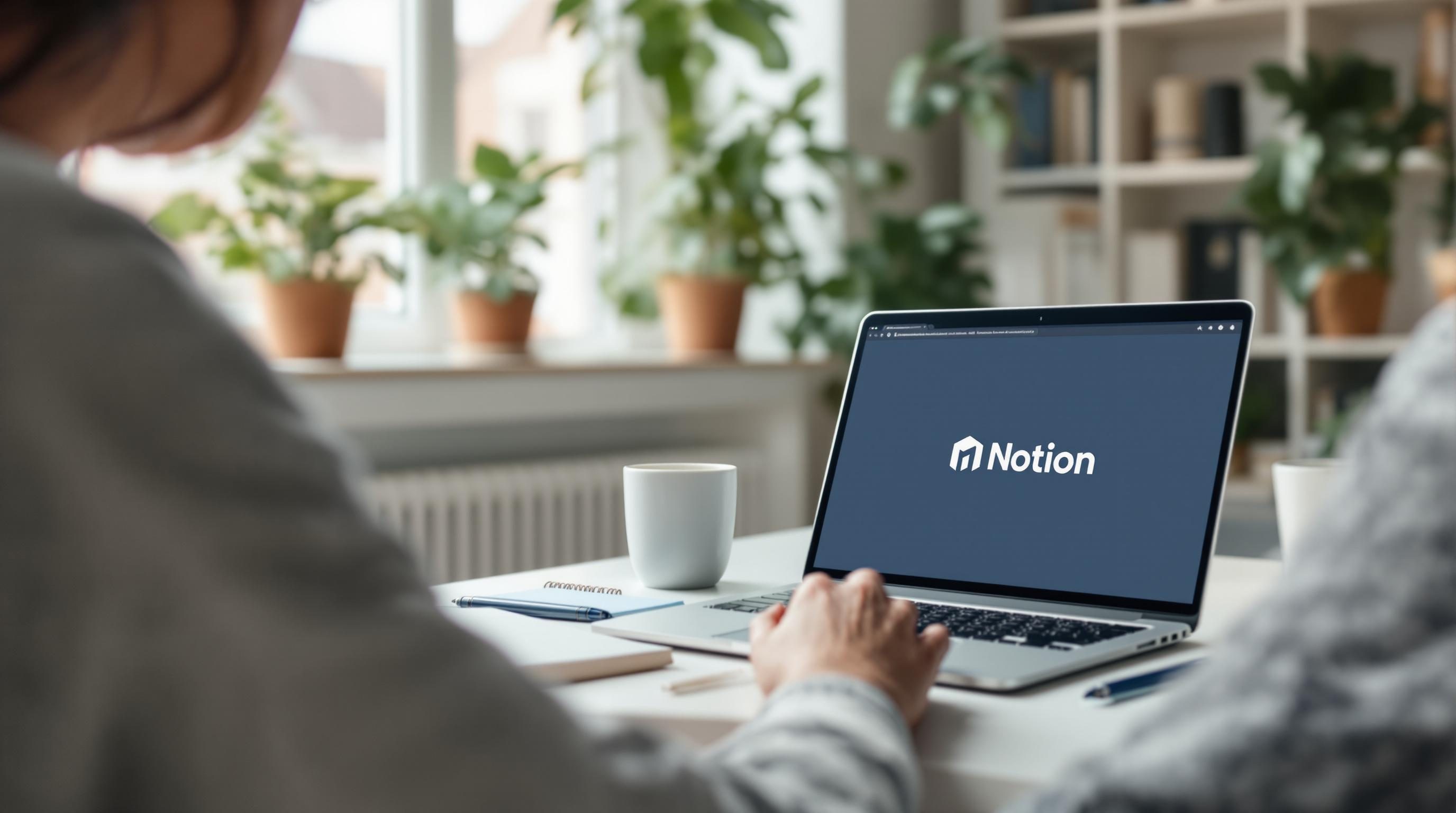How I Keep My AI Journal Working Without Breaking Everything
1. Setting up voice commands that do not confuse the assistant
Once I got the AI journaling assistant working inside Notion via Zapier and OpenAI, I thought I could just say something like “log my day” and it’d pick up from there. Nope. Turns out, voice assistant integrations love to pretend they understand you—until you see what actually got parsed.
I was using the built-in iOS Shortcut for voice dictation trigger, tied to a webhook that sent the transcribed text to a Zap, then used GPT-4 to push it into Notion. Worked on day one. Day two, it started interpreting “log my day” as “love my bae.” And OpenAI gleefully responded with romantic affirmations instead of organizing bullet points.
Actual fix
I had to rename the voice command to something more distinct. Ended up going with “journal drop” which is weird enough that the parser gets it cleanly every time. Still lives under the iOS Shortcuts widget. Then I explicitly pass the command as part of the payload—{ "promptType": "daily_journal_entry" }—so I can distinguish generic notes vs something that should fill out a template.
This isn’t in any of the docs. But I found that if you pass the prompt type as a separate key rather than bundle everything into a string (“today I did…”), GPT is way more consistent at using the right tone and format.
2. Dealing with silent failures in OpenAI API responses via Zapier
Zapier catches webhook input, formats with Formatter, sends to OpenAI, then forwards to Notion. That’s the flow. But sometimes, randomly, it just… doesn’t.
Not an error. Not a warning. Just a blank response from OpenAI. I forked the Zap output to Gmail temporarily just to see what was going on, and noticed that certain shortcut dictations—if over 90 seconds—resulted in empty response fields. No error. No timeout notification. Just a ghost.
Might be token length. Might be the way Whisper handles punctuation. But it happens. Especially if someone is talking fast while walking. One workflow I set up for a friend died five times before I realized she was pacing around a farmers market while dumping thoughts. The background noise didn’t trigger an error—but it did garble the input enough to push it out of prompt bounds. GPT just bailed silently.
So now, every string that hits OpenAI gets pre-analyzed with a length and character sanity check. If anything looks weird, I reroute it to a simple prompt that restates what we got: “This was your raw note: {{input}}”. That way the user at least sees something instead of silence.
Also helpful: strip emojis. GPT hates unescaped emoji characters when shoved into structured prompts—notion tables especially.
3. Using Notion templates without breaking schema on AI-generated entries
I burned an entire Friday afternoon unintentionally corrupting a Notion database with GPT-formatted JSON that didn’t match the property types.
Notion’s API doesn’t care whether your “Mood” dropdown says Relaxed or Chill—it cares whether the internal enum matches exactly. GPT doesn’t know that. Even if your training prompt says “Use only values exactly as listed,” it will still output cool synonyms unless you force it to pick from a short list with strict logic. Or better: don’t let GPT set values at all.
Undocumented edge case
If you have a Notion database with a Select property, and GPT returns something that doesn’t match any existing option exactly, Notion will sometimes silently add it as a new value. Other times, it errors out. There’s no logic to when it does which. I tested this by sending the same payload five times—got three new values, two failures.
The workaround that saved me: predefine all possible values in a native Zapier Formatter lookup table. Have GPT return a human phrase (“I felt stressed”), but do the mapping on the Zapier side before it hits Notion. That way GPT can be fuzzy, and Notion stays clean. I haven’t had a schema freakout since.
4. Making nighttime entries trigger different prompting behavior on GPT
This one surprised me: GPT tends to assume any journaling prompt is a morning reflection unless you tell it otherwise. Even if the input clearly says “tonight I…” it’ll still ask follow-up questions about plans for the day, or mood heading into work. It assumes you’re a productivity blogger with a sunrise routine.
I added a conditional where the Zap includes the timestamp in the system prompt—e.g. “this note was recorded at 11:04 PM”—and the GPT output became way more reflective, anecdotal, and sometimes a little sleepy. Perfect for winding down entries.
Weirdly, when I tried doing this with OpenAI’s function calling format, it ignored the timestamp unless I buried it inside a meta tag in the instruction block. So now my actual system prompt includes:
[[meta]]
time_of_day=night
mood_context=low_energy
[[/meta]]
And then I walk it through how to format the journal. No hallucinations since.
5. Tagging recurring themes like work anxiety or social tension
I wanted automated tagging for recurring emotional patterns—stuff like “dreaded meetings,” “ignored messages,” “feeling behind.” GPT is decent at this but tends to over-index on positive sentiment. On one week’s worth of doomscrolling entries, it tagged four days as “productive.”
The trick that worked
Once I tweaked the system prompt to say “identify the dominant tension in this entry,” it flipped. Suddenly it was flagging all the avoidant behaviors and naming them. Even got a label like “passive frustration” one day, which honestly nailed it.
The AI stopped trying to cheer me up and started observing. Which made the journal way more useful as a diagnostic tool. Now I have a filter view in Notion that shows all entries tagged with “self-pressure,” and you can see spikes right before big meetings or family travel. Doesn’t fix anything, but makes it harder to pretend it’s random.
6. When the assistant forgets you asked for bullets not paragraphs
This bug happens about once a week. Everything’s working, then suddenly today’s journal entry comes back as a wall of prose. No line breaks. No bullets. Just a long paragraph vaguely reflecting what I said.
The Zap hasn’t changed. Prompt hasn’t changed. But GPT forgets it was supposed to be formatted with markdown bullets. I finally caught the pattern: it happens only when the user’s original voice note has strong narrative structure—“first, I woke up late… then I tried to…” That kind of phrasing nudges GPT into story mode. And in story mode, it defaults to paragraphs.
The fix? I now put the word “OUTPUT FORMAT: markdown bullets” in all caps at the end of the system instructions and in the user message. Overkill, but it works. Bullet formatting stays consistent even on rambly days.
I also picked up this weird trick: putting invisible unicode zero-width spaces between the asterisk and the bullet text makes GPT treat the bullets as more stable structure. That shouldn’t matter. But it does. Looks like this:
* Woke up late
* Skipped breakfast
It passes through GPT unchanged but somehow anchors the structure more reliably. Total accident, discovered it while debugging a formatting issue in VS Code.
7. Preventing overwrite bugs when pushing multiple logs in quick succession
Had someone demo this setup to their team using back-to-back journaling commands from Apple Watch. Voice memos in a row. The trigger fired twice within ten seconds. Problem is, both Zaps wrote to Notion with a timestamp field that rounded to the minute. So they ended up in the same row—second entry overwriting the first. No warning.
I now include a random string suffix (Math.random().toString(36).substring(5)) appended to every Notion entry name. So instead of “Daily Log – May 1”, it becomes “Daily Log – May 1 – f49n7”. It’s dumb, but it works. Notion doesn’t autodedupe unless you’re using the same page ID, and Zapier doesn’t flag duplicates unless you explicitly tell it to. Learned that one the hard way—lost two entries before I realized why.
Also: don’t rely on timestamps as primary keys. Ever. Timezones, daylight savings, and even latencies in webhook fire times can skew what’s considered “same day.”
8. Quickly restoring from backup when your GPT prompt gets overwritten
Sometime around last month, my GPT system prompt in one of the journaling Zaps got wiped. Blank. Just gone. Might’ve been me messing around in the OpenAI action block. Might’ve been a browser rollback. Doesn’t matter—it erased the setup that handled all entries since mid-March.
I didn’t notice for three days. Results looked plausible—basic summaries, soft supportive tone. But all nuance was gone. Tags missing. Format slightly off. The GPT was defaulting to its basic training, just parroting safe cheerleading crap.
Here’s how I recovered it: I had saved one previous successful JSON payload to a private Github Gist for testing against newer GPT models. That file still had the full system prompt embedded in the call. Copy-pasted it back, flushed the cache, and it snapped back to normal.
Lesson: don’t just document your Zap or your database. Save the actual prompt content externally. Text file, doc, whatever. Zapier doesn’t version inside the GPT action block. One slip and it’s gone.