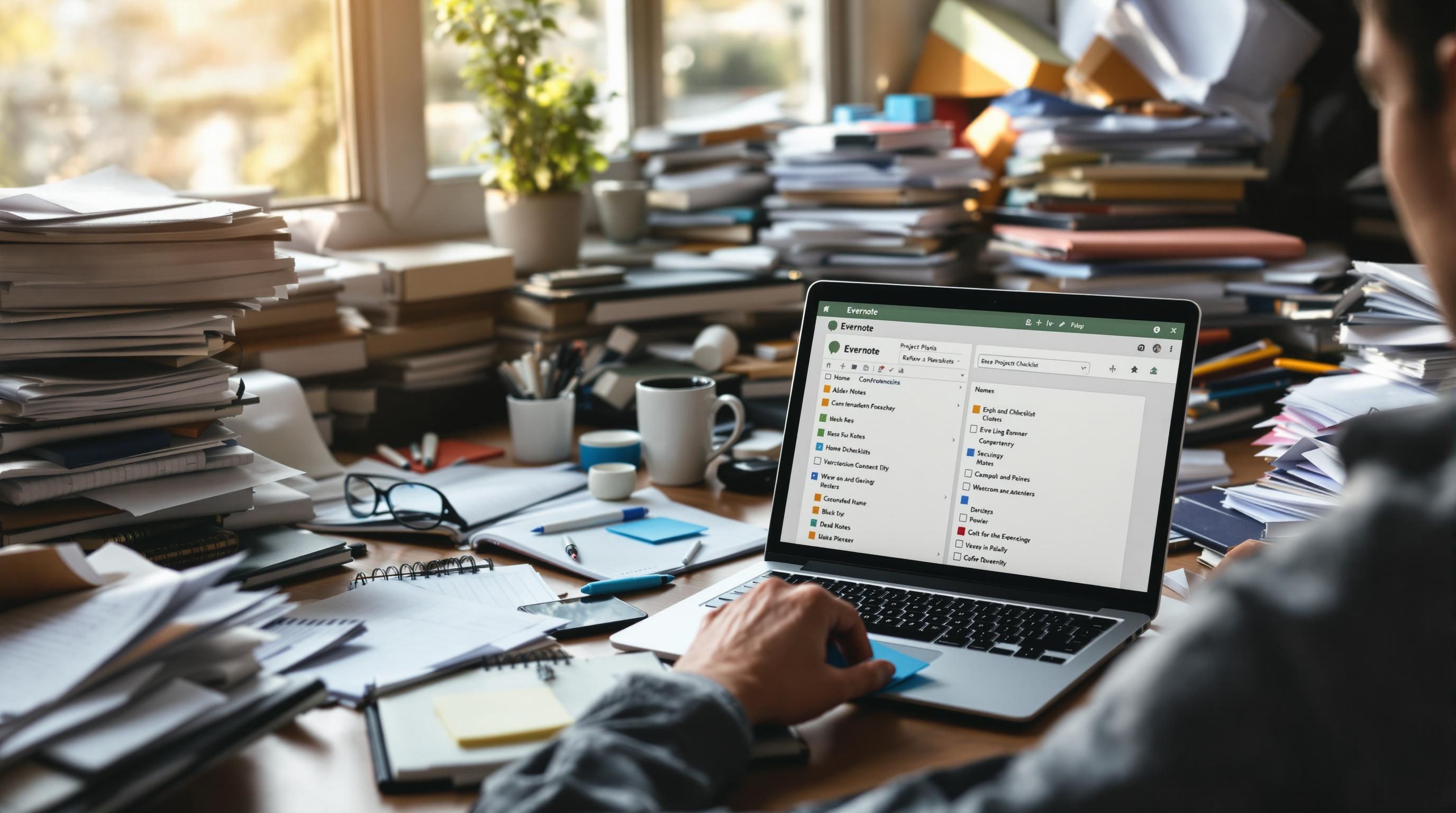Evernote Project Organization That Survives Real World Chaos
1. Creating one notebook per client is not enough structure
Let’s get this out of the way—Evernote makes it very easy to fall into the trap of starting with a notebook per project or client, dumping everything in it, and calling that a system. I’ve done it more times than I want to admit. The fatal flaw is that notebooks in Evernote aren’t built with logic or hierarchy in mind. You only get one layer deep. There’s no nesting, no sub-notebooks, nothing. Just flat stacks and notebooks.
So when I had five active clients, each with tasks, product designs, reference research, and call summaries, everything quickly bled together. Even with tags, finding one specific workflow doc from three weeks ago during a meeting was turning into a 90-second scroll-fest. That’s when I split large projects into three types of notebooks: project-core, reference-archive, and meeting-log.
Here’s why: I realized Evernote is quick at pulling up recently edited notes, but not great at semantically connecting retired vs active data. By splitting notes by function within a client—not by client itself—I had way faster retrieval via search priorities. My daily scratchpad for Client A lived in Project-ClientA-Core, while older vendor PDFs lived in Reference-ClientA-Archive. Just having fewer notes per notebook helped the search windows update faster too, which I hadn’t noticed until I did it.
2. Tagging workflows fail when teams ignore naming hygiene
Evernote tags look great on paper: flexible, searchable, and stackable. But in reality? They’re controlled by a folksonomy—aka whatever your teammates dream up in the moment. I’ve worked in three team Evernote setups now, and every time, tags like client_keynote, keynote-client, and Client_Keynote all coexist. Guess which one anyone actually searches by? None.
Tag consensus is a constant failure point. There’s no enforced standard, no namespace hinting, and no alerts for near-matches. So I built a manual 5-minute weekly cleanup Zap that pings the Evernote API via Zapier, pulls new notes’ metadata, and dumps the tag list into a Google Sheet. That way I could visually scan for the “wait, why do we have both ‘marketing-assets’ and ‘assets-marketing’?” problem.
But here’s the kicker: that Zap randomly broke two weeks in, due to Evernote changing how “shared notes” behave in retrieval. They’d been showing as standard notes before, but suddenly, sourceApplication was returning null, and it made my filter break.
“Did we touch that Zap?”
“No, but one user switched their note ownership.”
“That does it. God.”
Evernote doesn’t publish changes like this in a log anywhere public. So now, every shared notebook’s Zap has to check if the note has a valid createdBy field before proceeding, or entire spreadsheets get skipped.
3. Linking between notes is fragile depending on device or OS
This still gets me every few weeks: Evernote note-links behave differently depending on where you created them. I regularly link from my weekly planning doc (which sits in a dashboard notebook) to a client project strategy note. On macOS desktop, that’s fine. The internal Evernote link looks like evernote:///view/.../guid/. Click, and it snaps straight there inside the same app instance.
But two of my collaborators use Evernote Web exclusively—because, of course, the desktop app was eating CPU or syncing in reverse. When I send them that link, it opens nothing. Or worse, it says “Note not found,” even though it’s shared with them. The workaround? Open the web view, right-click the note, and copy the web-accessible note link (the one that starts with https://www.evernote.com/shard/).
Which, annoyingly, doesn’t always redirect back to the app. So you end up with one note having two links floating around, only one of which works per person. I built a tiny note at the top of our team “Resource Index” with a table:
Project | App Link | Web Link
------- | -------- | ---------
ABC Launch | evernote:///view/abc-guid | https://www.evernote.com/shard/abc-urlIt felt like 2006-level hyperlinking discipline, but at least things stopped breaking mid-task there. No one tells you Evernote’s cross-platform link behavior is this inconsistent until you’re halfway through implementing a dashboard weekly planner.
4. Daily checklists work better inside one persistent note
I used to create a note per daily checklist—a new one every morning, using a template via the Quick Note shortcut. This made sense when I wanted atomic units for each day. But over time, this created thousands of small orphaned notes with vaguely similar names like “Daily – Wed” or “Focus List – Thursday.” Search became unusable, and the note history got harder to trace.
Eventually I stitched together a rolling log instead inside one note per week. Now I open my “This Week – Log” note each morning, paste in my checklist template at the top, and roll down the prior days. Much easier to review, and the backlinks remain internal.
- Use
Ctrl+Cmd+Tto create a new checkbox item fast - Use a bold H3 header like
== Wednesday ==to define each day - When something becomes “tomorrow’s problem,” move it down manually
- Mark notes done via strikethrough plus checkmark—you’ll visually confirm faster
- Pin the weekly log note to the Shortcuts panel
- Set an iOS widget to always preview the same note—no navigation needed
This one single note approach also made syncing way more reliable; Evernote stopped conflicting with itself because there weren’t dozens of almost-identical notes editing concurrently across devices.
5. Bizarre sync delays happen with tables and attachments
One day I dumped a bunch of meeting screenshots (annotated with arrows and highlights) into a table in Evernote, expecting to send the note link to my contractor right after. We were redesigning a homepage—they needed the visuals before mocking up component spacing.
I dragged six PNGs into a 2-column table and hit Share. The note didn’t update on mobile. Waited. Refreshed. Still empty. I switched to his machine, logged in, opened the shared note. Half the images weren’t there, and the table had collapsed its cell widths. Meanwhile, desktop showed everything fine.
The sync behavior here is nuts:
- Images dropped into plain notes sync nearly instantly
- Images inside tables take longer—sometimes minutes
- Large attachments next to complex formatting (e.g. bold headers + nested checklists) stall indefinitely
- If the user opens the note before it’s fully synced, the partial version persists
The workaround: upload assets above the table, not inside, then format visually afterward. Once I moved the PNGs out and stacked them linearly, everything appeared synced for him in under 30 seconds.
6. Exporting note backups only works reliably in ENEX format
There’s no built-in Evernote autosave to local backup, and I’m paranoid after losing a decade of project notes due to an accidental premium-to-basic downgrade. (Yes, it locked me out of offline access.) So I now once per week export ENEX backups by tag group. But here’s the twist—it looks like HTML export is totally unreliable for preserving checkboxes and nested lists. I learned that the hard way.
One note had intricate nested task lists, complete with styles and completion statuses. After exporting to HTML and re-importing on another install, everything flattened. The checkboxes were gone. Indents turned into dashes. But ENEX held everything.
Also: tags are only preserved if you export from a tag context. If you select notes manually, they’ll export without any tags—because Evernote doesn’t store them inline, only in note metadata, and that doesn’t get bundled unless launching from the tag view. There’s nothing in the UI that tells you that.
7. Dashboard-style home notes stop being useful when they auto-resort
One failed experiment I tried: creating a custom dashboard note listing out key tasks, projects in progress, and links to active documents—like a homepage for Evernote. Looked great. I added it to Shortcuts, slapped an emoji in the title, and everything felt real organized for once. Until Evernote decided to refresh note order on last-edited time and dumped it to the bottom. Every. Single. Time.
You can’t lock note positions in notebooks unless you replicate with tags and filtered views. But even that breaks down if someone edits older notes—because modified timestamps always win in sort order. Eventually I resorted to creating a notebook called _Home (underscored for top sorting) and moved the dashboard into there solo. Now it sits permanent, stable, not impacted by whatever random edit happened yesterday to the vendor brief doc.
I still wish there was a “Pin note” function like Notion or Coda—not the same as Shortcuts—but for now the hacked single-note notebook works.