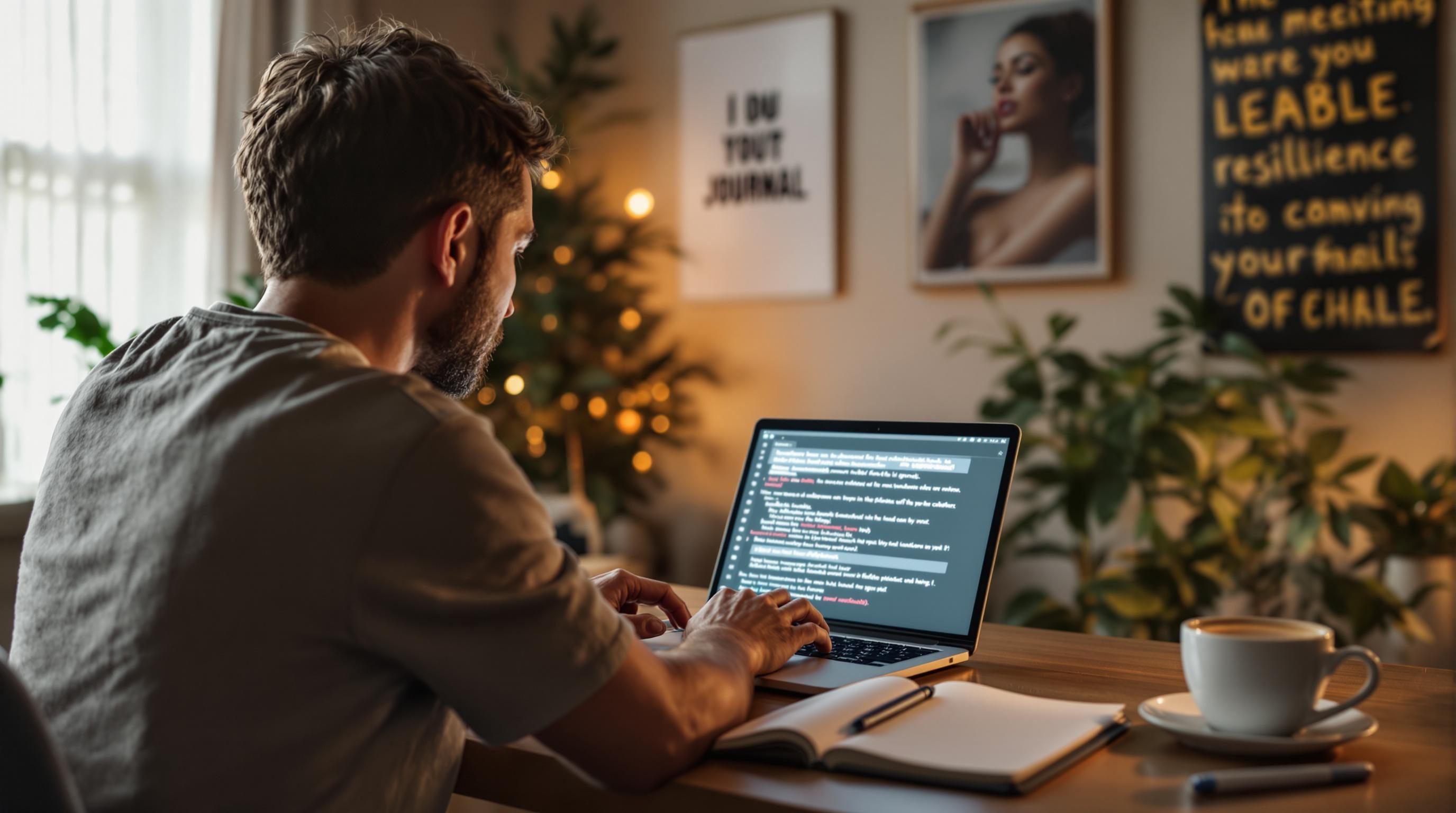Fixing Digital Journals That Break Every Time You Trust Them
1. Why Notion templates feel organized until real assignments hit
Notion student templates are everywhere, and they always look clean in screenshots. A dashboard with goals, reading lists, a class tracker, and some pastel tags? Perfect. Until it’s week three and you’re late submitting an essay because you forgot the sub-page where you dumped the PDF.
I threw together a Notion workspace early last semester to manage assignments, meetings, and journaling in one place. Within two weeks, the task database ballooned into something that took half a minute just to render. Adding a new entry felt like opening Photoshop on a Chromebook—not ideal for morning journaling.
A big part of the problem was linked databases. I had them pulling from a centralized “All Tasks” view. But filters didn’t always stick: if you edit a view that someone else shared or cloned, the underlying filter context occasionally wipes after a sync-refresh flicker. Result: half-complete entries getting buried under unfiltered views.
The fix? Decentralize your morning logs. Make a separate journaling database, keep it lightweight (plain text, single-select mood, date), and don’t link it to task data unless you’re about to send data to another app.
2. How Readwise ghost-updated my tags without warning
Readwise integration with Notion is slick on paper, and completely silent when it breaks. I added highlights from Kindle and PDFs through Readwise, tagged by topic. But after syncing some new notes from my iPad one night, half my tags turned blank in Notion, even though they showed fine inside Readwise itself.
The not-so-obvious issue is Readwise’s database sync behavior. It tries to be helpful and re-creates property fields in Notion to ensure backward compatibility. So if you edited a tag name in Notion (e.g. changed “Philosophy” to “Mind”), Readwise will override your edit the next time it sees a highlight with that original tag.
The workaround is annoyingly low-tech: freeze your Readwise setup once you’re happy with your Notion properties. Do not manually adjust the tag names inside Notion unless you’re ready to re-adjust them again later. And turn off auto-sync temporarily when doing bulk tag edits inside Readwise.
3. Creating a journaling shortcut that actually opens where I left it
I wanted a one-tap daily journal launcher on iOS. Thought it’d take five minutes. It took most of an hour, partially because the Shortcuts app treats “Open URL” as a suggestion, not a command. And Notion’s URLs for specific pages change subtly depending on the context from which they were copied.
The actual breakthrough came from realizing you can open today’s page dynamically if you build the URL using page titles + dates—not hard links. For example, if your journaling page is always titled “March 28, 2024”, you can programmatically construct the URL based on today’s date using this Shortcuts formula:
https://www.notion.so/yourworkspace/${formattedMonth}-${formattedDay}-${yearHash}?v=yourviewidYes, that’s brittle. But it works for rolling dailies. Just beware: Notion hashes page IDs, so the same title across dates won’t create predictable URLs unless you’re duplicating from templates with stable IDs.
4. Airtable’s date fields break if you log too quickly in a form
I used Airtable for a two-week habit tracking + journaling combo. The idea was to log some quick reflections with a few select fields from my phone. Created a form view, saved it to the home screen. Worked on day one. Then started logging during my walk between lectures—and saw something weird.
If you don’t select a date manually and your form’s date field defaults to “today”, Airtable doesn’t always resolve it correctly when the phone’s clock flips to a new day inside the form session. Especially bad around midnight: I logged at 12:03 a.m., and it got stored as 11:59 p.m. the previous day.
Nondeterministic form behavior in Airtable is low-key maddening. It looks correct in the form. Then boom—misdated log entry. I lost two days of accurate mood tracking because of that.
You can side-step this by pre-filling form URLs with server-resolved timestamps (instead of relying on client time). There’s a great trick using URL parameters:
https://airtable.com/shrYourFormID?prefill_Date=2024-03-28Build a dynamic link each day if you’re using automation tools like Zapier or n8n to send it to yourself.
5. Automations for journaling that weirdly pause during academic breaks
I had a Zap that sent a recurring journaling prompt each morning at 7:00 a.m.—basically a formatted email with a few inline buttons. Worked well enough until spring break. Then it didn’t fire for days.
Zaps don’t just “take a break,” so I dug in. Turns out the automation paused because of a delay in Gmail API rate limits. But what made it weird: the delays only started over break, because that’s when I used the same Gmail account for some travel reservations that triggered spam filters. One failed email → Zap auto-paused without a helpful error.
I finally noticed the issue by accident when I tried to use the +Prompt button in my email and realized there were no March 13–17 logs at all.
Lesson: if your journaling workflow relies on email reliability, you’re just one trip booking away from a waterfall of auto-pauses. Better to pipe prompts into a Notion database using webhooks + Make, or forward daily prompts to a local Obsidian vault with the mobile app if you really want offline resilience.
6. When too many synced calendars killed my morning log
I wanted daily productivity context in my journal—specifically, what classes and meetings I had that day. Tried syncing Google Calendar into Notion. That was… misguided.
The calendar embed only shows static data from when the page loads. So if I opened the journal in the morning, wrote some thoughts, and closed it, it looked fine. But if I checked back a few hours later, any changes to events (rescheduled lectures, added meetings) didn’t show. Unless I manually refreshed the iframe pull, which doesn’t exist unless you’re in full edit mode with an internet-friendly window.
Even worse: having multiple calendars layered inside made the load time balloon again, and sometimes caused the entry block to snap out of alignment in Notion’s mobile app.
Better solution via embedded API pulls
Instead, set up a cron in Make or n8n that pulls your events from Google Calendar and writes them as plaintext into a field inside your “Daily Journal” database. Here’s the layout I used:
- Trigger: Daily time scheduler — 6:00 a.m. local
- Google Calendar: Get today’s events, formatted as time + title
- Notion: Find or create today’s Journal entry
- Notion: Update text block field with calendar summary
This guarantees that whatever you write after that has temporal context, and it never feels stale. Also logs hold up offline in the mobile app, because it’s just text.
7. iPad journaling on GoodNotes broke one morning because of iCloud
I occasionally handwrite journal entries on the iPad using GoodNotes. Big fan, especially during finals when typing feels like too much decision-making.
One morning, opened my Daily page, started writing, paused for water, came back—and it wasn’t the same page. It was yesterday’s. iCloud had done a silent full sync while the notebook was open and reverted the state to last synced from my laptop two hours ago.
That killed a page worth of notes. No undo. I contacted support and they said “Make sure iCloud sync has completed before editing.” Which is like telling someone to wait for grass to grow before mowing it.
Now I always do this weird ritual: open GoodNotes, wait 15 seconds, hit the Back button, re-open the page. If nothing shifts, safe to write.
8. Obsidian still wins for reliable capture but syncing can double entries
Despite using Notion, Airtable, and GoodNotes, I keep coming back to Obsidian. Something about flat files just works. It captures fast, syncs fast, and works offline. But the moment you enable third-party sync (e.g. Dropbox, iCloud, or Obsidian Sync), you are playing merge Russian roulette.
One annoying issue: if you open the mobile app while your desktop hasn’t finished syncing a previous edit, Obsidian sometimes saves both versions as separate files. If you have a plugin that auto-generates daily note titles (like “2024-03-28.md”), and both devices try saving at once? You get “2024-03-28 (1).md” lurking in your vault. Easy to miss, until your tags start duplicating and backlinks break.
The rule I follow now:
- Never open Obsidian mobile until desktop finishes syncing.
- Set a startup script that trims duplicate daily files weekly.
- Use frontmatter timestamps to detect which copy is newest.
- Keep all templates local, no remote edits from mobile.
Honestly, for fast journaling, Obsidian MVP-mode wins. But you do have to establish weird habits to keep it sane.