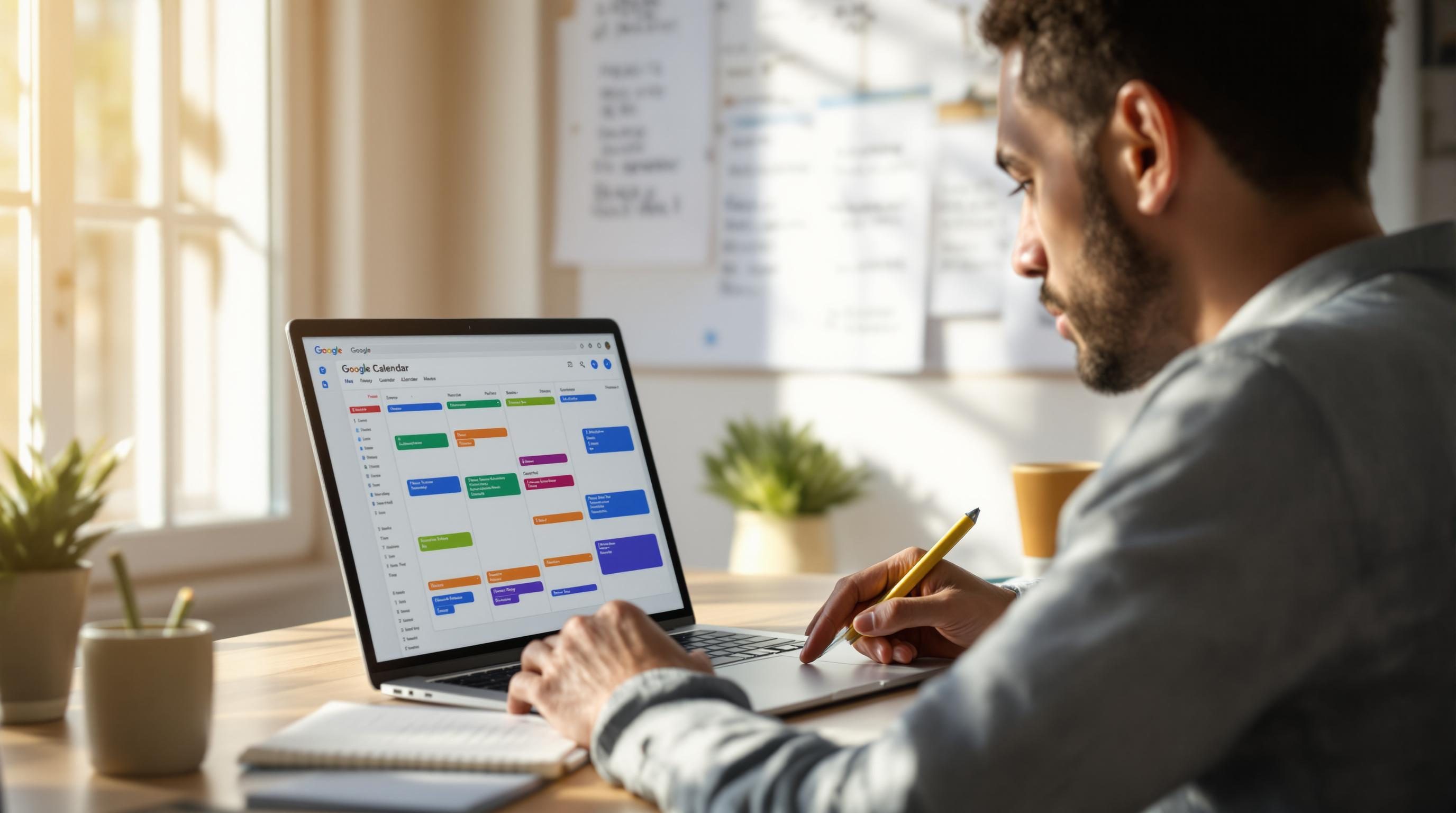Fixing Google Calendar Time Blocking When Nothing Breaks Loudly
1. Creating multiple calendar layers without triggering calendar chaos
Time-blocking only really works if you’re able to separate what’s real from what’s ideal. I learned that the hard way when I tried creating an elaborate color-coded setup involving four shared calendars, three personal ones, and one for habits I pretended were appointments. Google Calendar handled all of them… until it didn’t. Every so often, one of those calendars would just stop syncing temporarily in the mobile view—but not throw any errors. I once missed a check-in because the event was still visible on desktop but had silently disappeared from my phone app.
The fix, in that case, wasn’t technical. I killed off the separate calendar for dream routines and rebuilt a new one under the same account with a new name. Somehow, that fixed the sync issue—my best guess is the original calendar ID had gotten out of alignment with Google’s own indexing. There’s no documentation on this nuance, but deleting and recreating the calendar with less aggressive sharing settings seemed to get propagation back to normal.
If you want to go multi-layered, do it like this:
- One calendar for actual external obligations (meetings, calls, deadlines)
- One calendar for internal time blocks (writing, deep work, admin)
- Optional read-only calendar for team project timelines or launches
- Use color and emoji prefixes in calendar names, not just event titles
- Never time-block more than 5 days out—Google Calendar’s predictive blockers will pre-fill based on previous week logic, which gets weird fast
2. Making time estimates actually match human brain behavior
So you blocked ninety minutes for a task that took, what, fifteen? Or worse, the opposite—it ate your whole afternoon and bled into your dinner. Time-blocking is part logistics, part psychology. I couldn’t see where I was screwing up until I recorded a week of blocks alongside RescueTime tracking, then compared where time went vs. where I said it would.
Here’s the catch: Google Calendar doesn’t give you any real analytics unless you’re using Workspace and even then, they’re basic. To make it work, I hacked a weekly review flow using a synced Notion database from Zapier that pulled calendar events with duration into a Notion table titled “Calendar vs Actual.” I’d paste in rough durations from RescueTime manually for comparison. Not elegant, but after two weeks, I adjusted my time blocks tighter for focus areas and looser for admin piles.
Another weird pattern I discovered: if your block starts 2 minutes past the hour or half-hour, you’re less likely to skip it. It breaks the visual rhythm just enough to get attention. No science on that yet, just nudged behavior data.
3. Preventing double-booking when automations create calendar events
The first time I used Zapier to auto-block writing time on my Google Calendar from a Notion tag, I didn’t realize the default Google Calendar action ignores existing events unless you deliberately check for conflicts. Which means Zapier happily schedules your creative session over your doctor’s appointment if you don’t build in logic to prevent it.
How to fix it
In the Zap, before you create the event, add a “Find Event” search step filtered by date window and overlapping time block. If “Find Event” returns anything, use a path filter to skip creating a duplicate. Otherwise, proceed. That made a huge difference once I added buffer blocks into the calendar too—otherwise, Google would pile activities back-to-back and I’d get calendar whiplash by Thursday.
Edge case: If you’re using multiple Zaps to create different types of blocks, make sure none of them overlap hidden recurring events—Google still reserves time for those in the ICS feed but doesn’t always make them visible until the week starts.
4. Using recurring templates without accidentally duplicating weeks
There’s something satisfying about building a repeatable weekly time-blocking structure using recurring events… until you look down and notice every Tuesday morning you’ve got two overlapping strategy blocks for the next four months. This usually happens because of how Google Calendar copies recurring clones when editing vs. deleting future events.
If you update a recurring block by selecting “Only this one” and then adjusting the time, Google sometimes misinterprets it as coexisting versions of two series—so now your Tuesday team time exists in two overlapping threads, both firing notifications. There’s no real warning that this happened, but it becomes obvious when you try to delete one and the other sticks around with a ghost reminder.
The workaround here is to always, always edit the full series unless you’re changing it forever. And if you’re switching types of time—like from “Research” to “Outreach”—delete the series entirely and then create a new one. Don’t rename and repurpose. The backend logic still treats the block as tied to the original series type, which can cause old links or colors to persist even if visually updated.
If you’re curious what’s being stored, export the calendar as ICS, open in a text editor, and search for RRULE: – that’s where the real recurrence patterns live. Weird to look at, but it helps debug those ghost duplicates.
5. Time-blocking with voice commands versus typed entry behavior
At some point I got sick of typing everything manually, so I tried going full voice-assistant with time blocks. I used Google Assistant on Android to say things like “Add a calendar event called Design Review on Thursday from 2pm to 3pm.” It worked fine—right up until it suddenly didn’t include attendees anymore. I had assumed saying “with Alex” would add participants. Nope. It just renamed the event to “Design Review with Alex.”
This is still a limitation in the way voice-assist calendars parse inputs. They interpret almost everything as a single title string unless you use very specific phrasing like “Invite Alex’s email” or add them manually. I ended up combining voice entry with later edits: drop the block in by voice while walking, then add details and participants by hand (or app).
Pro tip I figured out late: if you create the event via Assistant but then edit the participant list from desktop later, the Assistant attribution disappears, and sometimes this breaks syncing with smart devices like Nest Hubs. Seems like Assistant-created events are tracked separately under the hood. No official explanation, just pattern-matching after enough failed test runs.
6. Calendar sync issues when stacking Google Calendar inside Notion views
If you’re embedding your Google Calendar into Notion via an iCal link—standard procedure for folks trying to keep fewer tabs open—you’ve probably noticed some lag. But it’s not just delay. Occasionally, specific events don’t show at all in the Notion calendar view. Not even a ghost entry. Turns out, recurring events or invite-only meetings frequently get suppressed in public ICS links, even if your calendar is shared with full access.
There’s a workaround—not consistent—but if you remove “invite-only” from the original Google event and re-add yourself as an explicit attendee, it tends to start showing again. Notion’s embed pulls whatever Google’s public-facing iCal feed is willing to expose, which doesn’t include some metadata unless the original invite was explicitly accepted or authored by the main calendar owner.
Also, if you’re color-coding events, note that Notion doesn’t preserve colored labels from the Google side. You can fake it by adding emoji prefixes to the event title, but that’s manual and brittle. I set up a Zap to add icons to the title based on keywords in Notion properties stitched from synced calendar entries. Ugly, but passable enough for dashboard views shared with collaborators.
7. Buffer blocks working against you depending on timezone daylight shifts
The edge case that finally made me pause all automation: daylight saving shifts. I had buffer blocks added 30 minutes before every meeting via a Zapier workflow. Everything worked perfectly until the Sunday the clocks moved forward. Suddenly, the buffers were misaligned with the meeting—it showed up at 9:30, but the meeting was now effectively at 9am due to the server timezone incoherence.
Zapier defaults to using UTC in many cases unless explicitly overridden, and Google Calendar’s daylight shift handling varies depending on how the block was created (API vs manual). In my case, the created buffer blocks were anchored to “9:30 UTC” which jumped an hour ahead, detaching from the client-visible event in local time.
Quote from my Zap debug logs:
"start": "2023-11-05T14:30:00Z",
"end": "2023-11-05T15:00:00Z"That looked right at first glance, until I remembered that 14:30Z is 9:30am EST—but that switched to EDT that day, meaning the event was actually at 10:30am real-world. Result: my buffer showed up late.
Unless you build conditional daylight detection logic into your automation—or lock all time logic to a fixed timezone and interpret it manually—you’re going to have these misfires. Your best bet? Use native Google Calendar recurring blocks with inserted gaps, not automation, for buffers tied to daylight-prone events.