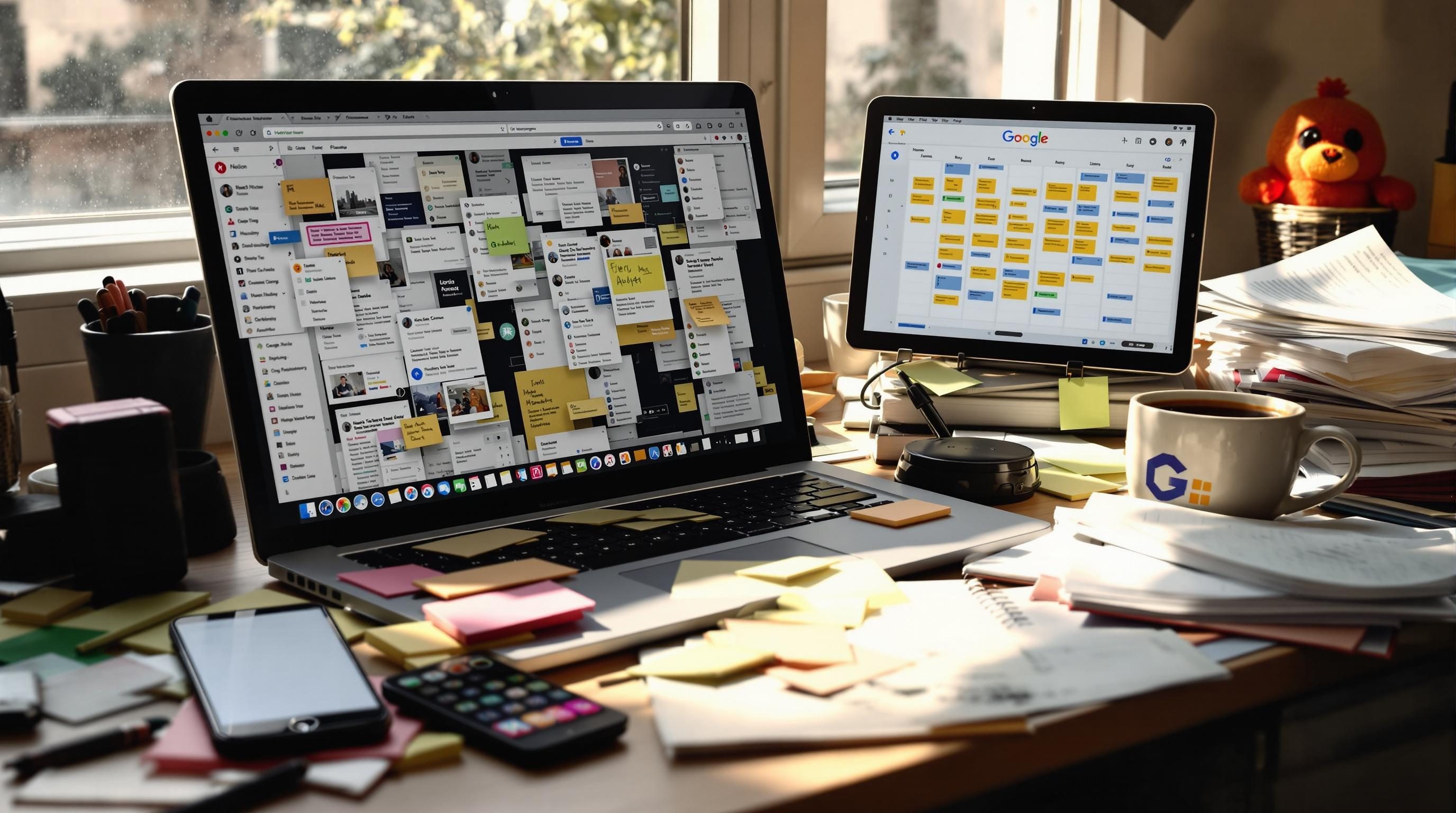Digital Note Chaos Inside the Tools Meant to Organize You
1. What actually happens when you paste into Notion tables
I had a whole research doc in Google Sheets — dozens of rows with categories, notes, and tags — and figured I’d just paste it straight into a Notion table. Simple, right? Copy, click, paste. Except when I hit paste, the first few rows looked fine, then everything after row ten went sideways. Cells duplicated randomly. Words got swallowed. Italics carried over in weird places.
Thing is, Notion decides how to convert pasted table data based on invisible Markdown formatting, not visible grid structure. If there’s a bullet point in a single cell of the sheet, Notion interprets that as a nested block, not cell text. So pasting a dataset isn’t clean table data — it’s mixed blocks riding in on semi-structured chaos.
The real kicker: if you copy from Excel instead of Sheets, the behavior changes. Same data, different paste result. Found this lurking in a forum comment somewhere buried under “try turning it off and on again.”
Aha Moment
“If any cell uses a hyphen surrounded by spaces—like ‘ – category’—it converts to a new bullet block, breaking your table structure.”
Workaround? Paste into a Notion code block first, clean it manually, then reformat as a table. Or skip it entirely and use CSV upload. Just… don’t paste it raw if it’s mission-critical info.
2. The weird two-second lag when typing in Obsidian on synced vaults
On my main machine, Obsidian’s synced vault feels snappy… unless I’m typing fast after a delete. That’s when the ghost lag hits. Cursor stays still for a beat and then jumps forward, chewing maybe half my sentence if I don’t stop. For a few days, I thought it was muscle memory gone bad.
The answer was somewhere in the sync diff resolution. Obsidian Sync reconciles changes file-by-file, not line-by-line, and it has no real undo layer across conflicting devices. If you delete a block on laptop A, then add it again on laptop B within a few seconds, you get hiccups. Especially if your vault has a handful of plug-ins like Templater with background triggers.
Copying files outside the vault and then dragging them back in breaks some of Sync’s internal delta logic. So your edit cache stays dirty and drags. Memory leak? Not officially. But check your CPU usage during a lag spike — you’ll see Obsidian surfing 40%+ for no good reason.
3. Why people abandon Coda after the first smart table
I watched my team pilot Coda for notes and lightweight CRM-ish stuff. The first two pages looked great — embedded YouTube, checklist headers, comment threads. Then someone asked if we could generate team summary notes automatically based on tag filtering.
So we made a smart table with select tags. Coda let us filter notes by “#meeting, #sales” — worked fine — until we tried to write a formula that returned the top three notes by creation date with those tags. Formula ran, but returned empty rows.
Turns out Coda formulas can’t always resolve inside filtered views — especially if the source column is a relation, like a lookup from another table. If the lookup element returns multiple items (List), the formula short-circuits unless you use ListCombine(ListFlatten(...)), which no normal human ever guesses on their own.
Symptoms of the Problem
- Button actions ignoring select filters unless clicked twice
- Formulas locking up if column types mismatch silently
- “Modified by” users showing as anonymous even after login
- AI block in-document generation timing out randomly
- Copying into a Coda doc from Airtable loses number formatting
When I asked the team if anyone wanted to try rebuilding it, the answer was “Let’s just use Docs again and tag emails manually.” So that died fast.
4. What goes wrong with syncing handwritten notes via Apple Notes
For a while I tried this romantic notion of scribbling with Apple Pencil during meetings, hoping the handwriting-to-text sync would let me search everything later. It sort of works — the OS turns handwriting to indexed text, sometimes. Search finds it, but only after the iCloud sync completes and local recognition finishes.
Except if you switch devices before that happens — like jotting something on iPad, then walking off with your phone — the sync bails halfway. On phone, the note shows up blank or with half the strokes missing. Later, it backfills. But only if both devices are awake and have connectivity, and you haven’t opened that note mid-sync.
No alert is generated. It just silently misses your most important scribble. I had a full client name and billing number disappeared mid-sync once, and since it was technically never confirmed by OCR or iCloud, neither device treated it like real data. It’s the Schrödinger’s metadata problem.
Best fix I found: wait six seconds before locking your iPad. And never open the same note on another device for another minute after that. Yeah, totally intuitive.
5. The Zapier randomness behind Drafts and Slack integration
Drafts is beautiful when it’s fast — open, type, send. But once you wire it into a Zapier flow that posts to Slack, Slack messages started coming in without full spacing, sometimes chopped mid-sentence. I’d type:
“Follow up with Andrea about the Monday deadline and make sure the API keys were rotated”
…and Slack would get: Follow up with Andrea about the Monday deadline andmake sure...
Turns out Zapier evaluates Drafts text as a single line unless you explicitly break newlines with \n or Markdown. Worse, if you use Drafts tags or combine multiple Drafts actions into one Zap, the output gets a weird delay on rendering — Slack sees the raw version for a split second before formatting kicks in.
The message came through cleanly only when I wrapped the entire thing inside a Markdown block using "```" at the start and end. But that made it look like code… which wasn’t the goal.
Official documentation just says “support for plain text and Markdown varies.” That’s it.
6. How Airtable’s AI field silently fails at over 1000 characters
One of those times I was trying to summarize user-submitted product reviews using Airtable’s AI field. Output looked fine until review text got long. Suddenly the AI field started returning just “…” or a partial phrase like “Overall good inc…” with no error message.
Checked every param, tried switching between OpenAI and the “Airtable AI beta” model. Same result. It wasn’t the prompt — it was truncating purely based on field input length. Turns out Airtable silently cuts off inputs around 1000 characters (not exactly — it’s vague) before AI processing, even if it’s technically under token limits. No UI hint, no warning, just discarded data.
If you pass large text via automation action into an AI step, it behaves differently: sometimes it works, sometimes returns a timeout. Best approach I’ve found: chop input into chunks, then reassemble via formula fields or automation script. Ugly, but safer.
Airtable AI also has issues referencing linked records unless you explicitly flatten them. Just calling {Related Task Name} won’t pass values consistently; you have to wrap it using ARRAYJOIN or else feed them as standalone input via scripting block.
7. The false comfort of Google Keep’s sync behavior across platforms
Google Keep feels like it should just… work. It’s dead simple. Stickies in the cloud. Until it forgets one. I’ve written quick project notes during commutes, opened my laptop — and watched them vanish. Not even because of sync conflict. Just: poof.
If you write a note offline in the mobile app and background the app too quickly, it sometimes gets marked as “cached, unseen” instead of local-pending. On refresh, the web app acts as the source of truth and drops the note. That’s not official anywhere, but you can see it happen in dev tools if you watch outgoing sync payloads from mobile Chrome.
The UI gives no warning that this is happening. Colors all match. Title stays. Sometimes even the tag shows up. But the body text doesn’t. It’s like the buffer skipped a flush. Only way I’ve found around it is to force the app foreground for twenty seconds after writing anything vaguely important. Or switch to Google Docs, and then lose easy search. Tradeoffs everywhere.