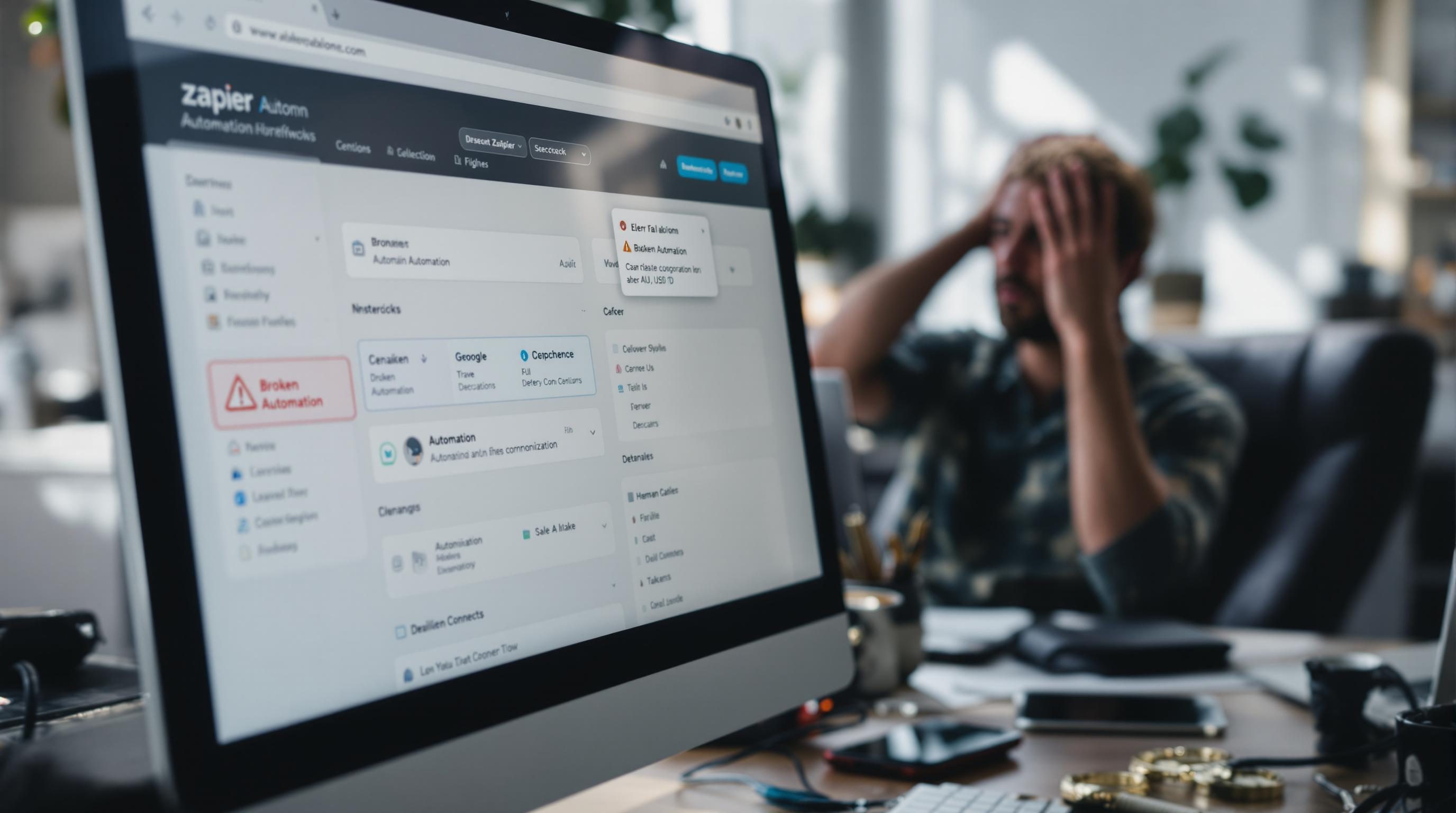Beginner Zapier Traps That Break Automations Without Warning
1. Creating your first Zap before setting up trigger data
Zapier politely invites you to build a new zap before you’ve even connected an app or run a single data sample. It’s like trying to build furniture before you’ve looked inside the box. I made that mistake with Gmail — slapped together a zap to save new emails to Notion, only to realize the trigger had no data to map. The test button just sat there spinning with that unhelpful gray checkerboard of doom.
Zapier’s UI won’t tell you this, but if your chosen trigger doesn’t return anything — even one time — you’ll spend an hour wondering why “New Email” comes back empty. It doesn’t surface failures unless you run a test, and even then, it’ll happily show “Successful test” with zero sample data. This is incredibly common with triggers like Slack messages, Typeform responses, or calendar events that haven’t fired recently.
Workaround? Manually trigger the action in the source app before hitting the test button. Log a calendar event, send yourself a form entry, trigger a webhook by opening a tab — whatever it takes to get that sample. Otherwise, your zap maps blank fields to your action and silently fails later.
2. When Zapier paths silently skip logic during live runs
Paths are great until they ghost you. I once had a zap that branched based on a custom Airtable field. Looked fine in testing — all three paths lit up the correct logic. But in live use, two of them just didn’t fire. Checked the run history: Passed filtering, skipped action. No error. No logs.
Turns out Zapier treats Empty string and Null differently—especially in conditional logic. In my case, I was using “Text Contains” logic on a field that wasn’t always populated. Even though the field exists, if it’s empty, the “contains” logic silently fails. Minor difference between ” ” and null, but enough to break conditional logic completely.
Here’s what landed for me:
If you’re filtering on a text field, add a preliminary condition that checks “Exists” before checking if it “Contains”. That extra step prevents silent misfires.
Also, Zapier doesn’t log path rejections. You only see the path it chose — not which ones it didn’t. So if your logic is wrong, you won’t even know which branch failed unless you duplicate the zap and build fake logs into each step.
3. Error loops caused by Gmail thread behavior in zaps
Email-based automations seem easy until you trip over Zapier’s handling of Gmail threads. I built a zap to take every incoming email with the word “invoice” and copy it into a Google Sheet. It worked beautifully, until I noticed I had the same invoice logged five times — all with slightly different timestamps.
Turns out, Gmail’s Zapier trigger doesn’t always differentiate replies in a thread. If someone replies in quick succession, or your filters are fuzzy, each reply can trigger the zap again — even if it’s technically the same conversation. The zap scope doesn’t enforce `messageId` uniqueness unless you code a deduplication step.
A co-worker thought I was being paranoid until they checked their own invoice automation and saw eight duplicates over two weeks. It’s subtle, but it inflates anything from expense logs to support ticket archives.
Quick fix if you’re stuck in a Gmail-trigger repeat:
- Use a filter step that checks
is:sentoris:unreadappropriately - Add a lookup step in Sheets or Airtable to reject emails you’ve already saved (match by subject and date range)
- Capture the Gmail message ID and store it — Zapier gives you this, but you have to expose advanced fields
This issue never shows up in the testing preview because that’s one static message. But in live use, the duplicates just keep piling up until someone clicks “Undo” five times in the Sheet.
4. Delay Until does not guarantee execution order across zaps
There’s a quiet assumption people make with Delay steps in Zapier: if you add a delay into Zap A, it somehow queues the action after any related Zap B finishes. It doesn’t. I found this out the hard way in a multi-zap pipeline where a webhook from Webflow triggered two separate zaps — one to log the project, the other to ping Slack.
I added a 5-minute delay in the Slack zap, thinking it would wait for the data-recording zap to finish. Instead, the Slack message sometimes showed up before the Airtable row even existed. Turns out each zap runs totally independent. Delay doesn’t coordinate across zaps.
One more thing: Delays aren’t perfect at the 1-minute level. I’ve seen 60-second delays resolve in 40 seconds if task queues are light, or get stuck for longer during heavy server load. Which messes with dependencies even more if you’re using Delay as a poor-person’s queue manager.
5. Zap runs can fail silently when fields are mapped against deleted data
This one burned me for a week: I set up a zap from Typeform to Notion. It worked flawlessly while I was testing. Then I deleted a few fields from the form. No big deal, I thought — the new submissions had all the fields I cared about. But then Zapier started silently skipping the Notion step. No red error. Just… no output.
The run history showed Typeform data coming in, but Notion didn’t show up in task usage at all. I finally clicked into the raw JSON output from one run and noticed one mapped field was now listed as “Field not found”. That kills the step, silently, without logging an error unless you click way down into the execution details.
Tip: anytime you edit a form, go back to the zap and re-test every step. Zapier preserves old field mappings based on internal field IDs, not labels — so if you rename something or delete a block, the zap breaks and does not tell you.
6. Basic multistep zaps become slow once you add 5 or more steps
There’s no warning in the UI, but once a zap hits around five to seven steps — especially ones with API calls like Gmail, Slack, Notion, or external webhooks — you start noticing real lag. Like 10+ seconds to load a test. I had one that took almost 90 seconds just to preview step four.
This gets worse in zaps that conditionally skip steps. Even if the preview skips the next action, it waits until the conditional logic evaluates (which sometimes pings external services) before updating. The workflow feels broken because it pauses without feedback.
This is especially irritating when testing filters or paths. You change one logic clause, and Zapier spends a full minute re-evaluating unrelated steps. There’s no cache; every preview is a live re-run. I eventually split a zap into three smaller zaps triggered by webhooks and saw it run faster immediately.
If you’re getting timeouts while editing, that’s not your internet — that’s Zapier’s UI locking during step evaluation. Feels like the editor’s gas pedal is tied to a distant webhook.
7. How Zapier shortcuts your test data with unsafe assumptions
I assumed test data was the same as live data. It’s not. Zapier uses mocked data from the API unless a real test trigger has fired recently. This tripped me up when building a Zap with OpenAI’s ChatGPT connector — the test data just showed generic inputs, nothing I’d actually submitted.
So the mapped prompt string looked fine in the UI, but in production, one of the inputs was HTML-tagged without me realizing it — pulled from a CMS with styled fields. Because the test data didn’t simulate that format, the AI returned garbage. I figured it out eventually by logging the actual prompts to Notion side by side.
“Text from CMS block:
<p>Hi there</p>” is not what you expect until you see the logs.
If you’re working with AI, parse & sanitize inputs aggressively. And view Zapier’s test mode not as reality, but more like a polite suggestion of what might happen, eventually, maybe.