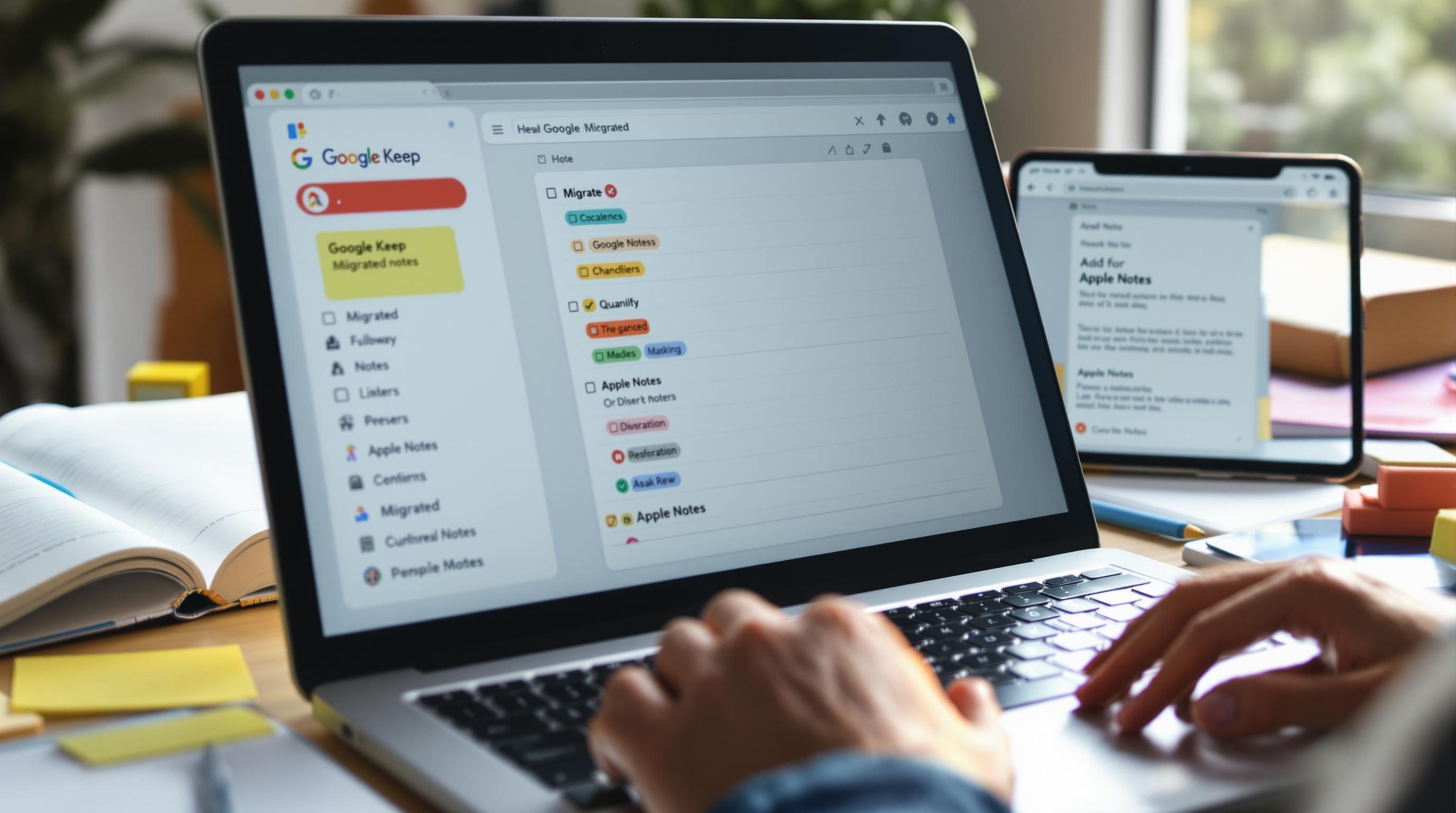What Actually Breaks When You Switch from Apple Notes to Keep
1. Search behavior in Google Keep vs Apple Notes is wildly inconsistent
The first thing I noticed when switching back and forth between Keep and Apple Notes wasn’t the layout — it was that Keep’s search failed to surface entries that were literally sitting right there. I had a note titled “Window Unit Serial Numbers” and neither full-text nor title keyword search dragged it up. I added a label, then removed it, and suddenly search found it. Reliable? No.
In Apple Notes, search is confoundingly slow but at least returns what you typed. Title matches always win. If the word is in a checklist, it’ll show — even if that checklist is nested ten levels deep.
Keep also doesn’t let you search by color, even though color is its primary visual sorting logic. There’s no way to pipe that info into a more advanced workflow either, which I confirmed by parsing a Keep note export into raw JSON (via Google Takeout) — the color attribute is stored, it’s just ignored by the frontend.
Undocumented edge: Keep indexes checklist items only after the note is reopened at least once on Android. I confirmed this across two accounts. So if you create a new checklist from desktop, don’t expect it to appear in search on Android until you open the note manually from your phone. Annoying if you batch-create templates on web, then search on mobile later.
The “aha” was realizing Keep search is session-cached per client platform. Clearing localStorage in Chrome actually fixed a stale result.
2. Keyboard shortcuts and input friction between Keep and Notes
I love muscle memory, and Keep consistently punishes it. Cmd-N (new note) doesn’t work anywhere on desktop unless the browser is focused on the Keep tab. Meanwhile, Notes on macOS listens globally when the app is open — so you can press Cmd-N anywhere and a new note window pops up ready to type.
And don’t get me started on indentation. Apple Notes actually supports tab/shift-tab for nesting things in checklists and bullet items. Keep just ignores those keys — no indentation, ever, not even with web hacks like contentEditable sandboxing or paste-simulating indentation spaces. I tried.
“Wait, I can’t even format bullet spacing in Keep?” — actual reaction from my coworker when I told them to switch. Immediate tab panic.
I tried automating nested list formatting in Keep with a simple clipboard formatter using Raycast, but it kept breaking because bulk pasting multi-line content into a Keep note wipes formatting. The logic flaw is Keep’s paste behavior: it flattens styling unless the exact Chrome clipboard format matches one of their whitelisted input types.
Practical fix? Use plain hyphen-prefixed text in Keep. Don’t fight the input limitations. Keep Notes is for fast capture, not formatting. Or at least that’s the theory.
3. Cross-platform sync gaps and offline note creation quirks
Keep works beautifully in Chrome — until it doesn’t. I lost three grocery list items the moment I walked into a dead zone and tried jotting stuff into Keep on Android. Hit save, screen flickers, items are gone. Never synced.
Turns out Keep doesn’t queue and retry sync reliably on offline note edits. If you’ve edited an existing note offline and then hit save before reestablishing network, Android might drop those edits completely. Apple Notes gets this right by caching changes locally and pushing them to iCloud fully once you reconnect. Not perfect, but far less lossy.
What finally worked after breaking it twice
I switched to using the Google Keep PWA for desktop but stayed away from the Android app’s offline mode entirely. Instead, I linked Keep notes to a Notion database using Make, treating the Notion version as truth for anything longer than a quick list.
One workaround is enabling offline sync via Google Docs Sync settings, which indirectly forces your Keep data into a more persistent cache. This is unintuitive and totally undocumented, but it saved one client of mine from losing all their notes on a flight when they tried toggling airplane mode mid-edit. Behavior confirmed in two separate Chrome profiles — I suspect Docs and Keep share some indexedDB storage indirectly.
4. Collaboration options and how they fail in real usage
Inviting people to Apple Notes feels oddly formal. You’ve got three options: iCloud link, Messages invite, or full-on shared note with edit rights. Permissions are more granular (view-only vs edit) — but the problem is nobody wants another iCloud link they can’t find later.
Keep’s sharing is faster but dumber. You type in a Gmail, they’re invited. No version control, no viewer-only mode, no notifications if you change something. My coworker once deleted half a note thinking it was their own—it lived in both our accounts synced, no undo, no rollback. Sharing’s default UX doesn’t cue who made what change, and unlike Google Docs, there’s no history panel.
Edge case behavior: if a Keep note is shared, and the owner deletes it, all collaborators immediately lose access — and it doesn’t show in their Trash. Totally gone. No warning. Apple Notes at least keeps the shared note in your “Shared with Me” list until you remove it yourself.
Hack I now use: I append “[SHARED]” to every Keep note title I invite someone into. No prevention, but a visible flag. Also set a weekly n8n check that lists all my Google Keep shared note titles and emails me a diff if any disappear.
5. Pinning behavior and how it breaks predictable organization
Keep lets you pin notes. Same with Apple Notes. But that’s where the similarity ends.
In Apple Notes, pinning locks a note to the top of a folder. It doesn’t matter what device you’re on. In Keep, pins are global. Sounds fine — until you have a dozen pinned notes and can’t tell which ones are meant for work vs weekend vs shared. It turns your pin section into another inbox.
Worse, changes to pin status sometimes don’t sync right. I unpinned a note from desktop, reloaded on mobile two days later — still pinned. The delay was long enough that I forgot if I’d unpinned it, got confused, almost shared the wrong version.
Actual fix: treating labels as folders and ignoring pins
Keep doesn’t do real folders, so dumping everything into a label hierarchy is your only real shot at structure. I added a timestamp-based tag (“w23–notes”, “w24–notes” etc.) and sorted by label in Chrome instead. Way more context. Bonus: you can cross-tag a single note in Keep, unlike Notes which nests you into a single parent folder.
{
"noteId": "abc123",
"labels": ["w23–notes", "client–delta", "shared"]
}
This block came from a Takeout export I programmatically flattened into Notion — where I could actually see and query my tags properly. Definitely not out-of-the-box UX transparency.
6. Scanning documents and image text detection differences
Apple Notes wins this one, no contest. Their document scan is tied directly into the Files app, which means you get searchable PDFs instantly. Built-in OCR actually works — you snap a receipt, and ten seconds later you can search for a phone number from the image text.
In Keep, OCR is weirdly hidden. You need to add an image, tap on it, then click “Grab image text.” That’s a manual OCR trigger — it doesn’t do background processing at all. Plus, the result dumps inline into the note with zero formatting, and it replaces line breaks with spaces. Try parsing a grocery list image like that and good luck checking it off item by item.
Here’s the dumbest part: if you OCR extract in Keep and then delete the image, your extracted text becomes part of the note content — but there’s no flag or metadata that says it came from an image. It just lives there, like any other line. Hard to tell what’s what later.
7. Reminder integration and alarm misfires across Keep and Notes
Want a reminder on a note? Keep was built with Assistant in mind, so you get time and location-based reminders. Sounds great in theory, but two issues pop up constantly:
- Recurring reminders reset if you duplicate the note
- Location-based alerts on Android often fire late or not at all
- Time-based alerts tied to Assistant can override Keep’s own notification UI
- If you archive a note with a reminder, it still triggers — but doesn’t show in the main list
- If someone edits a shared note’s reminder, yours updates too — silently
Apple’s reminder integration is totally separate. You can link Notes to Reminders via share sheet extensions, or drag text over—but there’s no in-line reminder UI like Keep has. Which is bad if you value automation, good if you don’t want surprise buzzes from a note you forgot had a due date.
The fix I cobbled together was using Zapier to monitor Google Calendar entries created by Keep reminder events, then forwarding those to Todoist. Why Todoist? Because I trust it more than an Assistant ping that shows up 9 minutes late.