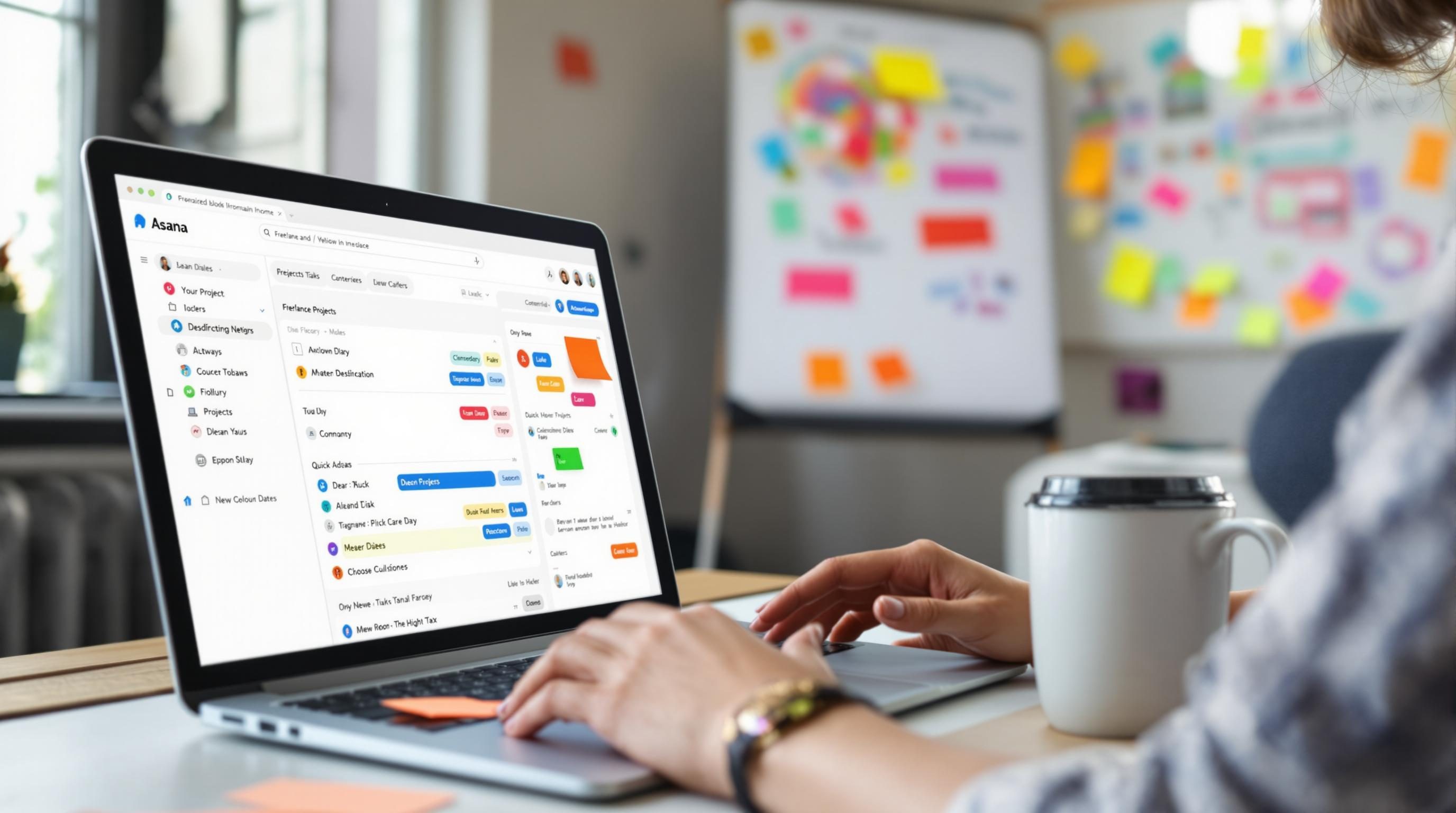Using Asana to Unclog Freelance Task Jams Without Burning Out
1. Why Asana looked like overkill until burnout hit
I used to think Asana was for teams with managers and meetings, not solo freelancers who mostly work out of Gmail tabs and random calendar color codes. Google Tasks + sticky notes had gotten me by — until I missed a deadline that had been buried inside a client’s Slack DM thread. Classic.
That week, I tried Todoist, ClickUp, even an Airtable-kanban hybrid I was proud of for about 48 hours. But every tool eventually suffered the same fate: I’d stop trusting it. Tasks didn’t feel visible enough, or I just forgot to open the app entirely. With Asana, two things changed fast: I could see everything in one calendar, and I could dump tasks with zero categorization and still find them later.
Here’s the trick: don’t start setting up every project structure they suggest. Just create a private “Freelance Runway” project and throw everything in there as-is. Treat it like a digital legal pad that auto-sorts by due date.
Also: disable all the unicorns and flying narwhals in settings if that kind of thing stresses you out. (It does me.)
2. Creating a Today view that actually reflects your brain
Most productivity advice says to use My Tasks, but Asana’s default My Tasks view is annoyingly rigid. For a while, I kept dragging tasks into Today manually each morning after already mentally prioritizing over coffee — total duplication for no gain.
Then I found this trick buried in a forum thread: sort My Tasks by “due date” and enable “auto promotion” under the Customize panel. It’ll look chaotic at first, but things will move up automatically as they get closer. That let me ditch the brain-dead habit of dragging them around every morning.
“I feel like every task has dumped itself into my Inbox and I don’t know what’s actually urgent.” — Me, to no one, mid-Thursday when this wasn’t working.
Still not perfect. Recurring tasks can bounce around weirdly if their recurrence logic resets before the due date hits. Especially when they’re set to repeat “after completion,” they won’t show up until you check them off once — something I forgot for two full weeks before hearing from a client whose weekly content outline had evaporated. Set those to repeat “weekly on Monday” instead, and they’ll display more reliably in Today.
3. Using tags as implicit status markers not explicit categories
Asana’s official way to manage statuses is through custom fields or sections. But I found custom fields too clunky during typical task input — especially on mobile — and sections only help inside a given project view. Tags, however, are fast and searchable across everything. So I stopped using them for categories like “marketing” or “client work.” Instead, I made them low-effort status signals:
- #WaitingOn — I’ve done my bit, just waiting for a reply
- #SentToClient — it’s out, can’t touch it now
- #Backlog — not this week
- #Scheduled — work is coming up, don’t touch yet
- #Draining — this task sucks, avoid stacking more like it
The important one here is #WaitingOn. Once I started filtering my Saved Search on that once a week — Thursdays, usually — I stopped dropping the ball on follow-ups. Took four weeks of experiments to hammer that out because Saved Search filtering on tags doesn’t behave predictably when combined with due dates after next week. There’s no error, just… nothing shows up. Still happens sometimes. I no longer trust multi-filtered searches without manually testing them every few weeks.
4. The weird behavior of due times and why I ignore them
Asana lets you set due times now, not just dates — cool at first, until I realized they break two parts of my workflow. First, tasks with due times appear below tasks without due times in Timeline view. Visually backwards. If a 2PM task looks like it’s happening after “write invoice for Friday” which never had a time, my whole timeline goes fuzzy. Second, due times are hidden from custom calendar integrations unless you query the API directly. Both ClickUp and Notion handle this slightly more intuitively.
I stopped adding times altogether. If I needed them, I used a tag like #Morning or reworded the task (“Post LinkedIn article before 10am”) so the priority sticks without relying on a flawed UI assumption.
There’s one exception, though: time-blocked client calls or deadlines. Those I put on the Google Calendar directly — not Asana — and I use the two in parallel like this:
- Asana = work tasks, context, sequencing
- Google Calendar = fixed commitments, meetings, real-world friction
Not syncing them keeps things cleaner. I don’t want Asana to reflect reality; I want it to reflect momentum.
5. How Zapier and Asana stopped talking for two days straight
This one completely derailed me. I had a working Zap that monitored Form submissions (Tally Forms, in this case), created a new task in Asana, and flagged it with a #ClientIntake tag. Then, out of nowhere, it just… stopped.
No error from Zapier. Nothing in the Zap history. Just silence. I double-checked the Form was submitting correctly (it was), and then checked the Logs tab inside Zapier Dev Tools — the caught webhook had no payloads at all for two days. I assumed Tally was the issue. It wasn’t.
The actual cause? Asana had briefly rate-limited incoming requests due to an unrelated internal bot I’d run to batch-update 300 due dates. That created a cooldown. The Zap webhook never errored, but silently failed downstream. A support rep on Zapier actually confirmed it through a buried thread: “Asana will 429 quietly and drop the request.” It’s not in their docs. If this ever happens to you, check for previously bulk processes that might’ve triggered a quota window.
My fix: I added a filter before the Asana step in Zapier that delays tasks with identical titles submitted within 10 minutes. It’s not perfect, but it reduced the frequency of bulk storms. I also started batching all project edits using Asana’s CSV importer instead of automation. That way rate limits hit once, not over and over.
6. Freelance scheduling when your task list hates context switching
If you’re juggling multiple clients, Asana can make you feel like you’re doing everything halfway. I used to keep all tasks in a single board, sorted by client section. The result? Jumping from “client A ad draft” to “client B bug report review” five times in one afternoon. Felt like a tab switcher with no RAM.
What finally helped was recreating the old Basecamp-style workspaces without leaving Asana:
- Create one separate project per client
- Give each a distinct emoji prefix (🦑 Acme, 🔧 Bramble, etc) so they’re scannable fast
- Always assign a single due-day per task — even if it’s next month
Then create a Saved Report using the “Tasks assigned to me in next 7 days” filter, grouped by project. That turned my week into blocks — Monday: Acme-heavy, Tuesday: Bramble cleanup, etc. I still broke this rule during crises, but at least I wasn’t scrolling endlessly.
Pro-tip: if you ever delete a project, Asana doesn’t warn you that saved searches showing tasks “grouped by project” will just collapse that section silently. No error. Just one less group, and good luck catching it unless you check the archive logs.
7. Reminders and nudges that won’t destroy your mental space
Notifications in Asana arrive late if you’re on mobile, early if you’re on desktop, or duplicated if both. I don’t rely on them. Instead, I use scheduled Slack messages — simple /remind commands — to prompt me to check my Asana Today view at 9:30am daily. That feels easier than weaving brain state toggles into another automation.
I also added a recurring task for Sunday evenings titled “Scan next week’s load.” It’s not required, but when I do check it off, I usually have a calmer Monday. That’s the bar: not transformation, just fewer landmines.
Separately, I tried using Make to send me a clever digest once a week of all overdue tasks. Discarded it after three weeks. The bot felt smug. I’m sticking with frictionless: one pinned browser tab to Today, one Slack elbow-nudge, and nothing that sends proud red warning badges.