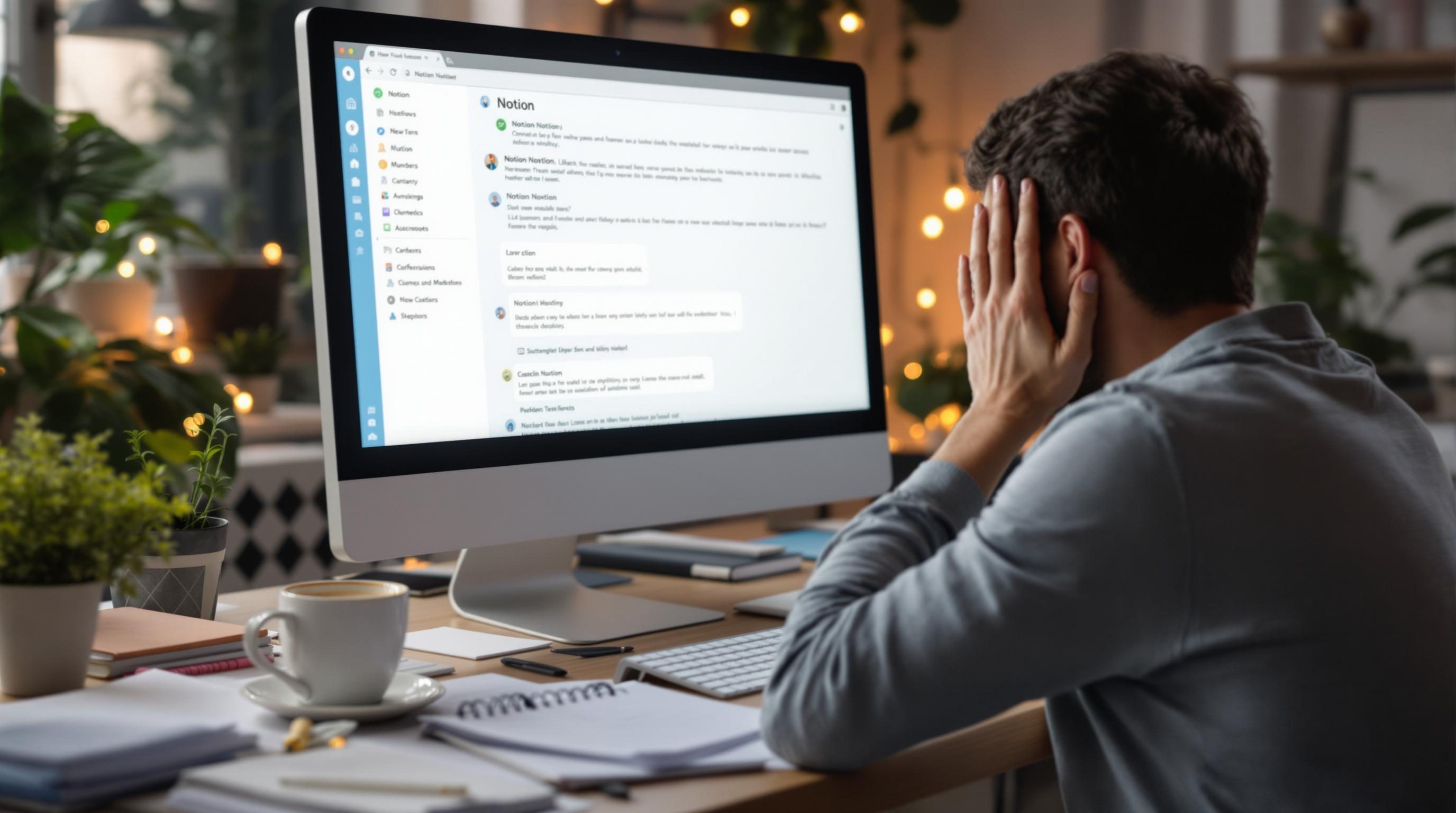When Your Notes Tool Goes Smart and Then Just Breaks Logic
1. Why nested blocks and panels break differently in Notion and Coda
So fun story: I had this meeting notes template in Notion. A clean toggle-based format. Agenda → toggle open → notes. Action items → checklist. Pretty, right? Then I tried porting it to Coda because someone thought tables would “make it more collaborative.” And that’s where the terror began.
In Notion, toggles collapse and expand gracefully. You can paste sections in under toggles, drag them around, even duplicate them while preserving structure. But in Coda, collapsing is treated more like a view behavior, not structure. You can’t embed complex things like subpages or checklists inside collapsible headers the same way.
What broke me: I imported the Notion doc into Coda using their auto-importer. Looked fine at first, but when I clicked the action item block (copied from a Notion checkbox group), it didn’t render as a checklist… it just turned the whole section into plain text, and editing one box nuked formatting in the others. Coda doesn’t actually support checklists as a block—they’re visualized via tables or buttons, not at the raw document level.
“This is expected behavior. Our tables offer richer options for dynamic lists.” — Coda support thread from late 2023
The kicker? That same checklist formatting re-imports into Notion just fine.
2. The broken integration between Apple Notes and Reminders in practice
If you’ve ever highlighted text in Apple Notes and hit “Add to Reminders,” you know the dream: one tap → boom, tracked. But there’s a huge catch. It actually grabs a snapshot of that text and pastes it into Reminders as static HTML. It’s not a real link, not a dynamic connection. And if you later update the note content even slightly—say, you reword the task line—your Reminders item is already stale.
I lost a full client deliverable because I trusted that integration would stay connected. The note said “Send draft before 6PM Monday” but I shifted the due date after review. Updated the note. Reminder still pointed to the old phrasing. Missed that nuance change. It fired Monday. Not helpful.
Also worth noting: if you delete the linked note, the Reminder item doesn’t notice. Still sits there. Tapping it just opens an empty Notes page.
Visible on screen when this fails
- Reminder shows the Note’s old title, even if it was renamed
- Tapping Reminder opens Notes, but shows a blank preview if deleted
- No error or indication that links are broken or dead
- Only tap-and-hold inside Notes shows the “linked from Reminders” hint
3. Why Obsidian sync does weird things with toggled list states
Obsidian’s toggle bullets are a UI thing layered over real markdown. That’s fine—until sync enters the picture. I use the official sync plugin across Mac and iOS. Had this master project outline with collapsed bullet trees. Tapped into it on mobile, opened a few bullets, didn’t touch anything else. Came back to desktop—the whole document was marked as modified, and the toggles had reset.
Turns out: opening toggles counts as UI interaction that gets logged into the .obsidian workspace state. It’s not part of the MD content, but it’s syncable metadata. So, merely viewing a document on a second device can trigger a spatial rearrangement on the original machine. No content changed at all, but the document is technically “updated.”
// inside .obsidian/workspace.json
"collapsed": false,
"line": 47,
"vault": {...}
There’s no way to turn metadata syncing off without disabling full plugin sync. Which means: you touch a doc on iOS, and your filtered view on Mac resets because Objidian thinks you intended to expand everything. Spatial muscle memory, wrecked.
4. Audio note capture got weird in Notion after widget updates
Notion added iOS widgets to capture voice notes, and I was stoked. Recorded a quick note on the road—my hands were full, had five things to remember. Widget did its job. But when I got back to desktop… the audio wasn’t there. Blank card. No file. Just the note title “Voice Memo 10:02AM.”
Eventually figured it out via a Slack thread. The iOS widget temporarily stores the audio in a local folder, but if the app is backgrounded too fast or the network blips, the recording never uploads. No retry logic. No sync queue. Just poof.
Even worse: in iOS storage settings, the app still shows audio data usage. So I had several lost voice notes eating up space, with no way to access or delete them.
“That sounds like it could be a sync race condition when the app is backgrounded too soon.” — user report on r/Notion
5. The infinite scroll trap in Evernote’s web clipper and search panel
This is such a bizarre one. So you clip a page using Evernote’s Web Clipper, right? Works, shows up instantly in the app. But when you go into Evernote’s desktop search and try to find it the next day—nothing. No match. Even if you use exact text snippets from the page.
Turns out: clipped pages take up to 24–36 hours to get indexed by Evernote’s search system. They show up in the sidebar. You can browse to them. But search can’t see them. Their server-side OCR and content processing lags a full day behind save time.
Also, when inside the Evernote desktop or web app, their UI search panel only loads 50 results at once. There’s no “Load more” button—you literally need to scroll to the bottom and wait for a spinner. But in wide search terms, it sometimes just stops loading new pages altogether. So you think your note isn’t there—and it is. It’s just on result 51.
How this wasted a whole morning
Had clipped a long-form article with 20 client questions. Couldn’t find it later. Re-typed those same questions manually from memory. Found the clip two days later by accident when scrolling the full All Notes view in Web mode.
6. Handling quote nesting and rich text pastes between Notion and Obsidian
Here’s a nasty one I didn’t expect. Copy a block with multiple embedded quotes (like a nested toggle list or callout inside another) from Notion into Obsidian? You get a full Markdown mess. Obsidian takes each block and flattens it by line, adds inconsistent > quote markdown, and treats any bullet inside a quote as literal text—not a list.
A deeply nested summary from a client call turned into something like this:
> Summary:
>
> ‣ Action Items:
> - Send doc to client
> - Get signature
>
> Notes:
> They had concerns about vendor 3 …Things like the “‣” are Notion-specific Unicode bullets. Obsidian doesn’t render them. So you get stuck with floating ASCII that breaks quoting.
The best fix I found? First paste from Notion into a plain text editor (I used VS Code), manually clean Unicode bullets and indentation, then re-copy into Obsidian. It’s annoying. But at least this way quotes don’t break formatting when nested more than two levels deep.
7. Why searchable handwriting in OneNote stops working randomly
Okay, Microsoft. You promised searchable ink. And it does work—just not predictably. I was using my iPad to jot math notes in OneNote, using the Apple Pencil. Back on desktop the next day, tried searching for “theta” or “x²”… nothing. Not even a partial match.
Dug around and finally figured it wasn’t syncing the ink layer properly. Handwriting is saved as ink metadata over the canvas—not baked into the PDF. And sometimes the sync just skips it silently.
What’s weirder: if you open the page on *that* original iOS device again, it re-parses and indexes fine. But on Windows? Too bad. And search doesn’t give any indication data is missing. You just assume your handwriting sucks.
You must navigate to each section on the platform it was created in to trigger indexing. – Microsoft support thread
So… unless you regularly reopen your notes *on the same device they were written on*, OneNote gives up on recognizing handwriting.
8. Friction point between folder structures in Logseq and mobile apps
Using Logseq on desktop is great—folders, daily notes, custom templates. But install the iOS app and everything gets weird. It doesn’t respect the same folder hierarchy. If you customized your graph structure with folders like /meetings/, /docs/, /scratchpad/, the mobile app shoves all new notes under “journals.” Period.
Worse: if you create a new note on mobile, then later move it into a folder on desktop, it shows up as an orphan in the mobile app unless you kill the cache and re-sync. Tags still work. Page links still work. But navigating hierarchies breaks.
I hit this during travel. Sketched out a bunch of ideas in a train station. Categorized everything later under Projects. Then couldn’t find half of it via backlinks in mobile until I remembered to wipe the app storage completely and re-download the graph.
No error messages, no sync dialogs, just missing content until you dig through logs or reload manually.