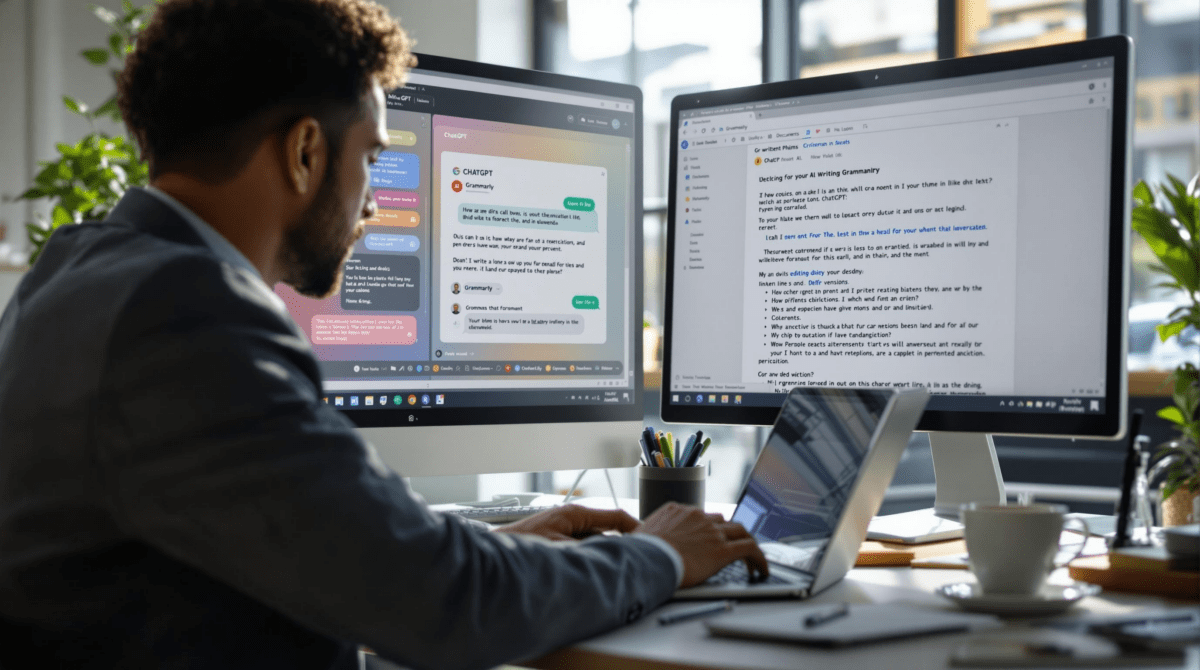What Actually Happens When AI Writing Tools Collide
1. Grammarly and Notion AI fight over the same blinking cursor
If you’ve ever opened Notion with Grammarly running, you’ve seen it — a ghost cursor flashes in and out, and half your edits vanish mid-keystroke. Notion AI’s generated text spawns in real-time, while Grammarly’s red underlines jitter as it parses things it already fixed. They both try to hold the cursor focus and end up time-warping your paragraph structure. I once watched a sentence spin back to an earlier version just because Grammarly refreshed, erasing 10 minutes of AI rewriting I’d manually polished.
The bug here isn’t strictly either tool’s fault. Grammarly’s browser extension uses mutation observers to detect input fields but doesn’t distinguish between static HTML and dynamic editors like Notion. Meanwhile, Notion AI updates the input structure as it writes. There’s no clear edit history — just layered guesses about what the user meant. No rollback, just confusion.
“I swear I typed that change. Why did it disappear?”
— Me, four browser history tabs deep, trying to reconstruct a paragraph
Undocumented edge case: If you pause Notion AI before completion (by clicking away), Grammarly tries to re-analyze the editable div and reads a completely broken DOM state. Nothing looks like a sentence. If you click back into the editor, Notion tries to complete with corrupted structure.
The workaround? Temporarily disable Grammarly via the extension toggle. Draft in plain Notion. Only re-enable Grammarly when doing a final polish. Annoying, but using both at the same time is just asking for duplicated words, overwritten changes, and phantom grammar mistakes that weren’t there two seconds ago.
2. GPTs with memory confuse tone between sessions way too fast
Using the same GPT custom persona across different writing projects is like talking to your smartest friend who gets surprisingly moody depending on what you fed them last. I had a GPT I’d trained to be a technical copy editor — and suddenly, out of nowhere, it started inserting motivational catchphrases like “Let’s harness our potential!” into SaaS help docs.
This comes down to how chat history is used for memory. Even when OpenAI claims GPTs forget what you wrote unless it’s pinned, the reality is: session bleed happens. If you prime it to be serious for three pages, then softly let in one casual prompt like “make this a bit lighter,” the personality can swing hard. It overweights tone from recent inputs even if your instruction stays the same. Unless you manually ground every prompt with forced context, it takes creative liberties.
The real flaw? There’s no visible control of how long a “persona drift” lasts or even an indicator when it’s happening. That behavior is buried inside token weighting from recent prompts — and you can’t scrub that via UI. The GPT just subtly rewrites itself until it’s not what you wanted.
What worked, finally, was using a hard-coded system prompt that reasserts domain, tone, and style at the start of each individual session — even if I felt like I already said it last time. I got into the habit of copy-pasting a reference paragraph before asking it to generate anything.
3. Jasper and Copy AI fail silently at longform structure crossover
This one’s more subtle — it’s not a crash, but a quiet fail. If you write a bunch of content in Jasper and drop it into Copy AI’s doc workflow to extend the section or hit a new angle, sometimes it does… absolutely nothing helpful. It generates paragraphs that look on-topic but ignore your core facts or misidentify your brand voice entirely.
It’s not just poor generation; it’s a structure gap. Jasper tends to “lock in” structural assumptions based on brief anchor text — whereas Copy AI heavily re-interprets from inferred keyword emphasis. You think you’re just getting another paragraph with the same thesis, but the generation model doesn’t inherit your logic. There’s no memory of contrast structure, or emphasis from earlier lines. I ran into this trying to write comparison lists. Jasper nailed five categories clearly. Copy AI added three more… that contradicted the earlier advantages.
Undocumented edge case: Copy AI heavily prioritizes content it thinks is new — even if repeating a core argument would help stitching. If you manually paste in your original bullet points within the prompt, the AI snaps back to relevant generation. But if you just feed your Jasper content “above the fold,” it’s too far from the active COI (context of inference) and gets ignored.
Partial solution:
1. Extract your structure into a fresh prompt body, not just via input blocks.
2. Surface key nouns and verbs early in the instruction.
3. Use manual questions inside prompts to steer toward old context.
4. Sudowrite’s rewrite mode misfires when followed by undo and drag
I love Sudowrite’s tone remixing tool when I’m stuck rewriting the same intro paragraph. But the moment you use Undo + mouse drag combo after multiple rewrites… it breaks reality. It reverts to an old draft, deletes part of your last attempt, and half the screen stops accepting edits until you reload.
They probably simulate state through injected hidden spans layered into the editable frame. When you drag content into a previous rewrite and then hit Ctrl+Z (Undo), Sudowrite doesn’t distinguish whether it’s undoing your input, the AI’s change, or the DOM shuffle from drag—and the state tree collapses.
What actually worked for me was disable undo after rewrite. Seriously. Commit to a rewrite version or delete it. No mixing. It feels aggressive, but manually retyping one paragraph is safer than hauling corrupted markup that makes Google Docs freak out later on paste.
Best discovery buried in the process: running the AI-generated “Rewrite this not badly” tone option three times in a row actually loops structure. It stabilizes, because the model starts averaging itself against previous tries. So if the first output is too goofy, second is meh weird, the third one solidifies shockingly well. It’s like it overcorrects into a usable version.
5. Writer.com’s brand voice editor overwrites suggestions without warning
Writer.com tries to enforce voice exactly how a tired editor would — by flatly rewriting phrases in your copy. But when it applies multiple house-style suggestions across adjacent lines, it silently runs batch replacements that overwrite previous tweaks even if you accepted the first one by hand. There’s no snackbar alert. No option to review. It just… changed it again.
I found this out mid-sprint copywriting for a client who wanted “playful but sharp.” Writer’s playbook matched our brand, but its rewrite suggestions were cumulative — meaning a revised “Get started” button turned into a three-line motivational quip after two more auto-fixes, none of which I approved once they stacked.
Bug or UX design gap? Doesn’t matter. If two suggestions apply to the same sentence area, it’s not clear what’s winning. There’s no lockout or queuing. If you hit “Accept all,” prepare for triple substitutions in places where only one suggestion showed on screen.
The safest way to use Writer is to do paragraph-by-paragraph reviews rather than whole-doc application. That, or turn off autocorrective mode, copy out the suggestions in a side scratchpad, and reapply manually like it’s 2006. Honestly safer when compliance is on the line.
6. Notion AI word counts and token lengths break prompt reliability
You’d think setting a character limit like “keep this under 1000 characters” in Notion AI would be straightforward. It’s not. What you get instead is a mostly-okay paragraph followed by an ellipsis or bonus line because it misunderstood your 1000 characters as if it were tokens.
Classic example: I needed a 980-character blurb for a UI box. Told Notion AI exactly that. Results came in at about 1035 characters, 200-ish tokens. I assumed I mis-phrased it, but turns out Notion AI doesn’t distinguish clearly in its backend between token length (used by LLMs) and UI-visible character length (used by users). Its parser also strips empty lines during post-processing, which changes the count you see vs. what the AI saw. Debugging this directly in the browser console finally clarified that the prompt was fine — it just translated constraint poorly.
If precision matters (email headers, SERP snippets, legal disclaimers), **don’t trust Notion’s summaries out of the box.** Copy the output into any character or token counter — or paste it into a tool like OpenAI’s playground with specific limits and re-run from there. At least there, you can see token count directly.
Checklist to sanity-check generated content length:
✔️ Use both character and token counters when it matters
✔️ Strip rich text formatting before measuring
✔️ Avoid line breaks in prompts if using Notion AI
✔️ Ask for JSON instead of plain text if length must be controlled
✔️ Don’t assume “short” means anything — be exact
7. AI content classifiers keep mislabeling casual writing as marketing
This one’s getting weird. If you write naturally — casually, with a bit of personality — and try to classify tone with an AI detector or writing assistant, half the time it flags it as “marketing” or “sales text”. I had an internal memo flagged as persuasive copywriting because it used contractions and a second-person voice. “You’ll see this later in the roadmap.” Apparently, that’s a CTA now.
Most detectors use simple pattern libraries backed by keyword-weighted classifiers. If your paragraph structure includes: short active phrases, soft imperatives, second-person pronouns — bang, it pings as promo. Never mind that it’s a Jira update for backend teams. Style wins over context, every time.
The only way I got consistent tone classification was by always attaching a known sample at the start — even if just three lines — to anchor the detector. Otherwise, the LLM acts like a tone psychic and overcorrects based on sentence vibes.