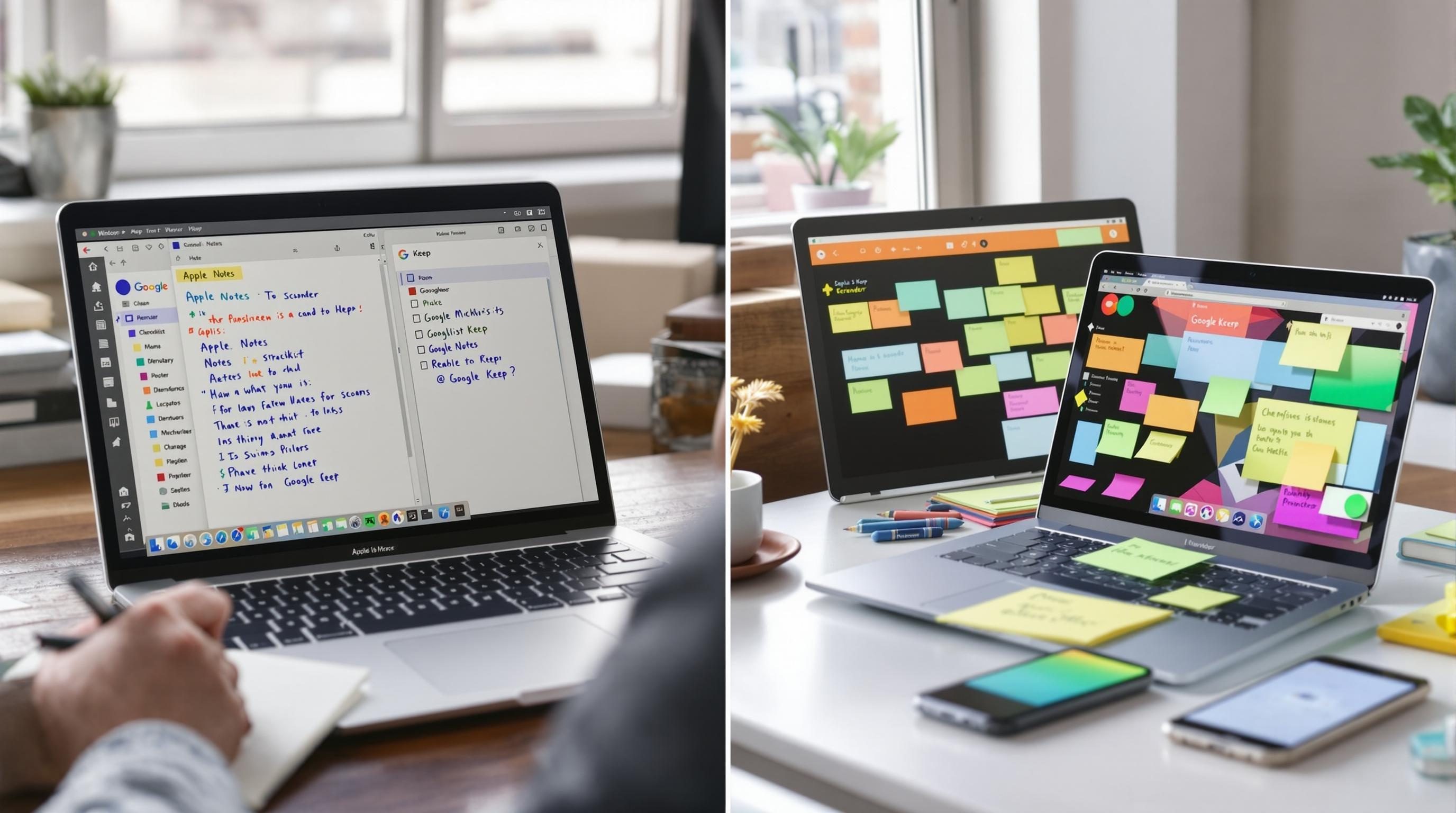Apple Notes vs Google Keep for Real Workflow Builders
1. Creating new notes fast without tapping five times first
So you’re on the phone. Someone says, “Can you jot this down real quick?” In that moment you don’t want to hunt for a plus button behind a folder behind a long-press. Opening Apple Notes takes two taps and a brief wait. On iOS, long-pressing the app icon does give you a “New Note” shortcut — but that skips folder selection. If you’re organized (and you actually care where it lands), this gets messy fast. Google Keep, on Android anyway, lets you 3D-touch or long-press for a list, voice, or photo note directly. No delay. It’s aggressive about speed — maybe because it was built for fleeting grocery lists and reminders taped to your brain.
Except… if you’re using Keep on iOS, it weirdly doesn’t remember your last note style. You always default to a plain text note, even if you were using checklists all week. On Apple Notes, it does remember your last formatting tool, which weirdly matters once you hit week-long grocery runs and client to-do lists in the same app.
2. Pinning organizing and revisiting notes after three weeks of ignoring them
The difference between how humans organize and how apps expect us to organize really shows up here. Apple Notes has folders. They sync via iCloud and stay mostly predictable until you hit shared folders — more on that chaos later. You can pin a note to the top, but only per folder. So if you’re using the default “Notes” folder plus six project ones, pinned notes disappear into their own corners.
Google Keep doesn’t have folders. It has color-coded labels. And you’ll either love that or it’ll drive you slowly insane. One of my legit frustrations: labeling a note doesn’t move it anywhere visually, it just tags it. So scanning your Keep feed still shows everything. Color only soft-sorts. Yes, you can search by label, but no — there’s no folder view substitute.
There’s also a bug I’ve tripped into three times where pinning more than 20 notes in Keep (especially with lots of checklists) slows down sync. I couldn’t prove it exactly, but unpinning brought sync back to normal. It only ever happened when I was using Keep alongside Calendar via the same account, too.
3. Sharing and collaborating with people who barely use tech
This is usually where everything falls apart for normal humans. Apple Notes sharing sounds easy — swipe left, tap Share, pick someone. Cool. Until you find out your collaborator needs iOS 15+ and iCloud enabled. Also: if they’re not signed into iCloud on their device, they’ll get a broken link. Not an error — literally nothing. Just “shared note not available” with no explanation.
Google Keep, on the other hand, lets you share via Gmail address and requires zero setup. If they’ve got a Google account of any kind, it’ll work. But — and here’s where it gets dumb — they can’t tag the note unless they have the same labels created manually. That’s not documented. If you send a note with three labels and they don’t have those yet, they won’t see them at all. You get back a mangled version. Great.
Shared a birthday party checklist with my mom via Keep. She added a new item, then removed all my bullet styling. Never found out how.
This one is sort of an edge thing, but if your note contains emojis in bullet points (like 👍 or 🚗), some older Android versions have issues syncing edits back if the emoji gets auto-corrected. Causes duplication of the whole note on the remote end. I’ve reported it twice; no fix yet.
4. Using voice notes or quick captures without sounding like a robot
Google Keep still wins this, barely. Its voice note feature transcribes immediately and keeps both the audio and the text. Once you’ve used it mid-walk to dictate a shopping list, it’s hard to go back. Apple Notes records the voice but has no built-in transcription. Unless you use Siri to dictate directly, in which case it’s all in, but clunky. You say “create note” and it opens a modal that sometimes doesn’t go away automatically — small thing, but it screws with muscle memory.
I ran a field test one afternoon while walking around Target. iOS Notes dropped two words from “Buy thick-cut bacon and two vanilla candles.” Keep got it, but split “vanilla candles” into separate bullets because I paused too long between. Minor thing, but if you rely on dictation, Keep is a little more forgiving.
One weird discovery: if you use Google Keep’s voice input while connected to a Pixel Buds headset and the screen is off, you get zero transcription. Only the audio saves. When the screen is on, it’s fine. I lost half a packing list that way.
5. Searching old notes when you half-remember what you wrote
This is where Apple Notes starts catching up. Its search handles partial matches and even shows previews that include drawing elements. So if you scribbled something on an iPad, then type a related phrase in search, it actually pulls it up. Keep search doesn’t index inside images reliably. Text inside scanned receipts or photos shows maybe half the time.
Also: there’s no boolean logic. Can’t search for “not dog” or “date:before:2021” or anything remotely complex. Apple Notes doesn’t allow actual boolean either, but it handles compound matches more predictably — e.g. it won’t show every single checklist result for the word “bark” if you’re searching under a specific folder.
I had a great test case. A friend sent me a scanned insurance document back in 2022. I knew it said “enrollment” somewhere in cursive. Notes found it inside a sketch-styled PDF preview. Keep? Nothing. Not even with OCR enabled on the Google side.
6. Backing up content or switching devices without losing structure
Here’s the headache they don’t tell you about in feature lists. Apple Notes may look clean, but it doesn’t export easily. Unless you’re on macOS, you get garbage formatting when copying out notes. Tables become spaces. Lists flatten. You can export whole folders to PDF, but that’s barely helpful unless you want to print them out like a grandma.
Google Keep doesn’t have folders (as mentioned), but at least it connects reasonably well to Google Takeout. You can bulk export everything — list data comes out in JSON blobs with label tags. Not ideal, but at least you’ve got structure. Still, if you’re migrating to Notion or Obsidian, this is a multi-step weird process either way. I ended up running a Python script to convert Keep’s JSON into Markdown, patching tag references along the way.
# Sample JSON-to-markdown conversion issue
def fix_broken_checkboxes(note):
for item in note["listItems"]:
if item.get("isChecked"):
output += f"- [x] {item['text']}\n"
else:
output += f"- [ ] {item['text']}\n"
return output
Apple won’t give you anything more structured than PDF. Not even HTML export. Makes you rethink using it for multi-year archives.
7. Managing workflows that span projects instead of single notes
This is the part neither of these tools really handle well. If you run any real work out of these apps — multi-step tasks, linked references, time-based checklists — you’ll start stretching their limits immediately. Notes lets you link to other notes (using Copy Link), but you can’t connect actions or sync with external tools unless you get into Shortcuts.
Keep isn’t even pretending. It’s a sticky note board with labels. There’s no note linking. No concept of nested tasks. Trying to track something like “launch email campaign → schedule tweets → check stats in 3 days” is a joke.
Workaround that kind of helps
I did build a halfway-useful system via Zapier:
- New note in Keep (with label “🧠 action”) triggers Zap
- Zap parses body text into Todoist
- Checks for due date in square brackets → assigns it
- Appends Keep note link into Todoist description
It works — until a label fails to sync or the Keep API delays by 10+ minutes. That happened three Tuesdays in a row. Still can’t explain why.
Weirdly, if I used the mobile app offline and came back later, the Zap never triggered. Even though the note existed. Might be a webhook timing issue, but logs showed nothing fired.
8. Keeping visual notes like sketches screenshots or diagrams organized
If you sketch diagrams or handwrite anything, Apple Notes wins hard here. You can use Apple Pencil, insert elements (straight lines auto-correct), and the drawing stays editable. You can even move chunks around. This doesn’t sync 1:1 over to macOS — resizing drawings gets weird — but it’s decent. Keep lets you draw, but once it’s saved, there’s no real editing. It’s a static image. You can’t even undo specific strokes after saving.
This tripped me up when I tried diagramming an API flow on an iPad Mini. Thought I could go back later and adjust arrows. Nope. Had to redo the whole thing in Notes and re-share via Messages because converting from Keep’s image note to PDFs made everything fuzzy.
Also worth noting: Apple Notes lets you stack attachments (drawing + checkboxes + image) in the same note. Keep only lets one media type per note. So a checklist and a sketch? That’s two separate notes. Which means two separate links if you’re sharing them.
9. Real-world quirks that break workflows in unpredictable ways
Neither of these apps handles heavy use gracefully. Apple Notes bugs out if you paste in too much text from weird sources — like a copied table from Notion. The formatting turns into nested cells inside cells, and if you try to fix it on mobile, you’ll lose half your text. Keep has its own issues — e.g. notes sometimes vanish temporarily if your account hits a weird Google Workspace quota. That’s not documented. I once had my entire Keep feed go blank for six hours during a quota reset.
Also fun: if you use Keep in multiple browser tabs, editing the same note, it doesn’t lock the content. So you can overwrite yourself with an older version — no warning. Apple Notes at least tries to prevent this with edit locks across iCloud.
There’s a particular cognitive tax too. Notes demands some upfront structure — folders, titles, tagging. Keep lets you go unstructured — which feels freeing — but it bites you later when you’re drowning in 97 color-labeled boxes titled “To do” or “Things” with no clear purpose.