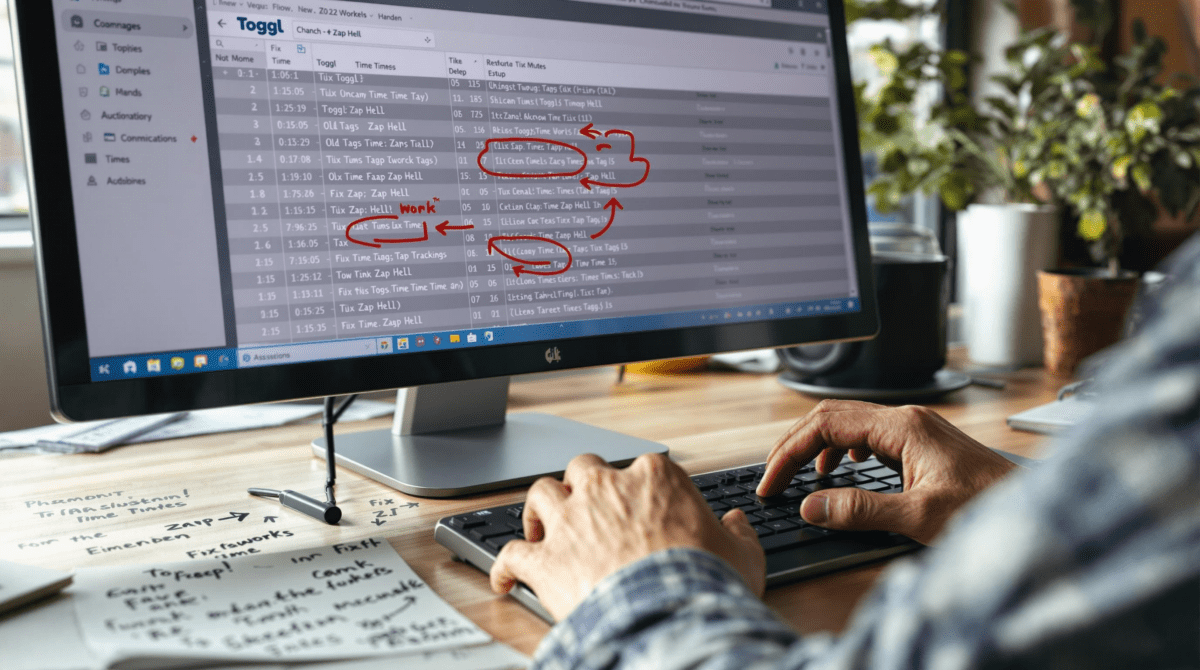Avoiding Reused Zap Hell by Fixing Old Toggl Setups
1. Importing an old Toggl Zap just breaks silently on trigger
First thing I tried was importing a few of my old reliable Zaps for Toggl from my last Zapier account. They looked fine — the trigger was still New Time Entry in Toggl, pointed at my main workspace, and the Actions downstream were simple stuff like sending the data to Notion or updating a row in Airtable. But none of them were firing. No errors, no retries — just flat silence.
Turns out, Toggl’s API changed how it handles workspace tokens about two years ago. If your Zap was created before that, even reconnecting your Toggl account won’t fix the issue. There’s no warning or migration note — the Zap just dies on the inside. And you won’t see anything in the Zap history either, because nothing triggers.
Eventually I recreated the same exact trigger from scratch inside a brand new Zap, manually selecting the workspace again. That did it. Same account, same config — just re-built from zero so the workspace ID could handshake properly with the updated Zapier connector.
“The older Zaps used a deprecated workspace selector under the hood. The UI didn’t change, but the actual connector logic did.” — Zac from Zap Support
2. Your Toggl workspace setting can revert to a deleted one
I once had someone on the team set up a second workspace during a client project. We killed that workspace a month later, and I went back to using the main one. Apparently, some of my Zaps didn’t get the memo. I found one still pointed to the now-deleted workspace—but only inside the raw JSON export. Zapier shows it in the UI like it’s fine.
Because the old workspace technically still exists in the Zap’s JSON definition, there’s no visual cue that anything’s broken. You click Test Trigger and it says “success” because it pings a cached response.
If your Toggl Zaps suddenly stop since switching workspaces, crack open your Zap export and check for stale workspace_id values. No, there’s no cleanup script or UI toggle to fix this. You literally have to go into each Toggl step, delete the account, re-add the connection, and reselect the workspace.
Tips to not miss this (learned the hard way)
- Name your workspaces uniquely, not just “Main”
- Use versions or tags when editing live Zaps
- Export your old Zaps before deleting anything in Toggl
- Always delete and reselect Toggl accounts on imports
- Double-check the Response JSON on your test triggers
- Add timestamp outputs to the Zaps just to verify activity
3. Toggl breaks when sending custom fields from calendar events
One thing I enjoy: automatically creating a Toggl entry from my calendar the moment an event begins. I use Google Calendar + Zapier + Toggl for that. But assigning data from custom fields (like event type or tags) into the Toggl entry doesn’t always work.
The Toggl API only wants clean strings for tags — no nulls, no nested objects, and definitely no arrays stuffed with display values. If your Google Calendar event has a dropdown with multiple tags or categories, it’ll convert them into an array-like string inside the payload. Toggl chokes on it without throwing errors.
What’s worse: if you run the Zap manually, it works. But live runs? They skip silently because the tag array causes a 400 error in background. You never see this unless you dig into Zap history. Then you’ll see: {"error":"Request is malformed"}
Solution? Add a Formatter step and use a text-only field. I now sanitize all my Google Calendar fields through a plain text Formatter step, just to trim spaces and flatten objects into strings. Never had one fail again after that.
4. When duration math in Formatter mangles toggl time entries
I had a flow where Toggl logs were passed into a Google Sheet along with the duration. Problem was, Toggl returns durations as seconds — raw integers — while I wanted something like hours and minutes. Easy solution, right? Use the Formatter app, create a math expression: {{duration}} / 3600.
Except… Zapier converts the result to scientific notation if it’s too long or weirdly decimaled. One of my sheets had entries like “2.25E+0” instead of a clean 2.25 hours. Google Sheets reads that as a string unless you force the column formatting. And downstream steps trying to filter on > 1 hour? Totally fail.
The fix (after way too much time): use the Formatter’s “Number” action with Decimal Places set to 2 and Fight the urge to divide yourself. Apparently it handles conversion cleaner. Or just don’t use Formatter and plug duration into Make instead, where unit conversion actually respects formatting.
I once found a cell with “6E+4” in my Airtable backup and nearly deleted a month’s worth of entries thinking the API broke. Nope. Just Zapier unhelpfully being science-y.
5. Only the first running Toggl timer shows up in test mode
This one was infuriating. I’m often running a timer in Toggl while testing a Zap — to make sure the trigger “New Running Timer” step works. But it kept pulling the same old timer over and over, even when I had a brand new one counting upward live on screen.
After some digging, I found an edge case where Toggl’s API caches the first open timer it finds when you connect the account for the first time. That ID gets re-used in test mode unless you disconnect and reconnect the service entirely. No matter how many new timers you start, the Test Trigger button will hit that cached one until you kill your session token.
Simple workaround: pause any existing timers, disconnect Toggl in Zapier, then reconnect and re-run the Test. Now it’ll correctly find the most recent timer.
It’s dumb, but makes sense once you realize Zapier caches the payload at the connector level, not per step.
6. Getting Toggl projects dynamically from other apps is very fragile
I’ve tried to dynamically map Toggl projects from Airtable values before. Like: I have a client database, and when we start a new task for them, it auto-generates a time log in Toggl with their project tag. This works only if the exact project name exists and matches the API’s internal slug.
The problem? Toggl accepts slugs with dashes, lowercase, and trimmed whitespace. Airtable, of course, stores clean client names. So “Acme Corp” in Airtable becomes “acme-corp” in Toggl’s API — but there’s zero conversion logic unless you add it yourself.
The API doesn’t fail either. It just logs time under No Project. So your automation works and data silently fails. This drove me insane until I went back through logs and saw entries with project_id : null.
Best fix I found
{{ Client Name }}
| Lowercase
| Replace spaces with dashes
| Remove all commas
It’s dirty, but it works well enough for Toggl’s auto-matching. You could also hit the API first to pull available project IDs and map them properly, but honestly, that approaches Make or n8n territory fast.
7. Zapier filter conditions for Toggl tags fail on partial matches
If you use filters in Zapier to route Toggl entries based on tag — say, only push entries tagged Client to the billing sheet — partial matches won’t help you. For whatever reason, Zapier’s filter operators check tag strings as if they aren’t arrays, which they technically are in the raw payload.
So a Toggl time entry with tags [“Client”, “Morning”] won’t trigger a filter set to “contains Client” — because the string representation is actually a JSON array and Zapier string-matches the entire structure.
I tried workarounds like converting it to text or using Regex, but Zapier doesn’t let filter paths dive that deep. What did work was adding a Formatter step beforehand to Join Tags with a comma, then filtering on that field instead.
I get why Zapier isn’t auto-unpacking arrays in filters — but the fact that “Tag contains X” silently fails when X obviously exists in an array is brutal UX.
8. Rounding time durations from Toggl breaks when clock runs overnight
Had one of our developers accidentally start a timer Friday night… and leave it running till Monday morning. The Zap that was supposed to log all tasks under 8 hours promptly exploded. The issue wasn’t just logic — turns out, Formatter’s rounding logic hits weird edge cases when the Toggl “duration” value exceeds 24 hours.
Instead of converting 200000 seconds to 55.5 hours, it ran into a float error and output a blank value in Google Sheets. No error message — just a missing duration.
After way too much poking, I traced it to Zapier’s internal math field throwing null when the duration value doesn’t neatly divide. Adding a Formatter Math step with duration / 3600 and wrapping it in a Text Formatter afterward stabilized it. Alternatively, Make handles divisions better here again.
I now run a sanity check step before logging anything: if duration > 16 hours, send a Slack DM and pause everything. Because otherwise accounting just sees a $900 time entry on a single task.