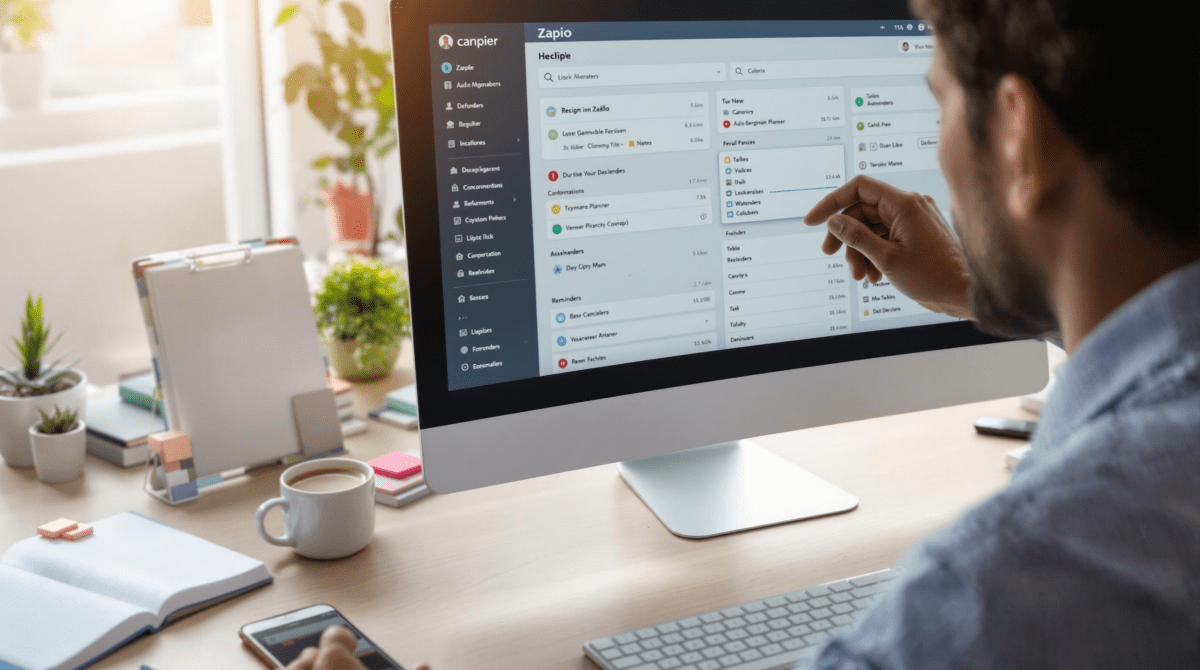Best Automation Tools That Actually Organize Your Digital Life
1. Notion widgets work until you forget page permissions
Notion is great for dumping thoughts, tasks, brand assets, grocery lists, and so on. But throw it into a semi-shared workspace, like my side project team did, and suddenly half the widgets just say “no access.” The calendar embedded on the main dashboard? Gone. The quote-of-the-day widget? Dead iframe. Turns out those widgets are technically hosted on separate Notion pages, and if you haven’t toggled the “Anyone with the link can view” share setting for each of those pages, they don’t load for anyone else.
I burned 40 minutes thinking I broke an integration with Indify. Turns out: page permissions on those little tucked-away auxiliary pages. Not intuitive, and not flagged as missing permissions. Just — nothing renders at all.
Once I realized that every widget is just pulling content from another Notion page that needs independent permissions, I started putting a little 🔒 emoji next to any page not shared externally, just to keep track. It shouldn’t be this esoteric. But if you plan to organize your world visually with Notion dashboards, note that links are not embeds. Widgets link deep into Notion. Permissions are separate from the dashboard they appear on.
2. Google Tasks sync breaks silently if multiple accounts collide
I had the brilliant idea to keep life tasks, work tasks, and freelance stuff all inside one native Google Tasks view by toggling among different accounts in Chrome. It mostly worked — until I installed GTasksBoard, a third-party Chrome extension that helps visualize tasks as kanban boards connected to Google Tasks. Suddenly, random tasks would disappear depending on which Google account I last used in Chrome. Not deleted — just not shown.
The sync issue turned out to be **session-based**. Google Tasks API sees the top account as the active one, but GTasksBoard doesn’t always redirect to prompt you when switching. The visual board would load, but pull in tasks from whatever account was last active, even if your board config points to a different account. This made one list look like it lost half its content — until I realized I had to manually log out and re-authenticate.
Here’s what fixed the mess for me:
- Force-signed out in GTasksBoard settings
- Cleared Chrome cache for *.google.com
- Relogged into only the Google account I needed
- Reauthorized from the board settings (the part I skipped originally)
There’s no visible error in the UI — it just loses sync and pretends nothing’s wrong. Not ideal during a burnout sprint where I thought I’d dumped my remaining todos and started fresh. Double-check account session context when using Google Tasks across apps like TaskBoard, KanbanTool, or anything that uses those stale OAuth tokens.
3. Obsidian sync works until you open it twice
If you’ve ever opened the Obsidian app on mobile while also fiddling with your vault on desktop, there’s a decent chance you’ve seen the weird sync ghost behavior. I once edited a task note on my phone during a train ride, and came home to find both versions of the note merged — horribly. Lost bullet indentation, duplicated checkboxes, and some footnote syntax re-rendering as undefined properties in live preview mode.
That’s mostly thanks to how Obsidian Sync handles conflicts: it keeps both but auto-merges the markdown when it can’t triangulate a clean difference. This breaks badly on lists/checkboxes, especially if nested. Here’s the kicker: the desktop app quietly syncs within ~20 seconds of a file change, but the mobile app often waits until it’s foregrounded and passcode-authenticated. So if you background the app, update on desktop, and then re-open mobile — the mobile version wins for about three seconds before it pulls your updates and throws everything into one scramble document.
I now force-refresh every time I open mobile Obsidian for more than 60 seconds away from desktop. Tap the settings gear → Sync → pull down to force check. Otherwise: you’re diff-merging scrambled list bullets at 1am.
4. Zapier filters fail if input fields return null unexpectedly
Ran into this one building a lead follow-up workflow between Webflow forms and Airtable. The initial form data came into Zapier via webhook, passed through a transform filter that checked whether the phone number field was “not empty”, and then split on outcomes — either assign to sales or to email-only nurture. Simple stuff.
The issue: Webflow occasionally sent back null values, not empty strings, if the user skipped a field. Zapier treats null differently than an empty field — even though visually, the data preview section shows both as blank. The filter logic I used was “Phone Number does not exactly match ‘’ (empty string)”. Looks fine during testing. But if Zapier gets a null payload, the filter silently fails and the Zap halts — even though it technically matches the visual condition of being empty. No warning. Just stops.
📌 Aha moment: Add a second condition with OR logic — “Phone number is not empty” OR “Phone number exists” — and the Zap flowed again.
Bug or undocumented behavior? Not sure. But if a field can come in as null, blank string, false, or an empty array, Zapier filter logic treats each of those differently. The UI doesn’t explain this. And logs won’t flag these as errors. This especially matters when mapping required fields for integrations like Airtable or HubSpot, where null handling becomes more strict.
5. Airtable automations misfire if user leaves comment fields open
I didn’t know this was possible until someone on my team left an Airtable record open with the comment thread expanded. We use an automation that triggers when a new comment is added to any project record and sends it to Slack. But it started triggering multiple Slack pings — one for each comment loaded in the view, not just the new one.
Turns out: the Airtable Automation trigger for “When a record is updated” behaves weirdly when the comment pane is open. If you refresh the table with that UI element visible, Airtable flags the record as being accessed — even though nothing changed. Then the automation sees a new comment thread value — even though the comments themselves didn’t change — and fires again. This is undocumented anywhere. But I replicated it by having two people open the same record with comments visible, then switching tabs repeatedly.
The fix was using the formula field trick: instead of triggering automation from a comment thread directly, we now combine a checkbox (“Send to Slack?”) and a DATETIME_LAST_MODIFIED field. Automation only runs if that checkbox is ticked within 2 minutes of the last mod. This cut false triggers down to near zero, because the comment pane folding weirdness doesn’t update the formula timestamp.
6. Superhuman delays delivery if recipient’s MX server stalls
This one broke my belief in mail clients doing nothing fancy besides skinning Gmail. Superhuman has ultra-aggressive delivery tracking and sends via your Gmail’s backend — but only after it confirms the recipient SMTP session handshake completes. That sounds good. Until a client I pitched last year had an ancient BlueHost MX record that sometimes stalled the response. I sent an email. It vanished from Sent. No bounce. No Outbox. No error.
Only after pinging Superhuman support did I learn something off-menu: emails won’t show up in outbox or even Sent folder unless the Superhuman app confirms Gmail accepted the mail, and received a 250 OK from recipient SMTP. So if their email server is slow or doesn’t respond on first handshake — Superhuman quietly holds your email in app-queue limbo. No retry unless you reopen the app. No alert until you ask.
Not great. Especially when you’re debugging “why didn’t my follow-up send” at 2am. Gmail natively would have just dropped it into Sent and retried. Superhuman’s extra delivery check introduces failure states most people will never see — until they hit one.
7. Cron calendar only syncs one-way from Google by default
Cron (now part of Notion) is slick, fast, and dangerously good at hiding its limitations. I built an AI call-scheduling layer on top of Cron using OpenAI and external webhook integrations, where a user would request a call, and the backend would drop a fake “hold” event on my calendar for review. But despite seeing the event appear in Cron, it never pushed back to Google Calendar.
The real issue: Cron doesn’t push calendar changes from within the app back to external calendars unless you’re editing a native Google event. My webhook-created event didn’t qualify, because it was created with no organizer field and marked as “not belonging to anyone”. Cron assumed it didn’t need to sync. But Cron still displayed it — somehow pulling from Google’s free-busy layer but refusing to write changes back.
Workaround: I had to create a GCal trigger inside Make that listened for new events with specific metadata, and then rewrote those events using Google’s API directly. Once the events had recognizable fields — organizer, account source, and UID — Cron treated them like “real” events again.
Sync worked perfectly after that. But until then, any edited time/notes in Cron stayed local. Looks synced. Feels synced. Isn’t synced.