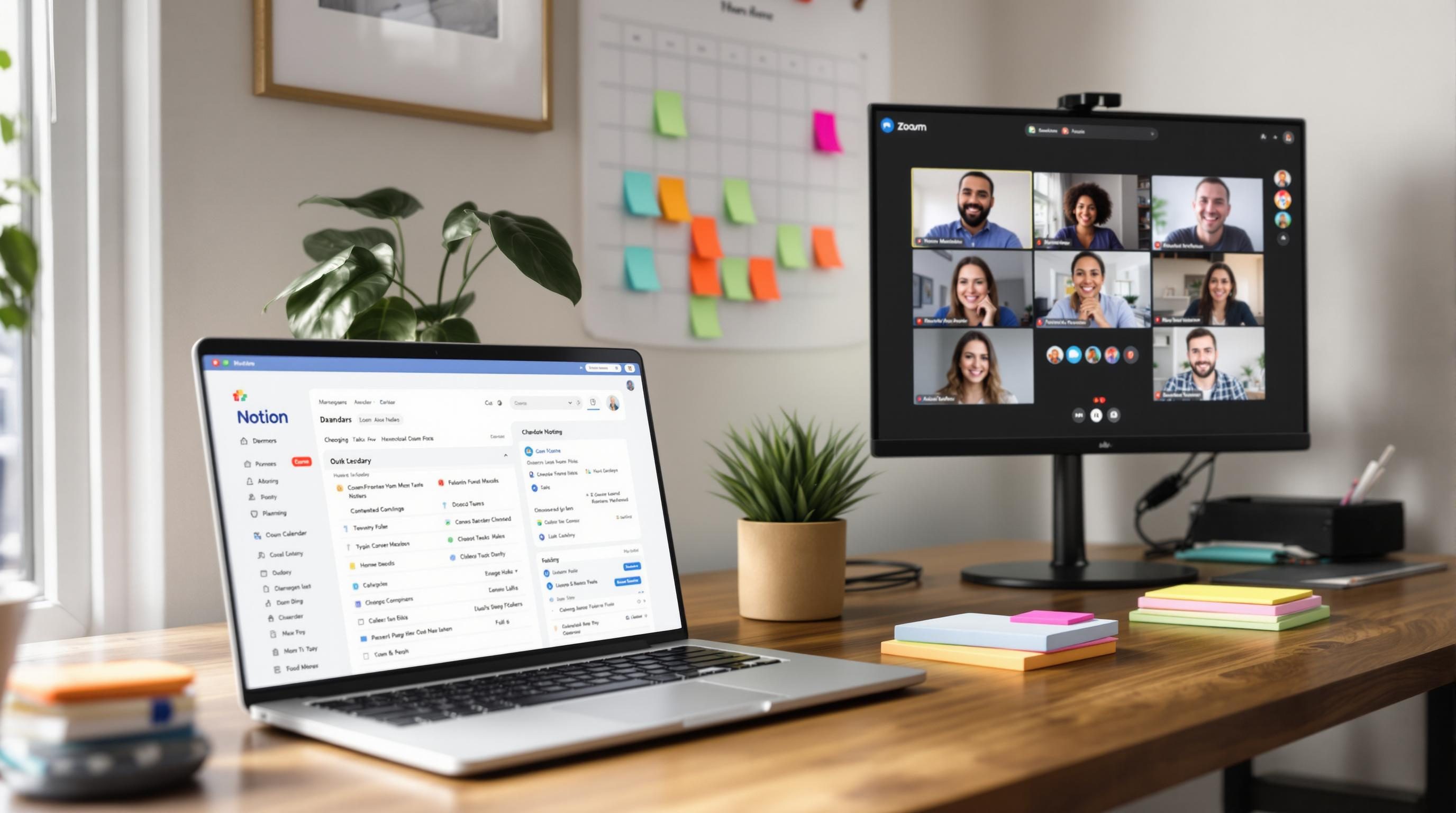Best Digital Organization Tools for Remote Work Setups
1. Calendar-linking apps that actually show up to the meeting
Let’s talk about what should be simple: connecting your calendar to your meeting scheduling tool. I was using Calendly + Google Calendar + a shared team calendar in Notion. Everything looked fine until someone booked a call during my supposed “blocked focus time,” which Calendly just… ignored. Nothing broke visibly. It just silently missed the Notion layer.
Turns out: Notion’s calendar integration with Google only displays events—it doesn’t feed them back into Google as “busy” time. That’s not in their interface or onboarding. You find out when someone double-books you.
What worked better was Zapier connecting Google Calendar → Notion, one-way, just for visibility. Then I manually blocked time in Google for anything critical. Once I stopped relying on Notion to reflect availability and used it for transparency only, things quit sneaking through.
- Use Google Calendar as the source of truth for availability
- Never trust bidirectional calendar sync unless you’ve tested it under load
- Check recurring meetings that only show up in one tool
- Manually re-confirm all-day events like OOO blocks show as busy
- Use a test account to book against yourself if needed
Saw one post on Reddit where someone had Calendly pulling availability from three calendars, and somehow it missed a dentist appointment and a strategy call with the VP. Combination of stale sync tokens and invisible events caused by iOS calendar mirroring. Not fun.
2. Using second-brain setups without accidentally creating second jobs
I used to start clean every Monday in Notion. Bullet journal style. Daily tracker, inbox dump, project board. By Thursday it was tabs everywhere, nothing updated, and sticky notes on top of sticky notes because the interface kept requiring me to click four times just to log a note.
Obsidian fixed most of that. Local files, fast as hell search, no folder nesting overhead if you don’t want it. But then I added too many plugins. One morning, a sync conflict duplicated my weekly template 14 times with timestamps. Turns out Obsidian Sync doesn’t always debounce rapid conflicts if multiple devices wake up mid-edit. The plugin “Templater” can get caught in a loop if the file it’s rendering already exists.
“If you’re syncing template folders between devices, you might want to add a delay plugin or disable auto-template-on-new-file.” — buried reply on Obsidian forum
Now I:
- Use Templater but only trigger it manually
- Sync via iCloud Drive, not Obsidian Sync, for better OS-level handles
- Keep weekly and daily logs in different folders so naming doesn’t overlap
Obsidian gives you freedom but no rails. Once you’ve broken your own workflow at least twice, it starts making sense.
3. Shared task lists need to behave like group chats not Gantt charts
ClickUp looked great until I tried to get three different contractors to update their own tasks. “I already sent them invites,” I thought. Nope. One logged in, got redirected to a blank page. Another saw only the public test space we were phasing out.
The problem? ClickUp roles are a maze. If you assign a task to someone before inviting them, the assignment vanishes unless the space is shared post-invite. Also, notifications only trigger if the assignee is already following the space at time of update.
Switched to a lightweight Coda doc with a simple table, and added Slack webhooks for anything overdue. Doesn’t feel like a project board, but at least:
- You can @ someone and know they’ll actually see it
- Anyone can add rows without breaking structure
- Comments don’t get buried by UI layers
The hotfix? Don’t try to make contractors learn your task manager. Use whatever tool they feel okay updating at least twice a week.
4. AI writing assistants that mostly paste HTML garbage
Notion AI seemed promising. Until I asked it to refactor a meeting note into a follow-up email and it hallucinated attendees who weren’t even on the call. Then when I copied the output into Gmail it carried over some weird spacing artifacts and invisible bullets.
Painfully learned that Notion AI adds hidden formatting via content blocks, which Gmail doesn’t clean well. Some of the line breaks were actually stored as soft returns wrapped in invisible div spans. The best way I found to handle it was:
1. Export as Markdown
2. Paste into a plain text editor
3. Reformat and sendAlso spotted that if you ask Notion AI the same question twice in different parts of a page, it can answer differently depending on local context—even if you collapse the earlier sections. It’s turning invisible content into context. Dangerous if you’re collaborating.
If AI is writing anything important for other humans, double-check what it thinks it saw.
5. Naming files matters more than you think when syncing
The week I switched from Dropbox to iCloud to sync my folders between Mac and iPad, I kept seeing a bizarre error: “File cannot be opened because it already exists.” Especially for PDFs I scanned with consistent names like “Receipt 001.pdf.”
Found the pattern eventually. iCloud considers “Receipt 001.pdf” and “receipt 001.PDF” different for syncing, but macOS doesn’t. So when there was a collision, Finder would just give weird placeholder behaviors. Files looked fine but opened blank.
You can test this by renaming a PDF from your phone, then opening it from desktop.
“iCloud Drive does not store filenames in a case-sensitive format, but sync errors can still arise due to low-level differences between file systems.” — Apple Support thread, deeply buried
Switched to hyphen-separated lowercase with ISO-ish date tags. Never saw it again.
- Use naming formats like
2024-04-26-receipt-tax.pdf - Don’t rely on drag and drop duplicates being overwritten cleanly
- Sync one folder at a time when migrating cloud tools
- Empty trash across devices before declaring sync fixed
Still worth keeping GoodSync or ChronoSync around for heavy transfers.
6. Automating cross-tool notifications that people actually read
My first setup: ClickUp → Zapier → Slack. Idea was to message a Slack channel when new high-priority bugs got flagged. The Zap worked great… too great. It spammed Slack every time someone adjusted a markdown link inside the ClickUp task.
Eventually isolated it to the ClickUp Zap trigger: “Task updated” cannot filter before it fires, so all field changes trip it. The filter in Zapier only runs after the trigger bundles.
Solution? Rebuilt it in Make with custom webhook triggers scoped to high-priority task status updates only. No false positives since Make parses fields as part of the router step.
And I added one last-mile fix: Slack footer text with “Manual source: cleared from ClickUp at {time}” — so they know we didn’t summon the bot prematurely.
{
"trigger": {
"status": "High Priority",
"priority": 1
},
"action": {
"post_channel": "#dev-bugs",
"note": "Manually reviewed"
}
}People only read notifications if they trust them. That means controlling scope more than format.
7. Preventing overlapping automations from nuking your digital sanity
The problem wasn’t the automation. The problem was the lack of visibility. I had Gmail rules creating calendar events via Zapier, while another automation was scanning scraped data and creating the same events five minutes later. No collision detection. Ended up with ghost duplicates in my calendar with no invites attached.
You can spot this when one entry has “Add Google Meet Link” and the other doesn’t. Or worse: the titles are identical but only one includes attendees.
Bog-standard mistake: duplicate triggers with overlapping scopes. No one tells you to audit Zaps monthly. You just wait until your life calendar floods.
What fixed it for me:
- Gave each Zap a naming schema with timestamps and sources
- Logged every calendar event creation into a spreadsheet with a Zap ID
- Built a filter that cross-checks new events against the last 6 hours of logs
- Only add to calendar if no match found on title + time + creator
This was all built after realizing three separate automations were building calendar entries for the same source email. Once I configured each path to record its own trace, duplicates stopped appearing.
Sometimes the automations are fine. It’s your own lack of a tracing layer that causes the chaos.
8. Quick-capture systems usually break at the input stage
I’ve tried: Apple Shortcuts + Drafts, Notion Web Clipper, Zapier email parsers, Slack-to-Trello bots, and shouting at Siri while driving. What fails every time? Input friction.
For a while I had a Shortcut that took voice input and appended a line to a .txt file synced via iCloud. Then it stopped working. Turns out the action “Append to File” can silently fail if iCloud hasn’t mounted that file during shortcut execution—especially on iOS when offline.
Filed a feedback form with Apple. Got nothing. Forum user said: “You need to open the Files app once before running the shortcut.” That actually fixed it. Again: open the folder manually once before the automation accesses it. That tells the OS to hydrate the path.
Now I:
- Use “Save to Reminders” with tag filters for processing later
- Process Reminders items via MacScript into Obsidian on macOS
- Don’t trust iOS Shortcuts with file access unless mounted live
- Avoid Web Clippers entirely—most suck at mobile anyway
It’s not about the fancy GTD pipelines. If the first capture step is slow or unreliable, no system survives.