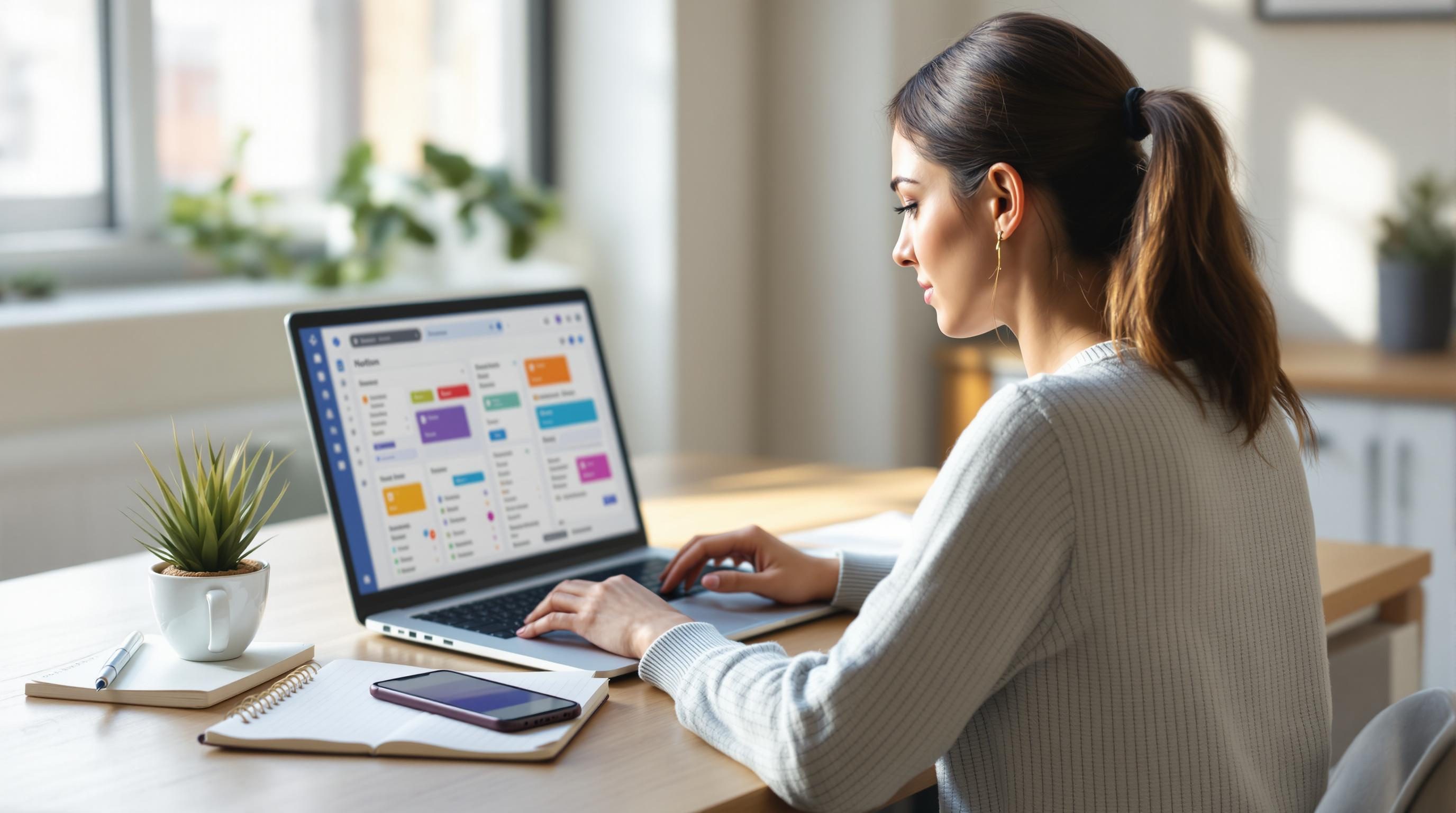Best No Code Tools That Actually Work for Freelancers
1. Airtable base sharing still confuses every client I work with
The first time I handed off an Airtable base to a client, they messaged me an hour later: “I can’t edit this column, is it broken?” I checked the permission setting twice, and everything should have worked fine. Turns out, if someone accesses an Airtable base via a shared view link, they can’t do squat. It looks interactive, but it’s read-only — and that UI doesn’t signal the limitation well. I now default to inviting directly via email, but yep, that still breaks if they use a shared Google account with multiple user contexts in the browser.
Most freelancers end up using Airtable in one of three ways:
- Internal dashboard with write access, no fancy styling
- Read-only link for client updates (weeks before they ask for access)
- Embedded tables in Notion, despite mobile being clunky
And the really weird bug? If someone opens a shared Airtable link in Safari iOS with private browsing on, they can’t click into any records. No errors — it just doesn’t respond. Airtable support told me to use Chrome. They weren’t wrong, but still.
This led to my setup where I make three independent views — one full-access collaborator base, one read-only with restricted fields for client preview, and one CSV auto-export set on a daily Airtable Automation, dropped into a shared Google Drive folder so my less technical clients don’t have to touch Airtable at all.
2. Clients love Notion dashboards until they try editing tables
At least once per project, someone tries to sort one column and doesn’t realize they broke the entire view for all users. Notion databases are pleasingly simple at first glance — but the minute people forget they’re modifying a shared view, chaos ensues. There’s no soft warning like “hey you’re editing the default view.” It just happens.
For client-facing pages, I started duplicating core views per user group and locking them down. Still, there’s no way to restrict sorting or filters without removing full editing privileges from the whole page. Also: try telling a freelancer client why the linked database behaves differently when you drag columns — it’s just one of those non-obvious quirks.
Oh, and the hidden landmine? That moment when a database column name is updated mid-project, and every automation relying on that name quietly fails. Notion’s Zapier integration references column names, not IDs, so if Sally discovers “Client Notes” sounds better than “Comments” and renames it — boom. Your Zap silently stops syncing. You don’t even get an error unless you check task history manually.
3. Zapier filter errors that show green checkmarks anyway
I’ve lost hours to this exact occurrence: Zap triggers, the data looks good, filter step shows a green checkmark, but somehow the next action… just doesn’t happen. When I click into the history, no actual values passed the filter condition. Turns out Zapier displays the last successful test run in the editor, not actual live data matching. This leads to a false sense of confidence.
The fix is always to check the live Zap runs, not the editor previews. Or — even better — add a logging step using Slack, email, or a private webhook that dumps out fields. Example:
{
"type": "log",
"source": "pre-filter",
"payload": {
"email": "{{email}}",
"status": "{{order_status}}"
}
}Also: Zapier filters break when a field exists but is empty — it doesn’t count as “does not exist.” You have to explicitly check for text length >0 or use a custom expression. I’ve had discounts trigger emails for orders with a missing code because the filter was “does not exist,” rather than “is not empty.” Learned that the hard way when a 5am auto-campaign sent itself to 87 people who didn’t qualify.
4. Automations between Calendly and Google Sheets collapse mysteriously
I used to love piping Calendly bookings into Google Sheets for tracking leads. But occasionally, the row just wouldn’t show up. No error, no webhook log, nothing. I eventually figured out that if a Calendly user books directly from the reschedule link in their email (instead of your public Calendly page), the webhook fires slightly differently — sometimes omitting metadata like timezone or custom answers. The Zap parses the event, chokes because a required field is missing, and silently fails.
The workaround is to pre-parse the incoming Calendly payload in a webhook-first Zap, check for missing values, reformat it, and then continue to Sheets. But even that’s fragile. Calendly’s webhook docs don’t mention these alternate formats — I had to copy raw logs over several failures and diff them manually to spot the change.
“When scheduled_event.updated triggers, the ‘event_type’ field may be null if updated via reschedule link.” — actual webhook payload I debugged at 1:14am.
The safer route: Use Make instead of Zapier for this chain. Make lets you conditionally skip steps or assign default values more gracefully. Also, Make’s Calendly integration lets you parse reschedule events in a dedicated flow, which Zapier still lacks.
5. Typeform to email receipt flows break on long paragraphs
Sending typeform answers in a summary email sounds basic. Until someone writes a mini-novel in a paragraph field. Typeform lets long responses through — sometimes over 1000 characters — but when passed to Gmail via Zapier, the body gets clipped, or in the worst case, Gmail throws a vague error like “Could not parse request.” This happens especially when you don’t fully wrap the response in HTML-safe formatting.
Field length isn’t the only culprit
The issue often appears when people paste from Word or mobile apps that add invisible characters. Emojis, smart quotes, non-breaking spaces — all can cause silent email failures where the Zap looks successful but nothing sends.
I now run every open-text field through a Formatter step:
- Remove line breaks and replace with <br/>
- Normalize quotes and punctuation through a custom expression
- Trim trailing whitespace and decode Unicode
It’s a mess, but necessary. Gmail doesn’t do well with long multi-line inputs pasted from mobile iOS.
6. Make automations feel slow until you spot the delay nodes
Honestly, this is why some folks bounce off Make. They set up a flow: Typeform → Formatter → Notion → Slack. Click run. It spins. And takes seven seconds longer than expected. Just long enough that you think it’s broken. But when you open the scenario, there’s a Delay module sitting in the middle defaulted to 10 seconds. Why? Because someone accidentally left a test delay in place and forgot to delete it.
Delay nodes in Make are not visually prominent. Even in execution history, they don’t clearly label as “This flow paused for 10s here.” You just see elongated timestamps. I now add a dummy logging step that tags each module with a timestamp like:
{"module":"slack_notify","ts":"{{timestamp}}"}That’s how you catch weird gaps or unintended throttling. Also — Make sometimes reorders JSON properties in runtime logic. If you use keys that include dashes, some modules (especially HTTP or JSON transform nodes) silently fail unless you manually define a schema. Learned this after sending a payload with a key like `custom-field-name` to a webhook, and the receiving end parsed it as undefined.
7. Coda doc permissions reset after template duplication
Coda’s template sharing works well — until you make a doc into a template, duplicate it, and find that all your originally shared access settings are gone. I handed off a project tracker to a client team, who invited their CFO… and the doc said “you don’t have access.” I had to re-add every person manually.
This isn’t documented clearly anywhere, but template duplication creates a hardened permission set. Even embedded Packs or automations sometimes fail because the new owner lacks access tokens inherited from the original template. I’ve been bit by this with Gmail, Slack, and Calendly Packs — especially when using linked accounts in buttons.
Short answer: after duplicating any Coda doc, walk through all automation rules, Packs, shared views, and button controls. Reconnect, reset, and test with a real user login. Coda doesn’t show visible errors until interaction — the worst kind of deferred failure.
8. Obsidian sync shows you ghost notes then un-syncs them
Not a classic business tool, but a legit favorite for freelancers juggling multiple clients. Obsidian with Sync is great until suddenly you open your phone app and a file you saw yesterday is gone. Turns out if you rename a folder locally on desktop and the mobile app had low battery or a lag in background sync permissions, it deletes unsynced updates without warning.
I lost two hours of call notes that way. Sync status said “Up to date,” but activity history showed a rollback. Real fix? Always force a device sync manually after renaming a folder, especially on iOS where Obsidian background activity is limited unless the app’s open.
Also — watch out for YAML front matter corruption when writing in other markdown apps like iA Writer and syncing into Obsidian. The parser can break a metadata header if line endings aren’t preserved exactly. I had a tag field disappear from the properties view even though it remained in the file. The fix was reformatting the header manually inside Obsidian’s built-in editor, which magically corrected it.