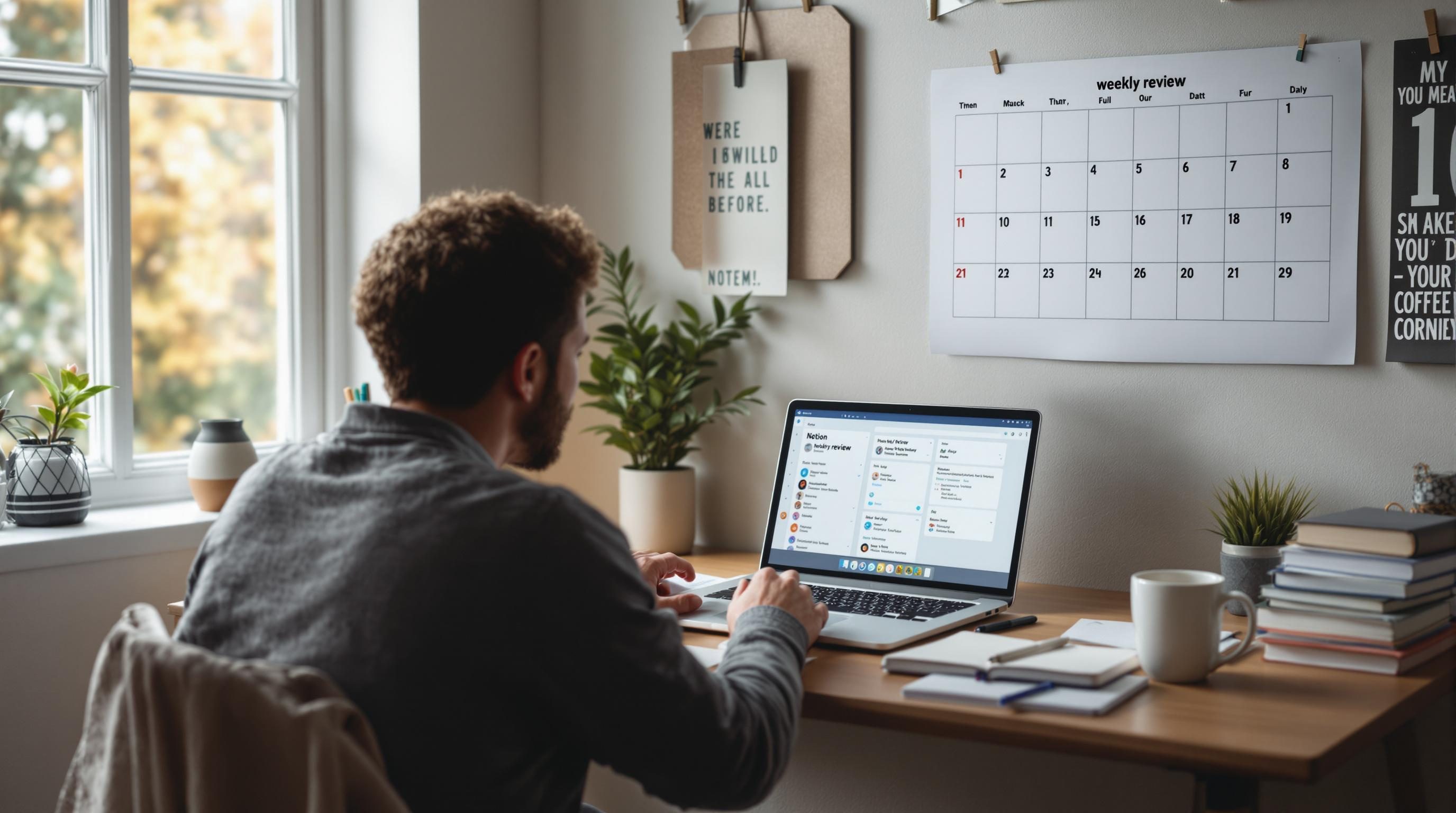Building a Weekly Review in Notion That Mostly Just Works
1. Creating a linked database that resets weekly without formulas
Notion doesn’t give you cron jobs. No triggers, no time-based automation internally. So trying to “reset” a weekly checklist or summary inside a single dashboard ends up being a lot of manual checkbox cleanup—unless you cheat a bit.
Here’s what I did. I built a Weekly Review template inside a database of pages, and added a created time property as a fake week marker. Then, every Sunday, I duplicate my weekly review template manually and archive the old one. That’s it. The next week rides on a fresh instance, and it starts clean without needing to reset individual checkboxes.
One step further: I created a linked view of that database inside my main dashboard page. Filtered it like this:
Created Time is on or after 1 week agoNow the dashboard only shows this week’s instance. I never have to delete anything. Old reviews stay in the database—just scoped out visually.
Minor weird bug: for some reason, the filter breaks occasionally on mobile. “1 week ago” becomes “last week” which includes Sunday but not Monday, depending on time zones. The same database shows different entries on desktop vs. iOS. Best fix? Use explicit dates, or just know what’s going on and ignore it.
2. Making the weekly review visible front and center all week
This part is so dumb it took me months. I had the dashboard in Notion. I had the weekly review template. But I kept forgetting to open it and check my categories because it was a little buried.
What finally worked: inside my home dashboard, I added a linked view of the exact current week’s review page. Not the database. Just open the page, copy link, paste it into the dashboard, then click “Create linked view.” Now the actual weekly page sits right in front of me in dashboard view. I can check tasks, update goals, scan wins/losses and never open another page manually.
Bonus: I threw a “Completed” checkbox into the template and added a filter to hide the weekly review if that box gets ticked. Forces me to leave it unchecked until I’ve done the weekly wrap-up. Visibility as pressure.
I still sometimes forget it’s there if I’ve hidden it for being complete. So now I manually uncheck it Sunday morning to force it back into view. Ugly, but works.
3. Splitting the review into quick-capture notes and structured sections
The first time I built a weekly review in Notion, it was beautifully laid out and completely unusable. Too many headings, not enough chaos. I never wrote anything in it.
Eventually split it in two: the top half is just a running notes dump — random fragments, half-thoughts, slack messages, ideas to remember. Unstructured. One big text block labeled “Raw Notes.” The bottom half is structured with toggles like:
- What worked this week (toggle)
- What fell off the map (toggle)
- What needs a cleanup (toggle)
- Revisit from last week (linked view)
The toggle keeps it tidy, but the chaos up top gives me permission to drop unfinished stuff. Half of it never makes it to the toggles, and that’s okay. I scan the mess later when writing actual bullet points.
The aha moment: I connected the “Revisit from last week” toggle to a separate database view filtered by the related review page + incomplete tasks. This lets me surface only the things I meant to follow up on but quietly ghosted.
4. Creating a related tasks database without breaking week-level context
Notion’s relation property seems like it should just… work. Connect a task to a weekly review entry, done. But then you get into rollups, and the interface gets messy fast. Dates don’t show unless you expose them manually. Sorting doesn’t stick between views. Suddenly you’re three layers deep in views just trying to see which tasks were left undone last week.
Here’s the workaround I actually settled on after hours of fighting the interface:
- Tasks get stored in a separate database: “Things I Was Supposed To Do”
- Each task has a relation to one weekly-review entry
- Create a linked view of the task database inside each review page
- Filter it by relation = current review
You now have week-scoped tasks shown directly in that review’s page. And because it’s a linked view, you can change views per instance — Kanban for last week, Table for this one, Gallery for when you’re bored.
Just don’t rename properties across databases. One time I renamed “Status” to “Task State” in the task DB and every single filter across 10 linked views threw errors with zero warning. Notion doesn’t tell you that your filters are now broken until nothing shows up and you assume the data’s gone.
5. Using a recurring template if you insist on minimal clicks
There’s a temptation to automate the creation of the weekly entry. I tried using Make and Zapier to auto-create a Notion page every Sunday night. It worked… once. Every week after that, it created two entries. Sometimes three. With no logs. Even added random block duplications inside the page body once.
After poking around, I realized Notion’s API counts page creation as “idempotent but not stable.” Calling the same webhook won’t override or upsert—it duplicates. So if Make retries a task or goes a bit flaky with two scheduled runs, you get cloned pages every time. Nailed it to one Sunday 4 AM run and still got duplicates on occasion.
Saving grace: Notion does let you create a recurring template button. Inside the main database, hit “+ New Template,” fill out your default sections, fill in placeholders like [[DATE]] or reminders. Then every Sunday, just click “New” → your template. That way your dispatch point stays manual (one click), but every other behavior is predictable.
Side note: don’t try to use the [[today]] variable—Notion doesn’t parse it automatically inside text blocks unless in a formula or a filtered view. You’ll just have a static string saying “[[today]]” forever. Ask me how I know.
6. When I tried using Notion AI to summarize the week
I thought maybe I could feed Notion AI the weekly review and have it give me a summary. Like “3 things you did well, 2 that need focus.” It kind of… worked. But AI kept pulling stuff from earlier weeks via database relations I didn’t realize were exposed in the page body. It summarized things I never wrote about that week.
Here’s what it did:
“You made strong progress on the project despite delays in January.”
This was March. It had grabbed notes from January tied via a relation to the week’s tasks, even though those tasks weren’t visible in the page view. Absolute phantom data problem.
Ended up hardcoding AI prompts using a text block. I now manually write:
Summarize the following bullet points into 2 wins and 1 area to focus next week:Paste the bullet points below, THEN run the AI block assistant. That way it only sees what I intentionally fed it. As of writing, I haven’t found a safer way to scope its attention reliably.
7. What my “Review Trigger” system looks like now in actual use
To keep it alive after the first two weeks (when it’s still exciting), I added a Review Trigger inline inside the dashboard. It’s just a text callout box that says “Did you check the weekly?” That links to the current review page.
Some small tactics that kept it useful longer than normal:
- The dashboard checkbox: shows the current review if incomplete, hides it if done
- Calendar view of reviews: lets me spot skipped weeks without scrolling
- “Log last reviewed” relation: I tag the last 2 reviews manually in each week’s page
- Slack Zap: Sends me a DM Sunday morning saying “Make a weekly page or perish.”
It’s still clunky in spots. Sometimes I forget which review is current and link the wrong one across pages. Sometimes I go two weeks and realize I’ve been editing the same week’s template by accident. But context clues usually pull me back.
I’ve seen people over-automate this into eternal recurring tasks. But honestly, one click and a filled-out template beats an automation that breaks when Apple resets their calendar API again.