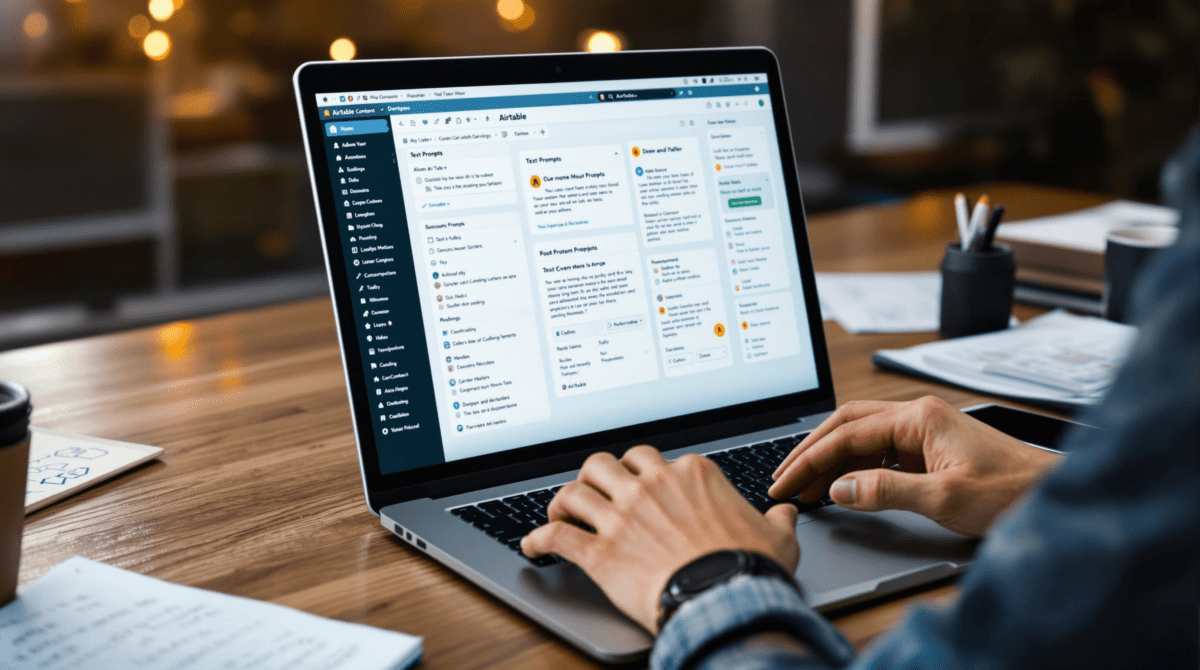Building AI Prompt Interfaces in Airtable Without Breaking Everything
1. Creating a working prompt field that OpenAI actually accepts
The first thing everyone seems to mess up is thinking you can just dump a long text prompt into Airtable and send it off to OpenAI through Zapier or Make like it’s any other value. It should work. It usually doesn’t. Somewhere around a thousand characters, the payload vanishes into the API void or fails silently—my favorite. No error. No warning. Just emptiness at the other end. The first time this happened, I spent 45 minutes double-checking prompt formatting when the actual failure came from Airtable silently eating multi-line fields with embedded line breaks when passed as dynamic inputs.
The fix was ugly. You have to make the prompt field a long text field in Airtable—rich text turned OFF—then explicitly format the prompt using \n for newlines via a formula or automation step before handing it off. Yes, it’ll look hideous inside Airtable preview, but it stops breaking Zapier’s line parsing. Oh, and don’t forget that Markdown-style asterisks can explode if they’re not inside quotation marks. I’ve seen a rogue bullet point kill an entire ChatGPT completion step dead.
2. Using record IDs as keys to maintain version control across runs
This came up fast once I had more than one person editing prompt fields at the same time. On Monday, someone edited a prompt cell while I was mid-Zap test. The generated answer didn’t match the logged prompt, and we spent the better part of an hour assuming OpenAI had hallucinated, when really it was just a race condition on our end.
The solution was to treat the Airtable record ID itself as a poor man’s cache hash. On Zap trigger, I now immediately copy the prompt into a hidden locked field named prompt_locked and store that with each response. That snapshot doesn’t change even if the live prompt field gets edited later. Basically gives you a versioning checkpoint without setting up full revision control.
“If the output doesn’t match, check the locked prompt—not the live one.” (Added as a footer to every AI response record now.)
3. Automating prompt testing using single-record views in Airtable
You can’t really iterate on an AI prompt unless you can isolate one record, test it, and see just that result. But Airtable doesn’t give native version records or rollback buttons. What I did was use filtered single-record views to simulate isolated sandboxes. Each person working on a prompt gets a personal view filtered to a specific record ID, with editable fields for prompt content, expected output notes, and an ‘AI Run’ checkbox.
When that box gets ticked, a Make scenario triggers the prompt to be sent to OpenAI, tags the output, timestamps it, and unchecks the box. It only runs on records where the view = 1 record and checkbox = true. This setup avoids triggering a bunch of AI calls when someone bulk-edits things.
Most annoying part? If you don’t protect the AI Run checkbox from other automations, it’ll get re-checked by update triggers and re-fire endlessly. I made that mistake three times. My OpenAI usage spiked for like 9 hours overnight when a view filter failed because someone renamed a field.
4. Avoiding unintentional prompt injection through hidden user input
Let’s say you let your team add example completions or customer notes to a ‘user context’ field. Looks safe—until someone pastes a message with ### instruct or a rogue command in that field and suddenly the AI is ignoring your actual prompt. Prompt injection gets very real when non-technical staff are involved.
What saved me was adding a formula field that applies a regex replace to strip patterns like ##+ or ''' from any dynamic values used in prompt assembly. Airtable doesn’t give great regex tools, so I had to do some cleanup on the Make side with a scripting step that intercepts inputs before final assembly.
A few things injected prompts taught me fast:
- A ‘#’ in the middle of a product name can break the entire prompt
- Even plain quotes can mess up the JSON payload if not encoded
- Templated prompts are safest when built piece-by-piece, not concatenated
- You need to URL-encode line breaks in some Make steps
- A whitespace-only field will still be interpreted as input by OpenAI
- Naming fields ‘system’, ‘prompt’, and ‘user’ is incredibly fragile
5. Surfacing AI responses in linked tables via self-joins
One of my more convoluted setups involved a separate ‘Prompt Versions’ table with a one-to-many link back to the main ‘Use Cases’ table. This gave me a way to preserve multiple completions for different prompt permutations per use case.
Each new AI run creates a new record in ‘Prompt Versions’, storing the input prompt at run time, the output response, and which team member ran it. The AI output doesn’t go into the main table directly. Instead, I roll up the last three responses from ‘Prompt Versions’ and display them inline as a bulleted list in the Use Case record.
Only catch? Airtable’s rollups choke on long AI responses. Anything over 15–20 lines gets truncated in the preview unless you open the record. You end up with the illusion that your prompt failed when it just… didn’t display.
I now add a single emoji character (yep) at the end of each rolled-up record. If it doesn’t appear, I know the rollup cut off. Low-tech but incredibly effective.
6. Rebuilding formula fields that randomly fail based on emoji length
I don’t know why this happens, and I’m not exaggerating—the single worst bug I hit trying to surface AI-generated personality traits (yes, I got fancy) came from trying to pull emojis from outputs and include them in a formula-generated summary sentence like: “This persona is thoughtful 💭 and driven 🚀.”
The formula field worked fine until some emoji broke the max character limit… for the underlying formula code, not the result. Airtable didn’t error. It just silently stopped displaying the field for any record that hit that hidden limit.
The formula was something like:
IF({Summary} && {Emoji}, "This persona is " & {Summary} & " " & {Emoji}, "")
Eventually I dropped the emoji altogether and moved it to a non-formula text field just to stop the chaos. So if something looks like it should render but doesn’t—check the formula length, not the result.
7. Testing OpenAI model switches without overwriting prompt state
This feels obvious in hindsight, but the first time I swapped from GPT-3.5 to GPT-4 inside my Make scenario, I didn’t realize the AI output was being written back into the same field I was using to test consistency. As in, model switch → different tone/length → overwrote my cached ‘trusted’ completions. Bye-bye ground truth.
The fix was to freeze outputs on model switch. I added a flag to the record: active_model, then made sure that any change to that field automatically disabled writing back to the previous completion field. Instead, it forces a new record into ‘Prompt Versions’ only.
As a tiny enhancement, I made a visual widget using conditional emoji—GPT-3.5 gets a 🐇, GPT-4 gets a 🐢—so I can tell at a glance which response came from which model. Somehow that UX cue saved more debugging hours than anything else I added that week.
8. Handling API timeouts when Airtable still says updated just now
This is the one that catches everyone eventually. You see the AI output field updated 30 seconds ago, and you think the record went through. But it didn’t. That timestamp updates anytime the record changes—for any reason—including automation retries that don’t actually complete.
What worked better was logging the OpenAI completion token usage count in a separate field. I set the Make step to append token count or ‘fail’ at the end of the output. If it says fail but the field has a modified timestamp of ‘just now’? That means Make retried and failed again. No change. No output. But no error alert, either.
I now log three things per run: full prompt blob, model name, and token count. Not because I want the data, but because it lets me spot weird gaps. If the token count is missing for a batch of records, something jammed on send—not response.