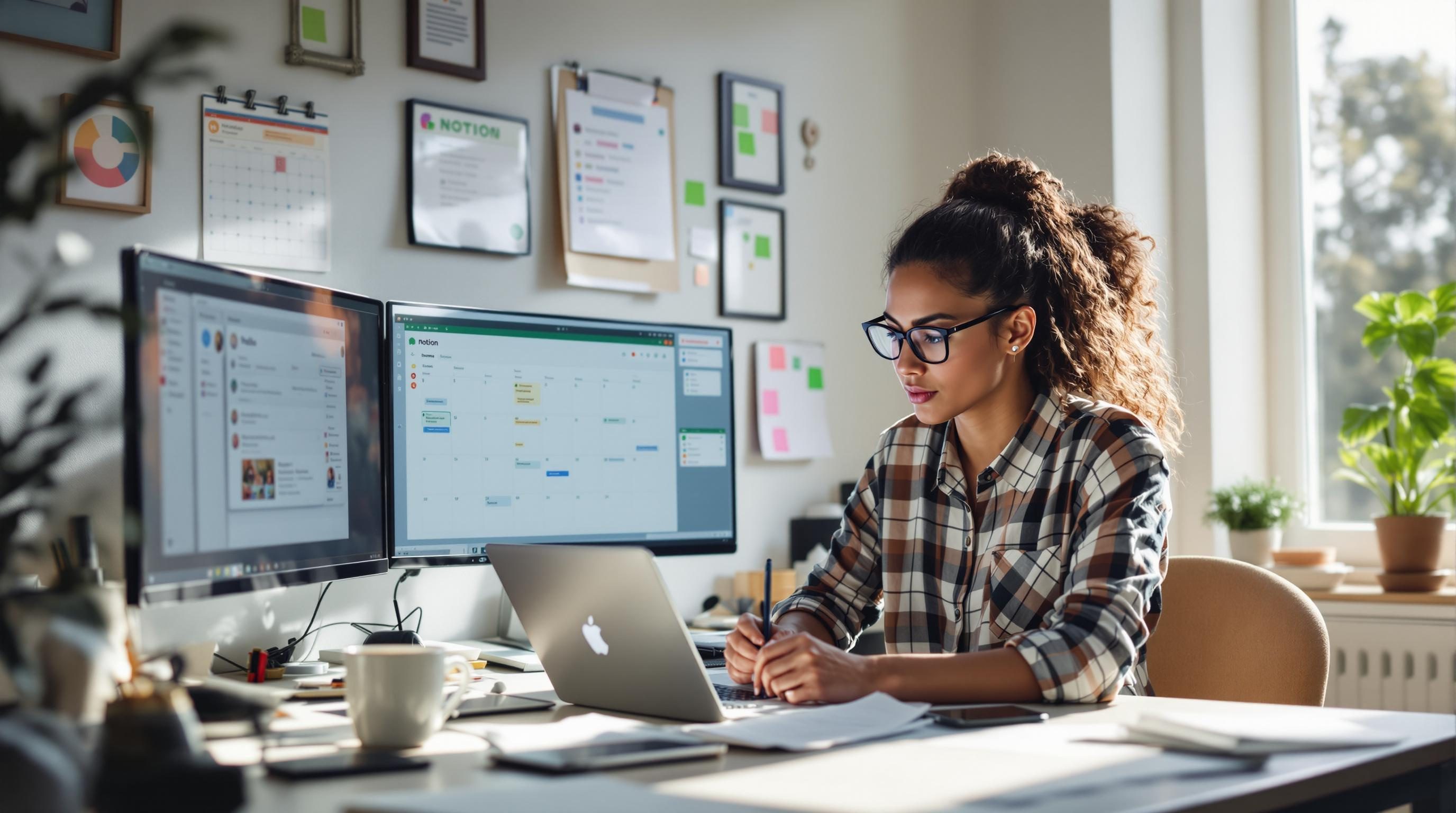Choosing a Note App as a Freelancer Is Surprisingly Risky
1. Notion loses offline edits without a single warning window
It was a Tuesday. No Wi-Fi at the co-working space. I wrote a few client notes into a Notion page like I had a hundred times before. Laptop died. Rebooted. Wi-Fi back. Page blank. No version history. Nothing in deleted pages. Just… gone.
Notion’s offline mode is weirdly brittle. The edits are saved in local storage, not in a more resilient cache, and if the browser clears it for any reason (forced refresh, battery crash, cookie wipe), you’re out of luck. There’s no red banner like Google Docs gives you that says “You’re working offline.” No visual indicator at all.
They technically mention this behavior on their site, but not in workflows you’d realistically encounter. Trying to duplicate the page while offline? Just fails silently. You think it worked. Later, the duped page isn’t there.
“I trust Notion with drafts, but not ideas on airplanes.”
I started pushing any critical writing into iA Writer with Dropbox sync. Slightly clunky, but at least I knew exactly where the files went.
2. Obsidian sync creates timestamp collisions during fast edits
If you’re using Obsidian and flipping between devices (say, laptop then phone, then tablet), note: fast switching + rapid typing = sync weirdness. I didn’t realize this until I edited the same line on two devices within a ten-second stretch. The change from the phone won. It just overwrote the version I typed on desktop.
This happens when both file systems commit changes before the Obsidian Sync plugin resolves the internal metadata hash. Normally it’s fine. But in high-speed, low-bandwidth conditions (like tethering), the wrong version gets flagged as “latest.” And there’s no built-in merge tool.
Version history exists, technically, but it’s sandboxed in the plugin’s UI, not in the file system. So you think you can revert with Git or Time Machine—but you can’t, not predictably at least.
Couple tips that helped:
- Don’t keep Obsidian open on more than one device at a time if you’re editing the same vault.
- Enable “Safe write” under Core Plugins to reduce disk write conflicts.
- Ignore the temptation to make edits while offline unless you’re confident sync won’t collide.
- Check `.obsidian/workspace.json` if your UI layout goes weird—sync sometimes corrupts it silently.
Honestly, solid for personal writing. I wouldn’t use it in shared freelance projects unless combined with Git syncing or a separate collaboration layer like Google Docs.
3. Apple Notes search skips nested tags without flagging anything
I used to throw project notes into Apple Notes because the UI’s fast, the sync is invisible, and I could just command-space my way there. But I couldn’t consistently find stuff by tag. Turns out Apple Notes’ search doesn’t behave how you think it does with nested tags.
If you tag a note with #freelance inside #clients, and later search for just #freelance, nothing shows up—unless you manually add #freelance outside of a hierarchy. Found this out mid-phone call when I was trying to read back a quote I’d noted for a client. Sat there staring at blank search results while pretending to scroll through something helpful.
“You sure you wrote that down?” the client laughed. Not funny.
Apple doesn’t document the behavior fully. Tag hierarchies in Notes only resolve when exact full paths are typed—or when the note also contains the tag separately. Definitely never trust this for high-speed note retrieval unless you’re clicking, not typing.
4. Todoist task content breaks when mixed with filtered views
Todoist’s filtering is powerful—but also glitchy in a very specific way that killed my weekly review flow. If you create two filtered views with overlapping logic (say, “#freelance & next 7 days” and “@writing & priority 2”) and then edit a task while jumping between them, sometimes the updated content doesn’t render until you fully reload the web app. Or worse, edits disappear.
I tracked it down to a JS object caching issue. It’s especially bad in Safari. When you edit a line of content and then drag that task between filters, it looks like it moved—as if everything’s synced up. Then the content reverts. Most freelancers write due dates and deliverables into task titles. Losing that makes you miss deadlines. Or look like an idiot on a status call.
Todoist support will tell you to use the desktop app. That helps slightly. But the bug still surfaces occasionally when you’re offline for ten minutes and reenter a project. It resyncs with the stale object and overrides your change behind the scenes.
// Real log from dev console
updateTask: {id: 348201, content: 'Draft article for Sam'}
overwriteFromSync: {id: 348201, content: 'Write draft'}If you see that happening, duplicate the task immediately. It preserves your version even if the app reverts.
5. Coda tables auto-reset row order from shared views
I thought Coda would be perfect for tracking freelance outreach—one doc with views filtered by client status, activity, etc. Built a few tables, shared a view with a VA to help tag contacts.
Next day, stuff’s moved—and not in a helpful way. Turns out: Coda preserves filter + sort settings per user in memory, not always per view. Which means when someone opens a shared view and switches the sort manually? It treats that as the new behavior server-side.
No warning, no revert. Just rows in an order you didn’t set. Confusing during onboarding, especially if you’re trying to walk someone through a table via Loom or voice call and it doesn’t look like yours.
A couple fixes (that mostly work):
- Create locked views using buttons or canvas filters—not table-level filters.
- Include introductory columns like ID or Timestamp so you can sort back to sanity.
- Train people to use grouped views instead of sorts if layout matters across teammates.
- Back up core tables periodically by copying to a text doc or pushing to Google Sheets.
Coda tends to assume collaborative use, but for freelancers building client dashboards, this shared control causes unintended table chaos fast.
6. Roam Research accidentally deletes backlinks when block is cut not copied
Roam still has niche fans, mostly among research-heavy freelancers or indie consultants. I get it—the block refs, the bidirectional links. But if you cut a block (Command-X) instead of copying it, and that block is the only reference to another page, Roam sometimes drops the backlink before you paste.
That means mid-move, your link structure collapses. The backlink disappears from the referred page while the block temporarily doesn’t exist anywhere. Paste it somewhere safe? Who knows. Roam doesn’t re-add that connection unless you open the linked page or manually refresh its context pane.
It doesn’t happen every time. But it happens frequently enough that I stopped moving outline blocks via cut, even though it’s muscle memory. UX side, there’s nearly no feedback. Backlink disappears → memory click wasted.
“Was that link always missing?” I asked myself. 30 minutes gone. Still unsure.
If you’re still Roaming, just copy/paste instead—and leave a `TODO: delete` under the old spot.
7. Evernote web clipper corrupts highlighting on PDF embeds
This one’s ancient but still lurking: If you use the Evernote Web Clipper on a page with a PDF embed (especially iframes or lazy-loaded ones), highlight selections can get misaligned during clip-to-note render. I clipped a privacy policy with highlighted passages for a freelance contract template, then later found the highlights were floating halfway down the document—now pointing to unrelated lines or blank space.
It happens when the rendered height of the PDF changes after the fact. The clipper stores highlight coordinates in viewport numbers, not page-relative ones. Reload or render again, and the vertical offsets don’t match anymore.
Only workaround I found: download the PDF manually and reupload it as a full attachment in Evernote, then annotate inside the native editor. But that loses all contextual metadata from the page.
It’s these tiny things—like losing a highlight reference—that chip away at trust in your notes over time. Not huge disasters, just… enough friction that you stop relying on it for critical work.