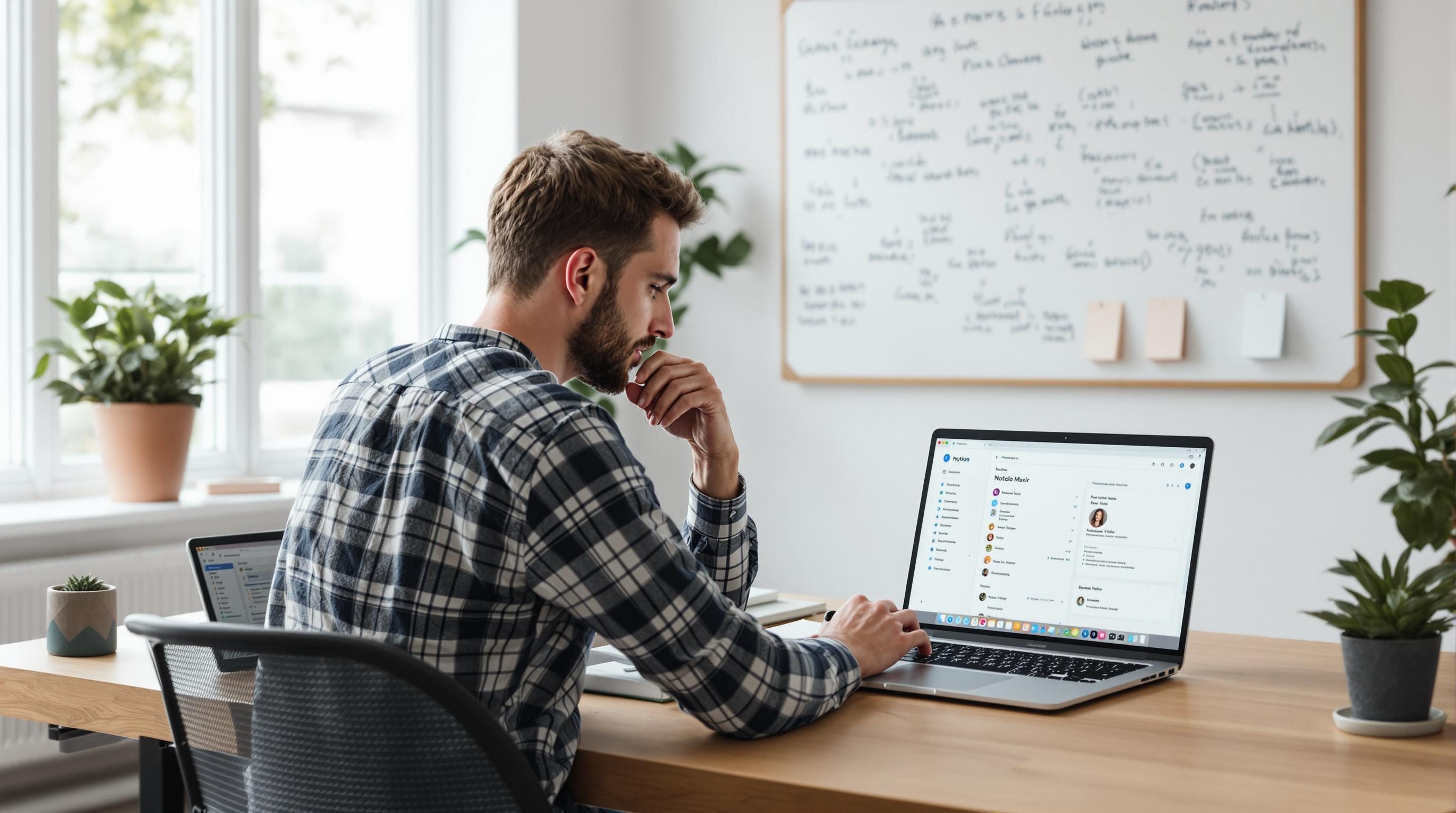Choosing Notion or Evernote for Freelance Workflows
1. Evernote search behavior falls apart with multiple notebooks
Okay so this one hit around 11pm when I was prepping a proposal draft and just needed to grab an old media kit. Simple: search “media kit”. But Evernote didn’t return anything. Turns out, search only scanned the notebook I was currently in, even though global search looked active. If you’re switching between notebooks a lot (which you will as a freelancer jumping between clients), this is brutal. Evernote technically supports global search, but only if you click the search bar first and manually select “All Notes”—and that’s assuming it doesn’t default back after a restart.
Even when you do get global search working, results lean weirdly toward recent notes instead of relevance. So your onboarding template from last week? Front and center. The actual contract draft from two months ago? Buried under six To-Do lists unless you remember a keyword from line three. This isn’t documented anywhere. The behavior mimics recency bias instead of actual keyword matching.
The hack? Use tags more aggressively than you want to. I started tagging key deliverables with all-caps tags like CLIENT-NAME-CONTRACT or BRAND-DECK so I could use those as visual anchors in search later. Not elegant, but it saved me twice during crunch time.
2. Notion database filters do not dynamically recalculate inline
This is the one that burned a whole hour while I tried to debug a client dashboard. I had a Notion database of freelance client projects, each with a status property. I created a filtered view inside a dashboard page: “Show only active clients.” Easy filter—status contains “Active”. But after I changed a project’s status to “Archived” from another page, it didn’t disappear from the active list unless I refreshed the whole tab.
This can make you trust something is current when it definitely isn’t. Notion doesn’t always re-render inline databases with live filter logic. The view doesn’t always update after related pages or properties change—especially when it’s embedded deeply inside another template or dashboard page. No error, no hint. Just stale data pretending it’s alive.
If your workspace is open all day, this sets up a trap. You check the dashboard quickly during a call, see a project still listed as “ongoing,” mention it, then realize later the status had been changed three hours ago. Cue the awkward clarification email.
3. How attachments behave differently in Evernote and Notion
If part of your freelance work involves sharing PDFs or client assets—logos, drafts, etc—this is a hard fork in behavior. Evernote treats most attachments like independent objects. Drop a PDF in? It’s immediately previewable, downloadable, searchable (yes, Evernote OCRs PDFs—a big win). Share the note with a client? They get the file too, without extra permissions or logins.
Notion, however, treats attachments as nested objects inside pages. A PDF doesn’t preview well unless you embed it using the “Embed” block or upload it as a file block. Even then: that file isn’t indexed. You can’t find content inside it, and it isn’t searchable by keyword unless you manually transcribe something into Notion’s database field properties.
Notion support confirmed: “Currently, PDF text is not searchable within Notion notes or pages.”
It also matters how you plan to share things. Sending a Notion page with a file block? That person needs a Notion account or public access enabled. Evernote just sends a link, no friction. So client collaboration—if you’re not pulling everyone into Notion—is objectively trickier.
4. Notion mobile editing becomes unstable with large nested pages
Using Notion on mobile is fine for jotting quick tasks. But deep project dashboards or database-heavy templates hit the performance cliff fast. I have a client project doc in Notion with checklists, calendars, and feedback loops all embedded in a three-level nested structure. Works fine on desktop. On mobile—iOS or Android—it chokes. Images take forever to render. Checkboxes lag. Sometimes it crashes entirely with no warning.
The wild thing is there’s no limit warning. You just hit the edge and the app gives up.
After digging, I found that once a page has more than roughly 50 embedded blocks (especially database views), the mobile app treats it as borderline uneditable. Combined with slow syncing in bad Wi-Fi, you get a two-minute lag before edits appear. I had a checklist sync to zero (everything unchecked) while on a train because the offline state overwrote the synced version.
What helped: flattening nested pages and avoiding more than one inline database per page. Use backlinks instead. Or—if you really have to structure big projects—make a separate “mobile-light” version of the page for editing on the go.
5. Sync performance between devices favors Evernote by default
I still weirdly rely on a notes app to write ideas on my phone at 2am and see them on my laptop at 9am. Evernote wins here—by a lot. The sync is boringly reliable. You write something, it shows up everywhere. The only catch: don’t quit the desktop app the instant you close your laptop or Evernote could lose the last buffer if sync didn’t kick in yet. But that’s a power-user issue.
Notion? Syncing is real-time when it works—but often delays if the app’s been inactive or sleeping. I couldn’t count how many times I edited a quote on mobile, opened the doc on desktop two hours later, and saw the old version—until I manually refreshed or closed and reopened the tab. There’s no visible indicator that sync failed. It just… hasn’t happened yet.
There’s an undocumented edge case where Notion’s mobile app appears synced, but the cloud version stays stale if your phone has restricted background data. You think you wrote something. You did. It just never left the device.
6. Using Evernote for task tracking gets messy with multiple contexts
Tasks in Evernote are fine if all you need is a scratchpad with checkbox bullets. But try managing multiple freelance clients, across delivery stages, with differing due dates and priorities—and it collapses into chaos. There’s technically a task view, but it doesn’t respect notebook context in a helpful way. You can’t easily filter: “show only overdue tasks in client A notebook” unless you dig through the task list manually.
I ran into this after assigning a batch of todos to a new product launch. A client asked, “Did we ever assign a launch blog for this?” I went to Evernote’s task view, typed ‘launch’. It showed me five tasks across three clients—all labeled ‘launch.’ No hierarchy. No way to tell which belonged where without opening each one.
Tips I wish I’d internalized earlier:
- If you use Evernote for tasks, always prepend the task title with the client name
- Add due dates even if you think “eh, I’ll remember”
- Use the Reminder feature—not just checkboxes—for anything temporal
- Avoid duplicating tasks across notes unless you’re okay with manual sync
- Create a dedicated ‘Today’ notebook or saved search to force visibility
- Once tasks pile up, switch to a proper task manager and just link notes
7. Notion permissions can trap collaborators in read-only confusion
This happens constantly if you freelance with clients who aren’t Notion users. You share a doc, thinking they’ll comment or edit, but they can’t even click into a subpage. The sharing modal lies. It says “Full Access,” but unless the subpages are also explicitly shared, the reader gets stuck. No edit, no comment, not even visible unless you dig in to reshare each one manually.
During one client onboarding, I sent over a Notion welcome kit with five linked subpages. The top document opened fine. But the team couldn’t get to the ‘Specs’ or ‘Scope’ pages. I got emails like, “Hey I think something’s broken?” Technically it wasn’t. But in practice, it absolutely was.
Here’s the kicker: sharing a parent page with ‘Full Access’ does not automatically apply to children unless you make the workspace public or invite each user to every single nested page.
This contradicts what you expect based on Notion’s UI. You think sharing a page is hierarchical. It isn’t. You’re manually managing each layer, unless you restructure everything flat—but then you lose the utility of nesting.