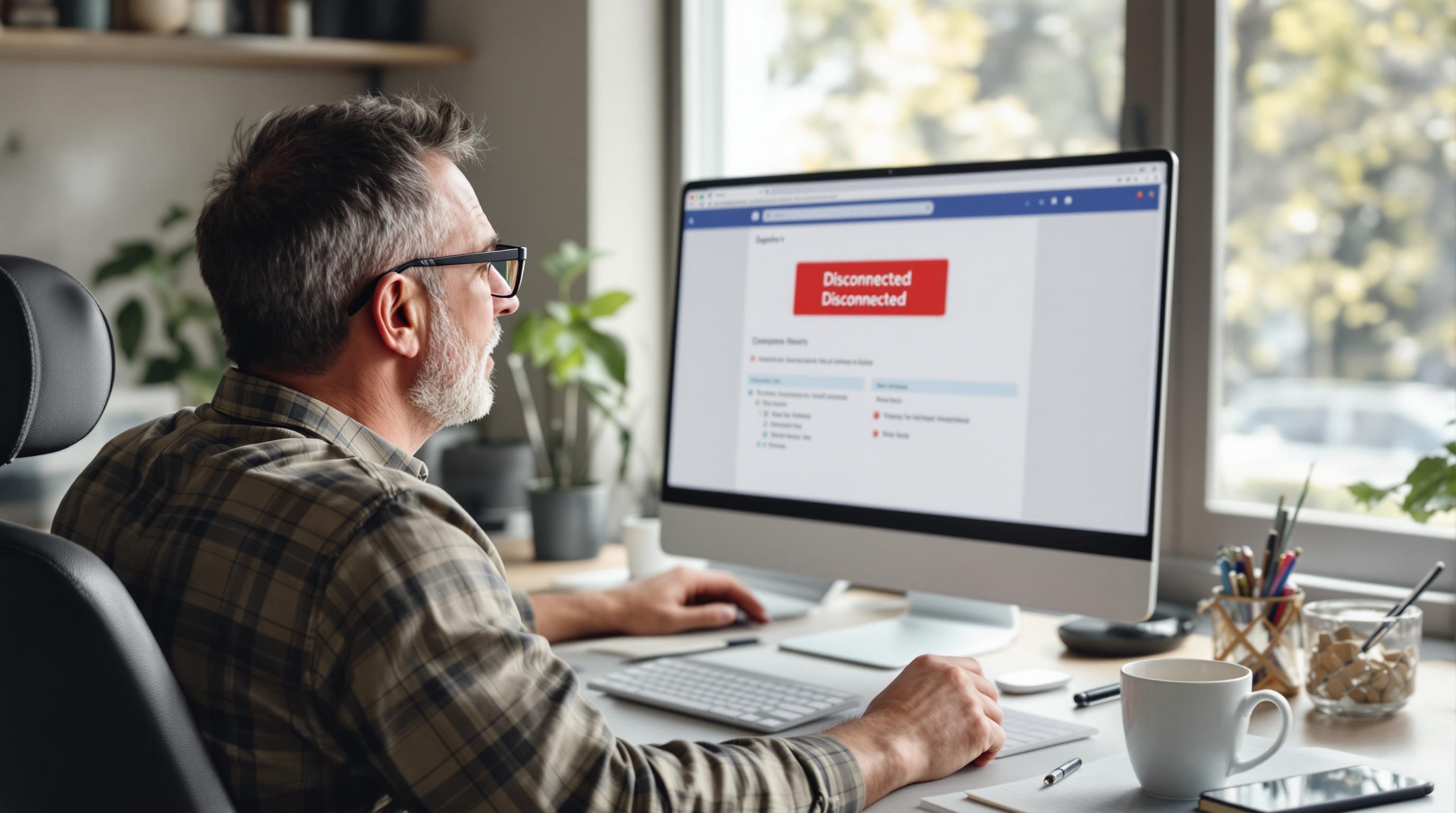Connecting Your Favorite Apps Remotely Without Code Until It Breaks Midway
Sometimes it feels like apps wait until your team is thriving remotely before they stop talking to each other.
Here’s what actually works (until it doesn’t) and how I’ve rebuilt and debugged these connections more times than I’d like to admit — using tools like Zapier, Make, Airtable, Notion, and random webhooks hidden three clicks deep in app settings.
Let’s get into it.
1. Mapping which apps are worth automating in the first place
If you’re working remotely, chances are your comms are split across Slack, your docs live in Notion or Google Drive, and your tasks float around in Asana, ClickUp, or maybe just six open tabs of Trello . So before connecting anything, you need to figure out what absolutely needs automation — not just what looks cool in a workflow diagram.
A good sign it’s worth automating: Someone on the team says, “Wait, did you already send that to the client or should I?” Problem. This usually means a manual trigger messed up.
Here’s what I do before building anything:
– I trace back the last three times a task fell between apps — like a content brief dying somewhere between Notion, Slack, and Trello.
– I ask, “Who clicked the last visible button for this to move?” If the answer is “uh, I think I did?”, that’s the trigger I replace with automation.
– I check if the app has an API or Zapier/Make integration already (most do — and if not, remember there’s always Email Parser or a custom webhook ).
Not everything should be connected upfront. I once automated calendar events creating synced tasks in three tools… until we accidentally sent the same meeting recap to the client three times. Not ideal.
2. Choosing automation platforms that do not fight you back
Okay, so there are a few solid no-code automation platforms that people recommend. Zapier and Make are the two I trust as much as you can trust apps that silently throttle workflows when you’re not looking.
Here’s how I usually pick between them:
– **Zapier** wins when the trigger is simple (new Google Form row, Slack message posted, email received) and you want the steps to be linear: if this, then that. The interface is pretty friendly, and most integrations are stable. Mostly.
– **Make** — formerly Integromat — is better when the logic gets weird. If you need loops, conditional paths, or live data parsing off a webhook, Make will do it, but with more setup. I’ve built 12-step workflow monsters in Make and yes, I’ve broken all of them at least once .
One immediate bug I hit last week: A Slack-powered notification workflow in Zapier kept firing even when the trigger condition was turned off. Turns out, archived Slack channels still count in some API calls unless you manually filter them inside the Zap — which is… not obvious.
Official documentation: https://zapier.com and https://make.com. Don’t trust anyone else’s blog post from 2020 — these platforms change things without notice.
3. Connecting Slack to Notion without setting your workspace on fire
Now let’s get into an actual build. I’ve tried versions of this over several remote teams: Someone updates a doc in Notion (like a published client brief), and a Slack channel or DM gets pinged.
Sounds simple, but Notion’s API is finicky. New integrations get disconnected without warning if the workspace settings change. Also, Notion doesn’t emit great triggers — so here’s how I do it:
1. On Zapier, trigger from a specific Notion database item being updated.
2. Add a filter step to only continue when `Status = Published` (or whatever final state you care about).
3. Use a Slack step to post a message — I usually customize this with the Notion page name, last edited time, and who last touched it.
But here’s where things break: Sometimes Zapier pulls outdated Notion values. If you edit a property and immediately expect the Zap to fire with the new data, it might lag. I started adding a timestamp property (“Automation Timestamp”) as a backup flag — updated manually — which fires more reliably .
Alternate method: You can also pipe the Notion data into Make, which has slightly better field-level tracking in my experience. Yes, it’s more complex. Welcome to the jungle.
4. Automating task creation across apps without duplicated chaos
Every team wants tasks to auto-create themselves. And you can do that — but if you do it badly, you’ll start seeing weird ghosts of tasks in ClickUp that no one owns.
One system I built (and broke) involved syncing Google Calendar events to ClickUp tasks, then notifying people in Slack. Looked cute until events got rescheduled and left dangling duplicates.
Some useful principles I follow now:
– Always match on a unique identifier, like meeting ID or email sender.
– Before creating a new task, use a “Find” step to check if it already exists. If found, update instead of creating.
– Add human-readable tags into the title that indicate automation origin — like [Zap] or [Meet→Task]. This makes it easier to debug later, especially when someone says, “I didn’t make that task, what is this?”
– If your app allows custom fields, stash the UUID or external ID there (e.g., event UID from Google Calendar).
One bug I hit in ClickUp that wasted about an hour: When editing a task via API, the assignee sometimes doesn’t update unless it’s passed as a string instead of an object. The docs don’t clarify this — I literally figured it out through trial and crash.
5. Handling incoming emails without triggering the entire internet
Getting emails into your automation pipeline without overfiring is an underrated struggle. I’ve used Mailparser.io, Zapier’s built-in email parser, and direct Gmail triggers.
Best use cases I’ve seen work:
– Forwarding client emails to a special Zapier mailbox → parsing → creating an Airtable record
– Flagged Gmail messages triggering Notion database entries with due dates
What constantly breaks: Subject-based matching. Do not trust subject lines like “Project Update” — three different clients might use that .
My workaround:
– Parse sender, body content, and at least one consistent keyword in the email body
– Add an email alias or tag (e.g., “client-intake@yourdomain.com”) so you can narrowly filter in your trigger
– Use Airtable’s unique record IDs or the Gmail thread ID to prevent dupes
Also, Gmail triggers on Zapier are not real-time unless you pay extra — I’ve had 15-minute delays cause serious Slack-pocalypse moments.
6. Building fallback options so your team does not panic
Remote workflows break. They just do. And when they break, someone has to take blame — which is why I now build in fallback alerts.
Here’s one I use in Airtable:
1. All workflows output to a specific table called “Automation Logs.”
2. Every successful action logs the time, source app, and what it did (e.g., “Created Slack message in #client-x”).
3. If a task doesn’t appear in that table within 5 minutes of a Notion update, a separate watchdog Zap sends me a DM saying, basically, “Hey, uh, something bailed.”
Yes, that makes an extra integration, but at some point you either build resilience, or you spend your lunch break debugging why a calendar event didn’t create a Zoom link for a sales rep in a different time zone.
Bonus trick: I sometimes purposely break a test version of the Zap (add a non-existent field reference) just to make sure the fallback fires. Not very elegant… but very real.
7. Syncing Airtable with external tools without rate limits ruining everything
Airtable is great until you start syncing hundreds of records back and forth — then your integrations choke on rate limits or pagination bugs that no one warned you about.
When syncing to things like Google Sheets, Notion, or Coda, I’ve seen these issues:
– Zapier silently skips records if your loop goes past Airtable’s response window
– Make sometimes disconnects the API key during high-output flows with no obvious alert
To survive this, I:
– Break large batches into chunks (use Airtable views or timestamp filter to only pull new data in each run)
– Add “last synced” fields that update after each successful POST
– Use Make’s sleep function to inject artificial delays when pushing updates. Painful but necessary.
A weird edge case: Once, the Airtable API returned a record as “unchanged” even after a field edit — because I used an emoji in the rich text and Airtable’s API didn’t count that as a diff. Still hurts.
8. Letting team members manually trigger updates without editing backend
No matter how remote-friendly your flow is, someone will always say, “Where’s the button to redo that thing?” And there’s no good answer unless you give them a manual way to rerun automations.
My preferred method is a helper table or Slack command:
Option A: In Notion or Airtable, I create a “Trigger” checkbox or button field. When clicked, a Zap or Make scenario picks up that record ID and reruns the logic.
Option B: Use Slack’s slash commands with Zapier. Example: “/rerun-onboarding” — triggers a Zap that pulls the last onboarding doc, re-generates a PDF, and uploads it to Google Drive.
Gotcha to watch: If your Airtable base uses button fields, those only fire correctly if the table permissions let the user edit them. If not, the automation triggers but has no input. Took me a day to figure this out from five failed runs.
Now I always test as a non-owner user from a different browser. I hate that I learned that by fire.
9. Dealing with webhook delays and unpredictable firing patterns
Webhooks sound instant. They aren’t always.
I had a Notion webhook integration (via Make) take a full 90 seconds once because Notion queued API events under load.
Other weird webhook behaviors I’ve seen:
– Double firing — sometimes an update to one field counts as two rapid events (Zapier can detect this if you debounce it with a timestamp filter)
– Headers missing — especially from apps like Webflow or Shopify that don’t follow standard webhook payload patterns
When webhooks fail, I always want to know what actually came in. I now use RequestBin or webhook.site in test mode to check how payloads are formed before trusting the automation to go live.
My nightmare moment: Sending a client a “completed invoice” Slack message… just because a test webhook fired from an old Zap I forgot to unpublish
10. Documentation methods that your future self won’t hate
I hate documentation. But I hate getting paged at 11PM about why “Slack isn’t updating” even more.
My advice:
– Keep a Notion page where each automation has these sections: Trigger source, steps, last modified date, ownership, fallback alerts
– For Make scenarios, screenshot the entire flow and annotate conditions — they’re logic branches, not readable text
– For Zaps, export the JSON and highlight every custom field or dropdown you had to click — future you will not remember what “Custom Value for Workspace ID” actually means
If teammates are involved, have them test the flows while shadowing the logs. If they say, “What does this step do?”, that’s a problem.
I also keep a “graveyard” table of automations that died — and why. We’ve all buried a flow that looked perfect but ruined everything after a Google API update. May they rest in peaceful JSON.