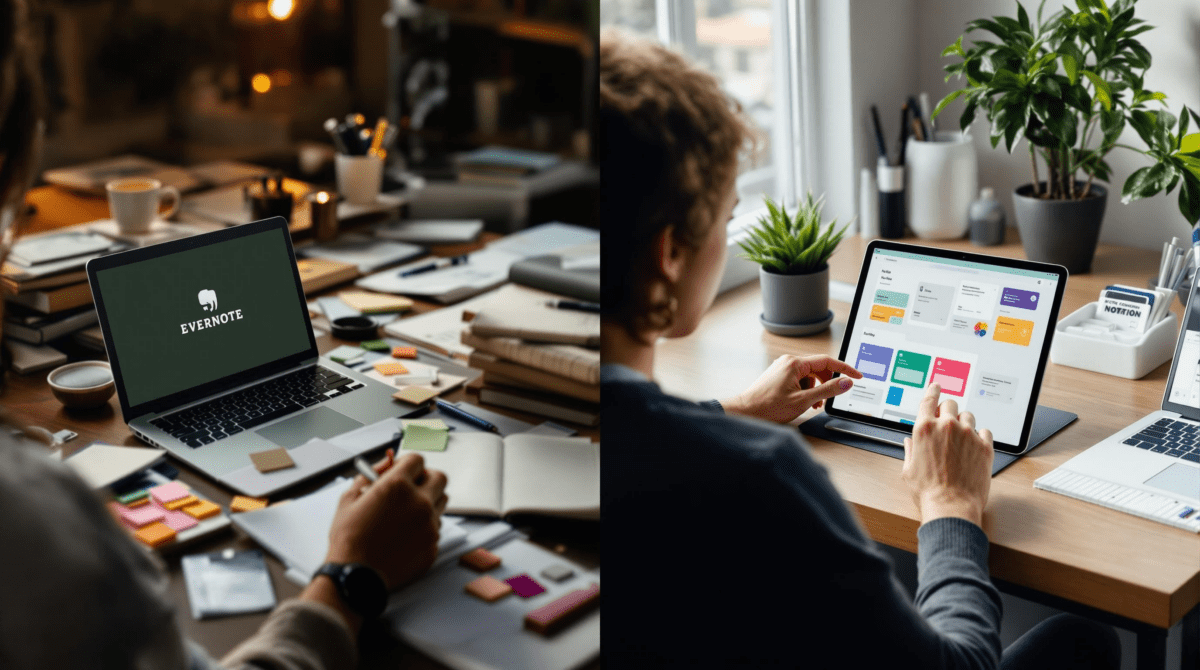Evernote vs Notion from People Who Actually Use Them
1. Core interface differences that show up on your second day
On day one, both Evernote and Notion feel organized and full of promise. By day two, you’ll notice Evernote piles notes into vertical stacks while Notion sprawls sideways with linked pages and databases inside pages inside more pages. Evernote’s sidebar behaves like a traditional file drawer. Notion’s sidebar is more of a teleportation window — you click on a nested relation and suddenly you’re on a different page six layers deep, trying to remember where you started.
Evernote has stricter UI lanes — sidebar, note list, note view — and you can get comfortable there without needing to read documentation. Notion gives you way more power, but that power comes with recursive structures. I watched someone on my team quit using Notion for documentation after creating a tag system that looped back to itself and couldn’t be deleted without breaking backlinks across six different tables.
Weird UI behavior: if you duplicate a Notion page that contains databases filtered by date properties using the now() function, the filters will silently stop working. They appear unchanged, but the new page will just display everything. Evernote doesn’t even give access to conditional display logic — bad in one way, but at least predictable.
2. Shortcuts and keyboard navigation that actually save time
In terms of raw keyboard usage, Evernote is better out of the box if you mainly create and find notes. Cmd+N (or Ctrl+N) opens a new note immediately. Cmd+J gives you quick jump navigation. It’s clean and has stuck since the early days. Notion… not so much. Cmd+P opens a command palette that can do almost anything, but if you forget the names of your documents or use similar page titles, it breaks down.
The most productive Notion workflow involves muscle memory and slash commands. Slash menus are fast — /table, /toggle, /link — and you can build decent pages in minutes. But trying to navigate purely by keyboard within deeply nested databases is still clunky. Sometimes you tab to a column to change a value and it just doesn’t register the click. You try again. Still nothing. Turns out you accidentally focused on a database property header, which is not editable without double-clicking. It looks highlighted, but isn’t actually active. Frustrating every time.
3. Sync performance and offline weirdness under real pressure
Evernote starts syncing the moment you stop typing. Notion waits. Then occasionally dumps everything in a silent batch that can fail silently. I’ve lost unsynced Notion edits by switching workspaces too quickly. The app didn’t warn me. Just started reloading with zero history of what I’d typed outside the browser tab.
On one overnight train ride, I tried to use Notion offline. Opened a cached doc — looked fine. Clicked a linked subpage… nothing. No error. Just spinning. Closed and reopened the app, and suddenly half the document tree was blank. Offline Notion is a gamble unless you’ve loaded literally every needed subpage *before* losing internet. Evernote, in contrast, is mostly trustable offline (especially on mobile), but weirdly slow to load newly created notes if your local cache gets cleared. The note exists, but it won’t open until Evernote completes its initial sync — which has no progress indicator, so you’ll just sit there wondering if it’s broken or waiting.
Edge case: If you copy/paste a bunch of web content into Evernote offline, the formatting survives. In Notion, if you paste rich content while offline, it sometimes strips images and embeds — or worse, drops table layouts entirely once you reconnect. Re-synced content doesn’t bring them back.
4. Real-world use cases where one clearly beats the other
If you’re compiling meeting notes, source clips, receipts, handwritten scans, or search-first archives — Evernote wins fast. It’s a big drawer. If you’re building a long-term knowledge base, client portal, or workspace-wide project tracker, Notion gets better over time, provided someone owns the structure and maintenance. That’s a big “if.”
One marketing team I worked with had everything from content calendars to campaign checklists in Notion. Beautiful setup, broken by one person dragging a date column into the wrong group view. Suddenly no one knew why things weren’t showing up. Comments started flying — “Where’s the Q4 blog list?!” “Did someone delete the homepage outline?”
Turns out a hidden filter was still active because someone had cleared the database filter UI but a leftover formula field kept returning false for everything. It took half an hour to find. That does not happen in Evernote. Because Evernote does not let you *do* that. It’s safer by omission.
5. Cross-platform consistency from desktop to mobile to web
This one hit me while trying to clip a receipt into Evernote Web from Firefox on a Linux laptop. The Web Clipper just didn’t load. On Chrome, it worked. In Safari, it saved a blank image. So despite Evernote’s claims of universal support, some browser combos silently fail. Same goes for their mobile app trying to scan documents — it works beautifully on iOS, barely responds on older Android builds.
Notion on mobile is weirdly polished, with smooth swipe gestures and consistent page layouts. But interactions with database views can lag badly. Trying to update a checkbox value inside a filtered mobile board view is like playing whack-a-mole — half the time the tap activates the card instead of the property.
The desktop Notion app is just a Chromium wrapper, so it behaves exactly like the browser version — until you try using third-party password managers. On one Mac I had Bitwarden injected into Notion’s login overlay, and it blocked the login entirely. Had to kill the process and log in through Chrome instead.
6. Search behavior that makes or breaks your memory system
Evernote has always marketed itself on one thing: search. And it largely delivers. You can search text inside PDFs, images (if indexed), and even handwritten notes fairly reliably. Notion… not so much. Unless you’ve set consistent title fields and meaningful property keys, you’re at the mercy of fuzzy matching. And if you use emojis or non-standard punctuation in your titles, good luck. I once named a Notion page “✏️ Edits – V2.01! FINAL” and couldn’t find it via Cmd+P, even typing the exact phrase. I had to manually dig through the sidebar to locate it.
Here’s what I kept running into:
- Evernote supports nested tag search via syntax like
tag:projectX tag:urgent - Notion doesn’t actually search inside database filters — only page content and titles
- Recent pages in Notion often outrank exact matches
- Evernote Search Grammar supports date ranges, created vs updated, and attachment types
- In Notion, archived pages still appear in search, even if fully removed from the sidebar
One quote from a friend who maintains six project dashboards in Notion: “I have to make new pages with simpler names just so I can search them later, not because I need them now.”
7. Sharing, permissions, and the risk of collaboration meltdown
Try collaborating in Evernote? You mostly can’t. It supports shared notebooks, but permissions are basic. No per-note control, no field-level visibility, no viewer roles. Notion, conversely, lets you share entire workspaces, top-level pages, subpages — you choose. But exactly *where* the share setting lives isn’t always obvious. I once accidentally shared a Notion page publicly because I toggled “Share to Web,” assuming it was *only* accessible via the link. Nope — Google indexed it in under a day. Turns out any “Share to Web” page with ‘Allow search engines’ enabled becomes globally crawled unless you dive into the options.
On team accounts, it gets messier. You can share a database with edit access, but unless you lock the layout, someone can rearrange every view. Newly added users default to seeing the last used view — filtered or grouped. That’s how interns end up editing Q1 data in the Q3 board, without realizing it was filtered incorrectly.
“Just lock the views,” someone said in Slack. So we did. Only to learn that layout locking doesn’t prevent users from editing the actual data — just the arrangement. So data gets changed inside a view you didn’t mean to use. Cue confusion.
8. Exporting and backup if you ever try to leave
Evernote’s export is old-school XML or ENEX format. Ugly, but consistent. Notion lets you export any page or database as HTML, PDF, or Markdown+CSV. Sounds nice until you try to restore structure. Exported Notion databases lose property types. Nested pages become flat folders. Relations break. You can’t re-import and get your workspace back as-is. One user I talked to tried to migrate from Notion to Coda — ended up rebuilding everything by hand because CSV imports couldn’t preserve linked data.
Aha moment: Exporting a Notion database as CSV strips checkbox columns into plain TRUE/FALSE fields — seems fine — but importing that file back via Notion’s own “New database from CSV” option doesn’t restore them as checkboxes. They’re stuck as text. You have to manually convert each column field type afterward.
Evernote isn’t better at structure — it’s just more honest. Its format is clunky XML that you’re supposed to treat like an archive, not a reimportable system. When I wiped my Evernote notebook and restored a backup, everything came back nearly intact. Tags in place. Timestamps preserved. But Notion backups… they’re not really backups. They’re snapshots.