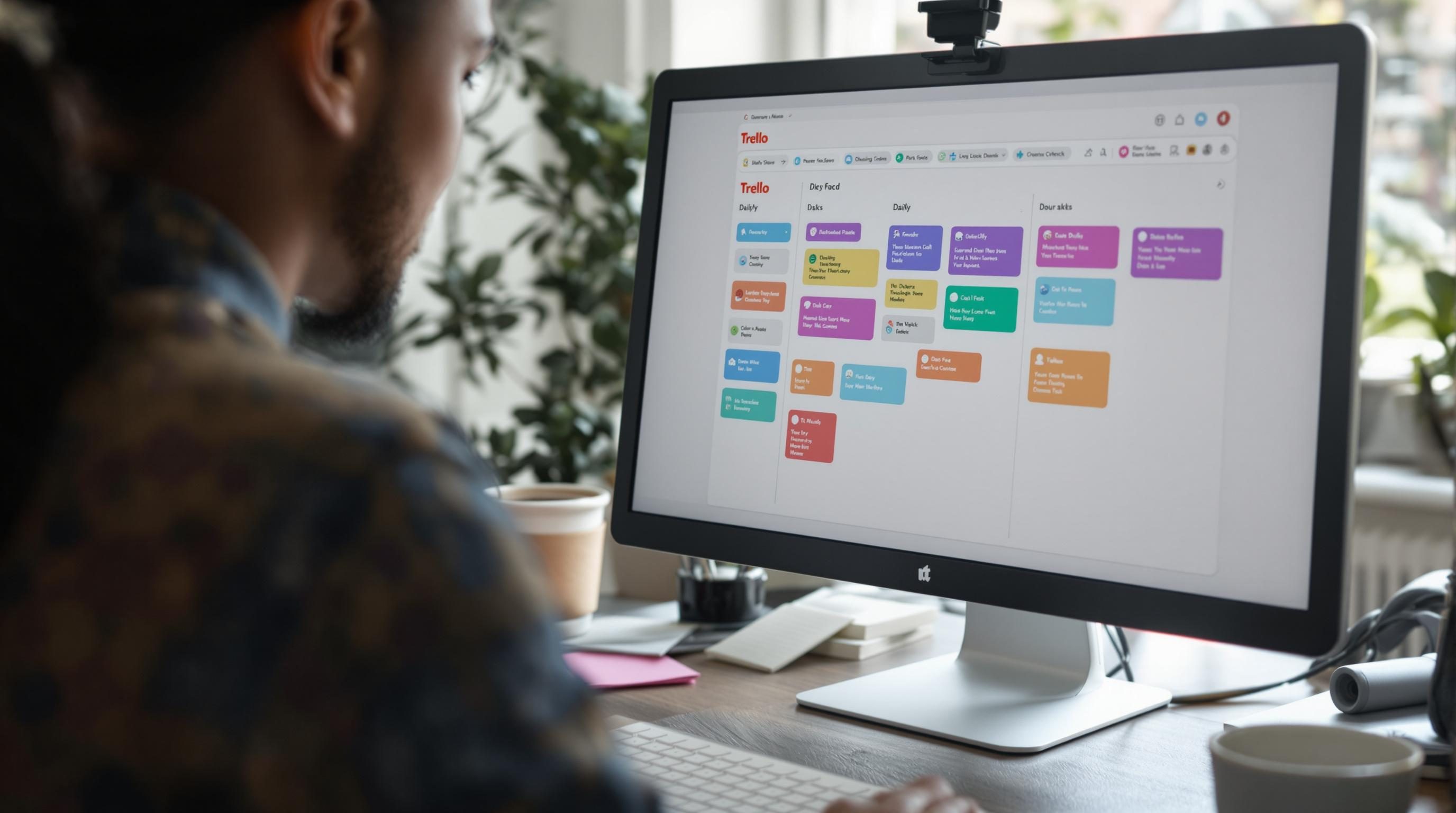Fixing Trello for Daily Task Management Without Losing Your Mind
1. Creating a board that does not spiral out of control
I’ve restructured my main personal Trello board at least seven times. Usually after missing three reminders in a row and realizing I buried an urgent task under a label I haven’t used since last summer. The core problem? Too many columns pretending to be systems. “Doing Today” became a graveyard. “Backlog” was basically Schrödinger’s to-do list — neither dead nor alive.
The setup that finally stuck (for now):
- “Now” — literally what I’m working on this hour
- “Next” — up to three tasks queued for today
- “This Week” — anything that should be touched by Friday
- “Not This Week” — look, just admit it
- “Waiting On” — blocked or delegated stuff
- “Done” — auto-archived every Monday
This structure only works because I also moved every recurring task out of Trello entirely. I push repeating tasks in from Google Calendar via Zapier, stripped clean. Otherwise, cards pile up pretending to matter.
One time, a Trello automation duplicated a card during a Zapier trigger and moved both versions to different lists. I only noticed because one had a different checklist state from the other. No idea why. Still happens maybe one in fifty times with multi-action zaps chaining delays and updates.
2. Using labels for context instead of categories
Labels in Trello are basically stickers — just barely useful unless you decide very specifically what they mean. Most people slap on “Work”, “Urgent”, “Personal”, etc., then stop noticing them completely.
When I switched to using labels for emotional or logistical contexts, things clicked harder. Here’s how that shifted:
- Red = “Must finish today or something breaks”
- Yellow = “Batchable admin task (emailing, billing, etc)”
- Blue = “Deep work”
- Green = “Quick win under 10 minutes”
- Gray = “Waiting on someone else”
This makes filtering in the mobile app actually useful. If I’m standing in line or have a weird 10-minute mental window, I just filter green cards. It’s enough to make Trello feel lightweight.
Undocumented behavior: if you’re using filters on mobile and trying to add a new label while already filtered — Trello lets you create the label, but it sometimes vanishes unless you back out and re-sync the board manually.
3. Structuring daily planning with calendar-linked automations
Each morning around 7:45am, a Zap reads my Google Calendar and drops a summary card into my Trello “Today” list. Just the day’s meetings, available deep work windows, and an inline checklist for prep steps. I originally tried to use Zapier’s “Create checklist item for each event” action, but it silently failed if too many events were stacked. Took me a week to realize those beige cards with no checklist weren’t just visual bugs.
Zap structure (simplified)
Trigger: Every day at 7:45am
Action: Google Calendar — Find events (filter: today)
Action: Formatter — format event times into bullet points
Action: Trello — Create card with formatted Markdown and checklist
Aha moment: if the calendar description includes “TRELLO_HIDE”, I skip that event. Just a little conditional step on the text parser, but it lets me prep tagged private events that stay out of the flow.
The glitch: When you include multiple line breaks in checklist items, and they’re parsed from Markdown inside the description box, Trello mangles the formatting for the mobile view only. Looks fine on desktop. Useless on iOS. Absolutely no mention of this on trello.com.
4. Cleaning up card duplicates from aggressive browser extensions
Every person I’ve met who uses Trello heavily also has that slightly unhinged Chrome profile with five productivity extensions fighting each other — mine includes Trellius, Cronofy, and some copy-paste enhancer I forgot to name. One day I suddenly had triplicate cards whenever I used the “Trello Quick Add” shortcut. Turns out, two of the extensions were both intercepting CMD+ENTER and separately triggering API calls.
Fix was dumb: I had to downgrade one extension, disable default hotkeys on another, and re-map my Trello bookmarklet to open in an isolated incognito window. No direct conflict error showed up — just a bunch of cards silently syncing in with timestamps five seconds apart.
Even now, if I’m in Safari (yes, I test things in all three), sometimes submitting a new card opens a “card not found” error until I refresh. But if I hit undo, it stays ghosted. Nothing in the logs. Probably a rendering delay from context switching between lists. Just got used to it.
5. Handling multi-device sync conflicts without losing control
This is where Trello feels like a throwback. If you load the same board on mobile and desktop, you will occasionally hit race conditions. Most of the time it silently resolves under the hood, but when it doesn’t, you get weird outcomes like:
- A checklist item is checked off on desktop, still unchecked on mobile an hour later
- You rename a card, but it reverts on one device
- Links added to a comment thread vanish entirely
I triggered this just last week editing a card’s attachments while also typing notes into the same card on iOS. The attachments never loaded in desktop after that. Had to remove and re-add them. No error, no warning — the logs still show both versions as “successful updates.”
I ended up building a quick automation with make.com that pings my phone if a card in my “Now” lane is edited in two places within 10 minutes. It gutted my battery but actually surfaced catchable discrepancies.
6. Routing notifications when using Trello with multiple Google accounts
If you’re logged into multiple Google accounts at once — especially in the same Chrome session — Trello sometimes gets confused about which Google profile to associate with OAuth-authorized integrations. This broke my Calendar sync for weeks without throwing a single visible error.
What tipped me off: the Trello Power-Up panel for Calendar suddenly stopped showing events, insisting I “re-authenticate,” even though it said I was connected. The issue? My browser defaulted to an old Google account with no access to my current calendar. And Trello’s pop-up login window doesn’t let you pick another Google identity directly — it just silently selects the default one.
Fix was to explicitly visit Calendar in the right Google account, remove all tokens and re-authorize manually. Even so, the webhook URLs generated during the original auth were still pointing at the wrong token, meaning I had to revoke and recreate all sync zaps. Total mess, completely undocumented.
7. Making recurring tasks work without using Trello’s built-in solution
Trello’s built-in “Card Repeater” Power-Up is cute until you need control. It just… clones a static template at specific times with no real context handling. For example, it doesn’t check whether the previous version was completed. So if you miss a repeated task once, it piles up duplicates forever. I had over twenty instances of “Change water filter” sitting in a list last fall because I forgot to delete the earlier copies.
I rebuilt this using Zapier + calendar logic:
- Create a recurring event in Google Calendar
- The event title is the Task (e.g. “Update Notion Database Schema”)
- Zap runs every morning, uses a search step to check Trello for duplicates
- If none exist with that title in the same list, it creates a new card
This small dedupe condition prevents everything. Also lets me control when cards are added (e.g. delay till after first coffee). Slight downside: calendar title must be a perfect match or the logic fails. Ended up writing a fuzzy match via code step to account for date suffixes like “(1)” from leftover iPhone sync bugs.