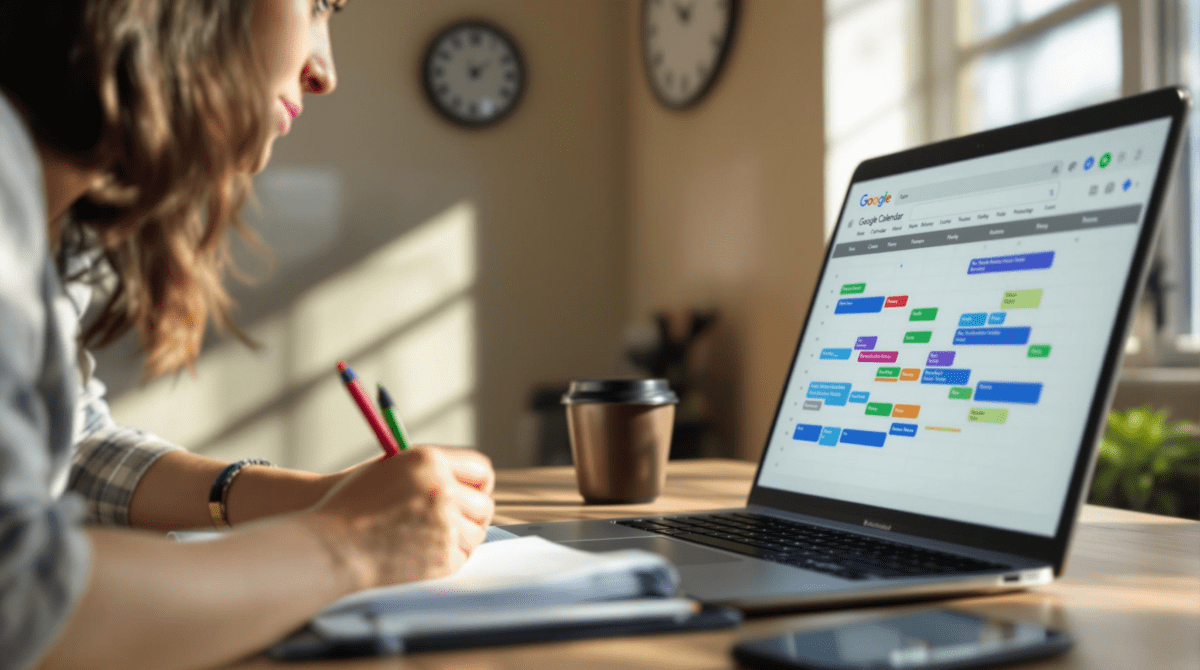Getting Google Calendar to Behave Like a Real Time-Blocker
1. Initial calendar setup always looks fine until it syncs late
I thought I was being smart by setting up a second calendar in Google Calendar just for time-blocking. It looked fine locally — blocks showed up in pastel blue right where I wanted them. But my real Monday didn’t show up at all because my iOS view never refreshed until after 10 AM. Turns out Google Calendar web pushes changes almost immediately, but the iOS app caches hard. Manual pull-down syncing is your friend, unless you enjoy starting your day an hour late.
If you’re using a shared calendar or pulling time-blocks from another system (like Notion or a Zapier-generated calendar), they’ll show up on web long before your phone sees them. In the Google Calendar app, tapped events might lag or not update titles/colors reliably. One test: try renaming an event on desktop and immediately checking mobile — it’s hit-or-miss whether the change shows.
The solution (if you’re stubborn and not switching apps) is to rely on one platform for edits, and trust the sync delay will catch up. I now use desktop for all editing, and I just let my phone catch up when it feels like it.
2. Duplicating events quickly creates overlapping time chaos
There’s a lot of advice about using recurring events to block time. And yes — that’s mostly fine. Until you try to manually duplicate a block because Thursday ran long and now Friday needs a version of that “Deep Work” thing again. If you right-click and Duplicate, you get an event overlapping whatever’s already there. And since Google doesn’t warn you when overlapping events span two calendars, it’s very easy to bury one under the other visually and miss meetings altogether.
I ended up triple-booked once because I duplicated a time-block into a slot already containing a 1:1 (on a different calendar color), but didn’t notice it until the Slack call started. There’s no collision detection triggering a warning like “You have overlapping events”, especially when the events sit across separate calendars.
Trick that helps: toggle to “Schedule View” and scroll past your main week. It flattens out overlapping blocks more clearly than the default week grid. Or install a secondary visualization tool like Coda that syncs in real-time with your Google Calendar and flags high-conflict hour blocks. Kind of a band-aid, but better than silence.
3. Zapier-created events do not support all-day blockers correctly
So I built a Zap where I could drop a quick date-tagged task in Notion (like #Thu) and have Zapier create a block on my calendar from 9 AM to 12 PM. What I hadn’t accounted for: all-day events created via Zapier’s Google Calendar module are flagged differently than those added manually. Specifically, the start.dateTime and end.dateTime fields don’t trigger unless they’re inside that default 24-hour window — otherwise, the system falls back on start.date alone. That pushes it onto the all-day row, not a timeslot.
It actually worked for 3 days until a Monday event failed to show up in the right part of the day. The API had accepted the date, but dropped the time silently. No error. Only the visual layout was wrong. Totally threw off that whole morning.
Check your incoming Zap logs — if you see events with ISO times missing the hour/minute timestamp, you’re getting silently flattened into “all-day.”
Quick fix: always provide dateTime fields rather than plain date, even if Zapier autocompletes. The UI lets you be lazy, but the API punishes it.
4. Default reminders stack with zero indication they’re duplicating
I thought I cleaned up my notifications so I’d stop getting 3 popups every time a block started. The problem? Google Calendar lets you set default reminders at the calendar level and also per event. The UI only shows the per-event reminders — and even then, only if you manually expand the Notification menu.
This got weird: I created a Focus Mode event via an n8n automation at 8:55 AM, starting 9:00 AM sharp. It pinged me at 8:30, 8:50, and 8:55. Turns out:
- The shared time-block calendar I created had a 30-minute default reminder
- My automation added a 10-minute reminder by default
- My personal view retained a 5-minute alert from some ancient setting
Totally unintuitive, because at no point do those stack visibly in the desktop UI or mobile UI. There’s no “All reminders on this event” list. You have to dig into each layer: account, calendar, then event.
A partial fix: Export the calendar .ics file and look inside. Yep, I had three VALARM entries. Not ideal, but way faster than triple-checking every UI tab.
5. Time-blocking fails completely with a Google Meet auto-added
This one took me two weeks to catch: any time I created a “focus session” block manually, no issue. But if I used Google Workspace’s “event insert” API, it often inserted a Google Meet link — especially if my G Suite settings allowed it by default. I wasn’t even including virtual calls.
This adds an ugly “Join with Google Meet” banner to your fake meeting, and worse, it made some coworkers think I was free to be pulled into an actual call. Not the vibe.
Workaround that mostly works:
When creating time-blocks via API, explicitly set conferenceDataVersion=0 on your event creation request if you’re working through something custom (like from Make or custom Node scripts). This disables Meet auto-links reliably — though not guaranteed if someone manually toggles the setting later in shared calendars.
Why it matters: even “fake” calendar events end up setting status to Busy or Available incorrectly depending on virtual meeting settings. My Out Of Office block once showed as Available because the Meet option triggered an alternate status assignment. Absolutely not okay when you’re trying to avoid surprise scheduling.
6. Tasks in Google Calendar behave nothing like events at all
I fell for this one hard: I thought I could switch to using Google Tasks instead of dragging around calendar blocks for repeating admin work. Surprise — even if you check a task’s due date and time, it still doesn’t show as a Busy block on your calendar. It’s just a transparent side-layer that doesn’t affect availability.
Also, Google Calendar doesn’t let Tasks overlap visually with events. They get tucked in a weird right-hand margin, or worse, don’t show on mobile at all unless you enable a dedicated Tasks view. Many users assume tasks will behave like calendar events — and the UI half-suggests it — but they won’t influence availability, reminders, or integrations unless you’re manually parsing ICS feeds or query Tasks API from another app.
A legit-to-fake workaround? Create a repeating “event” that looks like a task (@ title prefix helps) and assign it a unique color. Slightly hacky, but visually marks your intent to separate “must-do microtasks” from “real scheduled work.”
7. Color coding across calendars breaks if mobile edits are made
I spent an afternoon color-coding blocks — orange for focused work, blue for async admin, light gray for meetings, etc. I’d set this up beautifully on desktop. The problem started when I edited one of the events from my Android phone later that night after dinner. That version saved, sure. But the color went back to default across web. Not just the one event — the whole calendar reverted color preferences.
Something about mobile edits triggered a revalidation of the calendar settings, and it dropped custom colors entirely. Even more: changes made on mobile get interpreted as “using default category” by the backend, which apparently can strip your overrides without warning. That happened twice in the same week.
If color-coding matters, avoid editing event types or calendar integration preferences on your mobile Google Calendar app. Use web only for high-control setups. It’s brutal, but the friction is real.