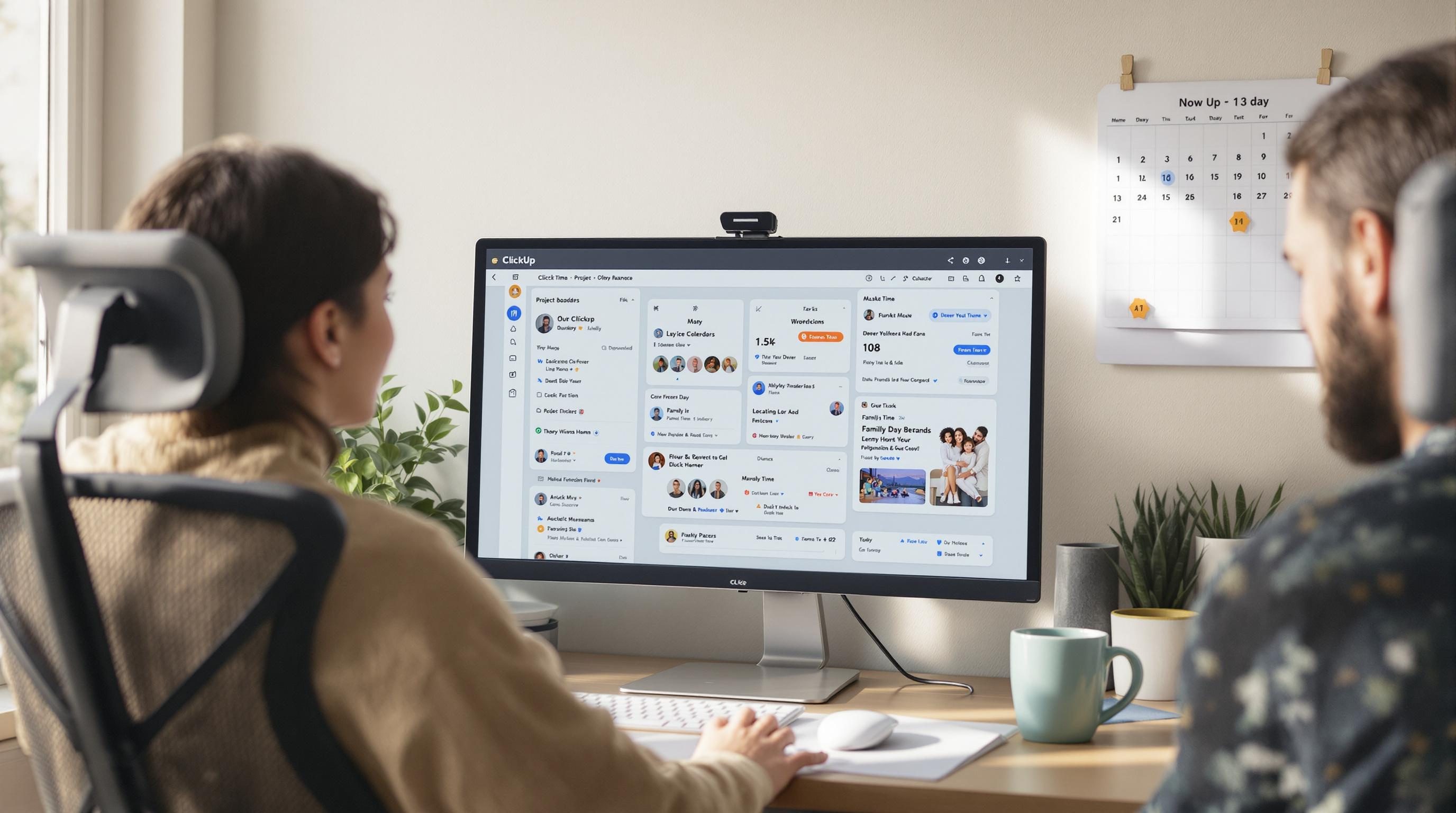Getting Real Work-Life Balance Out of ClickUp Settings
1. Using ClickUp dashboards to show less not more
If you fire up a fresh ClickUp dashboard and just start toggling widgets, you’ll end up with a bonfire of charts and task lists that tell you nothing. First mistake I made: overloaded a dashboard with at-a-glance everything. Team On Air tasks, personal goals, unread inboxes, and burndown graphs… none of it helped. If anything, it caused more checking. More tab switching. More time lost.
What ended up working was the opposite. I created a blackout dashboard: just two widgets. One is a list of overdue tasks filtered by ME, due in the past 3 days, with custom fields collapsed. The other is a weather widget (from the embed option) because sometimes you just need to see sun to feel human again.
The logic flaw here? ClickUp doesn’t throttle widget refresh on focus. So if you accidentally click into a heavy dashboard, you’ll watch every widget recalculate all at once — which locks your screen for several seconds. Try that during a live screen share and enjoy the awkward silence while your CPU wheezes.
Hiding unnecessary data gives you time back, but also control over what your contexts look like. Don’t make a dashboard that tries to explain your whole job. Make one that cuts noise during the five minutes your coffee is still hot.
2. Making ClickUp statuses actually mean something
If your ClickUp status is still the default set — To Do, In Progress, Review, Complete — then you’re losing half the power of this system. Those maps don’t mean anything outside software. I worked with a coaching team where tasks would sit in “In Progress” for days, just because nobody knew what else to do with them.
One random Thursday while updating templates, I accidentally renamed “In Review” to “Waiting On Reply” and everything clicked. Now statuses reflected communication states, not work. Tasks moved fast after that. “Waiting On Reply” told everyone whether something was stuck externally. “Ready To Send” meant I’d drafted something that needed human eyes.
One minor bug buried deep in the UI: if you rename statuses in one list but forget to update the space-level template, every new doc still uses the old names. It looks like a bug, but it’s just classic template propagation inconsistency. Doesn’t show up in logs or docs. You just start seeing phantom statuses reappear.
Once we leaned into clean status logic, I could sort My Work by actionable stages without reading task titles. Day got lighter instantly.
3. Building a weekly reset inside recurring tasks
I tried a weekly reset checklist for almost a year with Notion, TickTick, and Google Sheets. None of them survived more than three Mondays in a row. Why? Resetting the reset was slow, boring, and forgot itself half the time.
ClickUp recurring tasks fixed that, but only once I stopped trusting the native recurrence options. The interface lies. It says it will reset the checklist, but it actually does a clone — meaning old checkmarks may persist, especially on subtasks.
Here’s what finally worked:
Task Name: Weekly Reset
Custom status flow: Skipped -> Doing -> Done
Custom fields: Last Run (date), Total Skipped (number)
Checklist template: Empty (loaded via automation)
I built ClickUp automations that trigger on status change. If I move the task to Doing, it loads this week’s checklist version. If I move it to Skipped, it increments a field counter I use for self-shame. The last run date updates only when marked complete.
This solved a legit logic flaw: ClickUp automations on recurring tasks sometimes don’t fire if the recurrence was generated on a weekend… even if it’s set to Monday. Edge case, undocumented, but I watched it happen three times across accounts.
4. Reducing task anxiety with filtered views not due dates
I used to assign due dates to everything, thinking urgency equals importance. Big mistake. After three weeks of overdue alerts, I didn’t trust them anymore. And Martin from ops asked me during a team review: “Do you even use your due dates or are they decorative?” That one stung.
I wiped due dates off 80% of my personal tasks and replaced them with tags and priority filters. Built two views:
- Today View: filter by priority High+Urgent tags, sorted by priority not time.
- Context View: filter by custom dropdowns like “deep work,” “client reply,” “5-mins”.
The aha moment: ClickUp list views don’t need due dates to be time-relevant — they can read importance from custom fields or tags. Once I trusted myself to tag tasks accurately, I didn’t need to lie to myself with fake deadlines.
Only issue? If you remove all due dates, Calendar View becomes useless. It collapses entirely. No graceful fallback. Tasks just vanish. ClickUp doesn’t display checklist tasks without a due component anywhere—even if they have time-sensitive tags like “Today.”
5. Creating team boundaries using workspace-level notifications
Every week I hear someone complain they “missed a task” because they “weren’t mentioned.” ClickUp notification defaults are chaos. If you’re not added as an assignee or watcher, you’re flying blind. And half the time, someone assigns the entire task list to their own name. No one else sees changes.
I rebuilt our team process by training everyone to use Automations that tag the team Slack channel when a task enters “Needs Attention.” That’s the only status everyone watches. Everything else stays quiet. We also rewired notification settings to only alert for:
- @mentions
- Tasks added to user’s name
- Status change to “Needs Attention”
Here’s the core bug: ClickUp automations won’t always fire when a status is changed by a bulk edit. If you update 20 tasks from a List view or use Multi-Select, it might miss the status change automation. No warning, no log. I learned this while wondering why our Slack ping didn’t fire during our content QA cycle. Manually dragging individual tasks triggered it consistently. That’s an edge case nobody talks about.
Sharing a workspace means policing noise. Without rules on what triggers visibility, everything leaks. Or worse — nothing shows up.
6. Using ClickUp Docs for versioned communication layers
I used to think ClickUp Docs were just worse Google Docs. I wasn’t wrong at first. They’re awkward to edit, search is janky, and paragraphs jump when you paste. But I stumbled into a killer use case: team updates layered across versions.
Instead of overwriting meeting notes or SOPs, I created a shared Folder called CommLog. Each doc has a version: Q2 Hiring Plan v4, New Client Handoff v3. ClickUp Docs auto-save every edit, but the trick is using folding headings and bold line dividers to visually end a version. Then I append my update under that.
The logic bug: even though ClickUp has “doc history,” it’s hard to revert partial changes. There’s no diff tool built in. You either restore everything or nothing. So I use horizontal lines and timestamps inside the doc itself — basically fake versions you can scroll by eye.
That change saved two fights about what was actually agreed in a team meeting. I could scroll to the bold divider and read exactly what changed.
7. Embedding focused ClickUp views inside Notion and Coda
I have a weird hybrid note-stack: ClickUp for tasks, Notion for writing, Coda for data. Doesn’t make sense, but I’m not starting over. Instead of migrating everything, I started embedding filtered List Views from ClickUp directly inside those other tools.
One client dashboard lets stakeholders see task statuses on projects without opening ClickUp itself. I just embed a read-only filtered List View — sorted by their name in the “Client” field. No login required. The view link works as iframe inside Notion or Coda, cleaned up to hide the sidebar.
Here’s a minor edge case: If a view is filtered by a custom “People” field, and you’re viewing as read-only, ClickUp occasionally wipes the filter after 30 days. You’ll reload the dashboard and see… everyone’s tasks. Unauthorized leakage. Not consistent. But it’s happened three times in shared views with clients, and that’s enough for me to bake in backup logic. I now recheck view filters monthly.
The nice bit? ClickUp respects column settings inside embeddable views. So if you strip out internal fields (like margin or cost) from the active view, guests never see them.
8. Resetting ClickUp inbox behavior so tasks show up when needed
ClickUp’s inbox is the chaotic cousin of your pure My Work view. It’s cluttered, non-sortable, and full of junk you didn’t ask for. But if you tune it properly, it becomes a secret weapon: a reverse nag list.
I customized inbox alerts to show only:
- Comments with new mentions
- Status changes to “Requires Approval”
- Task reassignment to me only
This way, I catch only work that came back to me — not things I already threw over the fence. Problem is, ClickUp keeps resetting these rules at the workspace level if the admin toggles “default preferences.” So if your team touches the settings panel, your filtered notifications vanish silently.
No prompt. No undo. Just an inbox full of CC spam again.
I now run an onboarding checklist that includes reconfiguring inbox filters for each new user. Because until your ClickUp inbox works like your brain does, it just slows you down.