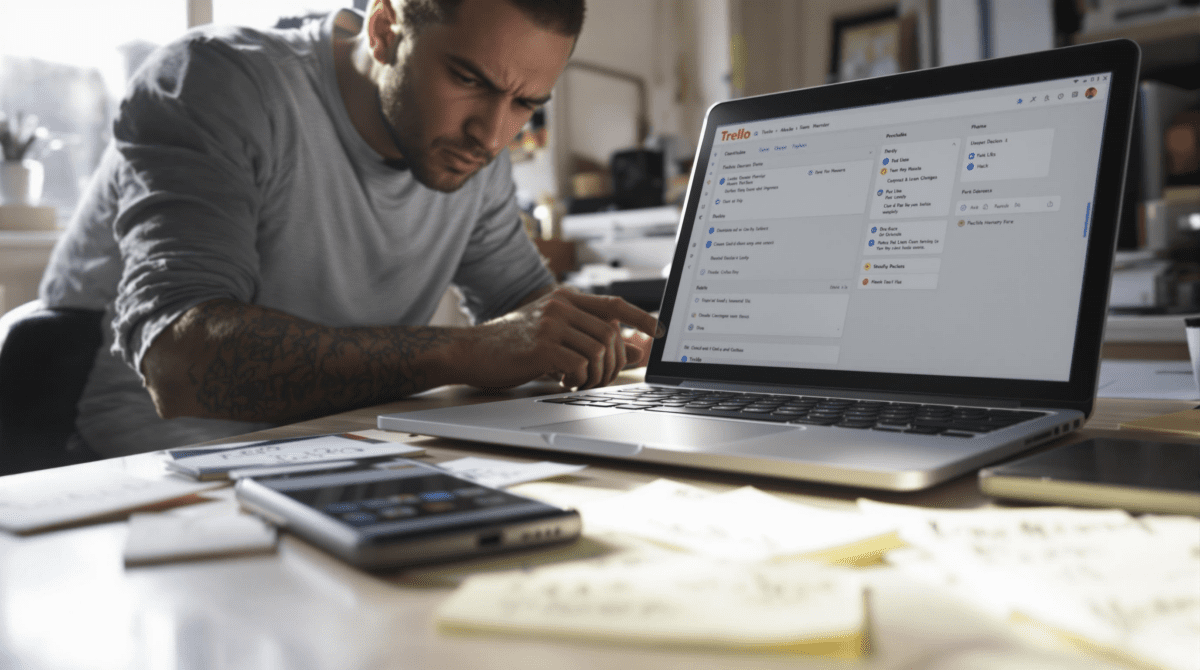Getting Trello to Work When Nothing Is Actually Working
1. Creating a Trello board without immediately ruining its usefulness
The first time I made a Trello board for personal stuff, I had like eleven lists: “Someday Maybe”, “Backlog”, “This Week, Probably”, “Today”, “Waiting On”, “Blocked by Myself”, etc. Absolute trash fire. Every card became a post-it you just forgot to throw away. I couldn’t tell if I was organized or just watching a simulation of work.
Trello wants you to start with a To-Do, Doing, Done setup. But if you follow their example boards — especially the editorial calendar ones — it’s easy to overbuild your first board and kill any chance of using it day-to-day. Here’s what actually helped the second time around: just three lists. Dead simple.
- “Pick One” — stuff I could actually do this week
- “Doing (ha ha ha)” — capped at 3 cards max
- “Done / Sit Down Already” — cleared monthly
The other stuff (reference tasks, long-term wishlists, etc.) lives in a separate board called “Abyss”. No automation, no labels, no due dates unless it’s a real-world deadline. Every extra thing is a friction point. Just moving the card creates a subtle dopamine payoff. That’s enough most days.
2. Why labels and due dates rarely help during actual burnout
Labels always feel like sanity in the moment but they rot faster than bananas. If you’re trying to get your personal tasks under control, and you add overly specific labels like “admin”, “creative energy”, or “low priority”, eventually every card says all three — which means none of them help you actually choose what to work on.
The issue is Trello filters don’t decay. You can filter by label but not by “label added in the last week” or “still relevant given my current level of despair.” So your tag for “Quick Wins” becomes meaningless once half the board’s wearing it like flair.
I also learned (the hard way) that due dates trigger that chunky red badge even if you never enabled notifications. Doesn’t matter if the task is philosophical (“figure out this year’s vibe”) or literal (“buy salt”). Once missed, those dates just stare back at you in angry red until you manually fix them or archive the card.
My workaround involved disabling date fields entirely via the Power-Up permissions screen — but that doesn’t stop you from accidentally clicking the due date field. The calendar modal still pops up. There’s no way to fully hide it. Not a major bug, just a weird behavioral quirk that makes reverting back harder.
3. A basic Trello automation that does not confuse your future self
If you touch Trello’s built-in automation (Butler), do it with constraints. The UI makes it feel like you’re creating helpful magic — but most of my triggers ended up generating confusion three days later after they ran silently at 3AM.
I once set up this simple rule: “Every Monday, copy cards from ‘Pick One’ to a board called ‘Weekly Snapshot’.” Seemed harmless. But I forgot that checklists were being copied too, and those checklists had duplicate items like “figure out the thing” that appeared six times across cards. The result was a cloned swamp of ambiguity.
Even this simple automation rule had a twist
Trello’s checklist copy behavior does not include any visual distinction from the original — no link back, no created-by trace, nothing. If you automate board-to-board moves on anything involving checklists, they’re functionally indistinguishable until sorted manually. The Butler log will say the rule ran, but it doesn’t show what fields changed. You get “copied card” and that’s it.
The more useful approach: instead of copying, move the cards if your process allows it, and attach a comment like Snapshot created by automation - week of Mar 4. Even better, create a template card that the automation duplicates into the Weekly board — no checklist cloning risk then.
4. Blocking duplicates without turning into your own project manager
The worst moment this month: I added “Cancel old domain” as a card in Trello, then later added “Domain renewal due soon” — same task, 4 days apart. Only realized the duplication because both showed up in “Doing” and I accused Future Me of sabotaging Past Me.
Here’s the thing: Trello won’t flag duplicates in any useful way unless you’re paying for advanced search or integrating external tools. Even then, card titles aren’t validated against anything. I tried this setup:
- Added a Butler rule that triggers on card creation
- Performs a search for cards with the same title
- If found, it adds a comment to both cards saying “Possible duplicate”
…and that kind of worked. Except the internal search operator in Butler has undocumented rate limits. About 10 cards in, any new creations just silently skipped the check. No error. No delay. The rule “ran,” but nothing happened. Found it by accident checking rule history logs under my profile settings. Turns out Butler cuts off frequent triggers to prevent API spam but doesn’t warn you.
Eventually I added a manual prefix system. If a new card starts with the same bracket code — like “[hub revamp]” — I just visually catch it faster. Kludgy, but it works better than Trello trying to guess intent.
5. What to do when Trello cards make you feel less motivated
Sometimes the act of opening Trello to track stuff gives the exact opposite effect — like you’re just loading up a dashboard of things you already know you’re not going to do. Sounds silly, but it happens fast once you’ve trained yourself to only move cards when something is finished (and not just advanced).
So I changed the behavior: added a list called “Made Progress Maybe?” that sits between Doing and Done. If a task moved forward, even slightly — halfway watched an onboarding video, Googled something related, messaged someone — it goes there. No moral judgment about finishing, just a visible log of movement.
“If Doing is blocked, but Progress is still happening, that matters.”
It’s a semantic trick, but legitimate. And because you can create automations that archive anything in “Made Progress Maybe?” older than 10 days, it doesn’t build up cruft. Also helped reduce the stress of seeing cards stalled in Doing.
The trouble: you can’t trigger automations based on list age and card inactivity at the same time without Make or Zapier. Trello’s built-in Butler bot lets you archive cards based on list age easily, or last activity, but not both unless you get clever with custom fields + timestamps, which felt like overkill for a personal board.
6. Trello mobile tweaks that actually make tasks feel faster
Working from your phone in Trello is awful by default — not because the app is broken, but because tapping into cards takes just long enough to break focus. But I found a weird workaround using stickers.
On desktop, you can drag emoji stickers to a card instead of opening it. I started using a giant check emoji (✅) to mean “touched today” and an exclamation (❗) to mean “urgent”. On mobile, this is 50% faster than opening the card and adding a label or comment, especially on bad reception.
You can also rename cards inline from the mobile app’s main view — just long-tap the card title. This is undocumented. No tooltip. Nothing in the help articles. But it lets you do this quick name tweak thing without waiting for the full card view to load.
Another friction saver: setting your default board view to “Compact” in the Trello iOS app makes swipe actions more predictable. For some reason in Expanded mode, tapping a list can sometimes open the card’s activity feed directly — several seconds of load time you didn’t ask for. No way to toggle that gesture off.
If you’re trying to break your own resistance to using the board, physical quickness of updates matters more than board structure. Adding a sticker might not seem like progress, but it’s often just enough input to break inertia and keep the app open instead of closing halfway through a thought.
7. Context switching between boards with Trello shortcuts and headers
I have four boards now and I switch between them constantly: one’s the personal management board, another for small client gigs, another just tagged “ experiment pile”, and then that reference abyss I mentioned earlier. Keyboard navigation helps, but the trick that made it usable was prefixing each board name with a number/emoji pattern.
So instead of “Personal stuff” and “Client work”, I renamed them:
- 1. Personal Flow
- 2. Client Space
- 3. Test Trash
- 4. Abyss
This puts them in order in Trello’s board switcher dropdown, which otherwise displays recent boards, not fixed ones. Anytime you’re toggling tabs or need to quickly Trello+Search — Cmd+K on Mac or Ctrl+K on Windows — the numbered heads make it ~2 seconds faster to spot what you’re opening.
I watched a friend using Trello spend a full minute just clicking around to find the right “Quick Projects” board because it had no emoji, sorted under several archived ones. That was my “aha” moment: board naming directly affects your attention budget.
This isn’t even a Trello-specific trick — same logic can apply to folders, Google Drive, or anywhere predictable dropdown behavior matters. But here it actually saves your brain during cross-board drag-and-drop days. Especially when the browser’s eating half your RAM and accidental reloads are common.