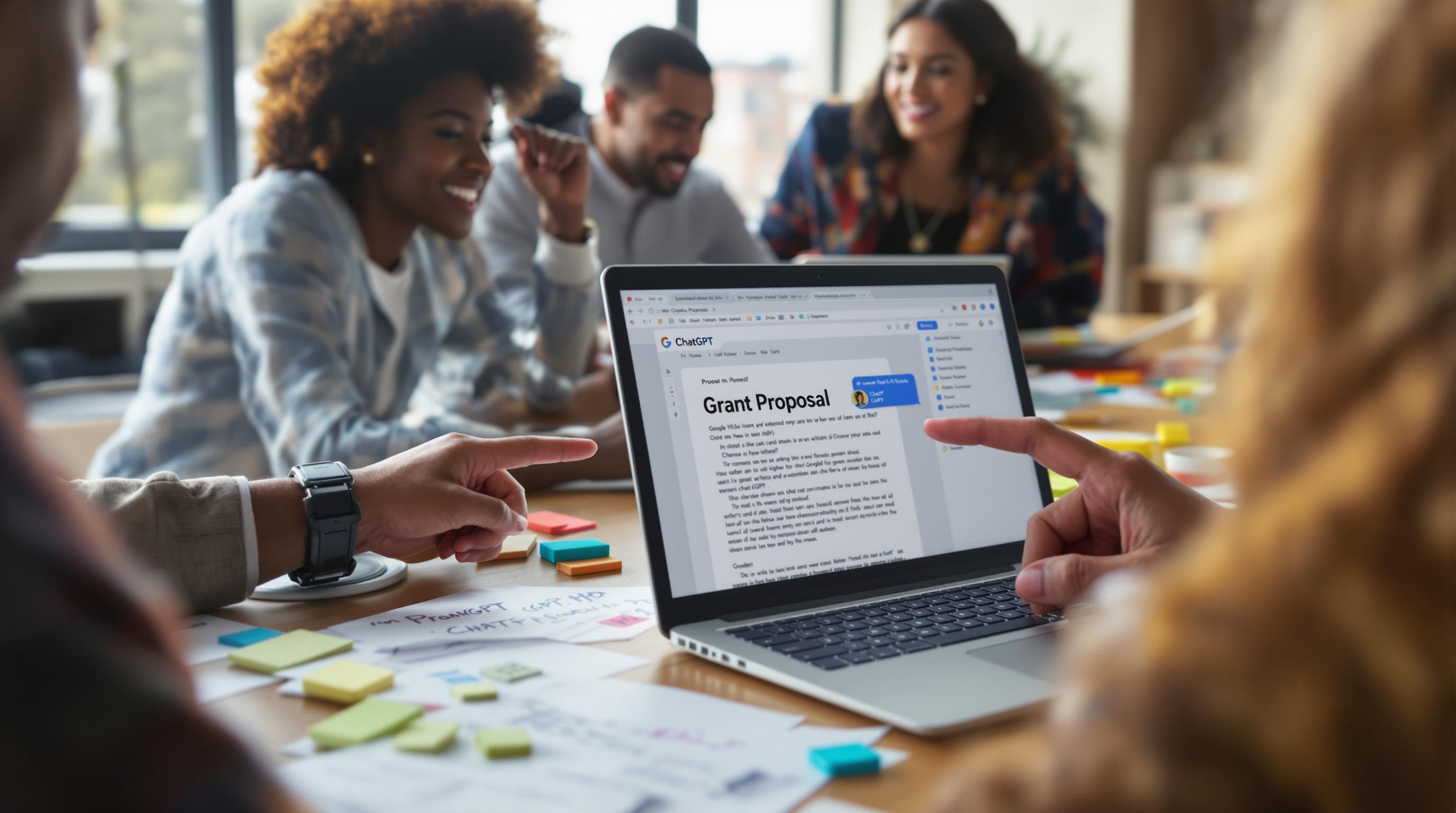How AI Grant Writing Breaks Quietly in Unexpected Spots
1. Writing prompts that actually generate full proposals in GPT
The difference between “write a grant proposal for nonprofit X” and something that actually gives you a usable draft comes down to how specific and constrained your inputs are. ChatGPT and Claude both build general outlines by default — nothing longitudinal, no sections with real math, and usually some fluffy language like “serving disadvantaged communities.”
What worked consistently was adding three references: 1) the actual text from a successful prior grant (even partial), 2) the requirements of the funder’s call, and 3) an actual budget. Don’t tell it to use these — paste the text, then say “follow structure A, honor B’s constraints, and embed budget C as a table.”
Real quote that changed everything for me when I fed it into a prompt:
“The grant committee will prioritize proposals with evidence of self-sufficiency planning.”
I had originally told the AI to write a sustainability section. After feeding that line, it restructured the output to show personnel laddering and projected funding decay curves, which I didn’t even realize one of our partners had included in a previous form letter.
By the way, if you try to scan text from PDFs using GPTs and “ask about this document,” you’ll almost always get a hallucinated structure or just lose footnotes entirely. Use OCR first or paste text directly.
2. Google Docs formatting completely collapses on pasted AI output
This one’s more annoying than dangerous, but when you paste AI-generated content directly into a shared Google Doc, spacing, underlining, and numbered list behavior often break silently. Especially lists — they look right when you view them alone, wrong when others join in.
At one point, we had a numbered objective list where 3 and 4 auto-changed to bullet points after someone else applied a style. Figma-style invisible style conflicts, but for words.
Temporary fix: paste into Notepad or TextEdit first, then copy into the doc. Or better, paste into Grammarly’s editor, which preserves intent but resets styles better.
Also don’t trust Docs’ “Heading 1–3” structure when copying into grant management portals. One reviewer showed me a printed copy where the headings had rendered as full caps body text with no spacing. That was from copying into a portal using Microsoft Edge — no error showed up, it just rendered like a wall of Times New Roman.
3. OpenAI API behavior changes when used inside automations
One awful afternoon spent debugging a Make scenario made this clear: GPT-4 Turbo returns subtly different output when you call it with structured vars versus plain prompts — even with identical content. I had a Zap where Step 3 passed JSON variables for the problem, goal, and success metrics. Half my proposals came back with these buried under generic headers like “Challenges” instead of using the field names.
This tiny shift seemed to matter:
// This watches a Google Sheet update
{
"problem": "Youth unemployment in south Fresno",
"goal": "Launch a three-month internship program",
"metrics": "Track placement and school continuation over 12 months"
}
Versus this cleaner prompt:
“Use the following when writing the grant:
1) Problem: [problem],
2) Goal: [goal],
3) Metrics: [metrics].
Honor these labels exactly in the draft.”
Just stringing your variables inline gave better results than wrapping them in structured param objects. The problem wasn’t Make — I tested it with curl too. The same API endpoint, same temperature, totally different tone and structure.
Undocumented edge case: token limits behave differently when passing variables via Make. One output cut off after the second section with no warning. Running manually gave the full response. Only noticed because one funder’s intake system auto-rejects incomplete sections and flagged our application as blank.
4. People immediately stop reading if AI loops start showing
I gave an intern assistant access to Claude to draft some boilerplate org descriptions for half a dozen grants. She pasted one into Slack and a PM replied “didn’t we submit this last cycle?” We hadn’t — the text just repeated the same BIOS lines and impact stats in the exact same rhythm, so it looked recycled.
If you’re looping grant content using variables in Airtable or Notion, and feeding them through Make or Zapier to generate customized outputs, it only takes one or two identical sentence structures (“Our mission is to…”) before people tune out. Judges skim and skip anything that smells like spam.
The fix isn’t crazy complex. Use small randomized snippets that rotate tone:
- Intro starters: “Since 2018, our foundation has…”, “We began this work after…”
- Value phrases: “with measurable community trust” / “backed by three years of partner data”
- Closing hooks: “We believe this aligns directly with [Funder Name]’s 2024 goals.”
You can set up multiple block fields in Notion or Airtable and randomly select one before generating, using the formula field and a text lookup table. Yes, it’s annoying. But every human reader knows stale text when they see it, even if the facts are new.
5. Funders still require Word docs for some ungodly reason
I wish this wasn’t true, but it keeps happening. Several state grants still make you download Word templates, fill in fixed boxes, then re-upload with no formatting changes. And yeah, if GPT outputs a slight margin mismatch or adds a blank line, the auto-validator will reject that line item.
After losing a submission to a silent failure (the Word file passed upload but didn’t parse content fields), I figured out the bot expected certain section headers to match casing exactly: “Target Population” versus “target population” = fail.
Not mentioned anywhere in the docs.
I now run AI drafts through Google Docs first, then export to Microsoft Word, then manually paste into the original template — preserving both margins and smart quotes. Yes, Word still uses smart quotes that break XML parsing, apparently. This wastes 12 minutes every time, but it’s the only method I’ve found that funders won’t reject.
6. Zapier formatter steps randomly strip newlines from proposals
This one felt almost malicious. I had a Zap to take Airtable form input → pass text to GPT → format via Zapier’s formatter → email to three reviewers and myself. Looked fine at first until someone replied “kind of hard to read all in one block.”
I opened the email draft and yeah — all the paragraphs had collapsed. Turns out Zapier’s “Text → Capitalize” step sometimes strips newlines depending on whether the text was sent via markdown or HTML format in the previous step. Switching to “Text → Replace” and doing nothing (literally just match nothing, replace with nothing) fixed it, because it kept newlines intact in that weird flow.
There’s no Zapier doc noting this specific behavior, but I confirmed it by testing across six different AI outputs. So if you insert AI-generated proposal text into an email body via Zap, skip the capitalize/format steps entirely — or just handle formatting inside GPT with explicit markup like \n\n.
7. Budget tables get exploded when pasted into online forms
I’ve lost count of how many web-based grant forms break when you paste in AI-generated budget tables. Especially those built with older CMSes that try to treat every line as a max-width div. You paste a five-column table — only the first line appears, everything else vanishes or wraps weirdly. Sometimes the whole form silently fails to save.
Fix that actually worked: convert the budget table into plain text with tabs between columns, then wrap the whole thing inside
blocks if supported. If you can't code fence it and the form doesn’t support tabs, just paste one row per line with colons. Like this:
Category: Amount: Notes
Personnel: 25,000: Includes part-time coordinator
Materials: 5,000: Equipment and supplies
...
Yes, it’s less pretty. But it avoids getting your application flagged as missing data. Some platforms auto-strip HTML (including table tags), so unless you’re uploading a separate doc, budget tables rendered inside the form should be ugly but legible.