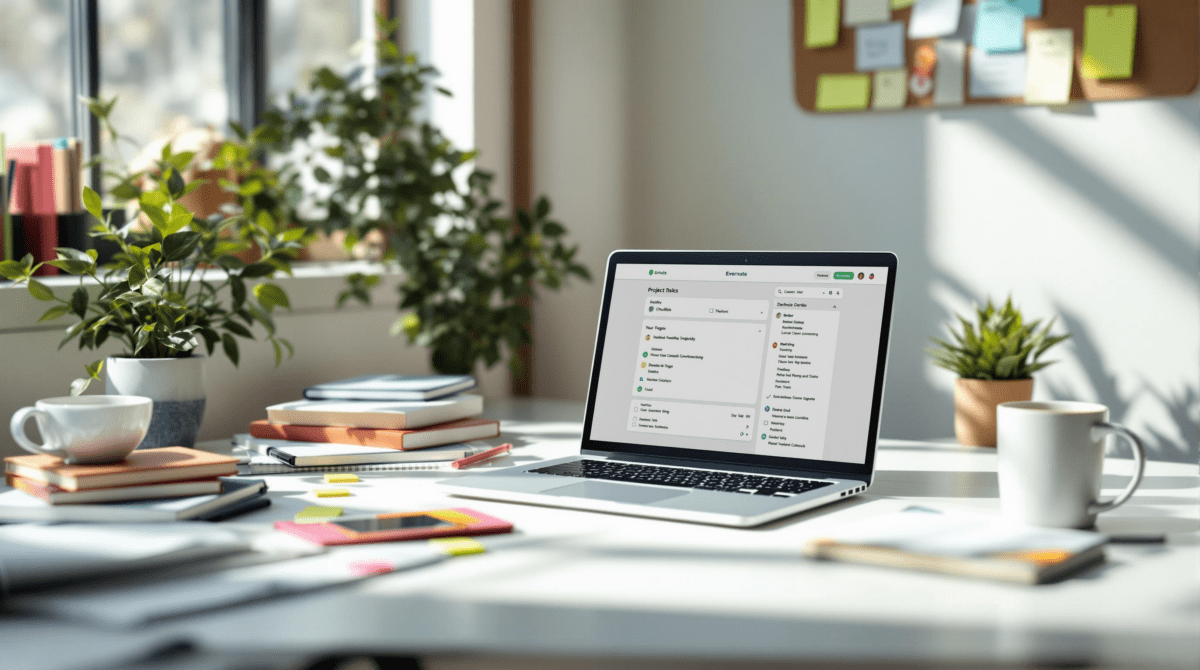How I Actually Use Evernote to Manage Messy Project Work
1. Creating project stacks without relying on Evernote tags or notebooks
At some point you realize Evernote’s two-tier system—stacks and notebooks—is weirdly rigid. Especially if you juggle more than five active projects and a backlog full of maybe-somedays. Tags help, sure, but everyone ends up with 300+ of them and zero naming consistency. I tried going all-in on tags once. Ended up with a tag for “Q2 ideas” and another for “q2-ideas-v2-DEACTIVATED”.
Now I just dedicate a single notebook called Projects and prefix each new project note with a consistent format like [CLIENT] - Project Title or [PERSONAL] - Side Thing Name. Then I use saved searches instead of tags or stacks. For example:
tag:ActiveProjects intitle:"[CLIENT]" updated:monthThis returns only client projects I’ve touched in the last 30 days. It’s absurdly fast and doesn’t break when I accidentally drag stuff into the wrong notebook. Evernote saved searches also update in real time, which saves you from clicking around aimlessly trying to remember where things went.
2. Using checklists and tables to replace task managers like Todoist
I love checklists but hate transferring them. Managing tasks in separate apps like Todoist or ClickUp became a sync disaster—especially when I started manually copying over the same five subtasks from kickoff templates. Eventually I noticed that Evernote’s inline checkboxes and tables were just good enough to hold structure.
Here’s how I use it:
- Top of the note: quick context paragraph, like “Meeting w/ dev team today re: mobile sync issues”
- Next: a task table with columns for Owner, Priority, and Status
- Below that: freeform notes, screenshots, or email copy-pastes
Evernote doesn’t support checklists inside tables directly (still), so I nest a checklist right below each row as needed. Hacky, but stable. I’ve tried automating checkboxes with Zapier from Google Sheets, but it always chokes on Evernote’s HTML structure—it’ll paste visible HTML tags unless you preprocess hard. It’s faster to just do it manually.
3. Linking Evernote notes together to simulate project dashboards
Evernote doesn’t have internal backlinking like Notion or Obsidian—but it does let you copy Note Links. These links keep working no matter where you move the original note. For big projects where I want a dashboard, I just start a note called something like [CLIENT] Dashboard and paste links to the other related notes underneath, grouped into sections.
### Briefing Docs
- Proposal Note
- Signed Scope PDF
### Subprojects
- Phase 1: API setup
- Phase 2: Frontend review
### Meeting Logs
- Kickoff call 05.02
- Follow-up 05.10Mild bug: if you ever drag a “dashboard” note into the Trash and recover it, Evernote strips all embedded links the moment it’s restored. Learned that during a mistakenly cleared archive folder. No warning.
4. Capturing quick ideas from mobile without breaking structures
This is the part that’s messy but also where Evernote actually shines. The iOS app still boots faster than Notion and handles offline saves a bit more reliably than Google Docs (where I’ve lost draft paragraphs while on a train). I use the mobile widget for “New Note” and just dump thoughts instantly. Later, I merge them manually into project notes using drag-and-select.
The trick is using a sacrificed notebook like Inbox Capture. Don’t tag these, don’t worry about titles. You can batch process them once a week on desktop. I keep a saved search called “inbox -completed -archived” and just sweep through them in bulk.
Sometimes Evernote decides a quick capture is duplicated and auto-merges it silently with an older note. This happens mostly when you edit a mobile note and then lose connection mid-save. You’ll find weird self-overlapping paragraphs when opening it later. Not common—but once it happens, you don’t forget.
5. Embedding emails into notes using forward and drag tricks
If you forward emails into Evernote using the special email address, your mileage will vary. Sometimes it formats nicely. Other times, Evernote eats the formatting entirely and you get a single paragraph blob with garbled HTML. I still use it, but now I pipe things in two other ways:
- Gmail browser trick: highlight chunk of an email → drag into an open Evernote note → it pastes formatted nicely with source link
- Print-to-PDF: for important confirmations or invoices, print email to PDF, then drag in the file
- Zapier fallback: set up “new label” in Gmail → Zap sends email to Evernote → format stripped but consistent
Got burned once when I trusted the forwarding system and shared a client email Evernote note internally—only to realize the embedded email was from a different thread entirely, with headers misattributed due to Evernote’s parsing. Always double-check what it saved inside the note.
6. Using reminder dates to spoof lightweight calendaring behavior
This one felt dumb at first but now I depend on it. Evernote’s reminder system is barely a system—it hangs dated notes at the top of your notebook or tag-view, like pinned items. No calendar view. No recurring reminders. But if you use it to pin priority project notes to the top for the week, it works surprisingly well.
I use reminder timestamps manually, often on Sunday night:
“Set reminder on [CLIENT] Phase 2 note → pick Wednesday 9:00 AM → instantly floats to the top.”
Then I change the time as I bump it. This became a drag when I hit the 100-note reminder limit. That’s undocumented. Hit 101 and Evernote just refuses to accept new reminders—no alert, just nothing happens. You have to clear old ones. There’s no bulk-clear option. I now script this with a one-click AppleScript that resets them all, but it’s a hack. If you use Windows, you’re stuck clicking manually unless you script against the API somehow.
7. What breaks when sharing notes externally with stakeholders
The public note sharing URLs work pretty well, in theory. But weird bugs creep in when a shared note includes embedded media. Inline images sourced from drag-and-drop sometimes display as broken links to outsiders—even if you can see them fine when logged in. PDFs usually work, videos usually don’t. There’s no warning when you share a note that has these invisible issues.
One client clicked the note link and all he saw was “loading note…” for 3 minutes straight. Turned out the image came from an older version of the web clipper and was no longer hosted properly. Reuploaded the same image, re-shared, fixed.
Another confusing part: sharing a note with “Can edit” permissions via internal team doesn’t grant full access if the other person’s account uses Google Sign-in and not native Evernote passwords. This makes permissions silently fail. They can view, but not edit. No prompt. I had to walk a teammate through account settings to fix it. Never documented, nowhere in the interface. Just fails quietly.
8. Cleanup workflows when Evernote sync errors stack up silently
This one’s personal. One week, none of my edits were syncing between desktop and mobile—but no errors showed. Months later, I found that the Windows client had generated almost 300 conflict notes hidden under a seemingly empty tag called “Conflicting Changes”.
I now run a monthly cleanup routine that includes:
- Searching
tag:"Conflicting Changes"and deleting or merging - Sorting All Notes by “Size” in list view to catch double attachments
- Exporting quarterly notebooks as ENEX files to local backup
- Nuking the app cache on mobile (Android hits size limits and caches fail silently)
- Clipping sample notes while offline and checking if they sync later—just to verify
If you run Evernote deeply, this is non-optional. Sync can break quietly after app updates, usually after mobile OS upgrades. You won’t see it until you start noticing weird duplication or ghost notes. The system doesn’t alert you unless there’s a full authentication break.
9. Resisting urge to migrate everything to Notion despite the hype
Every time I build something elegant in Evernote, I see a Notion Reddit thread about infinitely better dashboards or API-integrated pages. I’ve tried migrating. Migrated twice. Ended up rebuilding the same mess of projects, then discovered that Notion mobile still handles offline deeply inconsistently. Rich media uploads silently fail if you’re tethered. Syncing 40 internal pages across spaces means three loading screens every time you open the app. I couldn’t trust it for day-to-day logging.
Evernote, for all its weirdness, stays consistent where it matters: search, text capture, and offline editing. Certain workflows like dash-note link chaining or reminder-based triage feel ancient—but they don’t break mid-click. I still keep a Notion backup of project metadata, but for anything involving unstructured data and per-project logs, it lives in a single note linked to a saved search.