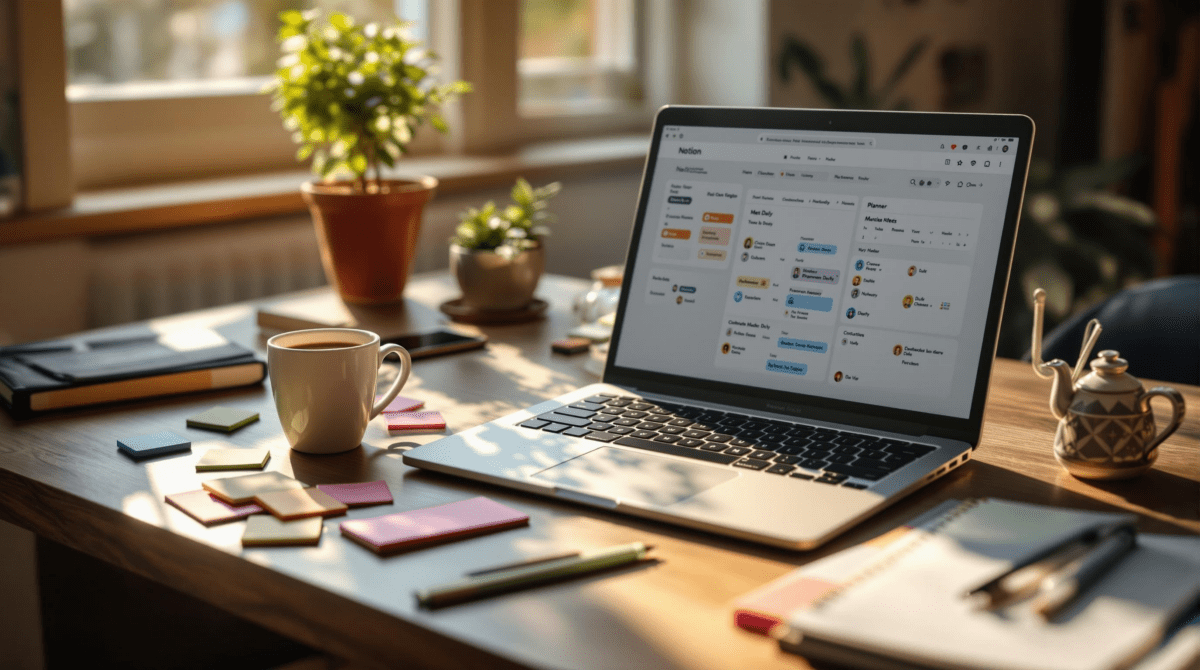How I Actually Use Notion for Planning Without Losing the Day
1. Setting up a real daily planner database in Notion
If you just dump everything into a daily page template in Notion, it starts great — until day five when you can’t find half your notes and forget what tags are even for. I’ve been burned by my own chaos here. One time, I thought I was updating a checklist and it turned out I was editing the template — every page got the update. Cool.
The version that stuck is a single database called “Daily Planning Log”. Each entry is a page titled with the date (e.g. 2024-06-10 Monday), and there are a few properties I keep consistent:
- Status (select): Planning, In Progress, Finished
- Tags (multi-select): Just enough to filter (e.g. Focused, Deep Work, Meetings)
- Priority (select): 1-High, 2-Mid, 3-Low
- Hours Tracked (number): Manual, I update this during the day
This lets me use one filtered calendar view (for quick week context), one board view grouped by Status (makes it easy to drag things forward if I postponed), and a default list sorted descending so the latest day is always up top.
Copying pages forward manually used to be annoying until I changed the new-entry behavior. Instead of duplicating yesterday’s page and forgetting to rename everything, I set a default template with auto-filled properties and embedded linked content blocks from my Projects and Meetings databases. That reduced my clicks down to maybe two each morning. Feels nice when it works.
2. Adding recurring tasks even though Notion hates them
Recurring tasks are Notion’s Achilles’ heel. There’s no native recurrence. I tried building a rollup + filter system, but the date logic was flaky — shifting time zones caused tasks to vanish temporarily.
Eventually I built an automation using Make. Every night at midnight, it checks a small linked database called “Recurring Tasks Master” and creates a new task page in my Daily Planning Log if the weekday matches. It runs off a cron trigger and Just Works Now™… but here’s the dumb thing:
The webhook used to create duplicate tasks some Mondays because daylight saving time shifted cron’s actual UTC, not local.
I fixed that by hardcoding UTC offsets per season. Not ideal. Still better than trusting Notion’s template duplication triggers, which do not fire if the template was manually selected — only autoloaded ones count.
Bonus “aha” I didn’t expect: Make can grab database page contents by ID and pass them cleanly into a template. So I keep my recurring weekly agendas in a static table and just reference them in the automation — no more bloated page history in Notion from cloning.
3. Using relations and rollups for weekly reflection dashboards
Weekly review sounded nice in all the YouTube productivity hype till I realized I didn’t want to spend Sunday night collecting links manually. Instead, here’s how I wired it into the planner itself:
- The Daily Planning database has a relation to a “Weekly Cycles” database (1-to-1)
- Each cycle is titled by week number (e.g. 2024-W23) and has its own notes area
- Rollups count completed tasks, track hours by priority, and auto-link all the related daily pages
This lets me glance at the week and say “Wow I spent 9 hours on low-priority junk again” without pulling any reports. One glitch I hit was that when you create database templates that apply the relation automatically, the rollups don’t show real data unless you start editing the relation manually once. Feels like a Notion cache issue or display bug.
Workaround: I added a Formula property that checks if the relation has at least one entry, and that refresh trick seems to poke the rollup into recalculating reliably. No idea why that works — I found it by accident while frustration-toggling everything.
4. Embedding project task views without cluttering your planner
People always want “one dashboard” but keeping everything on every page doesn’t scale. I’ve got client projects, internal builds, and admin work — I don’t want to see all of it every day.
What worked for me is that I embed filtered linked DB views inside the planner page template itself:
- My Projects DB includes a Date property that I tag with the current day if I’m working on it
- On the Daily Planner page, I embed a view with filter: Today’s date is assigned
This updates dynamically — so no manual copy-pasting or page hunting. Big win. But here’s the trap: if someone else changes a project status in their view, Notion sometimes overwrites the cached filter state. It’s subtle, but a couple of times stuff disappeared because the embedded view retained old filter logic until I reloaded the entire page.
Meta-pro-tip: Make sure you name every embedded view — otherwise you can’t find or reuse it, and restoring a filter config from the UI is a pain. Ask me how I lost half a dashboard one afternoon.
5. Building a quick input form for mobile capture on the go
On mobile, Notion still isn’t fast enough for proper planning. But I needed something — so I built a Quick Input database with a super minimal form view.
Form has only:
- Title field
- Select for urgency (Hot, Later, Maybe)
- Checkbox for “Today” — triggers automation if checked
Then on desktop, I run a Make scenario every hour. If any entry checked “Today”, it moves the content into Daily Planning Log, fills in default priority, and deletes the original. Surprisingly, the source record delete was the unreliable part — Notion’s API throws a 429 rate limit if too many edits hit during sync windows.
I fixed that by adding a 30-second wait between creation and deletion, which seems to avoid race conditions with Notion’s backend queues. Again: shouldn’t have had to figure that out on a Tuesday at 11:45AM while in a meeting. But here we are.
6. Making it play nice with Google Calendar through sync triggers
I gave up on direct Notion-to-GCal sync forever ago. Every Zap I tried either doubled events or missed updates. The only thing that didn’t introduce chaos: having a dummy Google Calendar just for Daily Planning, and syncing only key blocks from Notion.
So now I’ve got:
- One text field in my Daily Planning DB called “Schedule Sync Notes”
- A trigger on Zapier every 15 minutes. If that field has changed, it overwrites the current day’s events in GCal with a single block
Yes, it’s a hack. But it works because I have a 1:1 naming convention for dates in both platforms — Notion day pages always follow YYYY-MM-DD, so Zap grabs that for the Google Calendar event title.
And yes, I tried having it pull Sub-items and create separate events. That lasted exactly two days until one of them copied the wrong time from a formatted string and showed up as UTC 00:00 everywhere. Consistency beats accuracy sometimes.
7. Real-time weekly planning using notion buttons and templates
After trying to plan each week inside Google Sheets, then whiteboards, then ClickUp (don’t ask), I came back to a single Notion “Weekly Reset” template button. It lives at the top of my Daily Planning view and does three things:
- Creates a new Week Cycle page for the upcoming week
- Duplicates my review checklist (linked as synced block) into that page
- Clears all lingering “Planning” status daily logs from last week
This sounds clean, but the Notion button setup broke when I added that third step. Turns out the button’s multiple actions happen asynchronously — and if the Week Cycle page hasn’t finished being created, any attempt to link daily logs there fails silently.
My fix? I split it into two buttons. One to create the new week stub and review block, and another visible only when that page exists (filtered by Week number = current +1). Not ideal UX — but at least it doesn’t silently fail.