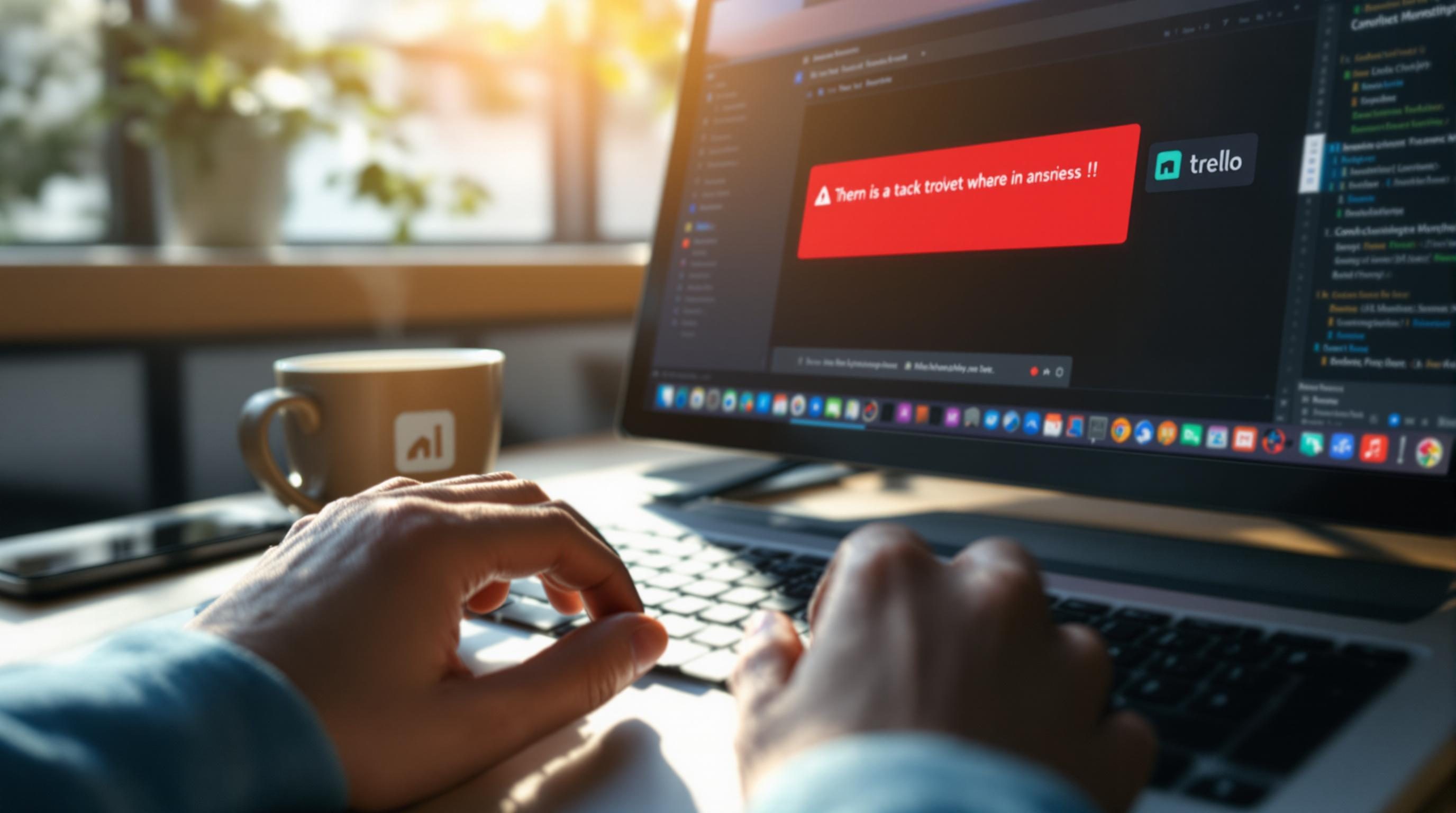Keyboard Shortcuts that Actually Save Time When Things Break
1. Command Z is not version control and you will suffer
If you’ve ever tried to undo something in Notion and gotten nothing but a blinking cursor and existential dread, you already know this one. Keyboard shortcuts like Cmd+Z are helpful right up until they betray you. And in most tools, undo is not sync-safe. Quick example: I once bulk-deleted three tasks from a shared Asana project using a multi-select and Cmd+Backspace. Looked fine on my screen. My teammate hadn’t refreshed yet. The moment they moved something, our entire board updated from their outdated state. My deletions were overwritten, and there was no history. Undo didn’t bring them back. The restore flow’s in a totally separate Activity log panel—no shortcut for that.
This happens more with cloud apps than local ones. Shortcuts like Cmd+Z (or Ctrl+Z on Windows) are UI-contextual. Click outside a text block—say, on the page body or a table—and now you’re undoing something else. It’s not undo on the whole system; it’s undo on the current panel. In Airtable, you can’t globally revert a bad field type change unless you catch it in activity fast—because Cmd+Z only applies inside the current cell or record edit panel.
2. The keyboard shortcut to clear formatting causes more messes
On Google Docs and similar editors, Cmd+\ (that’s Command plus backslash) is supposed to remove formatting. I’ve watched people use it expecting to remove bold and italic—and then panic when it also strips links, heading levels, and indentation. What’s worse: it does not preserve bullet lists or quotes at all. Might as well copy-paste into a plain text editor and pray.
In Notion, it’s even more dangerous. Highlight a paragraph and hit Cmd+\? It’ll convert toggles to text, headers to paragraph blocks, and delete inline code styling. Tab spacing breaks. Block types shift quietly, but the block icon doesn’t update until focus changes. So you can’t even see the damage right away.
And then when you try to undo it, only half of it is revertible—on shared pages you sometimes catch this weird cross-client desync where someone else’s tab still sees the old formatting until they refresh, and then suddenly three people are yelling about why the meeting notes look like a ransom note.
3. Cmd Shift T does not work inside embedded browser windows
This one killed me during a live onboarding. I was using Slack’s built-in Google Docs preview to review a draft, closed a tab accidentally, and instinctively hit Cmd+Shift+T to reopen it. Nothing happened. Turns out that preview isn’t a real tab—it’s sandboxed inside an iframe inside Electron, which ignores global Chrome shortcuts.
Even worse: if you drag that embedded doc into a new window, the keyboard history from the original tab doesn’t carry over. So reopening the last closed tab reopens a browser tab from a completely different Slack thread, two days old. Not helpful.
Edge case alert: Chrome’s Cmd+Shift+T shortcut does work for tabs closed by extensions unless the extension blocks history logging (looking at you, Focus mode extensions). Meaning: sometimes your tab comes back; sometimes it’s just gone. You won’t know which behavior to expect unless you dig into the extension permissions manually.
4. These shortcut combos cancel each other out silently in Zapier
Working on a Zap with multiple filter paths? Zapier’s editor accepts basic navigation shortcuts like Cmd+Arrow to move between steps. BUT: if you’re editing a field like a JSON input block and happen to hit Cmd+Left while trying to move to the beginning of the line, it sometimes jumps you out of the field entirely—sending you to the previous step instead. There’s no animation; it just switches, and you wonder why your data vanished.
Also dangerous: Cmd+S does nothing. You think you’re saving. You’re not. Zapier auto-saves, but only after you click out of a field or mouse-blur. So if you paste in a test payload and hit Cmd+S, then immediately run a test? You’re running stale input. Happened to me with an OpenAI call once—the test ran with the old prompt, I thought it was a GPT issue, and ended up rewriting the prompt three times before I realized the update never saved.
Small relief: Cmd+Shift+P does open the step search globally, but only from the canvas view—not when you’re editing a field. Totally unlisted shortcut as of this writing, but useful when dealing with massive Zaps.
5. Calendar app shortcuts behave differently in shared timezones
Let’s talk Outlook and Google Calendar. Cmd+E for search works predictably in both, but the moment you’re inside a shared calendar from a different timezone, things get weird. Cmd+Right Arrow normally jumps to the next day—but sometimes that “day” starts from midnight in the calendar owner’s timezone, not yours. I landed in a 3 AM slot by accident once, thinking I scheduled a morning sync. My coworker got an “are you okay” text because I booked it during their actual 3AM.
Minor but brutal: when using keyboard shortcuts to reschedule events (in Google Calendar’s agenda view, try E + Enter + arrow keys), deleted events do not clear from the keyboard buffer. If you deleted something using the Delete key, and immediately try to reschedule something else via keyboard, the selection jumps to the ghost of the deleted event anyway. You end up editing or rescheduling nothing. The UI doesn’t warn you—you just lose the action silently.
6. Notion’s slash commands do not combine well with markdown shortcuts
Try this: type # H2 title in Notion, thinking it’ll convert to a second-level heading. Sometimes it does. Sometimes it just stays as literal text. Meanwhile, hitting /toggle immediately works, but the moment you follow it with a dash-line markdown combo like — or * list item, Notion’s rules conflict. I had a page once where every bullet I added after a toggle refused to indent. Keyboard shortcuts said Tab = indent. It just moved focus instead.
There’s an undocumented order-of-operations issue: Notion parses markdown before slash commands if you type quickly. But if you pause a beat, the slash parsing wins. So # section with a pause turns into a heading. Typed fast after a slash? Plain text. No visual warning. Just a gamble.
Workaround: hit space-bar twice after a markdown-style heading to lock it in before any slash is used. That tiny behavioral hack saved me when building a documentation template that used both formatting types. No idea why this isn’t documented, but it’s consistent once you notice it.
7. Mac system-level shortcuts interfere with browser-based hotkeys
I had Alfred configured to launch with Option+Space. Totally forgot that Webflow uses Option+Space as one of its canvas manipulation controls. Every time I tried to align an element to grid—boom—Alfred launched on top. Disconnected muscle memory sabotage.
Worse yet: If you’ve remapped global keys using tools like Karabiner or BetterTouchTool, certain apps (like Figma) silently ignore the expected overrides. I had Ctrl remapped to CapsLock on my Mac, meaning CapsLock+Z = Undo. Worked fine most places. Inside Figma: nothing. Because their canvas JavaScript rebinds keys directly using keyCode rather than letting the system propagate keypress events normally.
Quick sanity check before assuming a shortcut broke:
- Test in incognito to check for extension conflicts
- Try it in a private macOS user account (no custom mappings)
- Use keyboard-viewer to confirm which keys are recognized
- Look at the devtools input events (F12 → Event Listeners)
- Check the app’s own shortcut manager (Notion has one under Cmd+/)
8. When docs lie and the shortcut only works in paid tiers
I lost an hour trying to figure out why my ClickUp shortcut to duplicate tasks wasn’t working. Docs said D = duplicate. I slammed that key, got nothing. Turns out: that shortcut only works if you’re editing inside a ClickUp project folder—not from the Home dashboard. That bit wasn’t in the shortcut list. Even worse: certain bulk shortcuts like multi-select+Shift+M (move) only work on Workspaces with a team tier. On a free solo account? The shortcut just fails silently. No error, no indicator.
This kind of broken expectation flows into other apps too. Airtable’s Block shortcuts behave like they exist everywhere, but actually need a Pro plan. Try hitting Cmd+Option+B to insert a block? Nothing happens. Only after digging into the forums did I find someone mention that Blocks are suppressed on free tiers, and shortcuts are suppressed with them. Makes sense in hindsight. Not obvious up front.
I dropped all custom block layouts after that because there was no predictability about what would work across client environments without checking their subscription manually every time.
9. Shortcuts that break when you share your screen or record
This is subtle and extremely annoying. Certain shortcuts fail when recording tools intercept the keyboard layer. Loom, for example, often hijacks Cmd+Shift+2 to toggle pause, which conflicts with macOS’s screen capture shortcut. If you’re running Loom + Zoom while editing a doc and try to take a screenshot of a bug, you’ll either pause your recording, freeze the screen, or trigger a save dialog depending on context. At one point I couldn’t even Cmd+C content mid-recording because Loom’s keyboard listener stepped in and blocked clipboard events inside Firefox.
I figured it out after using devtools to monitor input events in real time. Saw “keydown fired” but “keypress suppressed by plugin” in the logs. Uninstalling Loom fixed it. Confirmed the same issue with Descript and CleanShot when certain global keys are active.
Edge workaround: Launch your recording tools after your primary app is open. This gives the browser or app window priority and lets it bind keys before extensions step in. It doesn’t fix every conflict but avoids the most common ones.