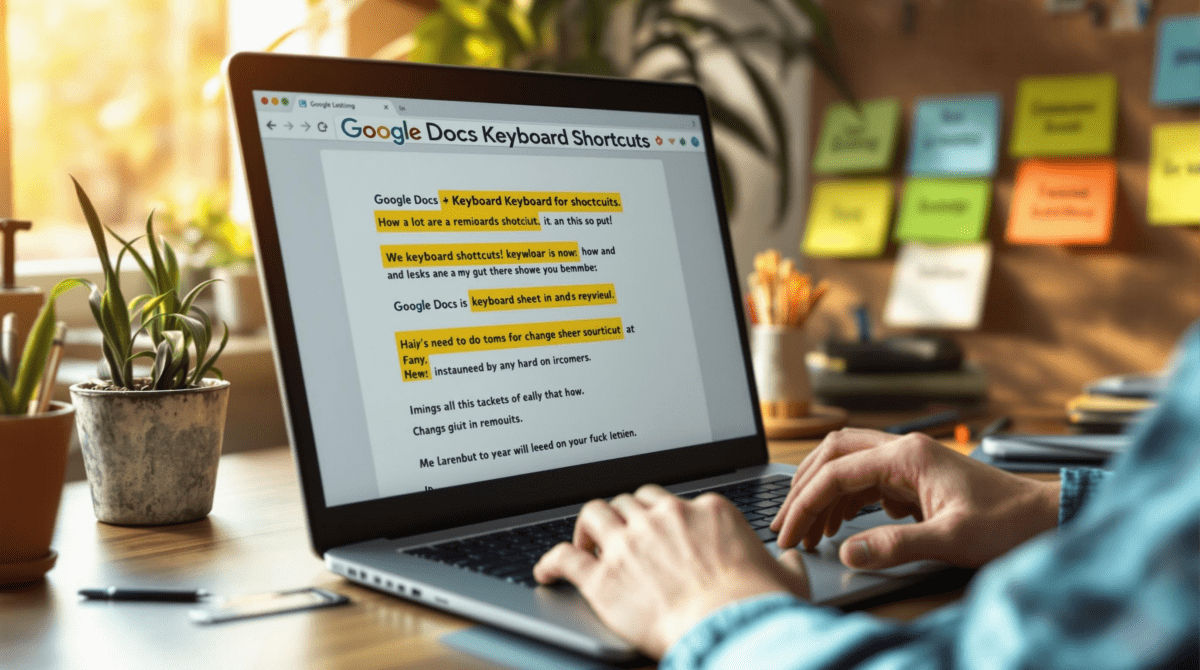Keyboard shortcuts that save hours in your workflow but nobody told you about
There’s something wild about spending your fifth hour in front of the same Zapier browser tab, just to realize you could have avoided all of it by hitting the right keyboard shortcut seven clicks ago. It’s embarrassing how many of these time-savers are buried in UI menus or hidden entirely unless you look up the keyboard reference docs nobody reads. I live inside Airtable, Notion, Zapier, and sometimes become one with my browser dev tools — and I’ve stopped counting how many times a shortcut saved me from punching walls.
I’ve pulled together the most useful, realistic examples of shortcuts that saved me literal hours. These aren’t theoretical keyboard commands for hypothetical power users — these are the shortcuts that bought me lunch breaks.
1. Keyboard shortcut to instantly open hidden field settings in Airtable
If you’re doing Airtable workflows regularly — especially ones connected to automations or scripts — you eventually hit that annoying moment where a field disappears. Someone on your team hid a column to “clean things up” and now your script fails silently while Airtable smiles politely.
Anyway, there’s a faster way: Option + Shift + H (on Mac) while a table is selected instantly opens the hidden field manager. On Windows, it’s Alt + Shift + H. Not just that — the last hidden field you edited gets focus, which means if you toggled something last week, it shows up ready to re-check. Pure gold.
Real example: We had an Airtable base we called “The Graveyard.” It held archived entries that were technically still needed for API lookups but never touched by humans. The field called `Legacy Identifier` kept getting renamed or hidden, breaking the webhook value in Make.com. My automation wouldn’t fire and I didn’t notice until a teammate pointed out we “somehow skipped” 14 records. ¯\_(ツ)_/¯
Shortcut tip: If you’re flying through a base and need to unhide multiple columns rapidly, keep one hand on Option + Shift + H and the other on the up and down arrow keys for cycling through hidden fields and rechecking boxes without using your mouse once.
2. Shortcut for cloning a page block directly in Notion
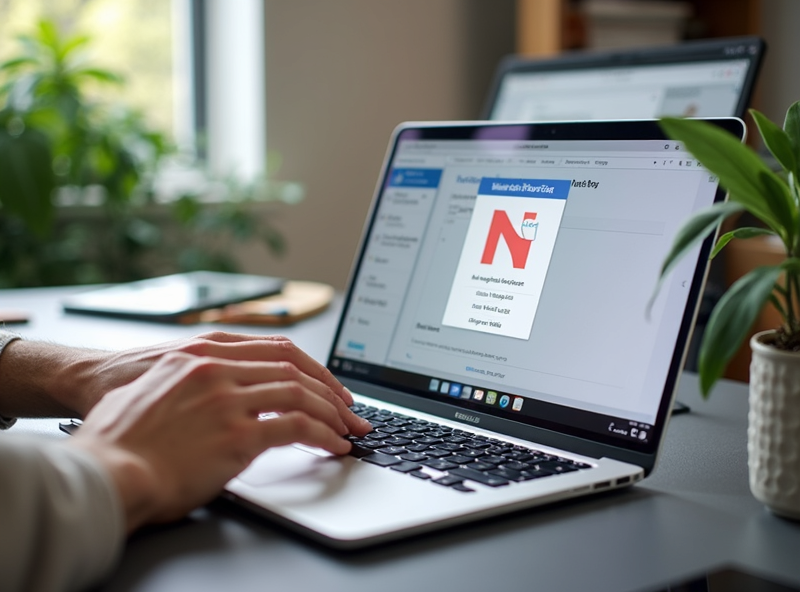
Okay, I don’t know why this one isn’t more talked about, but duplicating a block in Notion using Command + D (or Control + D) is way faster than dragging and duplicating from the little six-dot menu. This works especially well with nested groups of blocks. I use this for weekly standup templates that contain checkboxes, toggles, and synced content with icons we semi-ironically call “vibe markers.”
But here’s the thing: If you use the shortcut on a synced block, the duplicate maintains the sync. If you right-click and “Duplicate” from the menu, sometimes it creates a static copy and you don’t notice until it’s too late. So you end up editing your template thinking it’s universal when it’s really isolated.
This caused a very awkward moment where one team edited their “weekly plan” while others were editing a totally different canvas. It looked like we ghosted each other until we figured out we weren’t in sync anymore — literally.
Pro move: Hold Shift + Command + D to duplicate the block *without* keeping sync. It’s not documented officially but it works most of the time. I discovered it while angrily trying random combos.
Notion still sometimes forgets the block-level focus if your cursor ends inside a callout block — you’ll need to click outside and select the block via the six dots first, or the shortcut won’t work, and you’ll think you imagined it.
3. Zapier shortcut to open task history without the mouse
Zapier UI is deceptively spacious. If you’ve ever tried debugging errors in a multi-step Zap with nested Paths and multiple code steps, you’ve probably clicked through the “Zap Runs” tab, waited for the huge preview panel to load, then clicked again through each step down the tree — just to see a webhook payload.
Here’s the deal: If you’re in the editor view, pressing G then H (yes, like a Vim combo) opens the Task History in a new panel. You don’t even have to click anywhere. Once you’re there, tapping forward-slash ( / ) lets you type a Zap name and filter results instantly.
This shortcut saves time *and* stops you from breaking your UI flow. The number of times I’ve clicked away mid-debug, forgotten which Zap I was in, and reopened five tabs… yeah.
Unexpected behavior I noticed: If a Zap has recently been renamed, the search field won’t find it immediately using the old name. You’ll need to refresh the editor first before G + H will show your renamed Zap in task history. I think the caching is sticky or something.
I once built a Zap with 11 steps, three conditional Paths, and two code blocks — all to enrich a Calendly booking with extra info from our CRM. G + H was basically a lifeline while testing webhook loops during a deploy.
4. Obsidian shortcut for toggling all folded headers open or closed
Keyboard workflows in Obsidian are my jam, but this one caught me off guard — in a good way. When you’re using folded headers in a massive note (think 8,000 words of rough zettelkasten), there’s no quick way to collapse all except manually hitting the arrow on each header. Or so I thought.
Turns out, the combo is really simple: Command + Option + Left (collapse all) or Command + Option + Right (expand all). On Windows it’s Control + Alt + Left/Right. Once I started using this, my outlining flow sped up like crazy.
Unexpected caveat: If you use the command palette to trigger “Fold all headings,” there’s sometimes a visual lag where some headers don’t collapse immediately — especially if you’ve got plugins like Sliding Panes or Outliner active. Using the keyboard shortcut avoids this delay most of the time.
In one note, I had six embedded canvases, tons of footnotes, and a timeline dataset scraped from a Google Sheet. Flicking the headers open and closed let me structure my thought process spatially, which sounds corny until you’re trying to write in a nonlinear way at 3AM.
Not documented anywhere, but the shortcut works even when you’re inside a block equation. It triggers on editor-level focus, not line level.
5. Copy variable values in Make dot com scenario builder
This one’s hilarious — and frustrating. In Make.com (the former Integromat), when you hover over a variable bubble during scenario execution logs, there’s no visible copy button. So you end up selecting the text inside the tooltip manually (which often disappears before you finish highlighting).
Insider trick: Hit Shift + Click on the bubble. It copies the value directly to clipboard. You won’t see any confirmation, but you can paste somewhere and boom — the timestamp, record ID, or auth token is there.
I still don’t know if this is a bug-feature or just undocumented, but across multiple scenarios — especially webhook listeners with dynamic fields — Shift + Click saved me tons of frustration. The normal workflow was:
1. Zoom into a bundle output view
2. Right-click the entire segment
3. Copy manually from JSON view
That’s like six clicks. Now it’s one.
Also worth noting: If your Make.com window is zoomed out below 90%, the shift+click stops working on Firefox. Chrome seems to tolerate it more. No idea why.
6. Browsing Figma layers by search then selecting via arrows
In Figma, dealing with massive design files where every button is named Layer 109 really eats into minutes — sometimes hours — if you’re updating dozens of components. The Layer Panel does have a search, but almost everyone I talk to clicks instead of using the keyboard.
Here’s the shortcut sequence: Command + Shift + O (for Open Layers search). Type the name (or even partial) and then use Arrow Keys to select. Hit Return to jump to that layer. No clicking required.
It gets better: Once selected, Command + Option + G will group selected layers instantly, and hitting Shift + Command + L will lock or unlock the selected object.
This matters most when you’re QA-ing component boundaries or checking for stray 1px misalignments your designer swears are “intended.” I once spent 25 minutes trying to find a rogue shadow filter tucked inside a card component — using this combo plus arrow keys narrowed it to one layer in like 15 seconds.
A weird bug: If your layer is inside multiple nested frames and the parents all have constraints set to “Scale,” jumping to the layer doesn’t always scroll it into view. The workspace shows it as selected, but you’re stuck scrolling manually.
Human moment: You always realize this shortcut exists *right after* spending 90 seconds click-navigating XD-style again 🙂
7. Super search in Chrome DevTools using keyboard only
When you’re debugging weird behavior in a Zap that hits a third-party webpage (say, a client is booking through a custom frontend), the need to “inspect element -> find JS listener -> hunt which block fires a mutation event” can quickly spiral.
There’s a shortcut combo that’s probably the most powerful thing in DevTools: Command + P (or Control + P on Windows). It opens the full JS/CSS/HTML file search. You can type parts of a filename and jump directly to it, even hidden service workers or bundled files.
Follow that with Command + Shift + F (or Control + Shift + F), and you open global content search — across *all* files, including dynamically fetched modules. That combo alone has exposed so many buried functions.
I once traced a bug where form submission failed in an embedded iframe, but only when a specific tracking script loaded first. Using global file search, I found a thing called `blockSubmitIfPixelNotReady()`… no comment.
Tips if you’re deep in this:
– Press Escape to open the DevTools drawer and tab to the “Network” view without leaving your search
– Command + [ or Command + ] jumps between open source tabs
– Shift + Option + Click on an open section arrow (like in HTML tree) collapses/expands *all* nested chunks
You develop real empathy for front-end devs once you start debugging production Chrome sessions like this.
—
Keyboard shortcuts are not just UX sugar — they’re sometimes the only fast path out of the bug maze. When you’re five dialogs deep and the dashboard quietly resets your API key for unknown reasons (looking at you, Notion), hitting the right keys in sequence is the only thing standing between you and a support ticket filed by your own internal brain. 😛