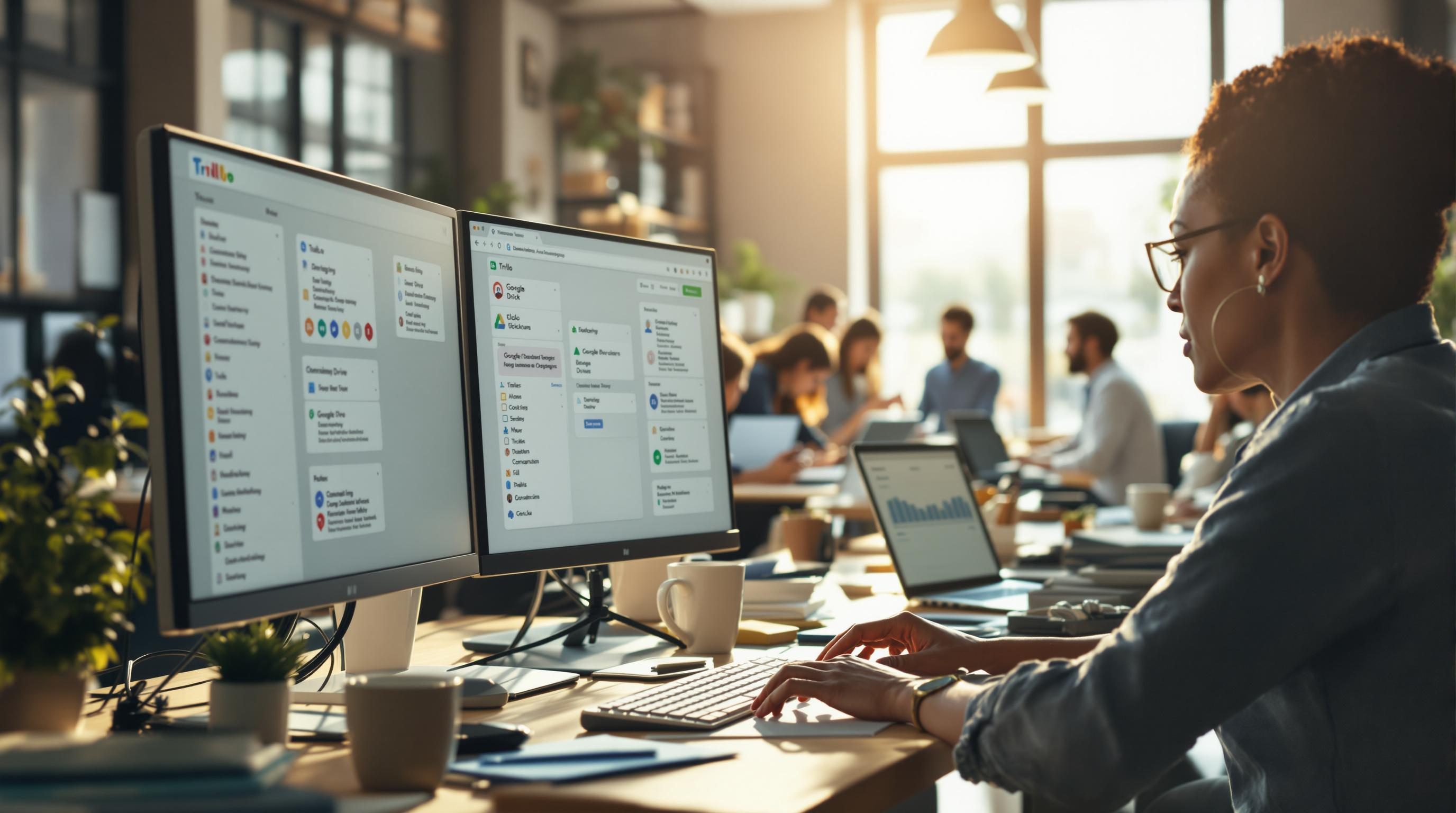Real Automations Small Business Owners Rely On Until They Break
1. Syncing leads from Facebook Ads into Airtable without duplicates
Most people don’t realize this until they’ve already spent a day cleaning up Airtable: Facebook Lead Ads can trigger a Zap more than once per submission. If your system doesn’t account for that, it’s going to duplicate leads. I had a Monday morning where I opened Airtable and there were six rows for the same person who downloaded an ebook. Their email said “Just checking I only need one copy?” and that’s when I noticed.
The fix isn’t in the Zapier UI — you have to add a Delay + Find step before creating the record. Here’s one approach:
- Trigger: Facebook Lead Ad submission
- Delay: 2 minutes (to let duplicates settle)
- Find Record in Airtable (match on email OR phone)
- Only continue if not found
- Create Record in Airtable
That delay didn’t make sense to me at first, but it’s a workaround for the back-to-back firing of Facebook’s webhook. It’s not consistent, which is worse — sometimes it sends it once, sometimes four times with 3–5 second gaps.
The undocumented edge case: if someone fills out the form in Safari on mobile while logged out of Facebook, the ad platform sometimes delays the webhook by up to a minute. The result is: your Zap runs, assumes there’s no new submission, and then gets smacked with a late webhook. With no deduplication, you’ll still get a duplicate — just later. Delay plus Find step covers it.
2. Using ChatGPT to draft proposals inside Notion automatically
Here’s what broke after a night of triumph: I set up a system where a Notion database tagged with “Proposal Needed” would queue a prompt to OpenAI to generate a first draft. Felt like a genius. Until it started replying with full sales pitches for the wrong client, or pulling in template boilerplate from three months ago. Turns out I’d left the prompt too flexible.
The bug wasn’t really in Zapier or Notion — it was OpenAI behavior. The model was hallucinating client data because it didn’t get full context. Adding the relevant Notion fields (“Company Name,” “Project Type,” “Budget Range”) to the prompt fixed it, but only after trying multiple prompt variants.
“Write a 2-paragraph proposal for a {Project Type} service for {Company Name}. Budget range is {Budget Range}. Use a friendly but persuasive tone.”
One surprising discovery: changing the prompt to directly mention the number of paragraphs gave me more consistent outputs. Third-paragraph hallucinations just stopped. Also had fewer cut-off completions when using GPT-3.5, oddly enough.
If you’re feeding it directly via Zapier, make sure you trim any markdown-like formatting from Notion rich text fields using a Formatter step — otherwise those rogue asterisks and underscores mess with the completion quality.
3. Adding new Calendly bookings to Google Sheets with timezone support
Late one Thursday I realized half my Google Sheet was wrong. Client bookings were off by an hour. What happened: Calendly sends event start times in ISO 8601 format adjusted to UTC, but Google Sheets treats DateTime inputs like local time when imported via Zapier unless explicitly coerced. So I looked like I was late or early depending where people were booking from.
The runnable fix:
Formatter by Zapier → Date / Time → Format
Input: 2023-10-06T15:00:00Z
To Format: MMM DD YYYY h:mm A
To Timezone: Your Local Timezone (e.g. America/Chicago)Then push to Google Sheets using that formatted value. Don’t let Sheets infer timezone from plain strings. I also learned it helps to create a specific Date+Time column format in the Sheet beforehand — otherwise Google tries too hard to help.
One fun twist: if you want to retain the original UTC time for cross-reference, create two columns — one for the raw ISO input, one for formatted time. Then at least you’ve got a sanity check when your calendar and sheet fall out of sync. Trust me, they will if you book via multiple platforms.
4. Triggering invoice generation from Stripe into QuickBooks Online
Seems simple at first: a Stripe payment comes in, kick off a new invoice in QuickBooks. Except QuickBooks won’t let you create an invoice for someone not already in its system, and the Zap “Find or Create Customer” step fails silently if the email is slightly mismatched.
Literal issue: a Stripe payment from “bob@example.com” can’t match “Bob@example.com” if QuickBooks has sloppy data. They treat those as different customers. I had around a dozen bounced tasks before I caught that.
Solution: Add a Formatter → Text → Lowercase step to normalize all emails between systems. Also add a Lookup Table step with known aliases if your repeat clients use multiple cards (this happens more than you think).
Tips I wish I’d written down sooner:
- Stripe’s metadata can store QuickBooks customer IDs — use this for returning clients
- Set up a Filter to only proceed with ‘succeeded’ payments (not ‘pending’)
- Create a custom field in QuickBooks to tag automation origin, in case you have to undo it later
- Use Paths in Zapier for multi-type payments (e.g. product vs service)
- Set up error alerts via Slack when QuickBooks throws the “Object Not Found” error
The most annoying behavior: Zapier often reports a “successful” task even when QuickBooks rejects the invoice creation — it just logs a 200 response for the wrong endpoint. You have to dig into Zap History to confirm.
5. Auto tagging incoming emails in Gmail based on sentiment
This was one of those chaotic wins that’s hard to explain to non-automation folks. I built a Zap that runs new unread Gmail emails through an OpenAI sentiment analysis prompt, and assigns a label like “Positive,” “Neutral,” or “Angry Client” based on the output. Worked beautifully until Monday morning when every email from Google Calendar was labeled “Angry.”
Turns out, the line “We noticed you have not yet responded” triggered OpenAI’s tone detection because I wasn’t filtering by sender. Once I fixed that, I also added a second level logic: if the email subject contains “invoice” or “quote,” boost the priority, regardless of tone.
The best part was getting those tags to show up in Gmail’s UI. For that, you have to make sure each output label already exists under your Gmail account beforehand — Zapier won’t create labels on the fly anymore. I ended up manually creating three dozen labels just to cover all tone combinations.
The edge case I found: some emails come in multipart-encoded with no readable text body. Zapier still runs them through the sentiment step and gets garbage — literally, sometimes the prompt input is “[image] [signature block] [nothing]”. I added a filter step now: only run sentiment analysis if email body contains more than 200 characters. That knocked out most spam and auto-generated alerts.
6. Auto reply to missed calls from Twilio with client specific info
This is something I duct-taped together after vacation when I came back to 18 missed calls and two lost leads. Using a Twilio number hooked into Zapier, I set up missed call triggers to text back people with info like “Hey, sorry we missed you — if this was about [topic], here’s how to schedule a call.”
It gets interesting when you involve Airtable — I linked incoming phone numbers to client records to pull in context. But Twilio sanitizes phone numbers one way, while Airtable or CRM exports store them differently (e.g., no country code, parentheses removed, spaces added).
Their formatting mismatch broke the lookup. I was getting no matches until I stripped all non-numeric characters in Airtable with a formula field and then did the same via Formatter in Zapier. Working phone = formula({Phone}, ‘1234567890’) — every incoming number transformed to match.
Quote from the raw log during failure:
Missing Record
Find Record Step returned 0 results
Input Value: "+11234567890"
Expected Format: "123-456-7890"No errors, just… nothing happens. Which is possibly worse than an error because there’s no Slack alert to catch it. Now I always test Twilio automations with live calls, not sample data. Sample payloads are too clean.
What I didn’t expect: this also started autofilling appointment links via Calendly when I added a second lookup based on the topic keyword. You text in “Price,” get back a price guide link. Surprisingly usable.
7. Moving form submissions from Typeform into Trello with task parsing
A client likes to collect action items via a Typeform embedded at the bottom of their Notion wiki. People use it like a suggestion box. The Typeform question is just “What needs doing?” — free text.
This one got messy because we tried to split complex answers (“Add analytics to the footer, fix the mobile nav menu, update pricing on the landing page”) into separate Trello cards. The original plan was to split on commas. That worked until someone put full descriptions with commas inside them, like “Fix homepage copy, especially hero, heading, and CTA.”
So now it splits on newline characters if they exist — and if not, we feed the text into GPT asking it to extract bullet-style tasks. Still not perfect, but better than having five things in one card or nothing split at all.
If you’re going down this path, don’t use plain Formatter → Split Text. Instead, use a Webhooks by Zapier POST to OpenAI directly. Send this raw JSON body:
{
"model": "gpt-3.5-turbo",
"messages": [
{"role": "user", "content": "Extract individual tasks from this input and return as an array: 'TEXT_GOES_HERE'"}
]
}Then parse the array in the next step using Code by Zapier (Python or JS). It’s brittle but good enough to handle 90% of cases. When it fails, the Trello card just has the full raw input, which someone will clean up eventually.
The key discovery: don’t trigger card creation immediately on form submission. Add a Delay + Deduplicate combo so people who click multiple times don’t get five Trello cards for the same thing.