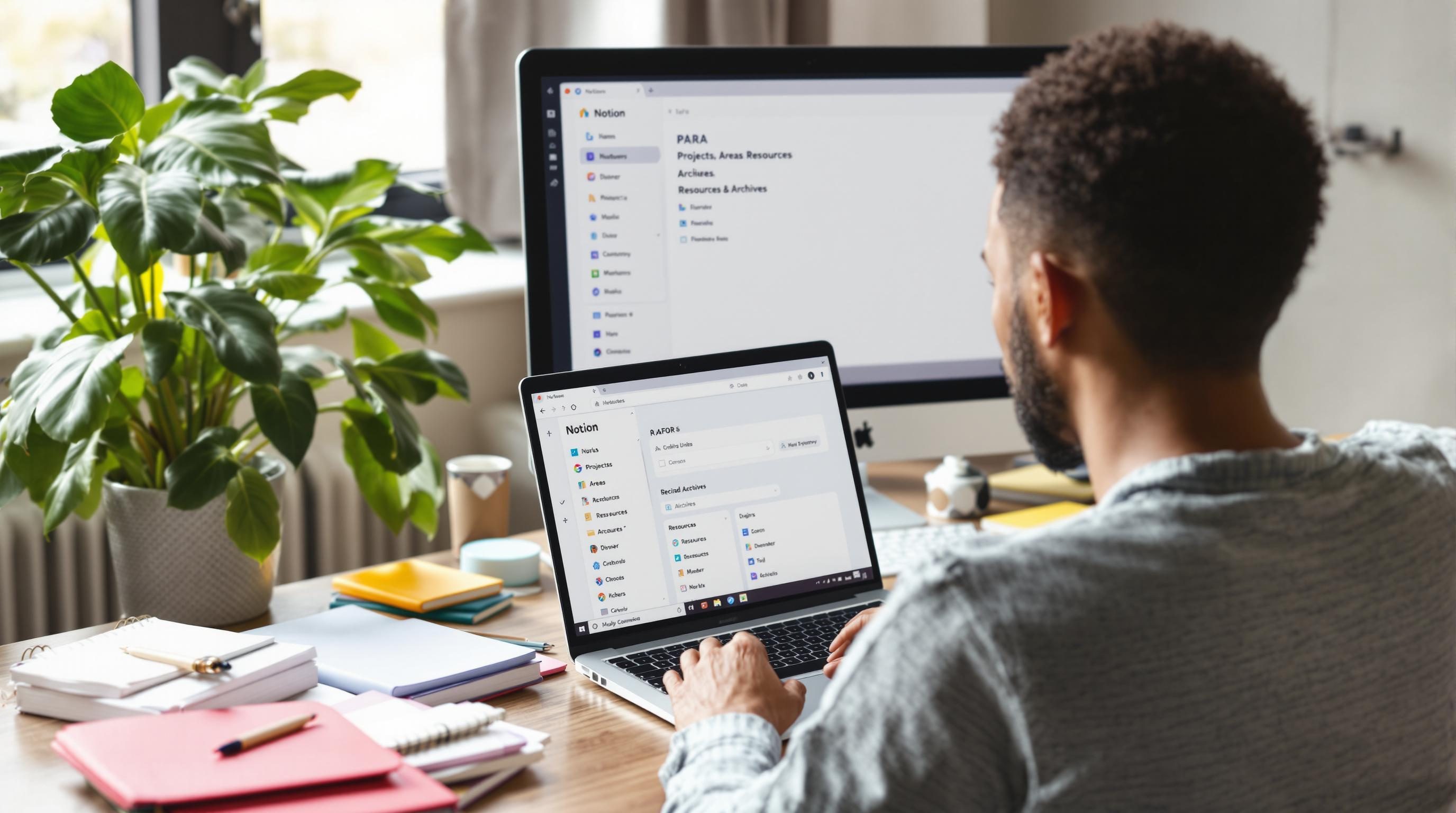Setting Up PARA in Notion Without Breaking Your Brain Tabs
1. Creating four consistent top-level databases for PARA
- Create a new Notion page with four full-width inline databases: Projects, Areas, Resources, Archives. Not page-links to other databases — actual new ones.
- Change those databases’ views to Gallery or Table depending on your preference, but give them consistent properties across all four.
- Use one select-type property labeled PARA-Type and set it to one of: P, A, R, or maybe Archived for the last one. You don’t need this in every DB, but it helps later when stuff gets referenced or linked across.
- Set up one synced header block at the top per section, so when you inevitably drag one of these into a different workspace or tab, it still makes sense.
One mistake I made early: I duplicated an old template gallery to reuse for Projects, and forgot to strip out the prefilled tags from some Resource templates inside. They started showing up in rollups.
2. Deciding what lives in Projects versus Areas without overthinking it
The first time I tried this, I spent 40 minutes debating if “blog writing” was a Resource, an Area, or an ongoing Project. If you’re not sure, treat Projects as things that end. That’s it. Areas are long-running categories with no fixed goal. If it has a deliverable or a milestone, it goes in Projects.
- Projects: “Write four Notion posts for October,” “Refactor Airtable-to-Slack Zap,” “Onboard client X to GCal sync”
- Areas: “Personal Knowledge Management,” “Newsletter Ops,” “Active Automation Clients”
- Resources: Anything that doesn’t belong to right-now work — templates, notes, articles, code snippets, old invoices
The edge case that tripped me up: when a Resource links out to a lot of external tools (like a list of all open AI tools I’m experimenting with), it kind of starts acting like an Area. But reclassifying it broke a linked database view that depended on the old tag. So instead I added a secondary tag field called “May Act Like” and filtered those distinctively.
3. Using linked databases to unify contexts across PARA
Once you’ve got your base structure, the next power move is linked databases. I keep one “Today” dashboard that shows customized slices of my Projects and Areas. Not everything — just what matters contextually. Here’s a piece that consistently gets messed up: filtered linked database views do not respect relation-direction unless you explicitly configure it.
Example of behavior mismatch
I had a linked view of Projects showing everything connected to an Area called “Newsletter Ops.” But it displayed nothing unless I added a reciprocal Relation back from Area → Projects. Even though the original Projects DB had a field linking to Area, the filter in the other view saw “no relation.” And no, the UI doesn’t warn you — it just shows an empty list.
Tip: Always test linked filtered views right after setting them. Try searching for a record you know is connected — if it doesn’t show up, reverse-check the Relation field direction.
4. Mapping canonical properties for cross-reference later automation
Even if you’re not planning to set up automations yet, structure your properties now so they won’t bite you later. Notion has some strange parsing behavior if your property names vary between databases — especially if you later want to run an integration through Zapier or Make.
Name— always use the default title field, not a custom “Project Name” or similarStatus— a Select field like Not Started, Active, Completed, Dropped (skip on Resources and Archive if N/A)Related To— a Relation field that connects to either one or more PARA buckets (you’ll hide unused ones later)Tags— avoid Dropdowns with more than 30 items, Notion starts slowing down around thereLast Touched— a Last Edited field you don’t mess with directly, but can filter by later
One “aha” moment: JSON from a Make scenario triggered on “new Project” returned property keys like properties.Tags.select.name, but only if Select was single-choice. If it was multi-select, the structure switched to an array, which broke my filter logic downstream. Document that early.
5. Handling Archives without turning your database into a death swamp
Archiving in Notion is never as clean as it sounds. If you just mark something as Archive in a Select field (or move it to a fourth DB), you still need to handle how it disappears — and whether rollups ignore it. I had one dashboard view on “Active Projects by Area” that showed zero items just because four completed Projects had technically been archived, but still related to the Area. The rollup count? Still 4. The visible cards? 0. Messed with my weekly review completely.
Better strategy: Instead of moving things to an Archive database (which breaks links), keep them in place and:
- Add an
Is ArchivedCheckbox - Use that in all filtered views — e.g. “show where Is Archived is unchecked”
- Toggle Archival status via a template button or linked DB view with buttons (experimental)
The template button tip came from a user in a Notion Slack group who’d built a button that auto-stamped Archive: true and updated a Date Archived field. Slightly flaky, but cleaner than drag-dropping across DBs and losing 20 backlinks.
6. Automating project progression across Areas using dependencies
Some teams want Projects to move across multiple Areas over time. Like: client onboarding → delivery → support cycles. If you set this up manually in Notion, it’s chaos. I tested a relation-plus-status filter where each Project had a Status (e.g. Onboarding, Live, Follow-up) and each Area had logic to only show Projects matching the stage.
Problem one: Rollups don’t filter on nested match logic cleanly. You can’t say “related Projects where Status = Live” without manually crafting a formula and filtering those. Problem two: Zapier triggers on new rows fine, but slow-polls updates — so if someone drags a Project into a new Area but also changes its Status right after, there’s a chance the automation grabs it mid-transition.
One fix I found: batch processing with a Make scheduled scenario. Every hour, it scans Projects for Status changes, then updates a formula field in Areas saying “Currently handling N live Projects.” Feels reliable. Cannot run this real-time with Zapier unless you add throttling or delays.
“I had to insert a two-minute wait block in the Zap just because Notion would send the webhook early — before the Status field had updated from the user’s frontend click.” — someone on the Zapier forums, and yes, that solved my issue too.
7. Tag indexing quirks when sharing Resources between multiple Areas
If you try to tag a Resource (like a Notion template or helpful checklist) and have it show up in multiple Areas, relations get messy. Notion can’t natively backfill tags into linked tags unless you manually roll them up. The rollup structure matters here: “Show original tags” vs. “show relation tag” give different results, and formulas can’t autopropagate unless the length of the array is greater than zero — another one of those undocumented behaviors.
One workaround: add a multi-select field called “Shared With” and populate it manually as a flattened tag set of Area names. Then link from Areas with a filter like: “Resources where ‘Shared With’ contains current page title.”
Clunky, but it actually works — and more importantly, you don’t get double-creep when dragging Resources between databases. Because yes, that causes them to momentarily vanish from view and reappear inconsistently if your filters are too tight.
8. Using synced blocks to reduce duplicate PARA entry accidents
I had one week where I accidentally duplicated the same Project across three Areas, just because I was copy-pasting checklists. The real fix here was replacing freeform checklists with synced blocks. Each template now includes a synced block titled “Operating Checklist” from a central reference page.
Behaves weirdly sometimes: editing the synced block inside an inline database card opened in preview mode shows a blank editor. You have to open the full-page modal or the source page. Notion support shrugged at this one, said “expected behavior.”
They also mentioned synced blocks can’t carry filtered database views inside them, only static content — so my dream of embedding a dashboard-styled synced block per template isn’t happening.
But with static text or templates? Good enough to stop me from making “Q4 Planning” three times in a row under different tags.