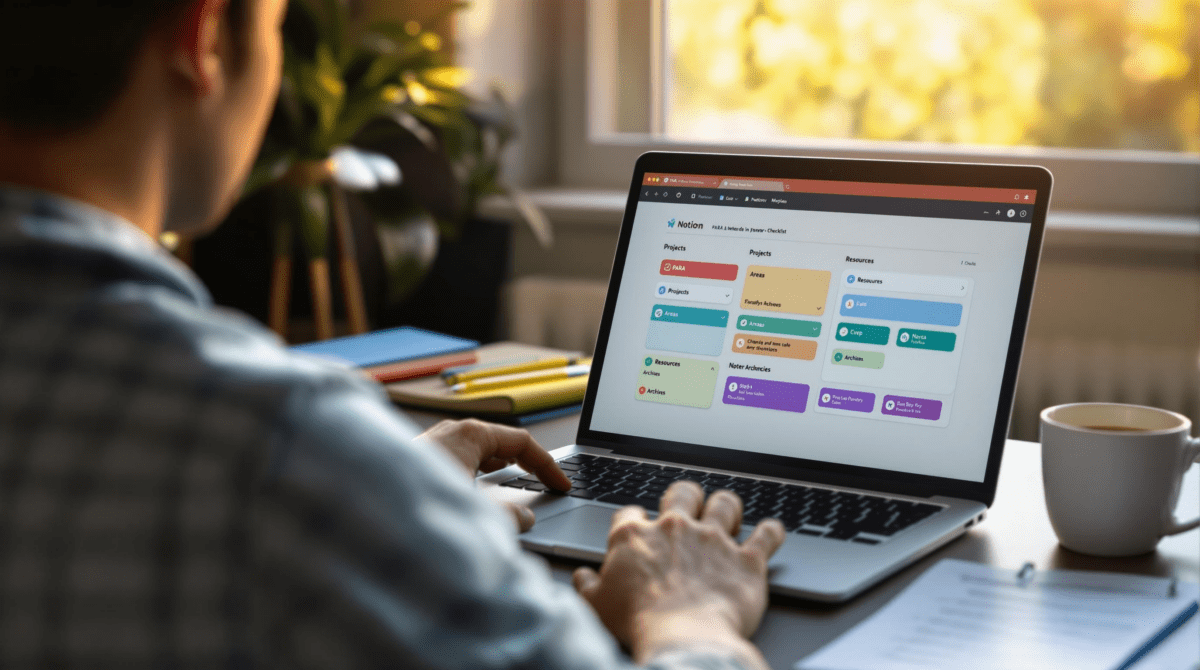Setting Up PARA in Notion Without the Whole Thing Breaking
1. Creating a top level PARA dashboard that survives restructuring
I’ve rebuilt my top-level PARA dashboard in Notion something like seven times since last summer. Not because the framework changed — it’s still Projects, Areas, Resources, and Archives — but because the references kept breaking every time I duplicated a page, or tried to share a workspace with someone. One time I accidentally dragged the whole Resources database into a synced block and didn’t catch it for two weeks. The dashboard looked perfect, but none of the filters were loading.
This is the only setup that hasn’t failed me (yet):
- Use four separate databases, not linked tables. Each PARA category gets its own real database.
- Keep your root databases under one private top-level page called “_PARA Root” or something equally hideous.
- Use a separate public-facing page called “Dashboard” — this is the one you trick out with filtered views.
- Use the Database ID (copied from the browser) to confirm you’re linking the right one when using synced blocks. Names will lie to you.
The main logic flaw? Notion still doesn’t visually differentiate between linked views and original databases unless you hover and check the breadcrumbs. That’s how I’ve ended up maintaining a “Projects” view that was actually synced from inside Resources. Good times.
You’ll also hit an edge case if you try to create templates inside your linked dashboards. They’ll save under the link’s context, not the base DB. Which means next time you open the Projects database directly, your custom template won’t be there. Unless you manually move it. Every time.
2. Distinguishing projects from areas using custom property logic
Everyone loves to say they get what PARA means. Until someone puts a long-term freelance contract in “Projects” and it sits there for six months. You have to force your own logic, and Notion’s database filters are your only wall of defense.
Quick logic rules I use religiously:
- Projects: has an end date and a checkbox for “Completed” or “Ongoing”
- Areas: never have a due date, but always tag themselves as “Life Area” or “Business Area”
So I set up a formula in both databases:
if(prop("Due Date"), "Project", "Area")And yeah, it’s redundant. But it helps me visually catch stuff that doesn’t belong. Especially when I’m dragging notes or duplicating templates.
The first time I set this up, I missed that Notion won’t evaluate formulas in filtered views until you open and refresh the page. I spent half an hour wondering why my “Active Projects” view suddenly had Areas in it — turns out I duplicated a filtered table, edited the properties, and didn’t refresh. The view logic was still working off stale formula results until I touched each row manually.
That’s the quiet chaos in Notion — looks fine until you click something.
3. Building a reliable quick capture notes inbox without inbox creep
I tested five different capture flows for PARA notes in Notion before settling on one that didn’t quietly mutate into a second Resources folder. You absolutely need to separate your input inbox from your organization system, or you’ll just end up with a 400-line Resources list with five different naming levels and 12 tags.
Here’s what actually worked:
- Create a separate database called “Quick Inbox” with properties: Title, Type (dropdown: idea, task, article), Created Time, Linked PARA Item
- Use Notion’s Quick Capture (on mobile or web) to dump everything into Inbox
- Once a day (ideally…), triage new notes by opening them and manually connecting them to a Project, Area, or Resource entry via relation fields
The behavioral bug I ran into was that Quick Capture frequently defaults the “Type” field to blank — even though the template assigns it. Turns out if you hit “Enter” too fast when typing a new note title, the field never renders its options. Just stays empty. Which quietly breaks filter views you depend on to sort these later.
And here’s the annoying but immediately helpful discovery: when you create a relation property in Notion and select “Limit to database,” that limit only affects relation search — you can still link to deleted or archived rows via backfilled backlinks. If your inbox ever looked haunted, that’s why.
4. Filtering databases dynamically by PARA type across views fails silently
In theory, showing different filtered views of PARA pages across projects should be easy. In practice? Filtering a Notion linked database view based on tag + date + status combos breaks about every third copy. Especially when you’re creating templates.
This one nuked a setup I rolled out to a team. I had four database templates — one for each PARA category — nested in a synced project dashboard. Each had a linked view filtered by that page’s own “PARA Type” property, which was auto-filled by the template.
Looked bulletproof… until someone duplicated the Project page instead of using the “New” button. That clone kept the filtered views, sure — but the filters referenced the original PARA tag, even after editing the new page’s tag. So every new project quietly pulled the wrong rows. Nobody noticed until week three.
I solved it like this:
- Create one universal PARA reference table
- Set “Linked View Context ID” as a formula on each page using
id()function - Link table views to filter based on that ID, not the tag
This only works because Notion finally supports id() function in rollups and relations. Without that, you’d have to manually update every view’s filter — and I’d rather just quit.
5. Archiving PARA items in Notion without nuking active relations
Archiving always sounds simple: move it from the active group into the Archive database. But in Notion, that usually slices relational links, breaks views, and ruins summary rollups unless you set it up very specifically.
The best archive implementation I’ve found keeps everything in the original database — just uses a Status field or checkbox to toggle “Archived.”
But the trick is handling the linked views. I use filters like:
And(Status is not "Archived", End Date is within next 60 days)And then I set up a top-level Archive dashboard with an unfiltered view of the same Projects/Areas/Resources DBs, filtered only by “Archived = true”.
Here’s what broke when I actually moved rows to a separate Archive DB:
- Project templates with pre-baked relations stopped showing linked Areas
- Quick Inbox showed orphaned notes because relation targets vanished
- Rollups for ‘Active Projects Count’ started showing zero because filtering only worked in current DB
Edge case to watch: if you archive a linked page inside a synced block, Notion doesn’t refresh the display. It’ll look active until the next full page reload, which makes it incredibly easy to assign people to backend-dead tasks.
6. Syncing PARA dashboards across teams with different Notion workspaces
I straight up gave up trying to make a plug-and-play PARA dashboard work across different team workspaces using the native Notion sharing tools. The permissions get weird the moment someone tries to edit a relation from a different base workspace. You’ll see the relation property vanish from dropdowns, or worse: look fine and save nothing.
Best middle-ground I landed on:
- Keep one root Notion workspace where all four PARA databases live
- Set up public pages with linked views only
- Other teams duplicate the dashboard, but do not duplicate the databases — just embed as synced linked views
The trick is to relink the dashboard’s filter inputs to their own context. Otherwise, everyone’s “Projects Due This Week” will show your deadlines, not theirs. People get confused fast.
Also, when setting this up for a marketing team, I caught an undocumented behavior: when duplicating a page with linked views to a new workspace, Notion sometimes converts database links to plaintext embeds instead of actual views. No warning. You’ll get a non-functional table that looks real but has zero interactions. Only saw it happen when the receiving workspace didn’t have permissions to the original database, even though the page was public.