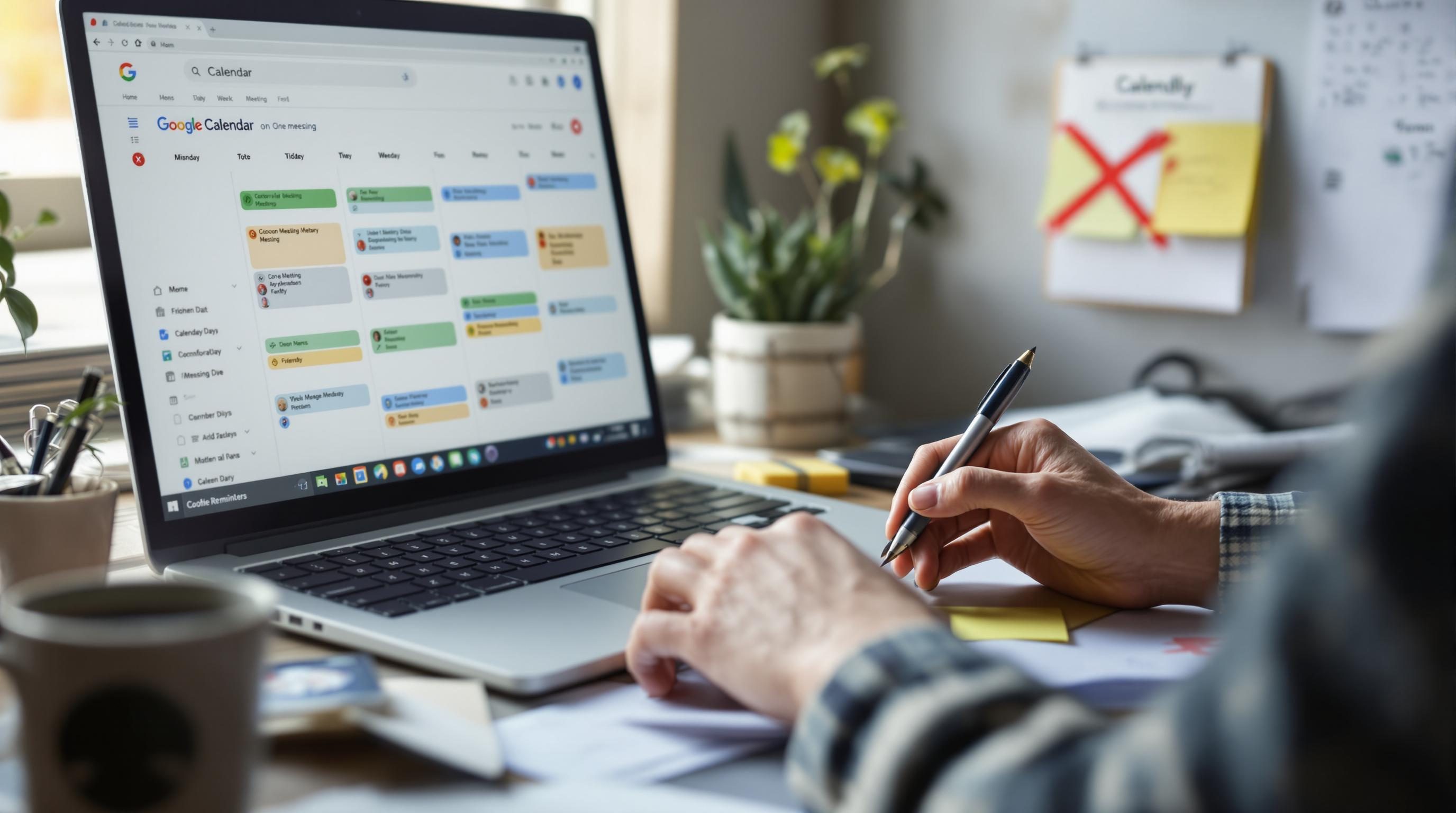The Setting I Missed That Broke My Weekly Calendar Sync
1. Calendar apps hide too many defaults you never look at again
The first week I started building a calendar-based workflow in Google Calendar, I thought I’d nailed it. Labels, color-coding, URL embeds with Zoom links — all looking great. But two weeks in, half my team kept showing up an hour late to meetings. Turns out, their invites were defaulting to Pacific Time because my event templates had a hidden timezone field I hadn’t touched since I opened the account 8 years ago.
It’s wild how some core default settings are buried in places you never revisit. In Google Calendar, you’d think the timezone for events would default to your current view settings. It doesn’t. It pulls from the calendar origins — meaning if you imported an .ics file from five years ago, you might be inheriting more than you want.
“The event is showing up as 9am on my end, but it’s 11am on yours.”
One undocumented thing I found by accident: recurring events created from non-primary calendars sometimes pick up the event creator’s system clock instead of their calendar preference. This matters because those events won’t match Google Meet’s timezone unless it’s explicitly set each time, or unless your whole org uses domain-level defaults — most people don’t.
Tip: If you ever copy recurring meetings from someone else’s calendar, check the individual invite’s “Time zone” modal by clicking the pencil icon and scrolling all the way down. Google hides it collapsed by default if you’re not the original owner.
2. Syncing with Notion dragged hidden all-day events into the wrong slot
Pulling calendar data into Notion sounds like a dream when you watch the demo. In practice? I had a recurring issue where all-day events were showing on the wrong day — especially those created on mobile. I’d sync my Google Calendar through Notion’s new calendar API integration via Cron, expecting everything to align. But mobile-created all-day events weren’t honoring the time zone offset, even though they looked fine in Google Calendar directly.
They’d appear as the day before in Notion’s calendar view. This matters because I was using all-day blocks as weekly planning themes: Sort, Write, Build, Call. Thursday (Build) would show up under Wednesday. Subtasks broken by type were now in the wrong category buckets.
What fixed it for me:
I converted all all-day events to start at 5:00am and end at 11:59pm with manually set timezone data. Then I labeled them with an “[X]” box at the front so they looked like all-day blocks in interfaces that don’t display time ranges clearly.
Notion doesn’t throw an error here — you’ll never know anything’s wrong unless you explicitly cross-reference original vs synced views on a second screen. Fun times.
3. iCal to Google Calendar duplicates silently if you change one color
I had a client who insisted on using the Apple Calendar (iCal) app on a MacBook, but we synced everything to Google Workspace. For months everything seemed fine… until she changed her event colors manually in iCal, one by one for priority levels. A week later, she noticed doubled events and ghost notifications coming at odd times — one from Google Meet, one from iCal with a generic title.
The color change triggered iCal to re-sync the event as a “new” calendar object instead of updating the existing one. Even though the event ID didn’t change visually, Google interpreted the altered styling as a unique object. I wouldn’t have guessed it unless I manually pulled the ICS data and compared the UID tags. Only then did I see the subtle diff that caused the sync loop.
UID:FC655B57-E1C2-44AD-9A1B-AC1D443A24F3@icloud.com
X-APPLE-CALENDAR-COLOR:#FF0000Notice that final line? Changing just that caused Google to create a second event with a new internal ID — even though the visible UID stayed constant. There’s no Apple dialog box saying this is about to happen. It just… does.
4. Zoom links vanish from calendar events if you duplicate carelessly
At some point you’re going to clone a meeting. Maybe you’re reusing a weekly 1-on-1 block or creating quarterly reviews. And when you do that in Google Calendar using the “Duplicate” option, you probably assume it’ll copy the Zoom link embedded by default, right?
It doesn’t.
If the Zoom link was auto-added by a Zoom-for-Google-Workspace integration, that element lives in the meeting metadata, not the main event description. And duplicating the event strips that metadata unless you manually re-launch the Zoom add-on *after* duplicating. The link field might still show the URL in the box, but Zoom won’t recognize it as “attached” and won’t let people join it from the app interface—even worse, it won’t send join notification reminders.
Here’s the workaround I gave up and use now:
- Duplicate the event
- Delete the malformed Zoom URL field
- Launch the Zoom for Google Calendar add-on and reassign the meeting
- Confirm it generates a new link (not reused)
- If you need to reuse the room, you must do it from Zoom directly, not the calendar
Otherwise your team ends up in last week’s meeting room where nobody is waiting.
5. Outlook web auto-archives task deadlines on sync fail
This one hurt. I’d built out a weekly workflow using Microsoft To Do tasks pinned with deadlines from Outlook calendar events. My plan was simple: Meetings trigger deliverables, which show up in the Tasks pane. Good in theory.
Until I missed a sync reconnect window (three hours, thank you Exchange), and a chunk of recurring calendar events failed to push their updated descriptions. Outlook responded by auto-archiving the associated task instances, assuming they were no longer valid.
So instead of getting alerted about Friday’s financial audit task, it disappeared from Today and landed in a godforsaken “Planned” bucket inside the archive tab. I only saw it by chance when clicking around the mobile app during a train ride. The original calendar event still existed—just decoupled from its task twin after one sync delay.
What to watch for:
- If the Task was created from the Calendar, changes in To Do won’t reflect back
- If the Calendar is shared between domains, only primary accounts push events reliably
- Outlook web often takes priority syncing over desktop, which can override data
- Task checklists inside tasks don’t sync at all unless opened (tapped) once after creation
- Mobile-only calendar edits frequently drop metadata like location and sensitivity flag
There’s no alert for lost sync. You just notice something doesn’t happen, and have no idea why until you go three layers deep into the logs.
6. Reclaim AI silently moves tasks unless you lock time manually
I tried using Reclaim.ai to automatically schedule deep work sessions around my existing calendar. Super promising — it detects when you’re free and drags focus blocks into unbooked space. But after a few weeks, I noticed some personal writing sessions kept disappearing. They weren’t being deleted — just rescheduled outside of my memory.
Turns out, Reclaim was honoring its prioritization logic too well. It had quietly moved low-priority tasks into available windows across multiple weeks, including weekends. The fact that it respected duration and frequency preferences made it worse: A three-hour block had to land somewhere, so it picked Sunday 10pm if needed.
“Oh cool, my journaling time is now on Saturday… in July.”
The fix was hidden in plain sight: you can make an event “locked” by adding `#lock` in the title or toggling the Reclaim context menu inside the calendar view. That tag tells Reclaim not to move it, even if higher-priority conflict appears.
Also important: If Reclaim is connected to multiple calendars (e.g. work + personal), events under `Free` availability types still get bulldozed unless you manually mark them busy. Their system prioritizes “flexible” tasks and doesn’t treat availability as sacred unless explicitly set to Busy.
7. Time zone offset debugging requires checking mobile and desktop view
I had jammed a full week’s planning in on a Friday afternoon, thinking I’d be efficient. I created Focus Time blocks for every day using Apple Calendar on my phone, while standing in line at Walgreens. Came back to my desk Monday, and realized every block had shifted an hour earlier. 8am became 7am. All the buffers I thought I gave myself were gone.
After messing around with settings I barely remembered touching, I realized Apple Calendar saved the events in GMT when created offline — and my sync defaulted back to local time on reconnect. This created phantom hour shifts that only showed on desktop.
What clued me in was comparing the same event across three platforms: Apple Calendar mobile, Google Calendar web, and Fantastical desktop. Fantastical showed both time zones: the one I thought I set and the one it actually used. Only then did I realize what was happening.
There’s no one fix — but one thing that helped was enabling “Time Zone Support” inside Apple Calendar settings (macOS only, annoyingly) and then manually setting each block before leaving offline mode. Otherwise, your lightweight calendar edits made while walking around turn into a subtitled thriller when viewed from your desk again.
Also: Don’t batch-create morning events on the West Coast while your phone is still caching a Chicago tower. You’ll lose track of logic fast.