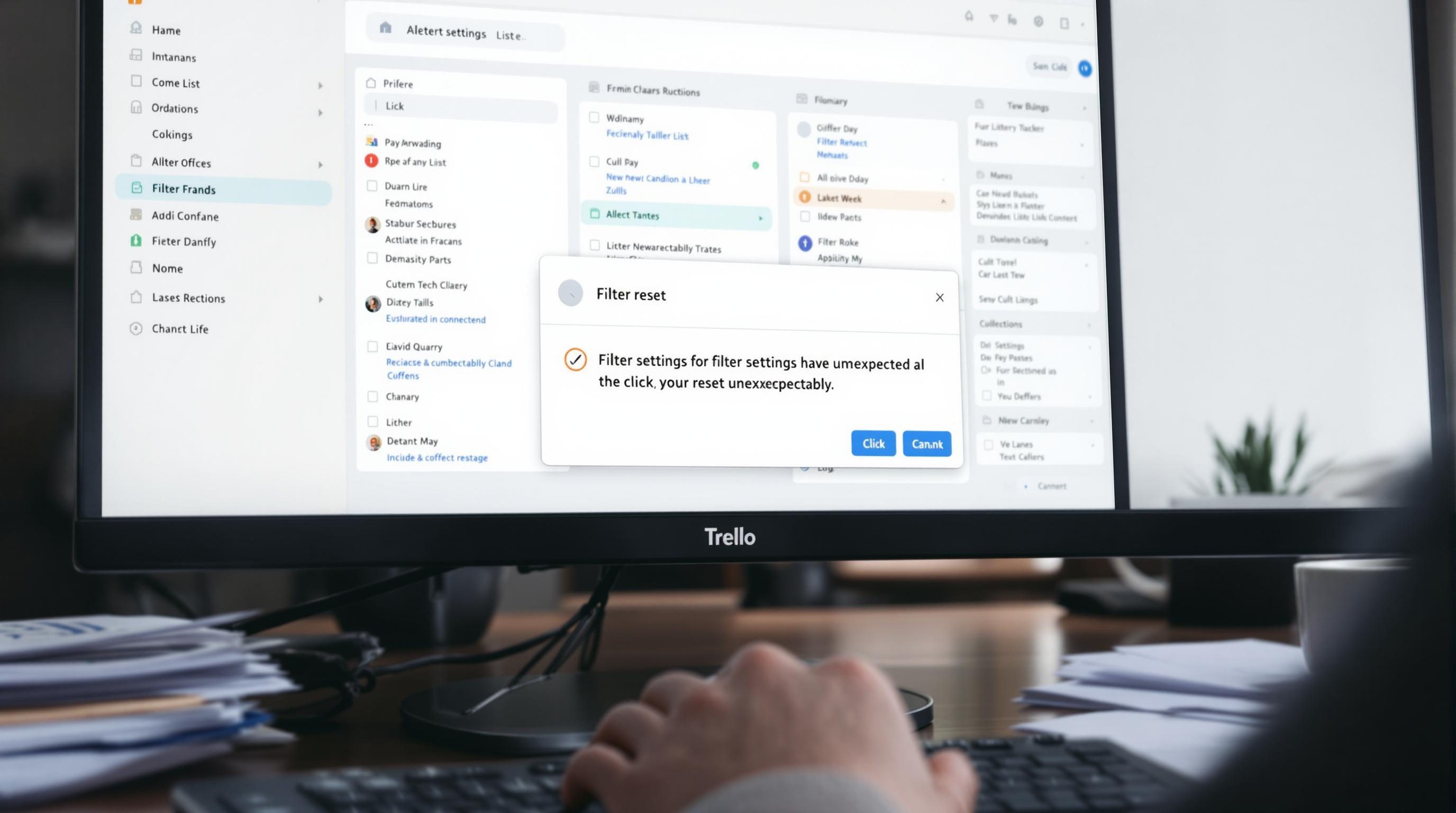The Trello Filter Setting That Keeps Resetting Without Warning
1. Board filters randomly disappearing after tab refresh
I was halfway through inbox-zeroing my messy Trello backlog when stuff just started vanishing. Not deleted — just invisible. I had a filter turned on (assigned cards only) and didn’t think much of it until the page reloaded. Suddenly half my cards were gone… until I noticed the filter setting had reset itself. No pop-up. No indicator. Just stealth un-filter-and-go-on-like-nothing-happened behavior.
If you’re not looking for it, this comes off like data loss. The weirdest part is the lack of warning. Most apps give you a toast message or something like “filter cleared” — Trello just shows fewer cards and pretends that’s normal. This happens most often when:
- You reload the Trello tab after inactivity (macOS Chrome especially)
- You switch between boards quickly using the sidebar
- You open Trello in a second window — only one will persist filter state
The problem lives in the board-level filter memory. It seems to cache in localStorage, not tied to your account in the cloud. I tested this on three devices: laptop, iPad, and phone. Each had a different filter state. So if you’re collaborating with someone remote and they say “I can’t see the Q4 launch cards,” there’s a good chance their filter just reset or never applied.
2. Assigning cards to yourself using Butler can silently fail
I had a Butler rule that auto-assigned new cards to me when I created them from email-to-board. It worked… until it didn’t. The card would show up, unassigned, and I’d miss the follow-up. Weird part? It only failed when I sent the email from my work alias, not my main Trello account address.
Digging deeper: the automation step looked like this — “when a card is added to list Inbox by anyone, assign @myusername.” But Trello automations treat @mentions like internal IDs. And the incoming card technically came from someone Butler didn’t recognize as valid. No error, no log. It just skipped the assignment step.
Fix was clunky: I changed the Butler trigger to assign based on card source (e.g. based on email subject prefix) rather than author identity. Bonus tip: set up a secondary rule to log the automation outcome to a comment — this was how I finally realized the rule was even failing.
I added an action: “add comment: ‘Butler assigned @me’” — no comment meant no trigger.
3. Unexpected sync delays from mobile edits made offline
I was editing Trello cards from a train with bad signal — just renaming a checklist and assigning due dates. When I opened the same board an hour later, the edits were partially gone. Checklist saved, due date didn’t. Turns out the mobile app queues changes locally and pushes them once signal returns — but under flakey mobile data, those syncs sometimes conflict without confirmation.
Even worse: if you open the same board in a browser right after mobile reconnect, you can trigger a soft overwrite. It’s a platform logic quirk where the most recent open session sets the display state, not the most recent edit timestamp per field. Nothing gets deleted, it just silently reverts if the connection blips.
Force-quitting the app and waiting 30 seconds after signal return helps. But the only truly safe workaround I found was enabling the activity log and watching for specific phrases like:
“You set the due date to June 22 at 2:00PM”If that doesn’t show up within 10 seconds of the edit, it probably didn’t save.
4. Trello calendar view duplicates when toggling team accounts
Calendar View is amazing — until you switch between workspaces too fast. I had a personal board with a synced Google Calendar feed, and a team-managed board with a separate calendar. After toggling between them a few times, Trello’s calendar view started showing double entries — same card displayed twice, different colors. Each load added more.
This only happened on boards using both native due dates and Advanced Checklist due dates. A Trello engineer in the forum mentioned once that it partially relates to how recurring checklist items are cached. Edge case is super unpredictable but reproducible if:
- You change between workspaces quickly without hard-refreshing
- You open Calendar before the board finishes full card load
- You use Chrome profiles with different login tokens
The fix, hilariously, is to toggle Calendar View off and back on twice, then refresh. The second toggle clears the ghost items. Bonus discovery: if you export the calendar iCal feed, only one copy shows — the duplication only lives in the interactive web UI.
5. Butler command delays caused by checklist action bottlenecks
I was running this daily automation: create recurring cards with a prefilled checklist, assign people based on checklist items. Every two or three days, it’d freeze halfway. Cards got created, labels stuck, but the checklists never populated. Manual retry fixed it.
This one took a while — I thought the checklist template syntax was broken. But it’s actually a queueing issue. Butler requests for checklist creation run in a priority pool, and get throttled if the board has lots of concurrent triggers (like when five cards hit the same list at 2am).
Aha moment: On Zapier, I hit webhook logs showing 429 Retry-After responses from Trello’s API. Not on regular card actions — only during checklist write events triggered by automation.
Solution wasn’t elegant: I had to break jobs into two separate Butler commands, spaced 1 minute apart. First makes the card, waits. Second fills the checklist and assigns. Reliable since.
6. Personal boards auto-closing when Trello tab is idle too long
One morning I had three tabs open — personal board, work board, and a checklist template tab I’d built out for my onboarding SOP revamp. After coffee, I came back and the personal board tab had redirected to a blank workspace switcher. Work tab stayed put.
This only happens with unshared boards. Trello idles them out faster. Not immediately obvious, but the heuristics are roughly:
- Tab inactive for ~30+ minutes
- No user activity across Trello
- Board is private or created under your personal account
That last bit’s the killer. Workspace-shared boards stay active much longer. So your private GTD system gets booted from memory faster than a shared planning board with no activity. There’s no reliable warning either — it just reloads to your workspace directory. I lost three unsaved card drafts that way before I gave up and started keeping drafts in a Notion sidebar until I was ready to commit updates.
7. Filtering by due date can exclude checklist item deadlines
This one hit during a backlog triage call — I was filtering the board by due this week, and a team lead asked why her checklist items weren’t showing up. Because they weren’t cards. And Trello’s filter-by-date function only looks at card-level due dates, not checklist line items (even if they have mini due clocks).
Super misleading, especially with large checklists like sprint readiness or data QA stages. Users think they’re covered because they see the red calendar icons. But those don’t feed into the due-soon filters. There’s zero indication unless you manually switch views.
Fix that partly works: use Calendar View — checklist items appear there. But in Board View, filtered timelines are blind to them. To keep visibility, I now move deadline-heavy checklist items into linked sub-cards if they’re time sensitive. Extra work, but no more missed items.
8. JSON export lists checklists in random order if duplicated
We exported a Trello board to JSON last month for a quick audit — mostly to track card routing patterns. Doing an analysis on checklist progression, I noticed that cloned cards didn’t preserve checklist order. Even though they looked visually sorted in Trello, the JSON set had checklist objects shuffled.
If you duplicate a card using the Trello UI’s “Copy Card” and retain checklists, Trello stores them as independent objects with re-assigned IDs. Order seems to depend on creation timestamp, not original list position.
So our parsing logic — which assumed the first checklist item was always onboarding step one — broke dramatically. This isn’t documented anywhere that I could find, but confirmed in practice via exports from several test cards. The only way to guarantee order is to prefix checklist items with step numbers manually (e.g. “1 – Kickoff call”, “2 – Setup repo”).