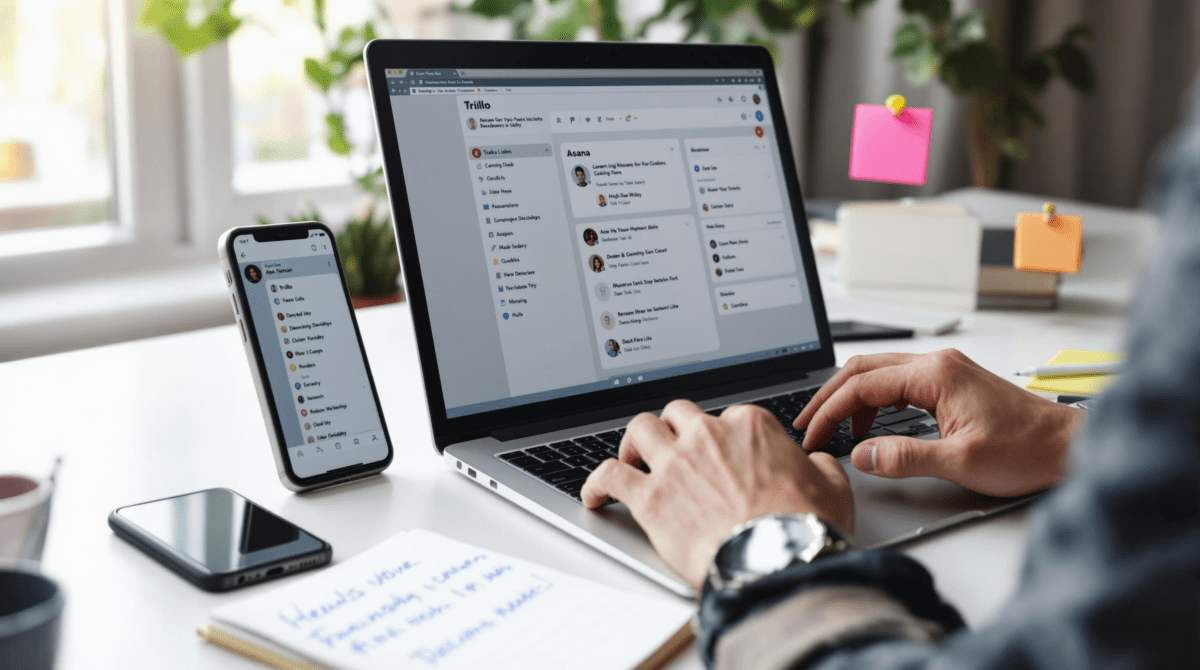Top Productivity Apps Remote Teams Actually Use Without Breaking
1. Notion works until your sidebar turns into a second inbox
If you’re using Notion with a distributed team and you haven’t rage-archived a page after losing it in the cluttered sidebar, congrats—you’re new. Notion’s flexibility is a feature until half your productivity leaks into reorganizing emerged chaos. I used to think I was being efficient by putting weekly sprint notes, asynchronous check-ins, and documentation in one workspace. But once you add team databases, synced tasks, and an embedded calendar, navigation becomes its own Deep Work session.
Minor detail, major havoc
Here’s the actual bug: if you drag a page out of a subfolder and then try to use the keyboard shortcut to move it back, it sometimes disappears. Not archived. Not deleted. Just… invisible. I found it three days later nested under an unrelated database template someone copied into their home workspace.
Pro tip: Turn on omnibox search with block filtering, otherwise your search results will show 200 pages with identical titles like “Weekly Notes.” Also, limit synced blocks across workspaces. They work fine in simple wikis, but they do not play well inside linked databases. You update one synced block and—whoops—it updates the outdated one too, but doesn’t show the change until you reload the parent view. That took down a header in our client dashboard for two days. Nobody noticed because the preview link still looked right.
2. Slack search turns into time black hole after 90 days
There is something genuinely cruel about knowing you sent a message, remembering the exact phrase, and getting no results. Slack’s default plan limits visible history to 90 days unless you’re on Business Plus or higher. That’s fine if your team replies instantly. Less fine when messages contain login credentials or niche bug reports you’ll need six months later.
I used to keep a running Google Sheet with key Slack links. Painful. Then I built a Zap to copy starred messages into Notion. It was working flawlessly until I realized some threads were getting cut off mid-reply. Turns out, Zaps using the Slack channel-message trigger don’t pull threaded replies unless you explicitly fetch the timestamp of the thread root.
“Thread_ts” is not included by default. You need to add a custom Slack API call to retrieve the full thread. This is nowhere in the Zapier action UI.
Here’s what makes it worse: if someone answers your thread after the 90-day mark, Slack won’t surface the older messages in search—even if the reply is newer. This renders message continuity borderline useless in archived projects.
3. Todoist auto-sorting collapses under time zone pressure
I had 17 overdue tasks Monday morning. All of them were due Sunday. None of them notified me—which was weird because I definitely saw them Friday. Turns out, switching time zones with the Todoist desktop app open can completely desync the reminder schedule, without warning. It doesn’t correct for it either. Unless you click each task manually, they remain stuck in the prior zone’s logic.
Even wildlier: their natural language parser is overly aggressive and rarely confirms parsed dates inline. If you write “Do payroll Friday” in a task and then type “next week” in the comment, it sometimes resets the due date silently. It feels like it’s guessing your intentions, without telling you when it does. If I had hair left before trying to fix this behavior, it’d be gone now.
Hard-earned Todoist usage tips
- Manually sync location when traveling—mobile GPS doesn’t always update timezone
- Use actual calendar emojis (📅) for scannability, since filters can’t segment calendar-linked vs. manual entries
- Never trust “Today” in queries unless you use absolute dates—it includes tasks from midnight until 11:59 PM in your current zone
- Don’t embed tasks inside shared projects unless you own the project—reminders can default to sender not receiver
4. Google Calendar invites fall apart in recurring external events
I was invited to a biweekly client sync that shows up on my Google Calendar twice. Once as the actual invite. Once as a ghost event that I can’t edit, can’t decline, and can’t even find the source of. After weeks of wondering, I finally located it: when a recurring event is duplicated via mobile (especially Samsung calendar exports), it sometimes injects a second instance tied to your account as a viewer, not a guest.
Behavior: “You are viewing this as a copy” only appears on desktop. Mobile gives no clue it’s ghosted.
On the technical side, Google Calendar doesn’t dedupe these invitations if the UID structure matches across import methods but the source differs. If an events API writes with a modified Attendees object but keeps the Recurrence rule intact, it assumes it’s the same series—unless your account isn’t listed explicitly. The result? Spooky duplicates only visible to you.
Deleting these from mobile does nothing. They return upon sync. The only fix I found: go to Settings > Calendars, find the external shared calendar (usually unnamed), and remove permissions. Then reaccept the real invite from the email.
5. ClickUp dashboards break silently when a custom field gets deleted
I loved ClickUp dashboards right up until they started showing blank tiles. No errors. Just… a bunch of gray boxes with spinning loading icons. Here’s where you’d expect a loading timeout or missing field warning. Nope. Turns out someone on the operations team removed a custom dropdown from the Company CRM folder, which was referenced in two dashboards elsewhere.
The deletion didn’t trigger a warning. And your dashboard won’t indicate which widget failed—it’ll just sit there, broken, and take down whatever else was relying on that data slice. We lost visibility into paid upgrades for a week without noticing.
ClickUp edge case: If you duplicate a dashboard that includes a legacy field (even inactive), the widget logic still binds to the original field ID unless reconfigured. You can’t fix this visually—you have to recreate the widget from scratch or rebind the dataset from the Workspace API.
This is especially annoying if you’re using calculation widgets pulling from a roll-up total. If the original field is removed, the widget doesn’t revert—it locks onto a null reference. No way to refresh or rebind. You stare at it and wonder: was this ever working?
6. Airtable forms lose user context unless you pass parameters manually
One time we ran a team feedback form through Airtable and tagged it as anonymous. Problem was, everyone assumed it was tracked. Why? Because Airtable logs submission timestamps, browser fingerprinting behavior (if embedded), and partial saves if the form is interrupted mid-fill.
Undocumented friction point:
If you’re embedding an Airtable form inside a Notion page or internal portal, the user’s identity isn’t passed unless you inject URL parameters manually. Airtable doesn’t add SSO headers or tokens. And there’s no visible context persisted in the record, unless you map a hidden field to a value in the share link.
https://airtable.com/shrXYZ123?prefill_Email=tim@mycompany.comThis is useful once you know it. But the documentation doesn’t flag the privacy implications clearly—so half our team assumed tracking was happening, while the other half assumed it wasn’t. I had to send a Slack explaining that nobody would know who said “the Friday meetings have no purpose.”
7. Loom workspace permissions are misleading during embed edits
The easiest way to break trust with your team: embed a Loom to explain a bug fix, then realize it wasn’t visible to half the people who needed it.
Loom lets you set viewer permissions when uploading, but embedded links inside apps (like ClickUp or Notion) often bypass viewer checks by assuming the viewer is signed into the same domain. Critical catch: if the Loom was created under a personal account but shared in a team doc, everyone outside that workspace sees a login wall.
This isn’t indicated anywhere inside the embed view. Even testing it yourself often shows it as fine—because you’re logged in already. One way to solve it: create a shared workspace under your primary domain (e.g., companyname.com) and make all Looms there. But that breaks working-speed muscle memory if you’re used to banging out a quick Loom from the browser extension.
I exported a CSV of our last 25 Looms and realized 9 were shared as private by mistake—mostly dev updates where clarity matters most. Now we run a weekly spellcheck pass of anything shared externally using a dummy viewer account with no permissions. It’s janky but effective.
8. Cron calendar auto-coloring breaks shared context across collaborators
This one made me backtrack through 14 merged events trying to see who declined what. Cron has an elegant UX, but its auto-coloring and calendar merging makes it painfully hard to chase accountability in shared spaces.
Here’s how it works: if two people share different versions of the same event (via linked Google Calendars), Cron merges them visually—and auto-colors based on primary calendar. This means two people viewing the same event see different contexts. One sees it as green (personal), one sees it as red (team). Both think they own it. Neither replies.
The worst edge case? If you RSVP from Cron mobile after merging an invite, it sometimes doesn’t update Google correctly. You appear as “Maybe” forever, even if you accepted. I replicated this across two accounts. The Google API doesn’t overwrite with full confidence unless the user permission is owner or organizer.