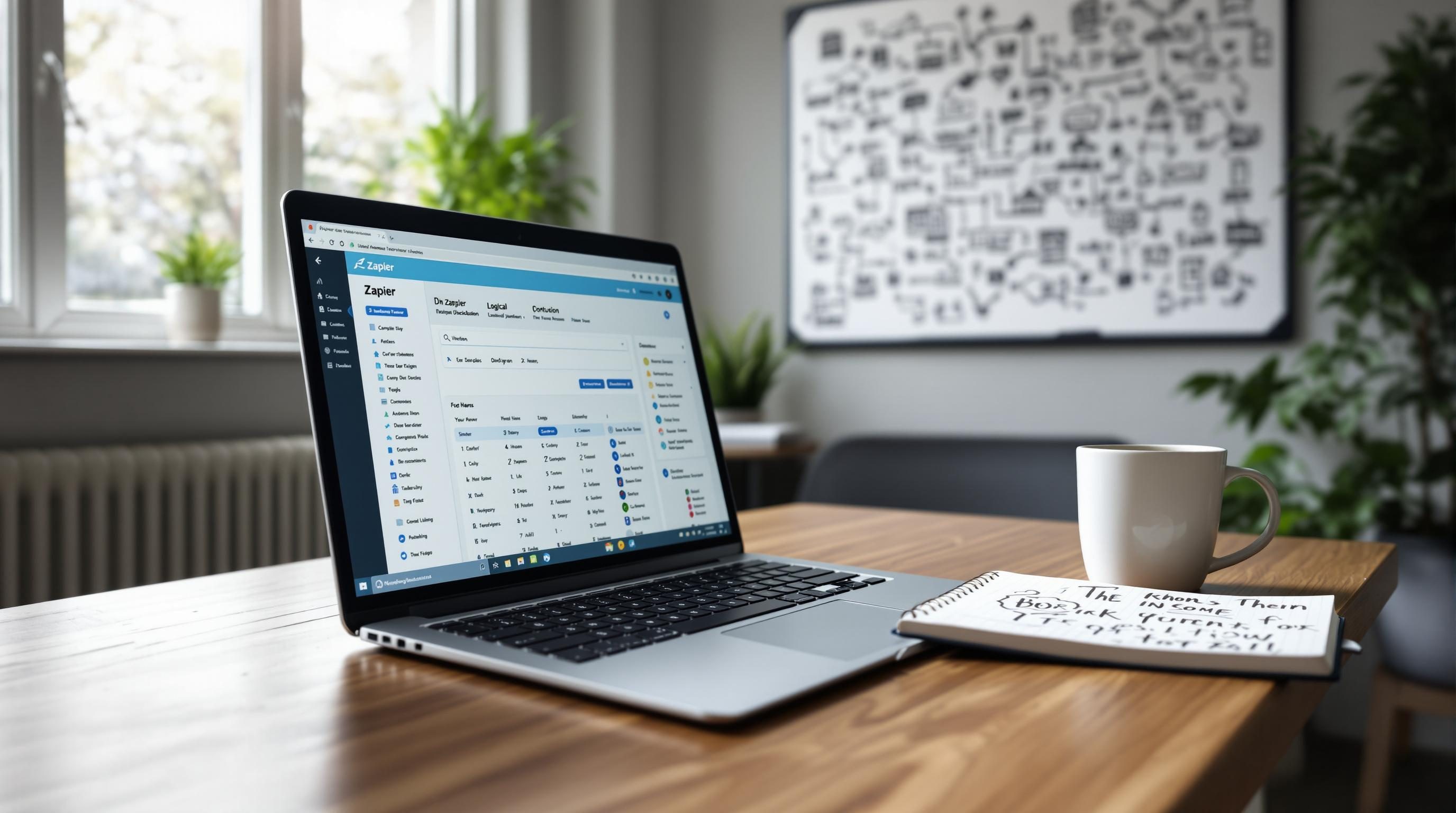Using AI in Zapier When the Logic Stops Making Sense
1. Starting a Zap with GPT Output When There Is No Trigger
I needed to generate and send a slack message every morning with a fun prompt for the team—a prompt written by ChatGPT. Easy, right? But Zapier doesn’t support AI-generated triggers without a schedule. There’s no native way for OpenAI or GPT output alone to fire a Zap. So unless you’re using a workaround, nothing happens unless you have a dummy trigger like Schedule by Zapier or a Webhook hit from elsewhere.
I set it up to run at 8:00 AM every day using the Schedule app. Inside the Zap, I dropped an OpenAI step that feeds in a fixed structure like “Write a two-sentence trivia question about science.” Then, I wanted to pipe that right to Slack.
First time I tested, it worked great. Then I changed the instruction slightly… and it started failing silently. No errors. Just: Zap ran, no message posted.
The debug logs showed OpenAI returned a response, but it included newlines and quotation marks in a funky way. Apparently, Slack’s message field rejected the formatting, but Zapier didn’t surface that. The only reason I caught this was when I previewed the Slack step input during editing and saw the transformer output just vanish. Blank.
Solution? Always wrap OpenAI outputs going into Slack with a Formatter step to trim whitespace and strip non-standard characters. Here’s the regex I use now in a Formatter Code step:
output = input.strip().replace('"', '"').replace('\n', ' ')Zapier won’t tell you why it fails unless the app itself throws an error, and Slack didn’t. It just dropped the message.
2. Fine tuning GPT inputs to avoid unpredictable message content
For another workflow, I wanted to insert AI responses into Google Docs automatically—like weekly customer summary blurbs based on ticket sentiment tags. Easy idea, but not easy results. One week the GPT text would be beautifully concise. The next? Paragraphs. Once it even generated a poem.
The root problem was the structure of the input. I’d originally built a Zap that pulled AirTable rows, lumped them into a single long string using a Formatter Join step, and sent that whole blob to the GPT input. But since ticket tags vary wildly—sometimes just 2, sometimes 30—it blew up the consistency.
What changed everything: I added visible system instructions inside the prompt. Not just the user’s tone guidance but explicit structure notes: “Summarize the tickets in one paragraph. Do not write more than 100 words. Emphasize overall sentiment patterns.” That pinned it down.
Also: length-limiting with the max tokens field in OpenAI settings helped throttle the wandering GPT behavior.
Undocumented catch: When token count maxes out, GPT sometimes returns an incomplete sentence—but Zapier doesn’t catch that as an error.
So I also slipped in a little Regex filter after the GPT step. If the response ends in a period, continue. If not, maybe it’s cut off—so we nudge the human to eyeball it before pushing the Google Docs task.
3. Handling double webhook triggers that only fail on Mondays
At one point, I had a make.com scenario that fired a Zapier webhook on every new form submission. Nothing fancy—just a webhook to AirTable lookup to Slack message. Worked 6 days a week. Then every Monday, two Slack messages dropped for every entry.
I thought Make was misfiring, but the runs showed only one webhook send. Everything pointed at Zapier receiving two identical webhook hits within two seconds of each other… but only on Mondays, and only between 8:00 and 8:30 AM.
Eventually traced it to a Google Calendar automation that triggered 15 minutes early on Mondays due to an inconsistently set timezone. The calendar tool was calling Make early, Make was prefetching stale cached form data, and resending the same payload twice because it misread partial states.
The fix was brutal: I had to install a timestamp hash in the Make payload, include that in the Webhook body, and then on the Zapier side use a “Storage by Zapier” check to see if that payload was already seen in the last 10 minutes. If yes, exit early.
No error. No webhook loop. It wasn’t a bug—it was just a deeply annoying platform interaction that no log system could untangle without three hour dives into historical runs. I only figured it out because someone in Slack joked “twice as enthusiastic today?”
4. Cleaning up AI-generated text with Formatter before delivering
There’s a weird middle zone in Zapier where OpenAI’s output looks fine in the test result, but explodes when used by downstream apps like email or Notion. Mainly happens when GPT tries some swagger formatting like bullet symbols, quotation marks, or—my favorite—an m-dash that’s not really an m-dash.
One of the best tricks I’ve landed on is using the Formatter → Text → Replace step, chained back to back to catch garbage characters without even trying to regex them. Here’s a list I cycle through if I know the target app is fussy:
- Replace fancy quotes (“ ”) with straight double-quotes
- Strip smart dashes and odd hyphens (– —) to standard hyphens
- Kill newlines and carriage returns (\n, \r) entirely or sub for space
- Remove emojis if the destination app can’t render them
- If possible, push through Formatter → Convert Markdown to HTML for Notion or email steps
At one point, I’d sent an email via Gmail that included triple-asterisk emphasis, and Gmail just…deleted the line completely. Never made it to the recipient. No bounce, no alert. The sanitization Parser just vaporized it. Found it only after replying directly and seeing the sent mail source.
5. Random Zap behavior when AI outputs the exact same string twice
This one was completely by accident. I had a Zap that used GPT to write a tweet draft every time we posted a new blog post in Webflow. It compared the blog summary to recent tweets stored in Airtable to avoid repeats.
It worked until GPT got too clever. In three runs over a week, the AI generated exactly the same tweet line (“Check out our latest article on making meetings suck less.”) despite different prompts and URLs. That was weird.
The Zap then silently skipped behavior—not because it erred, but because my deduplication step (Airtable → Search records → filter if empty) falsely passed. Turns out Airtable’s search didn’t catch near-duplicates well when spacing or case changed slightly. And Zapier considered no match = proceed—even though it was basically the same content.
I had to introduce a JMESPath check in a Code step to normalize strings and detect close matches on sentiment and beginning few words. Anything that looked 80 percent similar got flagged.
Quote from a teammate: “It looks like a retweet of ourselves.”
6. Using Storage by Zapier to throttle GPT spam during error storms
One day we had a glitch in Formspree that caused 21 erroneous ticket submissions in under 5 minutes with the same email address. Each one kicked off the same onboarding Zap, and each Zap sent a tailored welcome email written by GPT. Every message was different. All AI. All scary.
We looked like bots. Gmail throttled them. Customer unsubscribed instantly. Painful.
Now we use Storage by Zapier as a locking mechanism. At the start of the Zap, before the OpenAI step, we write the user’s email into Storage with an expiry time of one hour. Second time the Zap tries to run for the same input—it finds the key already exists and halts with a Filter step.
It’s simple key:value:
{ "user@example.com": "true" }
Set with a TTL. Doesn’t need more logic.
Zero AI spam since.
7. Feeding AI with Zap metadata hooks for cleaner outputs
I didn’t think of this at first, but OpenAI inside Zapier sees plain text only unless you deliberately give it structure. Originally I just typed in dynamic fields like: “Summarize this: {{description}} from {{name}}” but the output was erratic.
It gets way more stable when you wrap input fields in JSON blocks first, send that whole thing to GPT, and have the bot respond with keys. Like:
{
"input": "{{description}}",
"author": "{{name}}"
}Prompt: “Given this structured input, return a revised description targeted at an executive.” That got me crazy-clean results.
Bonus: you can then hand that output to another Code or Formatter step that parses the response with confidence—no guessing delimiters.
The aha moment was when I saw the AI respond like this:
{
"summary": "This rollout impacted 45 clients with minimal churn.",
"tone": "executive"
}I suddenly had both style and structure handled without needing Regex cleanup after.