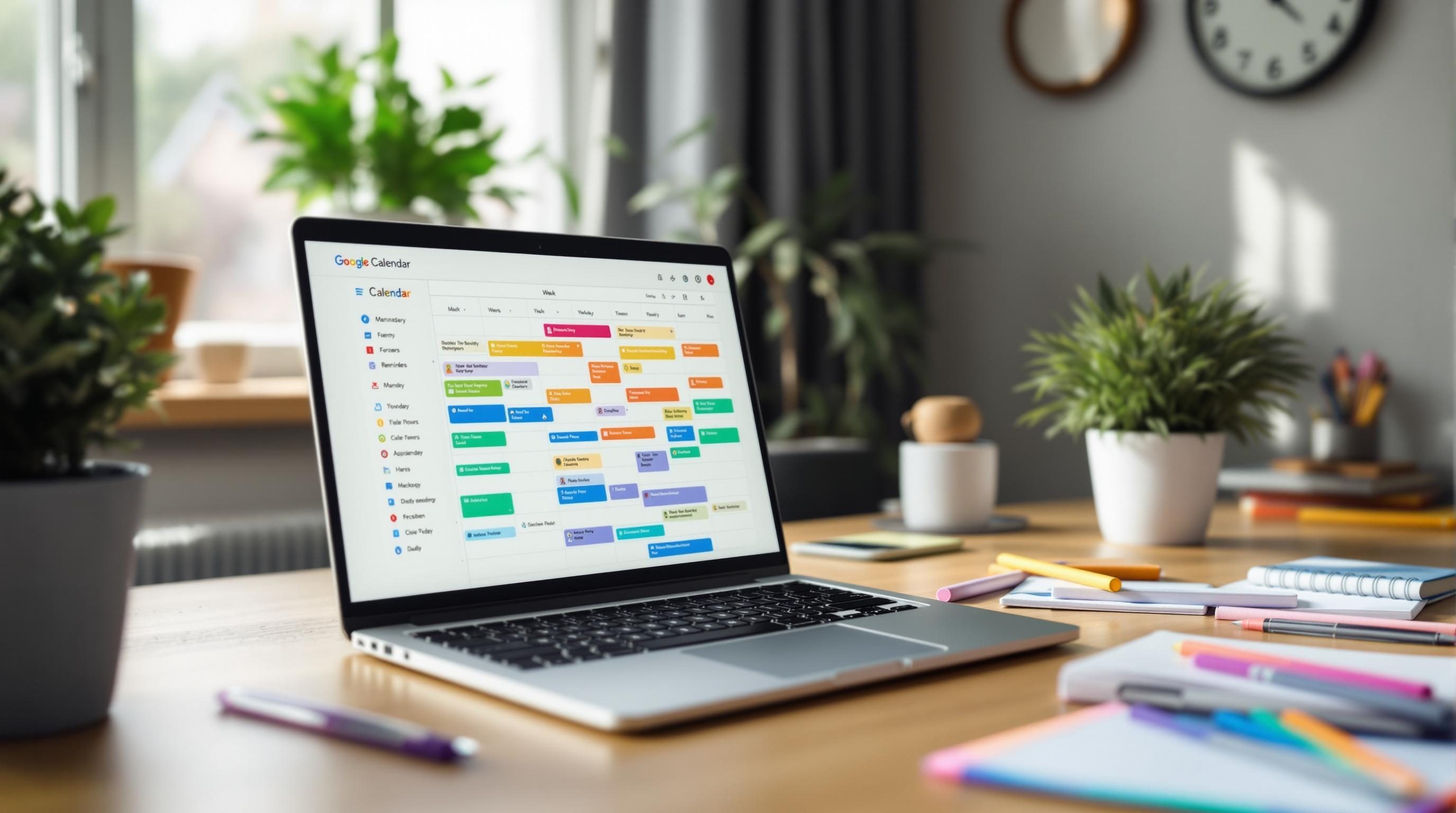Using Calendar Apps to Actually Plan the Week You Want
1. Calendar syncing is not real time even if apps say it is
I lost half a Monday morning once because a recurring call got deleted in Google Calendar but still showed up in Fantastical. I re-added it from the desktop, not realizing I was duplicating the invite for everyone on the thread. Turns out, calendar syncing isn’t technically syncing — it’s polling — and there’s a slight delay that can permanently mess things up if multiple accounts are editing or viewing.
Google Calendar might take under a minute to update its own UI. But if you’re syncing that with iOS Calendar, or pulling it into Notion or Sunsama, the delay stretches depending on how often those tools fetch updates. I’ve seen Outlook calendar events take up to 15 minutes to reflect a change — fast enough to look fine, slow enough to trick you into believing it didn’t save.
Newer calendar apps like Motion or Amie promise immediate updates, but they’re wrapping clever indexing or web socket tricks around a third-party API. None of them can fully control the refresh rate if Google is in the chain.
2. Editing recurring events ruins your trust in the whole system
I’ve basically stopped using “edit this instance” on recurring events unless I want chaos. The moment I do that, Google Calendar turns that edit into a separate event object under the hood — and not all apps display that properly. In Notion, it looks like it disappeared. In Cron, the edited version shows up below the original like a ghost entry.
“Why did June 4th still show the old time even though I moved it yesterday?”
Because that edit turned one exception into a standalone event, and no human was informed. Nothing in the UI tells you what just happened. It’s like turning off gravity and not telling anyone they can float now. You won’t notice until you’re already in the air.
If your team uses shared calendars, this gets worse. They’ll see either both versions, or just the default if their client doesn’t respect the exception. The only way I found to fix this was deleting the entire series and rebuilding it with manual entries — yes, overkill, but predictable.
3. One calendar account across tools prevents weird race conditions
The moment I connected both my main Google account and a backup Outlook via Zapier, I got double-booked by a bot. The problem? One event created in Trello triggered two different calendar Zaps depending on weekend priority — something I thought was mutually exclusive.
Turns out, if you pipe in tasks to your calendar from more than one productivity tool, pick ONE calendar as your base. Trying to maintain parity across multiple accounts will create overlapping blocks that get interpreted differently by each app. Even if colors look the same, the metadata isn’t shared. Busy status? Might be set in one but not the other. Notifications? Definitely duplicated.
The cleanest setup I’ve landed on uses just one calendar (my original Google one) and every app connects to that. Even Outlook accounts forward here. Tools like Make can handle the routing logic if you really need to segment personal vs shared, but keep that invisible to the apps themselves.
4. Hidden calendar layers silently reset on app reinstall
This one took me a week to figure out. I reinstalled Fantastical on my iPad, and suddenly my “Deep Work” time blocks weren’t showing. Thought I deleted them by mistake. Nope — the app had just turned off one of the subscribed calendar layers during reinstall. No prompt, no warning, just unchecked the toggle silently.
Specifically, any read-only calendars (like shared ones or integrations from other apps) often don’t re-enable automatically unless you check them in the sidebar. Busy day looks empty? That’s probably why.
To make it worse, some calendar apps store visibility layers on-device, not account-wide. That means turning one off in the iOS app doesn’t change it in the web client — but that inconsistency sticks around until you realize it’s not even synced. The “show/hide” setting behaves like a personal lens, not a shared reality.
5. Time blocking systems break if you don’t lock overflow rules
Once I started using Sunsama for weekly planning, I built this whole structure of dragging tasks onto a day, then dragging them onto the calendar itself. Nice and visual. Until I realized it would quietly spill tasks onto the wrong day if I didn’t lock the overflow rule in my settings.
That rule decides what happens to unfinished tasks — whether they bump to tomorrow, go back into the backlog, or auto-schedule themselves. If that setting resets (and yes, it reset once randomly after a sync refresh), your whole workflow collapses into spaghetti. I found three tasks from Monday showing up Thursday without me touching them.
Sunsama quietly added a log view recently. It’s hidden in the bottom toolbar under the daily planner. Dig in there to track when moves happen — it even shows “automatically reassigned” when the overflow rule triggers. If you’re relying on task event times (e.g. for triggers in Notion or Zapier), this can save you.
6. Mid-week time audits are more reliable than Monday setups
I stopped doing Monday time planning because I wasn’t actually executing it — just projecting optimism into the future. Now I do a time audit on Wednesday: go back to Monday, check what actually got done, how long it ran, and which blocks slipped. That data tells me more about how I actually work than anything predictive.
Most calendar apps aren’t built to show this. I used to do it manually by revisiting every event and editing it to reflect the actual time. But then I got lazy and just created a blank calendar called “Truth” — I duplicate the whole day and edit the clone with what really happened. Less pressure, more visibility.
This gives me a kind of manual breadcrumb trail. Also, Zapier lets you create a quick “Duplicate event to another calendar” action. That solved the friction of manually copying blocks. Pair it with a quick browser bookmarklet or Siri Shortcut, and you get to log your reality in maybe ten seconds.
7. Daily templates with variables only work in specific apps
Notion lets you create day templates with variable fields (day, date, week number, etc), but try to do that in Apple Calendar or Google and you’ll hit a wall. You can’t prefix events dynamically unless you feed them through an automation layer.
Sneaky solution: I used Zapier with a daily morning trigger to create blocks like this:
{
"summary": "Deep Work - {{zap_meta_human_now}}",
"start": "9:00 AM",
"end": "11:00 AM"
}This only works well if the receiving calendar client understands the formatting. Apple Calendar, hilariously, sometimes treats the injected curly braces as literal text. If you see that, you’re not alone. Wrap variables in flat strings before injecting — literally build the string you want first:
const blockName = `Deep Work - ${today}`Then send that into the event summary field.
8. Snoozing events rarely works the way you think it will
One of my team members kept snoozing a calendar event meant to trigger a 15-minute sync-up. But every snooze just bumped the notification on that device — not the actual event on the calendar. To everyone else, it still looked like he was late. He thought he “rescheduled” it. Big difference.
Most calendar notifications are ephemeral and per-client. Meaning: you snooze it on mobile, but not on desktop, and vice versa. That’s why you’ll get a popup an hour later from your other machine like, “Meeting starting now” — already happened.
If you want true rescheduling, you have to move the event itself. Apps like Clockwise try to do this intelligently, but even there, a manual override breaks it. I’ve moved a Clockwise block and watched it drift back by itself the next day. Somewhere a rule engine didn’t let go.