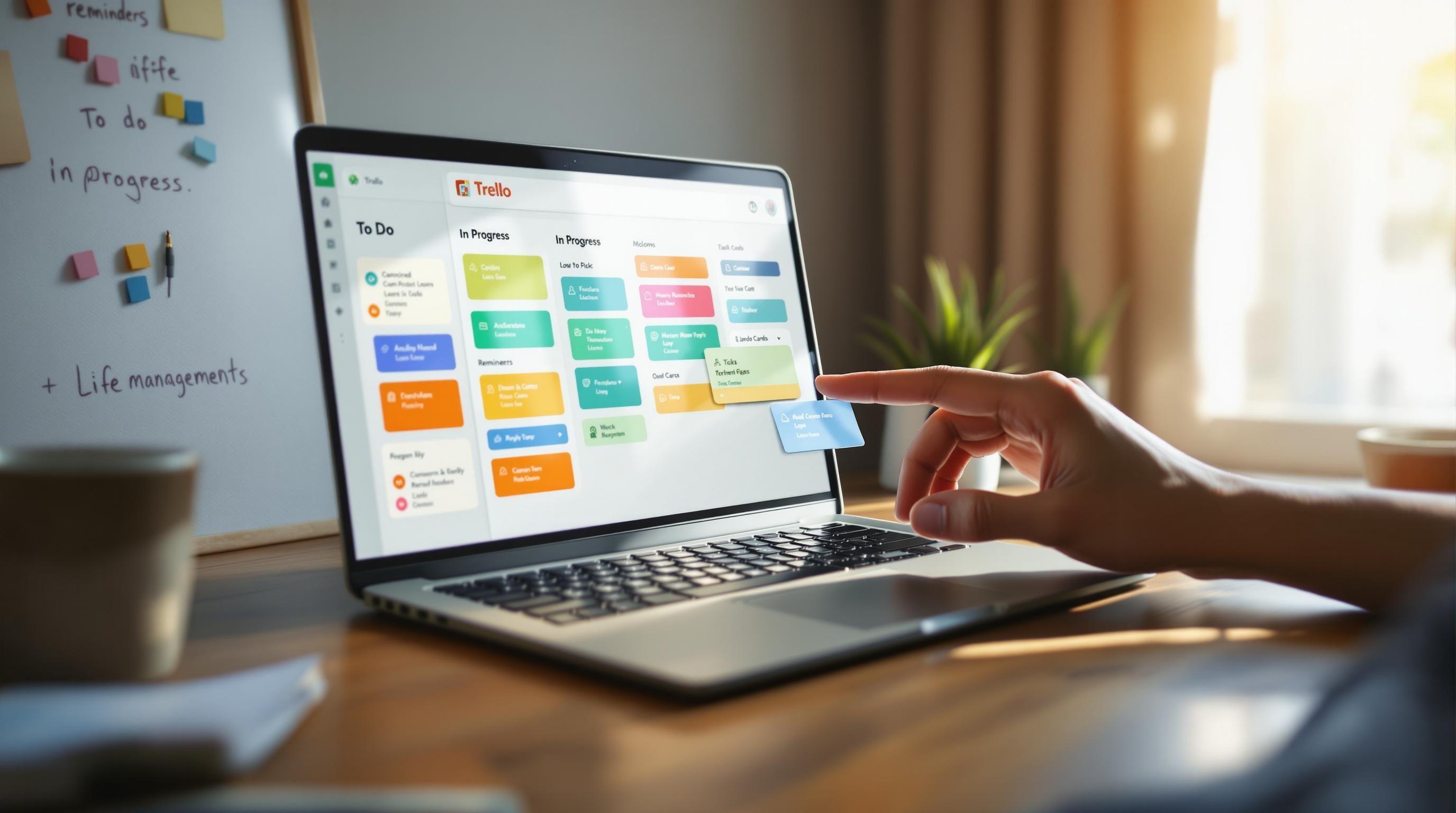Using Trello for Personal Tasks Without Losing Track of Life
1. Creating separate Trello boards for home and work is misleading
When I first tried to get my task list under control, I spun up two separate Trello boards: one called “Home Life” and one called “Work Projects.” Very tidy. Very doomed. Within three days, I missed a dentist appointment because the reminder was tucked in “Home Life,” which I forgot to check during a head-down sprint week. My brain doesn’t switch boards that cleanly, turns out.
Task visibility in Trello is board-specific. There’s no native cross-board dashboard that shows you all due dates across boards unless you’re paying for Premium and fiddling with the Calendar Power-Up. Even then, it’s clunky. And the search bar doesn’t help—searching “dentist” just gets you cards in context-less search results, not where you need them.
So I abandoned the split. One board. It’s got swimlanes (“Work,” “Life,” “Errands,” “Waiting On”) instead of board separation. Filtering is faster, and I can glance at all my upcoming due dates with the Calendar Power-Up view toggled on. It’s less peaceful-looking, but it works better when your life doesn’t keep itself neatly compartmentalized.
2. Trello due dates stop triggering notifications if you move cards
This one took days to even realize. The notification coming from Trello about a card’s due date… just stopped. I didn’t catch that until a coworker pinged me about a status update tagged in the card that I straight-up forgot existed because — surprise — I had moved the card to another list and the due date was then silently decoupled from notifications.
Apparently, when you move a card to a list that’s part of certain automation rules (like a “Done” or “Archived Soon” list) that you previously set up, Trello assumes you no longer want reminders. The due date still sits on the card, but the alert doesn’t go off unless you explicitly configured Butler to re-notify based on location changes—which, of course, I hadn’t remembered to do.
“Weird. I thought you got the alert.” — me, pulling the card up live during a meeting and realizing the red badge was never triggered.
The fix is to add a global Butler rule that watches for cards entering specific lists and re-checks that due date reminders are still tied to your email or push notifications. It’s like patching a leak that shouldn’t exist to begin with.
3. The Trello mobile app hides automation triggers until tapped
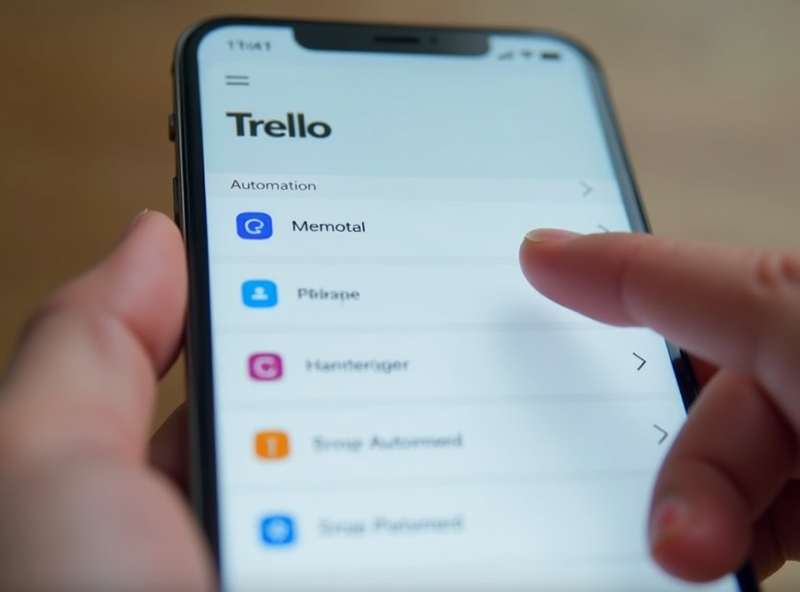
This is one of those confusing moments that made me think my board was broken. I had built a Butler rule that automatically moved cards to the “Next Up” list every morning at 7 a.m. It worked fine on desktop. But then on mobile—nothing looked updated.
Turns out, on iOS and Android, Butler-triggered moves don’t refresh the board view until you either manually pull-to-refresh or tap into a card or list. If the app was open overnight and didn’t background-refresh, the lists look untouched from the previous day.
Here’s how I found out: I was drinking coffee, staring at Trello on mobile, thinking nothing had triggered. Then I opened the “Next Up” list. Boom. All the right cards were there. They’d moved hours ago, I just hadn’t seen it.
There’s no in-app indicator that reminds you to pull to refresh, and the app doesn’t flag that automation has silently happened behind the scenes until user action exposes it.
So yeah—don’t trust the mobile view unless you’ve poked it. Or better yet, build redundant email or push notifications into important rules. It wastes a second, but it at least lets your brain stop filling in fake reality from stale lists.
4. Label filters override card visibility in weird unexpected ways
I spent 15 minutes thinking my “Urgent” card got deleted. It hadn’t. It was just invisible because I’d toggled a label filter earlier in the day while triaging some errands—with every intention to clear it right away. Nope. The filter quietly sticks across sessions.
On desktop, unless you remember to manually clear label filters (from the top-right corner dropdown), anything without that label simply won’t render. And this includes search. You can search for a card title and it won’t show up if you’ve got a label filter active that excludes it. There’s no “filter active” banner that helps you catch this. Just missing cards.
I get the logic—filters are meant to reduce clutter. But having it persist so invisibly backs you into edge cases where you might delete and recreate a card that was already there. I’ve done it. It’s annoying. More than once, it’s made me rebuild entire workflows because I assumed old tasks vanished.
This is a good reason to give every card at least one label, even something neutral like “general.” That way filters nudge card logic instead of nuking visibility outright.
5. Checklist items don’t show up in search unless fully typed
I was trying to find where I’d listed “order dog shampoo.” Knew I wrote those words somewhere. Trello search gave me nothing. But I’d definitely entered it. Eventually found out that it was buried inside a checklist—great! But the catch? Trello’s global search only surfaces checklist items if you type the exact phrase. Even partial matches can fail.
This behavior burned me more than once. And there’s no UI indicator showing that checklist content is even indexed differently. You can literally type “shampoo” and get zero results even if a checklist item says “Buy new shampoo.”
The workaround is ridiculous but consistent: start typing whole phrases you’re likely to have used instead of keywords. Or, if you’re editing checklists and want them searchable later, duplicate phrases to the card title or description section, where search is more reliable.
Sometimes I’ve used Zapier to sync checklist item additions into the card description with a custom automation, just to make the data exist in both spots. Overkill? Yes. Worth it if you build lots of micro-tasks? Also yes.
6. Butler automation breaks silently when you rename lists too fast
I renamed my “Backlog” list to “Snoozed” to match how my brain actually perceived the items inside. Didn’t think twice. But the next morning, my Butler rule that auto-moved cards into “Backlog” didn’t trigger. That’s because it still pointed to “Backlog”—the string, not the list object. It’s a fragile reference system.
What’s extra annoying: there’s no error email, no log, no notification. The automation just doesn’t run. You have to click into “Butler” → “Rules” → then manually check conditions to realize none of them updated their list references. That’s fine if you change one list once, but if you’re renaming multiple stages in a workflow (say, you’re rebasing your board for Q3 planning or something), you’ve now broken all your existing automations unless you manually edit each rule.
A nice little behavior quirk: exporting and re-importing the board will preserve the card orders and list titles—but not rebind automation references. I tested that. The Butler rules still “look” correct but point to dead references that don’t fire.
7. Calendar Power-Up only shows cards with explicit due dates
This feels obvious in hindsight but is a consistent trap. If you rely on the Calendar Power-Up to glance at your weekly schedule, it only shows cards with due dates attached. Seems fair—but if you add cards without setting a due date, they’re silently omitted.
I got lazy and started using date labels like “Thursday” or “Tomorrow” on cards as placeholders. Visually helpful. Functionally useless. The calendar thinks they don’t exist. This became a problem when I didn’t realize that four of my Friday errands weren’t shown because I hadn’t clicked into each card and manually set a due date.
Trello gives zero warnings or nudges here. It won’t prompt you to assign dates if you drag a card onto the Calendar view either—you drag to a date box, and the card stays there… visually. But when reloading, it snaps back if no date was assigned. Wild behavior.
Just build it into your muscle memory: “Add card → assign date → move on.” Anything else eventually breaks the calendar.
8. Sharing personal boards with teams causes subtle permission drift
I once invited my team to my personal GPT prompt library, which I kept as a Trello board. Worked fine on day one. By week three, due to someone trying to unplug a card from one list and accidentally archiving it, I realized certain cards weren’t even visible to half the team anymore. Turns out, personal boards let you share selectively—but boards created under a personal account and shared later don’t always respect higher team permissions. That, plus Power-Up access is inconsistent across shared accounts.
For example, if a Power-Up on your board is tied to your personal account (like Card Aging or Custom Fields), and your team doesn’t have that Power-Up enabled elsewhere, their view will silently downgrade. They’ll see different UI or, worse, won’t see key fields. There’s no alert about this. No red badge, no warning on their side.
The fix? Either migrate the board to a team-owned workspace or rebuild it inside one. I eventually just duplicated the whole thing into our team workspace manually and invited contributors fresh. It meant I lost Butler automation history, but at least visibility was stable afterward.