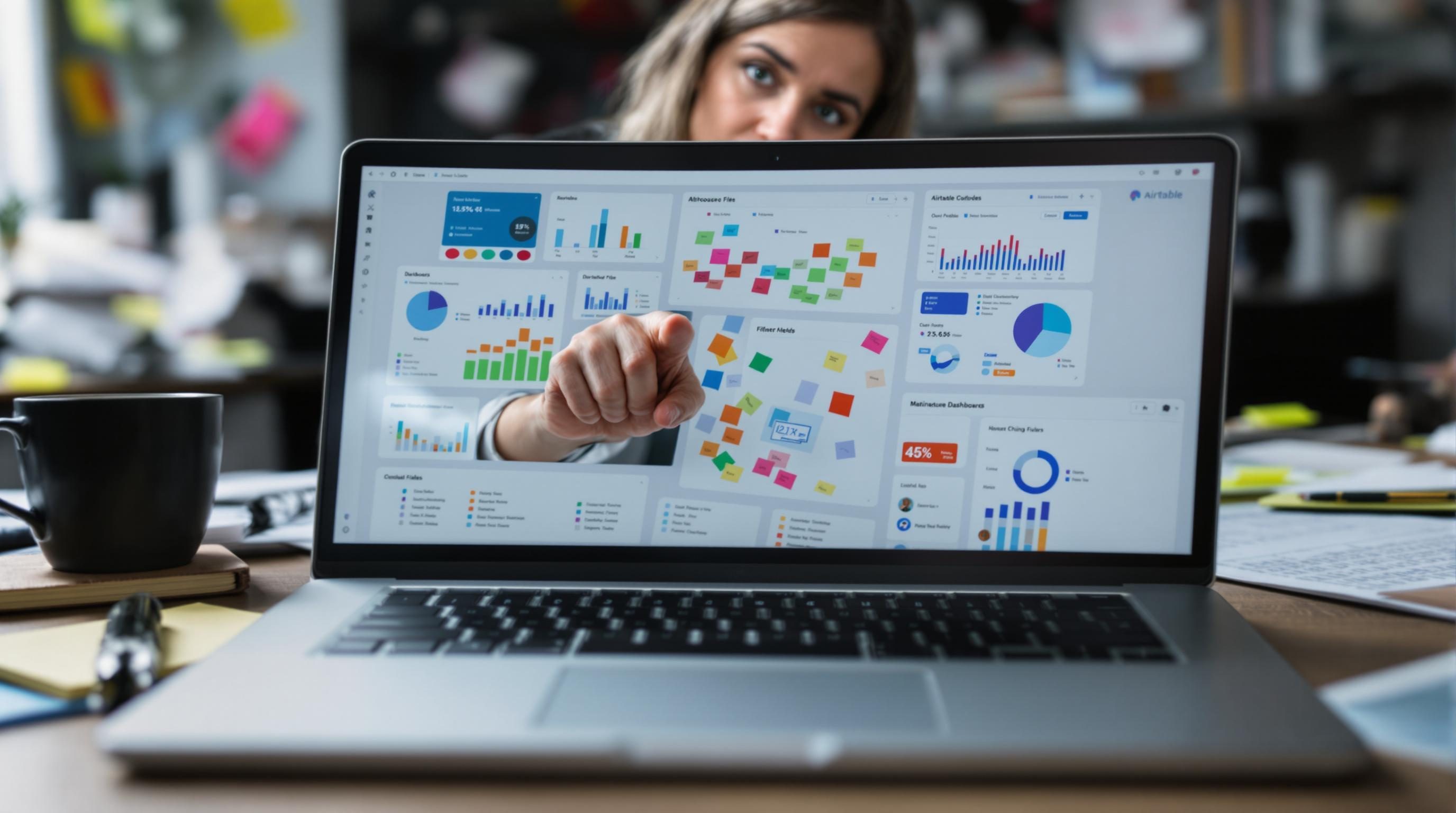What Actually Breaks When You Build Dashboards in Airtable
1. Linking tables without breaking lookup chains in Airtable
When you’re building a dashboard-y interface in Airtable — not the kind with 42 automations and script-heavy backends, just a clean front-end-y Interface with dropdown filters and KPIs — the first thing that smacks you in the face is linked records.
For example, I built a Projects dashboard that pulled data from four tables. One of them, Team Members, linked to both Tasks and Departments. Then I had a Lookup field crawling back up to the Project level to show assigned owners. I changed a single link direction — and half of the lookups turned blank.
The relational model in Airtable isn’t relational in the database sense. It’s like taping together records with invisible string. If you remove a link halfway down a chain, lookups further up just quietly return nothing. No error. They just show empty cells. This is not obvious when you’re looking at a grid, but it’s brutal in Interfaces. Your KPI blocks suddenly say “0” and your team thinks no one’s assigned to anything.
One workaround I tested: create a stable linking table (like People-Projects) to anchor cross-lookup logic. It’s ugly, but it prevented those silent lookup drops when users updated linked fields through Interfaces.
2. Converting Airtable Interfaces into real dashboards users understand
Building an Interface in Airtable is disturbingly easy right up until someone else tries to use it. I set up a dashboard with KPI number blocks at the top and a couple inline record lists below. I shared it with my ops lead. She clicked a few filters — and nothing changed. Her expression was just confusion.
Turns out, the default filter blocks in Airtable don’t auto-apply when you have multiple filters on the page. You have to manually reselect the value… every time. It doesn’t persist. And dropdown filters don’t cascade unless you specifically write views that pre-filter first.
The fix: hard-wire filtered linked records as separate Views. Then, in Interface Designer, you assign each block its designated View, instead of relying on live filters. This feels backwards at first. You want dynamic filters like other BI dashboards use. But with Airtable, Views are your database logic layer. The Interface is mostly display.
The “aha” here was realizing I had to pre-structure all desired combinations into saved Views — not rely on filter UIs. Honestly, I just threw those Views into a base folder named ‘backend_views_❌DO_NOT_TOUCH’.
3. Setting up rollups the right way for Interface number blocks
I lost a full hour once trying to get a number block to show “Tasks overdue this week”. I set up a rollup field from Tasks linked to Projects, filtered by Due Date is before TODAY(), and measured it as a count. Looked fine in the table. But the Interface KPI block read 0.
The footgun, as always, is this: Interfaces don’t compute anything live. They display what’s in your Base, and Filters in Interfaces don’t touch rollups or formulas. So if your rollup uses a conditional based on dynamic Date functions like TODAY(), you’re in trouble if your base hasn’t refreshed.
I confirmed this later by logging a formula with NOW() and noticed the base was still returning yesterday’s date unless I interacted with the record.
“Conditional rollups based on dynamic functions in Airtable will remain stale unless the record is touched.”
What worked instead was moving the logic from the Interface block into the formula field itself. I added a boolean “isOverdue” field on Tasks, then used a regular rollup count that depended on that value. It’s not elegant, but it fed data that Airtable Interfaces could actually render accurately without user input.
4. Handling user-level visibility in shared Airtable dashboards
Airtable lets you share Interfaces with collaborators via link, and it claims that each user will see records only based on their base permissions. That’s… sort of true.
I had one workspace where clients were shared to a limited base via email invite. We wanted them to view only their own Projects. The Interface had a filter saying “Project Client is Current User”. Every account I tested just saw everything.
Turns out the ‘Current user’ filter logic only works if the user is an Airtable Pro seat in your workspace. External users, even with limited base access, were evaluated as NULL for ‘current user’. Wild. There is nothing in the share modal or filter settings that tells you this.
This means basic per-user Interfaces are possible — but only if you map users via a linked People table, not relying on account-based logic. I had to create a formula field tagging each record as visible_to_user, and then Interface views filtered by that field, not actual user.
And yes, that meant adding fake linked User records for each client and assigning records accordingly. The illusion holds — for now.
5. Integrating real-time data updates through synced tables
I got greedy and tried embedding a Stripe payments log into Airtable via synced Google Sheets. Looked fine until I realized Interface views wouldn’t update until I manually entered the Base and clicked the sync source. Not just slow — completely frozen.
The problem: Airtable’s sync schedule is hourly by default. And even though I had Pro level, Interface dashboards are based off cached views. Meaning unless the base updates or syncs right before someone loads it, it shows old numbers.
I assumed Zapier could re-trigger this. Wrong. There’s no endpoint to “refresh synced view” in Airtable’s API or in Automations. My workaround? I built a dummy Automation inside Airtable that updated a single cell (“lastPing”) every 15 minutes. Weirdly, this forced the base to evaluate formulas and refresh the Interface block logic just reliably enough that metrics weren’t a day behind.
// Trigger: every 15 minutes
// Action: update field "lastPing" on any record in [Settings] table
This is ridiculous but it worked. More than once the synced table didn’t fire until someone opened the base in a tab. Now? It grunts awake on schedule.
6. Structuring primary fields to avoid formula rendering bugs
If you’re using Interfaces to display linked Tasks or Projects, and your users see blank rows or just ellipses (…), check your primary field formulas.
I had a formula field using CONCATENATE to build a human-readable name for a Task: {Project Name} & " – " & {Due Date}. Looked fine in records. But when filtered in Interface lists, some showed “–” or nothing at all.
The problem was that some underlying lookups weren’t resolving (due to those broken chain links I mentioned earlier), and Airtable doesn’t render formula fallback gracefully in Interfaces. In the base, it shows blanks. In Interfaces, it pretends the record doesn’t exist altogether if used in a linked list.
The fix was using IF(LEN({Project Name})>0, {Project Name} & " – " & {Due Date}, "Untitled") to ensure fallback text. Even better? I just moved to a straight text input with an Automation writing the value explicitly at task creation time. That version never broke.
7. Creating filtered linked record lists that update live
Here’s a little checklist setup I now use for every Airtable dashboard linked record block, because I got tired of it breaking for weird reasons:
- Create a dedicated View for each linked record list (e.g., Overdue Tasks)
- Add a checkbox field called “Visible in Interface” for optional override
- Use a formula field with conditional logic to control visibility (e.g., Due < TODAY(), Status ≠ Done)
- Point Interface list blocks to these pre-filtered Views only; do not rely on live filter interactions
- Force a base-level Automation to update logic fields every 12–24 hours for freshness
- Implement fallback display names for all primary fields that show in Interfaces
- Label Interface pages and sections in plain language — no team wants to see “Block 4 (v2)”
Yeah, it’s a bit overkill. But after 3 dashboard rebuilds in one week because someone renamed a View filter or turned off a linked record, I’ll take overkill over silent-broken every time.
8. Airtable Interfaces that look finished but silently stop updating
There is a specific kind of horror when your nicely formatted dashboard loads for your team, looks perfect — and then they tell you it hasn’t updated in 3 days. You look. It’s visually crisp. No errors. Data just… frozen.
This happened when I duplicated an Interface page and cloned an existing block for open tickets. The view logic was set on the original list block, but clone blocks apparently do not retain linked View connections reliably. They inherit the layout but not the filters — unless you re-select them manually. So, what was a filtered live list became a dead plate of records.
Inspecting the block settings showed ‘View: All Tickets’. That wasn’t the view I wanted — but cloning didn’t preserve the one I set. This isn’t documented, and if it’s your fifth block on a page, you forget to double-check. The worst part? It seemed fine during building. You can only spot this by hitting the filters button and re-reading everything slowly. Or having a team member Slack you “why is Jenny assigned 47 tasks from last year suddenly?”
Since then, after every block clone, I click into settings and re-choose the View manually. It’s still annoying. But at least I stopped launching zombie dashboards that looked amazing while quietly leading everyone off a cliff.